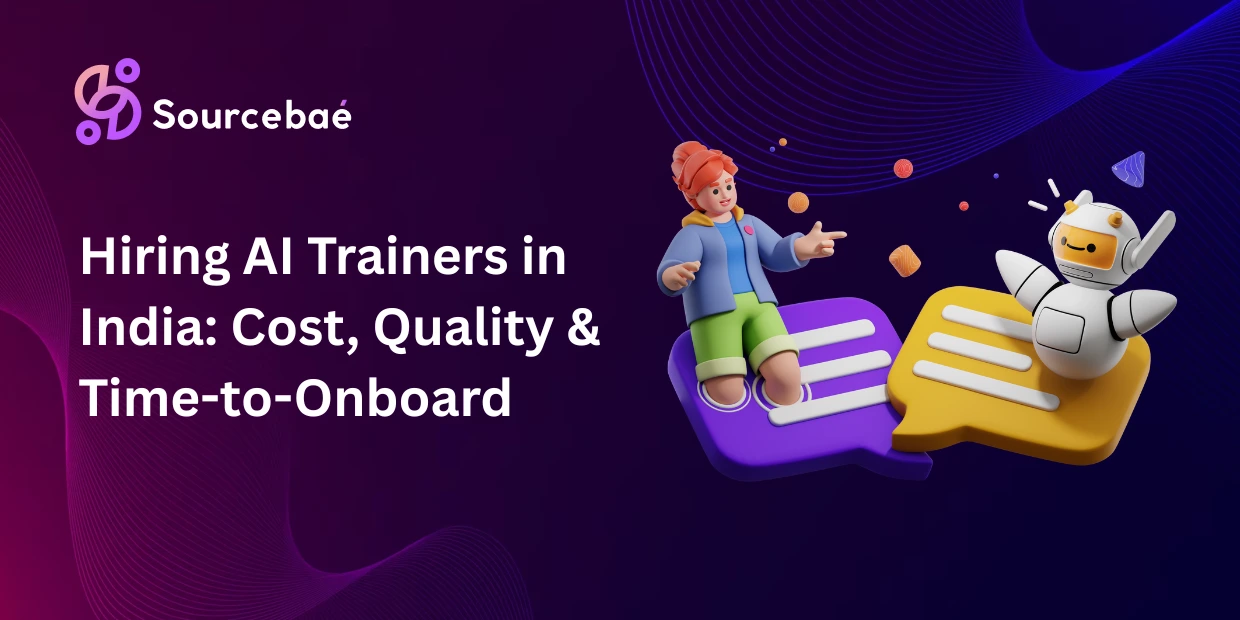Jetpack Compose has rapidly transformed Android UI development, offering simplicity, maintainability, and flexibility. A pivotal component for delivering quality navigation scenarios within Jetpack Compose is the NavController. Understanding and correctly implementing features like the NavController and graph popUpTo, popUpTo parameter are key elements to optimize user experience, streamline app navigation, and prevent problematic screen redundancies.
In this comprehensive guide, we’ll deeply examine how NavController works, define essential navigation concepts, and clearly explain the popUpTo parameter and its behavioral implications. We’ll also go through practical examples, troubleshooting tips, common mistakes, best practices, and FAQs. By the end of this blog post, you’ll confidently use popUpTo within Jetpack Compose to create intuitive navigation flows for users.
Understanding Navigation in Jetpack Compose
1.1. What is NavController?
In Jetpack Compose, NavController is responsible for orchestrating navigation between composable screens. It manages and tracks the state of your application’s navigation stack, ensuring smooth transitions and screen management based on defined routes.
Simply put, NavController allows you to move between different screens (composable destinations) consistently. When you navigate, the new composable screens are pushed onto the stack, and when you go back, they get popped off one-by-one in reverse order.
1.2. Understanding Navigation Graph
The Navigation Graph visually connects composable destinations within your application. It clearly defines the startDestination, other composable screens, and how these screens relate and link to each other. Using unique string-based route names helps in clearly identifying each composable destination when navigating.
Properly structured navigation graphs prevent confusion and glitches and make it easier to strategically manipulate your screen stack for effective navigation flows using the popUpTo parameter.
What is the popUpTo Parameter?
2.1. Understanding Stack Management:
When navigating between screens, Jetpack Compose adds each new composable screen onto the navigation stack on top of the previous ones. When users press the back button, the screens are removed from the stack one at a time, displaying the previous screen again.
Managing the navigation stack properly ensures your application doesn’t unnecessarily consume memory with a bloated stack of screens and maintains user-friendly browsing behavior.
2.2. Role of popUpTo:
The popUpTo parameter, provided by NavController, lets you manipulate the stack by popping off screens until a specified route or destination is reached. It acts as a cleanup mechanism, preventing your navigation back-stack from piling up screens unnecessarily.
Use cases of popUpTo include:
- Avoiding duplicating screens
- Returning the user directly to a specific screen via deep navigation
- Resetting the navigation stack completely (e.g., when logging out)
Using popUpTo Effectively:
3.1. Syntax and Usage:
Below is the most common usage syntax:
navController.navigate("destination_route") {
popUpTo("route_to_pop")
launchSingleTop = true // optional, but commonly paired use
}
3.2. Detailed Explanation of popUpTo and Related Attributes:
- popUpTo (route): Specifies the composable route destination until which screens will be popped from the stack.
- inclusive: Indicates whether the specified route itself should also be popped. Setting inclusive to
trueremoves the designated route along with the screens above it from the stack.
For example:
navController.navigate("home") {
popUpTo("login") { inclusive = true }
}
In this example, the stack will pop all screens until the “login” route, and because “inclusive” is set true, “login” itself gets removed as well.
Practical Examples and Scenarios:
4.1. Clearing the Back Stack (Logging-out Scenario):
Consider a scenario of users logging out. You don’t want them pressing back and returning to screens accessible only while logged in. Here’s how to manage that effectively:
navController.navigate("login") {
popUpTo("dashboard") { inclusive = true }
}
4.2. Preventing Screen Duplication:
To prevent opening multiple identical screens (the single-top principle):
navController.navigate("detail_screen") {
popUpTo("home")
launchSingleTop = true
}
Implementing this prevents multiple detail screens from stacking up. When navigating back, the previous “home” remains intact, thereby optimizing resource usage and seamless user experiences.
4.3. Complex Navigation Using popUpTo:
Sometimes your app’s navigation requires complex navigation behavior, controlling which screens survive transition scenarios. Use popUpTo effectively to manage multi-layered navigation carefully and avoid stack complexity.
Troubleshooting Common Issues:
Some common problems developers encounter include:
- Screens still visible after popUpTo implementation:
Typically caused by incorrect route names, typos, or failing to define correctinclusiveparameters. - Unexpected navigation behavior due to stack misconfiguration:
Correct verification of routes is mandatory. Always cross-examine your routes with navigation graphs whenever unexpected behaviors show up. - App unintentionally exiting or empty back-stack:
Incorrect configuration of popUpTo could entirely empty the navigation stack, causing the Android app to accidentally close. Double-check your inclusive settings carefully.
Tips and Best Practices:
Here are essential tips for using NavController and popUpTo:
- Clearly and descriptively define your routes in a centralized manner.
- Control stack behavior using inclusive deliberately and consistently.
- Always proactively test navigation paths to avoid unintended app behavior.
- Limit complexity in your navigation structures to reduce navigation problems and make stack tracing easy.
FAQ – Frequently Asked Questions:
Q1: What does “inclusive” mean in popUpTo parameter?
Inclusive means the specified destination itself will also be removed from the navigation stack, not just screens above it.
Example:
// inclusive true pops 'home' too
popUpTo("home") { inclusive = true }
Q2: Why is my popUpTo not behaving as expected?
Common reasons include typos in the route name, incorrectly specifying inclusivity, or using incorrect nesting of composables inside navigation graphs. Check carefully against these scenarios.
Q3: What happens if my popUpTo route doesn’t exist in the stack?
In this scenario, Jetpack Compose Navigation ignores this popUpTo action. It won’t crash but will result in unintended stack management and navigation flows. For error-safe handling, ensure the destination exists in your stack before using popUpTo.
Q4: Do I need launchSingleTop when using popUpTo?
While it’s optional, launchSingleTop ensures no duplicate entry occurs on the top of the stack. Pairing it with popUpTo is a good best practice for optimal stack management.
Q5: Can I use multiple popUpTo statements simultaneously?
No, Jetpack Compose supports only a single popUpTo per navigation call. However, thoughtful management of your navigation graph usually means multiple simultaneous pops become unnecessary.
Conclusion and Recap:
Understanding NavController and the utility provided by popUpTo is crucial for optimized Jetpack Compose navigation. Utilizing popUpTo effectively prevents redundant stacking, simplifies navigation, and ensures seamless experiences for your users.
Takeaway checklist:
- Clearly define composable route names
- Deliberately and carefully select inclusive behavior
- Thoroughly test your optimized navigation stack
- Adopt best practices and keep things manageable without unnecessary complexity
Mastering these navigation fundamentals enables smoother onboarding journeys, smoother transitions between different app functionalities, and better overall performance.
Ready to make navigation simpler in your Jetpack Compose project? Go ahead and experiment with the tips discussed. If you have questions, don’t hesitate to share your experiences in the comments section below.
Additional Resources & References:
- Jetpack Compose Navigation Docs – Official
- Effective State Management and Navigation Strategies – Android Developers Blog
Thank you for reading, and feel free to reach out with navigation challenges you’re facing. Happy Composing!