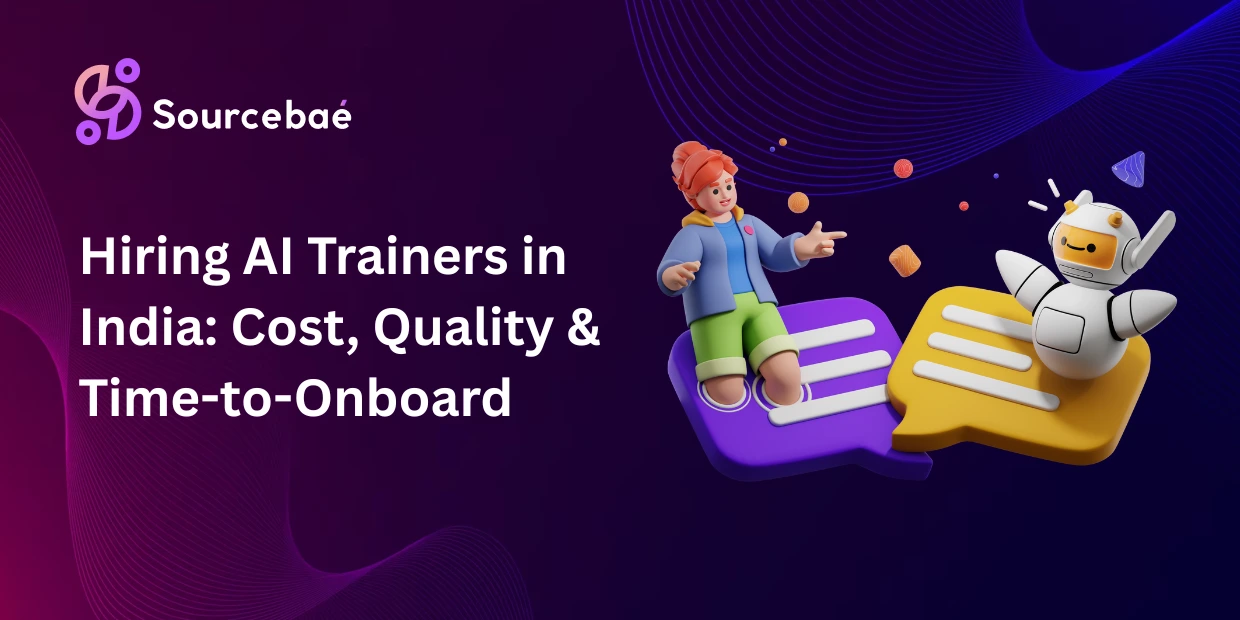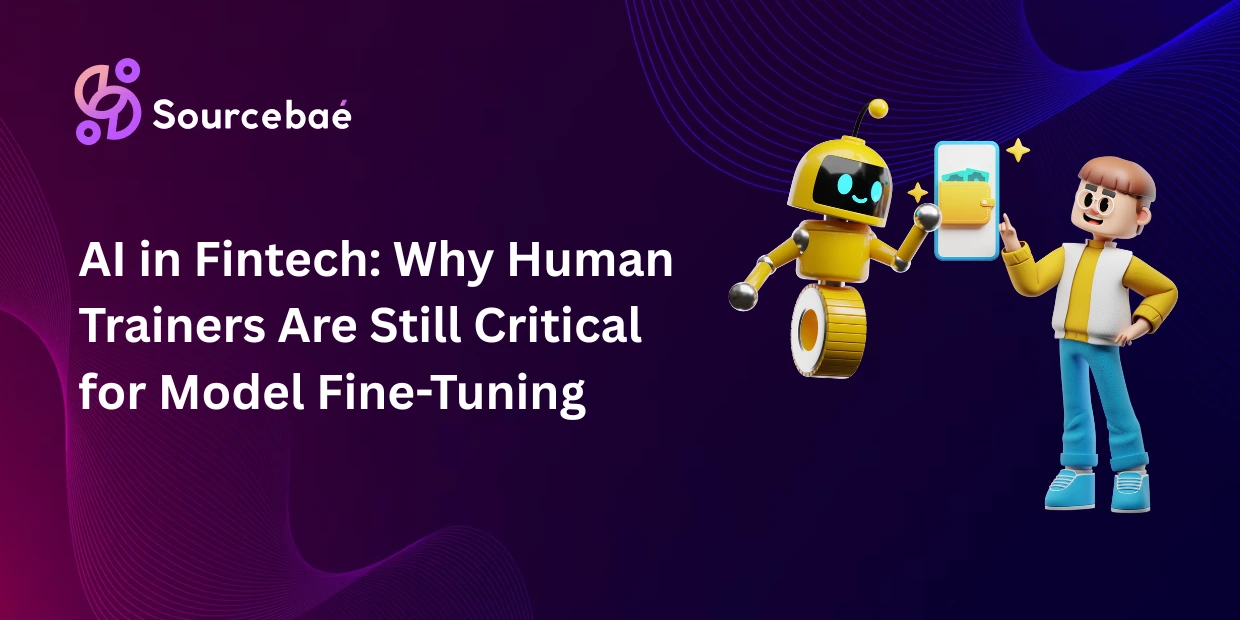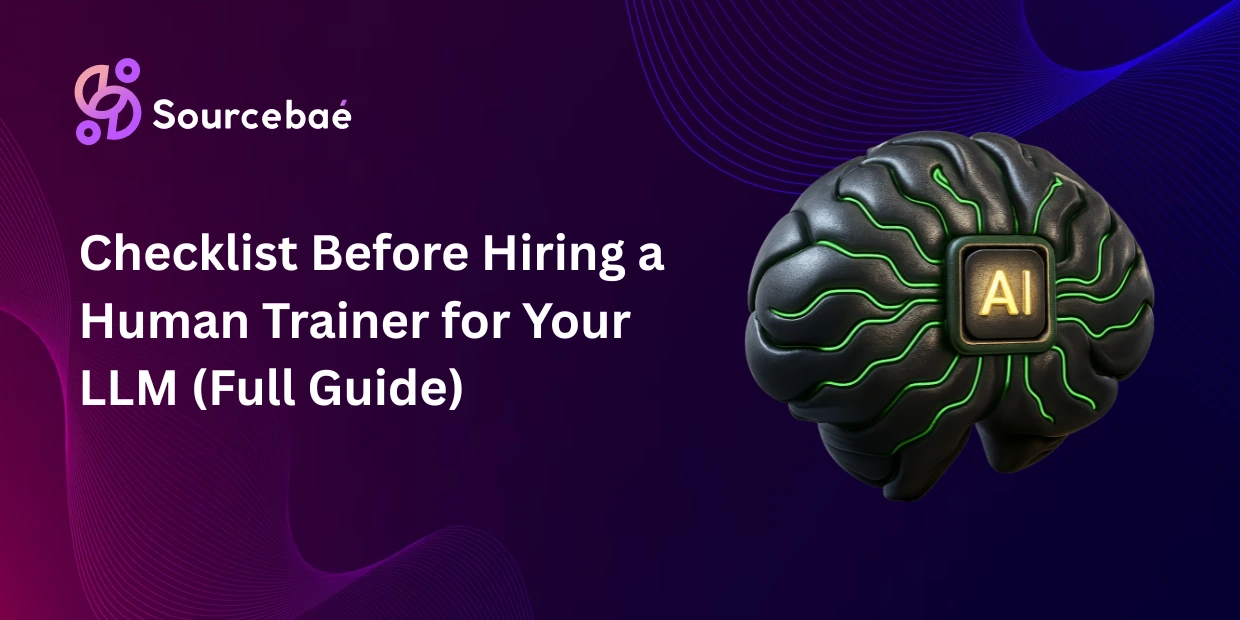ASP.NET MVC provides developers with powerful tools such as Html Helper methods that simplify the rendering of HTML elements within MVC applications. One of the significant advantages Html Helpers provide is the ability to generate correctly formed HTML efficiently and safely. However, there is often a need to customize specific attributes, such as get a custom id, to accommodate precise CSS styling, JavaScript interactions, and accessibility standards.
But exactly how do you get a custom ID to render using Html Helper in ASP.NET MVC? In this comprehensive guide, you’ll understand how Html Helpers work, discover the need for custom IDs, learn multiple practical techniques for assigning custom IDs, and explore best practices and common pitfalls.
Understanding ASP.NET MVC HtmlHelper
HtmlHelper in ASP.NET MVC is an MVC framework class responsible for rendering HTML controls, such as text boxes, editors, and forms. These helper methods greatly simplify the creation of HTML markup, ensure type safety, and offer a cleaner, maintainable syntax compared to traditional HTML coding.
Key built-in HtmlHelper methods include:
Html.BeginForm()Html.TextBox()Html.TextBoxFor()Html.EditorFor()Html.Label()
These methods help to eliminate repetitive HTML code and reduce the risk of markup errors, making your MVC application more robust and developer-friendly.
Default Behavior of HtmlHelper Methods and ID Attributes
There is a standard convention that ASP.NET MVC’s HtmlHelper methods use when generating HTML controls. This default behavior involves setting the id and name attributes automatically based on the model binding expressions provided.
For example:
// Original Razor syntax
@Html.TextBoxFor(model => model.Username)
Results in the following rendered HTML markup:
<input id="Username" name="Username" type="text" value="" />
Notice that HtmlHelper automatically creates the ID and name based on the model property Username.
Why Would You Need Custom IDs?
Sometimes, the automatically generated IDs from HtmlHelpers are not sufficient for specific application scenarios. Custom IDs are especially useful for reasons like:
- CSS Targeting: You may need more specific selector naming conventions for tailored styling.
- JavaScript Integration: Custom IDs facilitate easier DOM selection for scripting purposes.
- Accessibility and SEO: Clearly defined IDs improve accessibility compliance and even contribute positively to SEO rankings.
- Compliance with Front-End Frameworks: Some design frameworks mandate specific ID conventions that require customization beyond the defaults.
Let’s dive deeper into precisely how you can achieve custom ID generation with HtmlHelpers.
Different Ways to Generate Custom IDs using HtmlHelper
Method A: Using Anonymous Object Syntax
HtmlHelpers provide the easiest customization of IDs and other attributes through anonymous object syntax. Here’s an example implementation:
@Html.TextBoxFor(model => model.Username, new { id = "myCustomId" })
The resulting HTML is:
<input id="myCustomId" name="Username" type="text" value="" />
This straightforward method is excellent for basic, one-time customizations but requires repeating explicitly for each affected HtmlHelper call.
Method B: Using HTML Attributes Dictionary
The attribute dictionary method offers flexibility, particularly useful when dynamically generating controls or attributes programmatically.
Example:
@Html.TextBox("Username", null, new Dictionary<string, object> { { "id", "dictCustomId" } })
Which renders as follows:
<input id="dictCustomId" name="Username" type="text" value="" />
Choosing this method can be advantageous for generating dynamic HtmlHelpers based on runtime conditions.
Method C: Using Editor Templates for Custom IDs
When needing consistent IDs across various views or reuse scenarios, Editor Templates offer a powerful MVC customization approach. Consider the example below:
In your EditorTemplates folder (e.g., MyCustomTemplate.cshtml):
@model string
@Html.TextBox("", Model, new { id = ViewData["CustomId"] })
Then use it in your regular view:
@Html.EditorFor(m => m.Username, "MyCustomTemplate", new { CustomId = "editorTemplateCustomId" })
Resulting HTML output:
<input id="editorTemplateCustomId" name="Username" type="text" value="" />
Editor Templates promote maintainability and avoid repetitive code, especially in larger, complex MVC applications with consistent form structures.
Common Issues and Mistakes to Avoid When Setting Custom IDs
While custom IDs give developers flexibility, there are a few crucial pitfalls to bear in mind:
- Duplicate IDs: Always generate unique IDs, as duplicates can cause JavaScript errors or CSS styling conflicts.
- Hard-Coding IDs: Excessive usage of hardcoded IDs can reduce flexibility—favor dynamic ID generation whenever possible.
- Inconsistent IDs in dynamic lists: Be cautious within loops. Ensure unique IDs by appending indices or other identifiers.
Best Practices for Working with Custom IDs in MVC HtmlHelpers
To ensure quality and maintainability, observe the following best practices:
- Clear & Consistent Naming Convention: Always maintain clarity and consistency for HTML attribute naming.
- Favor Strongly Typed Helpers: Leverage typed helper methods (
Html.TextBoxFor, etc.) for improved code readability and safer refactoring. - Use Partial Views & Editor Templates: These help maintain consistency and form element uniformity throughout your app.
- Consider Extending HtmlHelper: Build custom extension methods to streamline repetitive customized ID generations.
Advanced Techniques and Considerations
For enterprise-level solutions or highly customized MVC projects, extending the HtmlHelper class with custom extension methods could be beneficial:
Here’s a useful snippet illustrating how to write a custom extension method:
public static class HtmlHelperExtensions
{
public static MvcHtmlString CustomTextBoxFor<TModel, TValue>(
this HtmlHelper<TModel> htmlHelper,
Expression<Func<TModel, TValue>> expression,
string customId)
{
return htmlHelper.TextBoxFor(expression, new { id = customId });
}
}
Usage example:
@Html.CustomTextBoxFor(m => m.Username, "extensionMethodId")
This approach boosts productivity and ensures consistency across views and projects, increasing maintainability.
Frequently Asked Questions (FAQs)
Can I set a custom ID in all HtmlHelper fields at once?
While not automatically built-in, you can use Editor Templates or custom extension methods to achieve consistent custom IDs globally.
What happens if I accidentally use the same custom ID multiple times?
Having duplicate IDs can disrupt JavaScript functionality and CSS styling. Always ensure unique identifier names for optimal browser compatibility and usability.
Do I really need custom IDs, or are default IDs sufficient?
Standard IDs are enough in many simple scenarios. Reserve custom IDs for specific CSS, JavaScript, or framework requirements.
How can I generate dynamic custom IDs for elements in loops?
Use indexes or other unique identifiers to make dynamic custom IDs:
@for(int i = 0; i < Model.Items.Count; i++)
{
@Html.TextBoxFor(m => m.Items[i].Name, new { id =quot;item-name-{i}" }) } Are there performance implications of setting custom IDs?
Custom IDs have negligible performance implications. The impact is minimal, so usability and correctness should always take precedence.
Summary & Key Takeaways
Using custom IDs with HtmlHelper in ASP.NET MVC enables developers to create tailored, readable, maintainable, SEO-friendly, and accessible markup.
Key methods we’ve identified include:
- Anonymous Object syntax (
@Html.TextBoxFor) - HTML Attribute Dictionary
- Editor Templates
- Custom HtmlHelper extensions
Follow best practices, avoid common pitfalls, and embrace consistency to harness custom IDs effectively.
Conclusion
Customizing IDs in MVC HtmlHelpers is straightforward once you understand the techniques. It increases web application maintainability, functionality, SEO friendliness, and usability. Now that you’re equipped with this knowledge, explore further MVC customization and subscribe to our newsletter for more coding insights.
Additional Resources
- Official Microsoft HtmlHelpers Documentation
- Model Binding in ASP.NET MVC
- Stack Overflow: HtmlHelpers discussions
- Tutorial: MVC Best Practices Video Series
- Custom HtmlHelper Methods – Developer Blogs
Are you a developer looking for high paying job, Sourcebae can help you, You just need to register yourself.