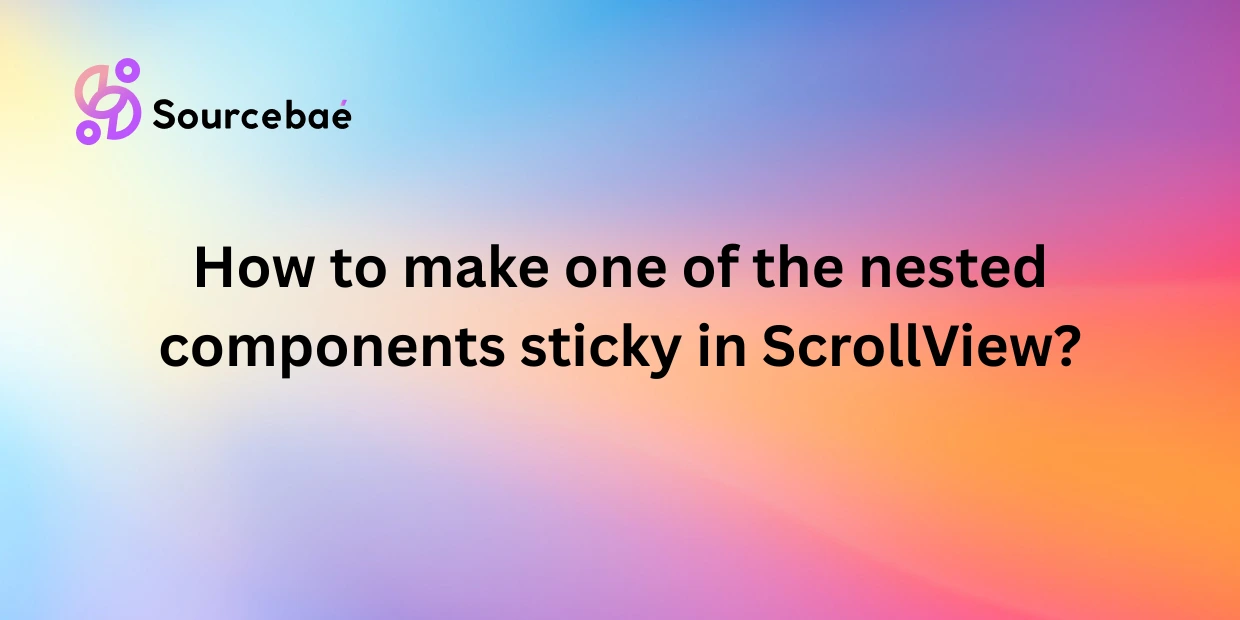Introduction
Building intuitive mobile user interfaces is vital for ensuring a pleasant user experience (UX). Among the many challenges that React Native developers face, making nested components sticky within a ScrollView often tops the list. Sticky behaviors such as navigation bars, headers, footers, or filter bars help enhance usability by providing constant context to users while scrolling through content-heavy screens.
This comprehensive guide will detail precisely how to tackle one of the most common yet tricky React Native UI requirements: making nested components sticky within a ScrollView. We will cover various solutions, compare built-in approaches versus third-party libraries, and custom animations. Additionally, we will help you choose the best method suitable for your project. Let’s dive deep into the topic of sticky UI components in React Native ScrollView.
Understanding ScrollView and Sticky Components
What Is React Native ScrollView?
A ScrollView is one of the essential components in React Native used to display scrollable content when the screen isn’t big enough to fit all elements. It wraps multiple views and provides both vertical and horizontal scrolling capabilities.
What Exactly Is a “Sticky” Component?
A “sticky” component remains fixed at a defined position while scrolling, regardless of the movement of other components. For example, sticky headers or footers maintain their presence at the screen’s top or bottom, allowing users easy access to navigation or additional actions.
Examples of sticky UI patterns include:
- Navigation bars like Uber Eats or Airbnb
- Floating action buttons in applications like Gmail
- Sticky top bars containing filter options, like in Amazon or Yelp
Challenges with Nested Sticky Elements
While sticky behavior is straightforward in web CSS, React Native provides limited built-in support, particularly when dealing with complex nested structures like ScrollView. Common challenges developers face include:
- Unexpected scrolling behaviors
- Unresponsive sticky components
- Trouble managing sticky positions within nested elements or containers
Analyzing Common Issues When Making a Nested Component Sticky in ScrollView
Several common issues may arise when implementing sticky components in React Native ScrollView:
- ScrollView Limitations: Unlike web CSS positioning, React Native doesn’t allow direct positioning of nested components effortlessly.
- Parent-Child Component Boundaries: Nested components often inherit styling and positioning issues from parent views, causing conflicts in sticky behavior.
- Sticky Elements Not Rendering as Expected: Developers commonly misinterpret the purpose and behavior of scrolling containers, leading to incorrect implementation.
Practical Ways to Make Nested Components Sticky in React Native ScrollView
Let’s analyze three effective methods for setting sticky behavior clearly and practically:
Method 1: Using the Built-in stickyHeaderIndices Property
React Native’s built-in stickyHeaderIndices provides a straightforward implementation for sticky headers.
Advantages:
- No need for third-party libraries
- Native performance optimization
Disadvantages:
- Limited to indices of direct ScrollView children
- Limited customizability
Example Code Demonstration:
import React from "react";
import { ScrollView, Text, View } from "react-native";
export default function StickyScrollView() {
return (
<ScrollView stickyHeaderIndices={[1]}>
<View style={{ height: 300 }}><Text>Scrollable Block</Text></View>
{/* This View becomes sticky */}
<View style={{ backgroundColor: "#FFA500" }}>
<Text style={{ fontSize: 22 }}>Sticky Header</Text>
</View>
<View style={{ height: 800 }}><Text>Scrollable Content</Text></View>
</ScrollView>
);
}
The second index (1 here) specifies the component that should stick during scrolling.
Method 2: Leveraging External Libraries (e.g., react-native-sticky-header-footer-scroll-view)
Packages like react-native-sticky-header-footer-scroll-view make implementing sticky components highly configurable.
Installation:
npm install react-native-sticky-header-footer-scroll-view
Usage Example:
import StickyHeaderFooterScrollView from 'react-native-sticky-header-footer-scroll-view';
export default function StickyExample() {
return (
<StickyHeaderFooterScrollView
renderStickyHeader={() => (
<View style={{ height: 60, backgroundColor: 'lightblue' }}>
<Text>Sticky Header Component</Text>
</View>
)}
>
<View><Text>Main Scrollable Content</Text></View>
</StickyHeaderFooterScrollView>
);
}
Pros:
- Easy integration
- Greater flexibility in placement
Cons:
- Additional dependencies
- Slightly higher overhead than built-in methods
Method 3: Advanced Custom Approach Using Animated API and Scroll Events
React Native’s Animated API and scroll listeners provide the most control.
Step-by-Step Implementation:
- Set up the Scroll Listener:
Bind scroll event to an Animated scroll position value. - Create a Sticky Component:
Dynamically adjust component position by interpolating Animated values.
Sample Code Snippet:
import React, { useRef } from 'react';
import { Animated, ScrollView, View, Text } from 'react-native';
export default function AnimatedSticky() {
const scrollY = useRef(new Animated.Value(0)).current;
return (
<View style={{ flex: 1 }}>
<Animated.View style={{
position: "absolute",
top: 0,
height: 60,
backgroundColor: "orange",
zIndex: 1,
transform: [{ translateY: scrollY.interpolate({
inputRange: [0, 60],
outputRange: [0, -60],
extrapolate: 'clamp'
}) }]
}}>
<Text>Animated Sticky Header</Text>
</Animated.View>
<Animated.ScrollView
contentContainerStyle={{ paddingTop: 60 }}
onScroll={Animated.event(
[{ nativeEvent: { contentOffset: { y: scrollY } } }],
{ useNativeDriver: true }
)}
>
<View><Text>Scrollable Content</Text></View>
</Animated.ScrollView>
</View>
);
}
Selecting the Best Approach for Your Project
Choosing between built-in, third-party libraries, or custom Animated API depends on:
- Project Complexity: More complex UI setups benefit from animated or third-party solutions.
- Performance Requirements: Built-in methods offer excellent native performance.
- Developer Team Skills: Custom Animated API requires intermediate knowledge and additional setup.
Common Pitfalls and Troubleshooting Sticky Issues
Address common sticky component troubleshooting areas such as:
- Preventing flicker issues by using proper z-index settings
- Handling unwanted nesting behaviors by structurally isolating sticky components
- Smooth scrolling improvements through optimized animations
Practical Demonstration (Sample Project Walkthrough)
Explore this GitHub repository to learn step-by-step implementation, view screenshots, and check out practical examples.
Best Practices for Implementing Sticky UI Patterns
- Maintain clear visual cues differentiating sticky components.
- Ensure visibility isn’t hindering scrollable content.
- Consider accessibility, keeping sticky components within appropriate focus regions.
- Optimize performance through native driver animations whenever possible.
FAQs (Frequently Asked Questions)
Can ScrollView handle multiple sticky components simultaneously?
Yes. Using stickyHeaderIndices, multiple elements can be sticky by specifying their indexes.
Why doesn’t the sticky component scroll smoothly on Android?
This happens due to Android’s rendering performance. Use optimized animated integrations leveraging useNativeDriver.
Does sticky behavior affect app performance?
Minimal impact if optimized correctly—use native solutions or optimized animations.
Should I always use external packages or implement custom solutions?
Consider project complexity, resources, and performance goals. External packages simplify processes, custom solutions offer more flexibility.
My nested sticky component disappears during fast scrolling. How can I fix this?
This relates to improper layouts or low z-index values. Adjust positioning using position: 'absolute' with higher z-index and optimized rendering.
Conclusion
Implementing sticky components in React Native ScrollView is achievable with built-in props, external libraries, and custom Animated APIs. Evaluate performance, complexity, and maintainability to choose your project’s ideal solution. Following UX best practices and testing rigorously ensures intuitive and enjoyable user experiences.