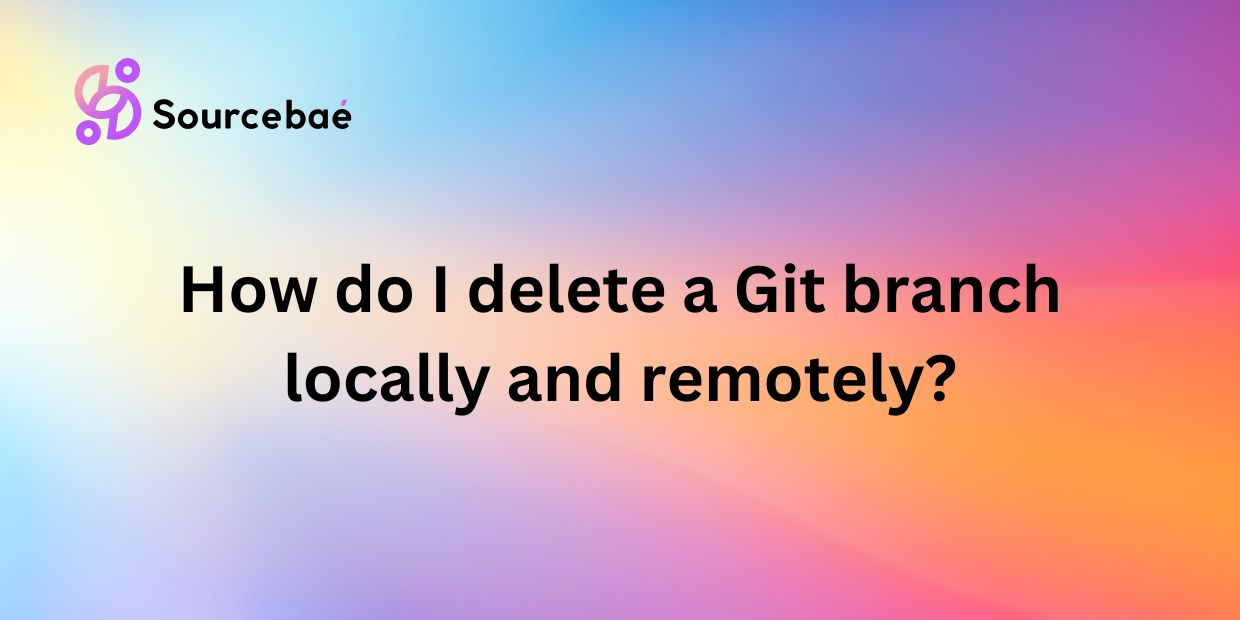Introduction
Git branches are a crucial part of version control in software development. They allow developers to work on different features or bug fixes in isolation and merge them back into the main codebase when ready. However, over time, these branches can pile up and clutter the repository, leading to confusion and potential issues. In this guide, we will discuss the importance of deleting unnecessary branches and provide step-by-step instructions on how to delete a Git branch locally and remotely.
Importance of Deleting Unnecessary Branches
Deleting unnecessary branches is essential for maintaining a clean and organized Git repository. Here are some reasons why it’s important to regularly clean up your branches:
1. Improved Performance: The more branches you have in your repository, the slower Git operations can become. Deleting unnecessary branches can help improve performance and speed up your workflow.
2. Avoiding Confusion: Having too many branches can lead to confusion among team members about which branch to work on or merge into. By cleaning up unnecessary branches, you can streamline the development process and avoid errors.
3. Security: Unused branches can become a security risk if they contain sensitive information or vulnerabilities. Deleting these branches can help protect your codebase and data from potential threats.
Now that we understand the importance of deleting unnecessary branches, let’s dive into how to do it effectively.
How to Delete a Git Branch Locally
Deleting a Git branch locally is a simple process that can be done through your terminal. Follow these step-by-step instructions to delete a branch from your local repository:
1. Open your terminal: Navigate to the directory where your Git repository is located and open your terminal or command prompt.
2. List all branches: Use the following command to list all branches in your local repository:
“`
git branch
“`
This command will display a list of all branches, with the current branch highlighted.
3. Delete the branch: Once you have identified the branch you want to delete, use the following command to delete it:
“`
git branch -d branch_name
“`
Replace `branch_name` with the name of the branch you want to delete. This command will remove the specified branch from your local repository.
Potential Issues and Troubleshooting Tips
While deleting a Git branch locally is typically straightforward, you may encounter some issues along the way. Here are a few potential problems you might encounter and some troubleshooting tips:
– Error message: If Git displays an error message saying that the branch is not fully merged, you can force delete the branch using the `-D` flag instead of `-d`. This will delete the branch regardless of its merge status.
– Protected branches: Some branches may be protected to prevent accidental deletions. In this case, you may need to have the appropriate permissions or consult with your team lead before deleting the branch.
– Lost work: Be cautious when deleting branches, as you may lose any work that has not been merged into another branch. Make sure to double-check before deleting a branch to avoid losing important changes.
How to Delete a Git Branch Remotely
In addition to deleting branches locally, you may also need to delete branches from remote repositories. Follow these steps to delete a Git branch remotely:
1. Open your terminal: Just like deleting a branch locally, open your terminal or command prompt in the directory of your Git repository.
2. List all remote branches: Use the following command to list all branches in the remote repository:
“`
git branch -r
“`
This command will display a list of all remote branches that are available for deletion.
3. Delete the branch: Once you have identified the remote branch you want to delete, use the following command to delete it:
“`
git push origin –delete branch_name
“`
Replace `branch_name` with the name of the remote branch you want to delete. This command will remove the specified branch from the remote repository.
Potential Issues and Troubleshooting Tips
Deleting a Git branch remotely may also come with its own set of issues. Here are some potential problems you may encounter and how to troubleshoot them:
– Permission denied: If you do not have the necessary permissions to delete a remote branch, you may need to ask a team member with the appropriate access to do it for you.
– Deleted branches still showing up: Sometimes, even after deleting a remote branch, it may still show up in the list of branches. In this case, you can try refreshing the branch list or re-syncing your repository to see the changes.
– Remote branch not found: If the remote branch you are trying to delete does not exist, double-check the branch name and ensure it is spelled correctly.
FAQs
What happens if I delete a branch?
When you delete a branch in Git, the branch is removed from your local or remote repository. Any changes or commits that were unique to that branch will also be deleted. However, any merged changes will still be retained in other branches.
Can I recover a deleted branch?
If you accidentally delete a branch, you may be able to recover it using the reflog or Git’s built-in recovery tools. The sooner you realize the branch has been deleted, the higher the chances of successful recovery.
Is there a way to delete multiple branches at once?
Git does not have a built-in feature to delete multiple branches at once. However, you can write a script or use third-party tools to automate the process of deleting multiple branches in bulk.
Are there any precautions I should take before deleting a branch?
Before deleting a branch, make sure to double-check that you are targeting the correct branch and that all necessary changes have been merged or saved elsewhere. It’s also a good practice to communicate with your team members before deleting branches that may be shared among multiple developers.
Conclusion
In conclusion, maintaining a clean and organized Git repository is crucial for efficient collaboration and code management. By regularly deleting unnecessary branches, you can improve performance, reduce confusion, and enhance security in your development workflow.
Remember to follow the step-by-step guides provided in this post to delete Git branches locally and remotely, and keep in mind the potential issues and troubleshooting tips mentioned along the way. With these tools and practices in hand, you can ensure a streamlined and clutter-free Git repository for your projects. Take control of your codebase, and reap the benefits of a well-maintained Git environment.