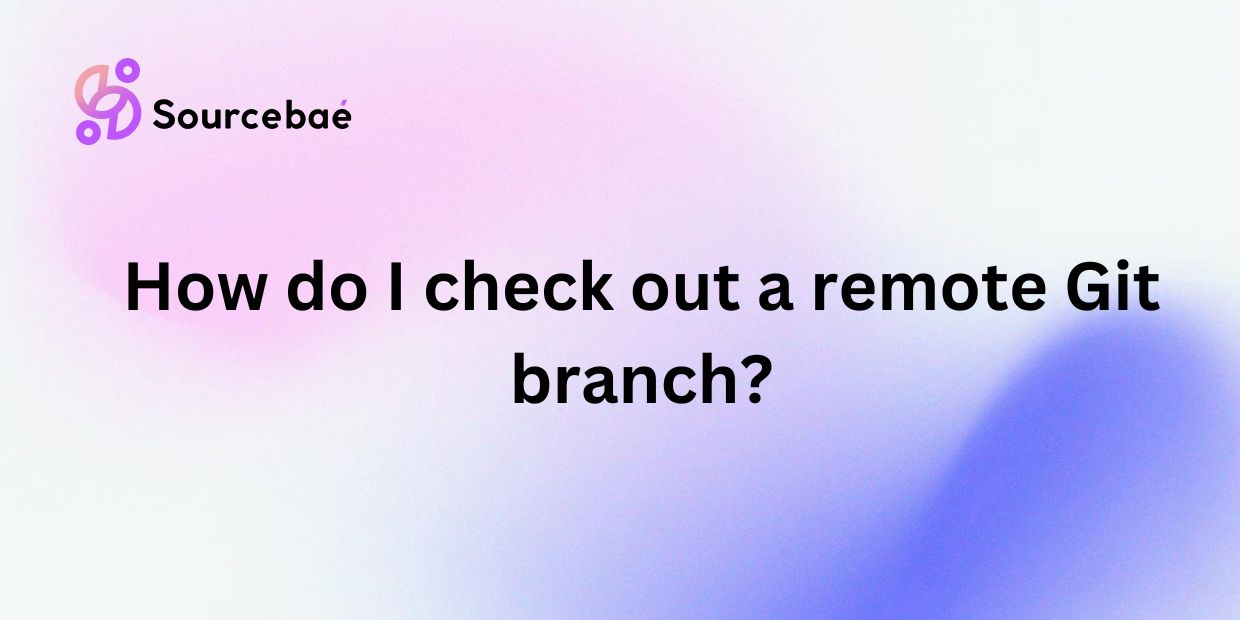In today’s collaborative development landscape, mastering Git, especially remote branches, is a crucial skill for developers. Remote branches allow teams spread across geographies to coordinate work seamlessly. Yet, the concept can be daunting for those new to version control. This guide will walk you through what remote Git branches are, the steps to check out a remote branch, and answer common questions about remote branches.
What is a Remote Git Branch?
A remote branch in Git is a pointer to the state of branches in a remote repository. It’s an essential concept for distributed version control systems because it enables multiple developers to collaborate on the same project while maintaining their separate pipelines of work. Remote branches provide a seamless way to contribute and manage code without stepping on each other’s toes.
Difference Between Local and Remote Branches
Understanding the difference between local and remote branches is fundamental:
Local Branches: These are branches that exist in your local repository. They are not shared until you push them to a remote repository.
Remote Branches: These branches are hosted on a remote repository, such as GitHub or GitLab. They track the branches in the remote repository and update whenever you fetch changes from or push changes to the remote.
Importance of Understanding Remote Branches
Knowing how to check out and switch between remote branches enhances productivity. It ensures you are working on the most current version of the code, facilitates easier code reviews, and helps with collaborative tasks like debugging and feature development.
How to Check Out a Remote Git Branch
Checking out a remote branch involves several steps. This section will walk you through each step and the common commands you’ll need.
Steps to Follow to Check Out a Remote Branch
1. Fetch Latest Changes from Remote Repository
Fetching ensures that your local view of the remote branches is up-to-date. Use the following command:
“`
git fetch origin
“`
2. List Remote Branches
Listing remote branches allows you to see all branches available in the remote repository. Use the following command:
“`
git branch -r
“`
This command will display all remote branches prefaced with `origin/`.
3. Check Out Desired Remote Branch
Once you have fetched the latest updates and listed the branches, you can check out the desired remote branch. Here is how:
“`
git checkout -b origin/
“`
Replace “ with the name you want for your local branch and “ with the name of the remote branch.
Common Commands Used to Check Out Remote Branches
Here are some other useful commands:
– Clone a Repository: `git clone `
– Switch Branches: `git checkout `
– Create a New Branch: `git branch `
– Merge Branches: `git merge `
FAQs
Can I Directly Check Out a Remote Branch?
No, you cannot directly check out a remote branch. You must first fetch the latest updates and then create a local branch that tracks the remote branch.
How Do I Switch Between Remote Branches?
You can switch between remote branches by using the `git fetch`, `git branch -r`, and `git checkout` commands in sequence. Always ensure you keep your local branch updated by merging or rebasing frequently.
What Is the Difference Between Checking Out a Remote Branch and Creating a New Branch from a Remote Branch?
When you check out a remote branch, you create a local copy that tracks the remote branch. In contrast, creating a new branch from a remote branch gives you an independent line of work starting from that remote branch, which can be useful for feature development or bug fixes.
How Do I Pull Changes from a Remote Branch?
Use the following command to pull changes from a remote branch:
“`
git pull origin
“`
This command fetches and merges changes from the remote branch into your current branch.
Conclusion
Recap of the Importance of Knowing How to Check Out a Remote Git Branch
Mastering the ability to check out and manage remote Git branches is essential for any developer working in a team environment. It ensures that you are working with the most recent code, helps avoid conflicts, and facilitates better project management.
Final Tips and Recommendations for Working with Remote Branches in Git
Stay Updated: Regularly fetch and merge changes to keep your local branch up-to-date with the remote branch.
Commit Often: Make frequent commits to save your work incrementally.
Use Descriptive Branch Names: This makes it easier to understand the purpose of each branch.
Practice Collaborative Workflows: Familiarize yourself with commands like `git rebase` and `git cherry-pick` to maintain a clean commit history.
Encouragement to Practice and Experiment with Remote Branches in Git
The best way to become proficient with remote branches is through practice. Create demo projects, clone repositories, and experiment with branching and merging. Over time, handling remote branches will become second nature. If you’re stuck, refer back to this guide or explore the excellent Git documentation available online.
By understanding and efficiently using Git remote branches, you’ll not only improve your workflow but also contribute to a more productive and collaborative development environment. Happy coding!
Remember, the more you practice, the more comfortable you will become, making you a more effective contributor to any team setting.
Visit now: Mastering Branch Management in git