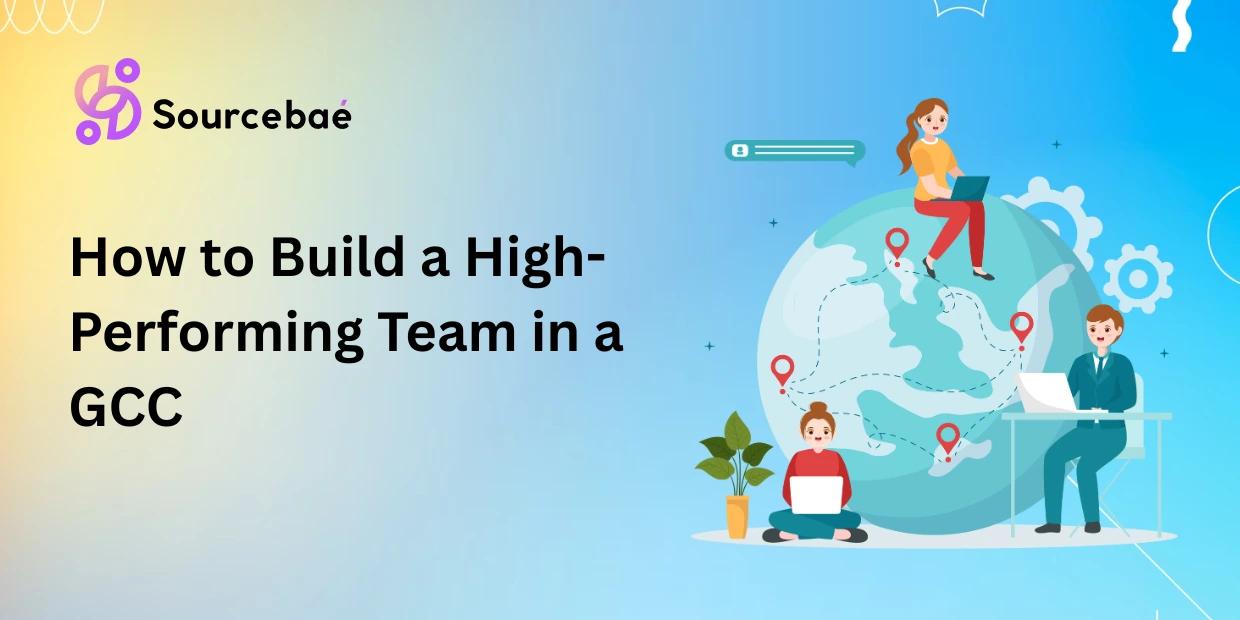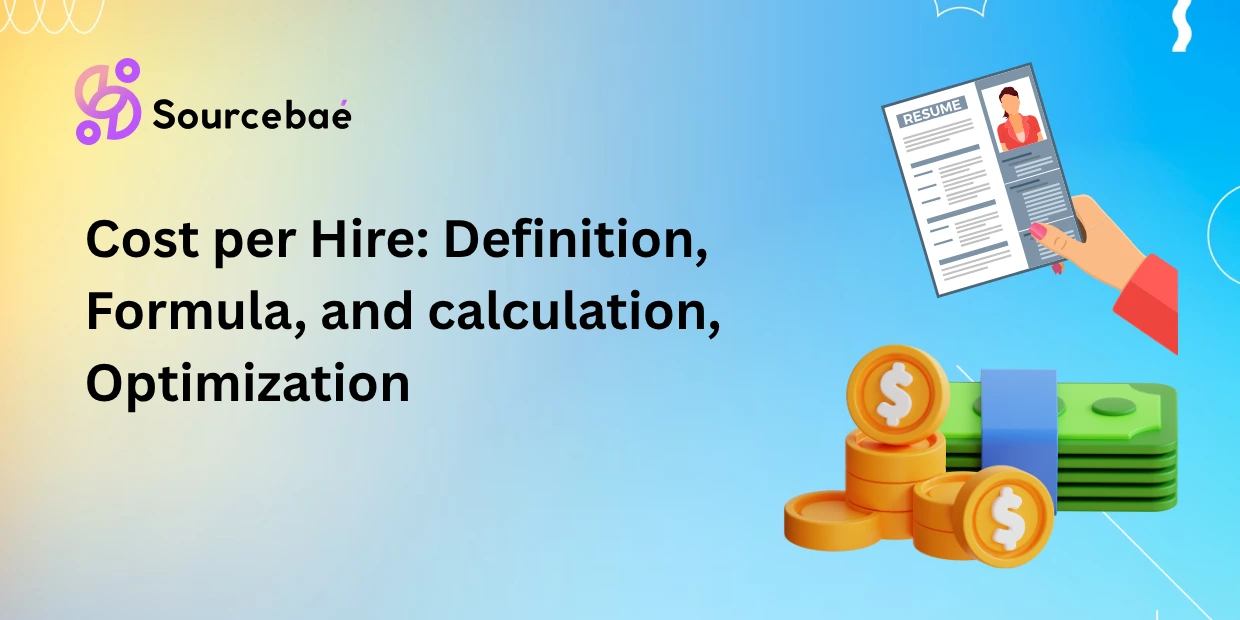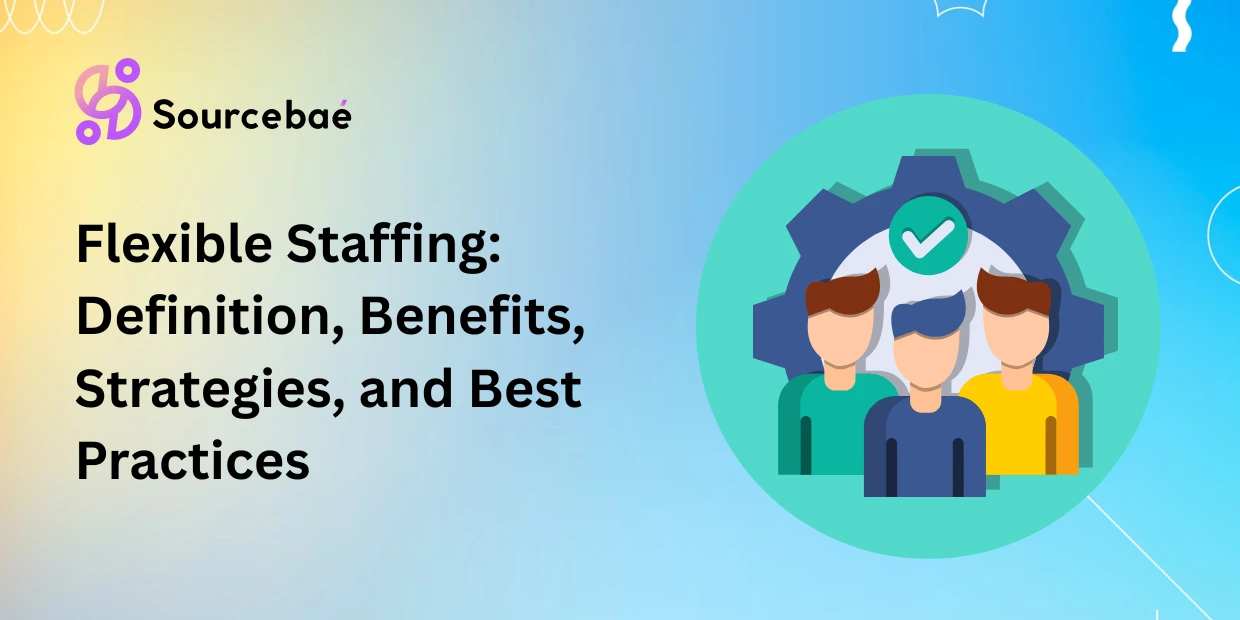Introduction
Android development using the Native Development Kit (NDK) allows developers to integrate high-performance native code written in C or C++ into Android applications. When working with complex native code in Android apps, debugging can become complicated. Debugging shared libraries (.so files) precisely using the GNU Debugger (GDB) often presents developers with certain frustrating problems.
One common yet frequently misunderstood issue faced by Android developers is the mysterious disappearance of “*.oat” files when debugging shared libraries through GDB. If you’ve experienced this problem, you’ve likely seen missing libraries reported in your GDB session, hindering effective debugging significantly.
In this detailed guide, we’ll analyze deeply why you might encounter the missing *.oat files issue when using GDB with Android NDK. We’ll clearly explain the causes, worries, and practical solutions that ensure your debugging environment is configured optimally.
Understanding Shared Libraries and OAT Files in Android
What is ART?
Android Runtime (ART) is a managed runtime environment introduced by Google to replace Dalvik VM. ART improves Android app performance significantly through Ahead-Of-Time (AOT) and Just-In-Time (JIT) compilation.
What exactly are .oat files?
An .oat file is a compilation artifact generated by the ART runtime. Essentially, it represents the precompiled code structures (generated ahead of time) that ART loads to increase the startup times and performance of Android applications.
Relationship between OAT and shared libraries (.so)
Shared libraries (ending in .so) are native code used by apps. On Android, ART may utilize .oat files as pre-bound executables storing Java class bytecode compiled for faster execution. A correctly functioning debug environment should display these OAT files when running debugging tools such as GDB.
Using GDB to Debug Android Native Applications
Primarily, the GNU Debugger (GDB) helps native Android developers track down memory leaks, segmentation faults, and other complex native code bugs. To use GDB effectively:
- Start by configuring your Android app environment with debug symbols
- Run your app and attach GDB either remotely or directly using ADB
- Use essential GDB commands (
breakpoint,continue,next,info sharedlibrary) - Confirm loaded shared libraries by typing:
info sharedlibrary
Ideally, loaded libraries and OAT files are correctly listed by this command.
Analyzing the Problem: GDB Does Not Show OAT Files
During your debugging session, you may notice:
- GDB output doesn’t include certain OAT files
- Missing shared libraries (*.so) or precompiled code artifacts (.oat) in debugging sessions
- Difficulty setting breakpoints or identifying code flow clearly
Real-world Example Scenario (Stack Overflow Insight)
As reported on Stack Overflow, developers using older Android NDK toolchains faced issues such as missing .oat libraries during debugging. Affected Android versions include Android 6, 7, 8, and certain older NDK versions.
The absence of these compiled artifacts makes pinpointing certain runtime bugs exceptionally tedious, slowing debugging sessions down considerably.
Root Cause Analysis of the Missing *.oat File Issue
Missing .oat files in GDB generally stem from:
- Compatibility and Build Environment Configuration: Incompatible build flags or outdated toolchains lead to missing compilation artifacts.
- Symbol Path Mismatch: Misaligned symbol files can make GDB fail to recognize loaded libraries.
- Runtime Compilation Behavior: Dynamic ART runtime behavior and different runtime flags affect how OAT files are loaded.
Recognizing these root causes significantly simplifies the resolution process.
Step-by-Step Guide to Identify and Debug the Issue
To diagnose your issue comprehensively, follow these detailed steps:
- Checking Availability of OAT files:
Run this command on your device:
adb shell ls /data/app/your.package.name*/oat/arm64/
You should clearly see related .oat files listed.
- Checking GDB and NDK Compatibility:
gdb --version
Ensure compatibility with your current Android NDK version.
- Verify Symbol Paths and Debugging Information:
In your debugging configuration, verify symbol paths. Incorrect paths often result in missing symbols:
set solib-search-path path/to/local/libs
- Validate ART Runtime Parameters:
Confirm ART parameters:
adb shell getprop |grep dalvik.vm
Misconfigured ART flags may adversely affect debugging.
Practical Solutions and Workarounds
After diagnosis, employ these practical fixes to resolve missing .oat file problems:
- Update Android NDK and Toolchains:
Use recent stable Android NDK releases available on Google’s Android NDK site. - Adjust Compilation Flags:
If you’re using Android.mk or CMakeLists, add or change appropriate debugging flags:
set(CMAKE_C_FLAGS_DEBUG "${CMAKE_C_FLAGS_DEBUG} -g")
set(CMAKE_CXX_FLAGS_DEBUG "${CMAKE_CXX_FLAGS_DEBUG} -g")
- Inspect ART Runtime Logs Manually:
Thoroughly inspect ART logs for errors:
adb logcat | grep oat
Advanced users may perform memory inspections with meminfo and maps.
Possible Tradeoffs:
Certain fixes, like updating to latest NDK, require complete toolchain and build environment modifications. Evaluate potential impacts before applying major upgrades.
Check out: Android compose NavController
Best Practices to Avoid Similar Debugging Problems
Prevent such debugging-related frustrations by:
- Routinely updating your Android NDK toolchain.
- Maintaining robust symbol management and structured debug environments.
- Regularly validating tool and ART runtime compatibility.
- Using Android Studio’s built-in debugger (LLDB) whenever feasible, alongside GDB for advanced scenarios.
Incorporating the above practices significantly improves reliability during Android debugging activities.
FAQ Section: Common Questions (FAQs)
What is an OAT file in Android?
An .oat file is generated by Android Runtime (ART) during Ahead-of-Time compilation, enhancing startup times through precompiled bytecode.
Why might shared libraries (*.so) or OAT files be missing in GDB?
Common causes involve mismatched library paths, outdated toolchains, incorrect symbol settings, or ART runtime misconfigurations.
How can I check if OAT files are loaded on my device?
Use adb commands:
adb shell ls /data/app/your.package.name*/oat/
Does updating Android NDK or GDB fix missing OAT file errors?
Often, updating your Android NDK or toolchain version directly resolves compatibility-related debugging errors.
What configuration mistakes commonly lead to missing OAT files?
Common pitfalls involve inaccurate symbol paths, outdated debugging tools, and incompatible compiler flags.
Are there alternative debugging tools apart from GDB?
Yes, LLDB (built-in debugger in Android Studio) is frequently used and recommended as an efficient alternative.
Can I safely ignore if an OAT file is missing in GDB?
Not always. Ignoring missing libraries might hide root causes of severe runtime bugs. Understanding the reason behind missing resources is vital.
Resources and Further Reading
- Android NDK Official Documentation
- ART Runtime Overview
- GDB Documentation on Shared Libraries
- Related StackOverflow Post
Conclusion
Troubleshooting your Android NDK environment to resolve missing .oat files during debugging sessions is critical for efficiency. Adopting modern and recommended Android development practices—regularly updating your debugging tools, carefully managing symbol directories, and maintaining compatibility—will prevent similar frustrations in future development cycles.
By implementing the guidance here, debugging Android native applications with GDB can become a more straightforward and productive experience.