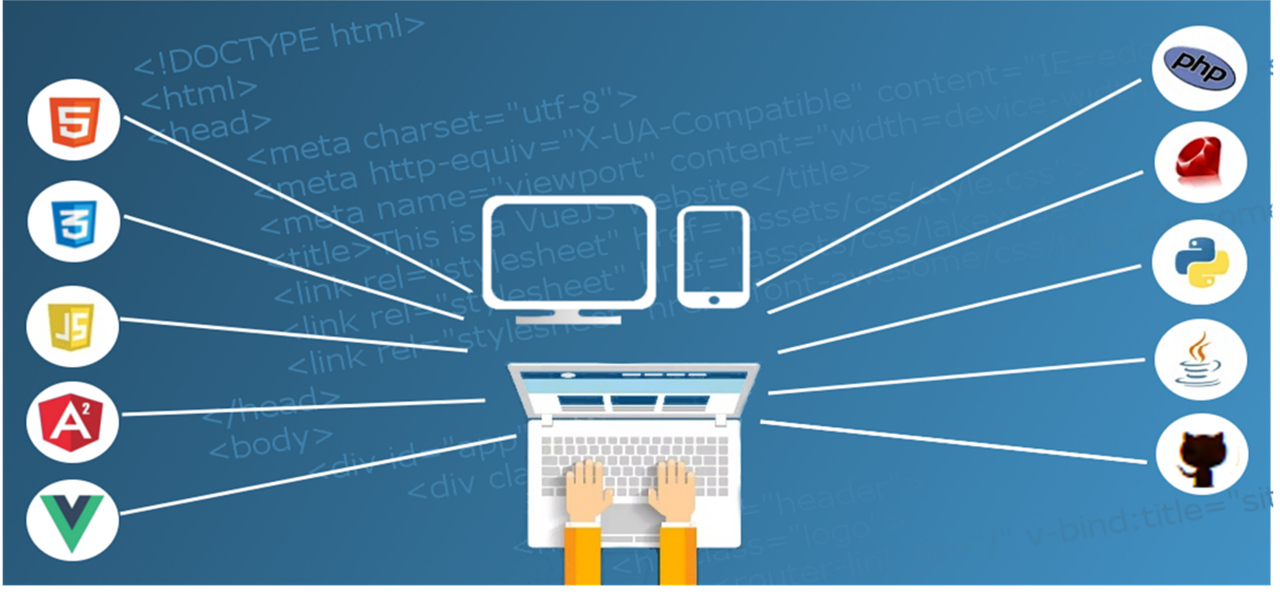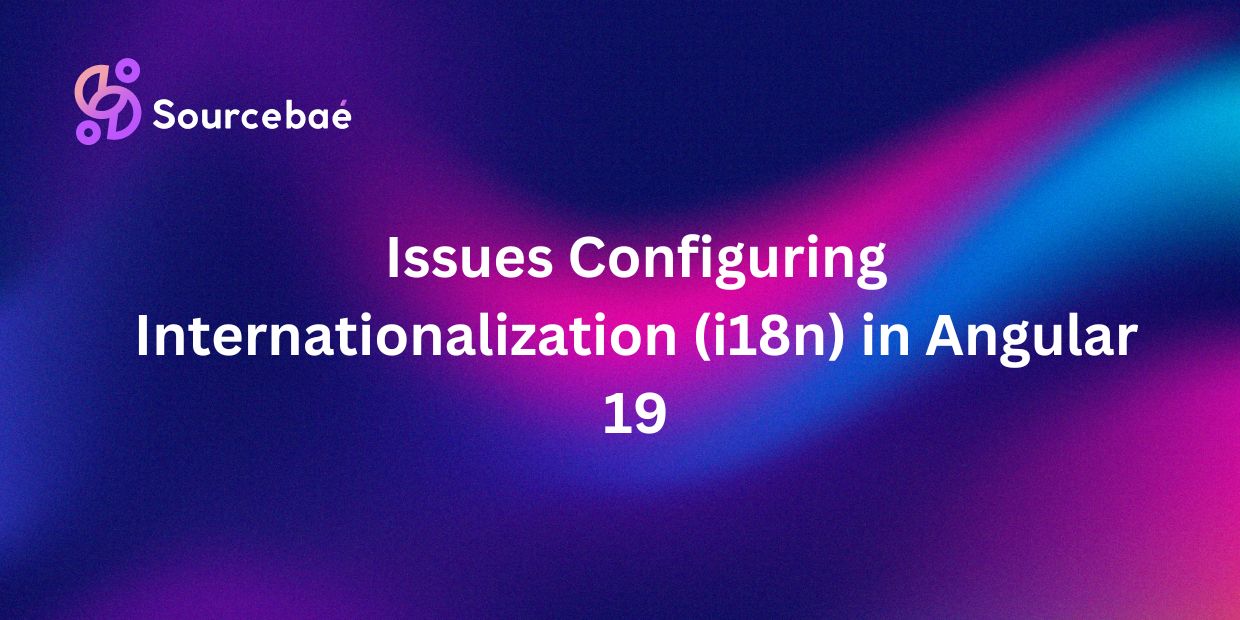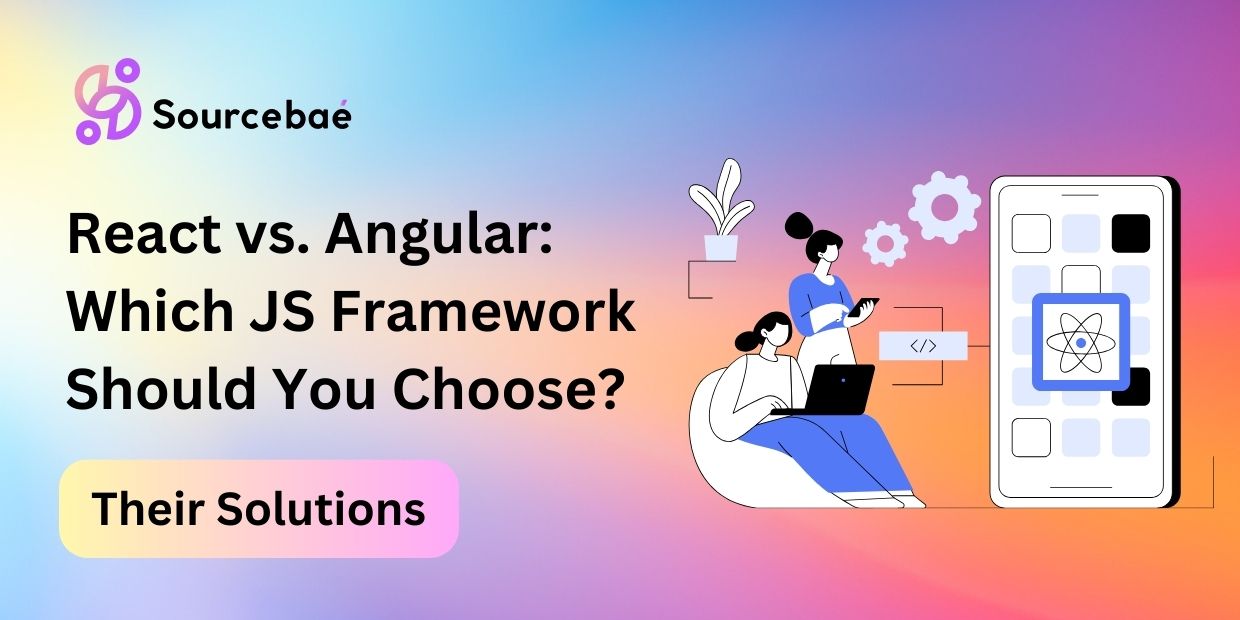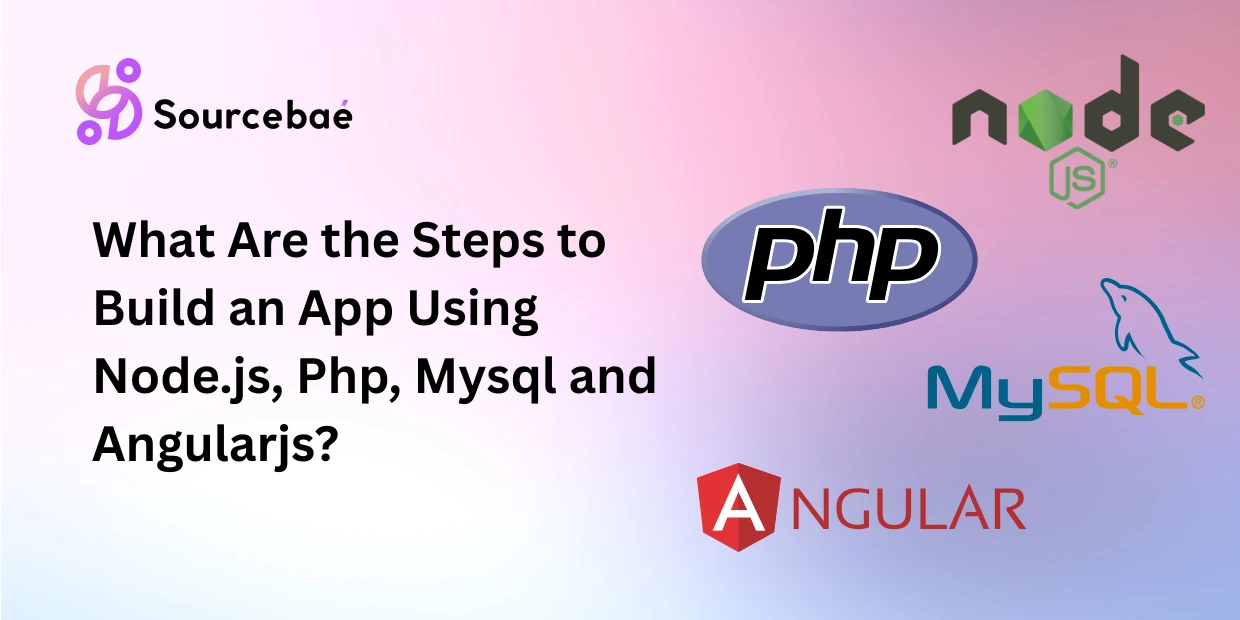Angular Material Design is a powerful and flexible framework that enables developers to build visually appealing and responsive user interfaces effortlessly. By combining the power of Angular and the elegant design principles of Material Design, developers can create web applications that not only look stunning but also offer an excellent user experience. In this article, we will explore the ins and outs of Angular Material Design and how it can revolutionize your UI development process. Let’s dive in!
What is Angular Material Design?
Angular Material Design is an implementation of Google’s Material Design guidelines for Angular applications. It provides a collection of UI components, directives, and services that adhere to the Material Design specifications, ensuring consistency and aesthetic appeal across different platforms and devices. With Angular Material, developers can create interactive and visually engaging UIs without the need for extensive CSS and JavaScript coding.
The Advantages of Angular Material Design
Angular Material Design offers a myriad of benefits for developers and users alike. Some of the key advantages include:
- Easy Implementation: Angular Material’s pre-built components can be seamlessly integrated into your Angular project, reducing development time and effort significantly.
- Responsive Design: The framework automatically handles responsiveness, ensuring that your UI looks stunning on various screen sizes and devices.
- Customizability: Despite providing pre-designed components, Angular Material allows customization to match your application’s unique branding and style.
- Cross-Browser Compatibility: Angular Material is designed to work flawlessly on popular web browsers, ensuring a consistent experience for all users.
- Accessibility: The framework prioritizes accessibility, making your application usable by individuals with disabilities.
- Rich Set of Components: Angular Material offers an extensive library of components, including buttons, cards, menus, dialog boxes, and more, simplifying the creation of complex UIs.
- Animations: The framework comes with built-in animations that add fluidity and interactivity to your application.
Getting Started with Angular Material Design
To leverage the power of Angular Material Design, you need to follow a few simple steps:
Step 1: Install Angular Material
To begin, install Angular Material by running the following command in your Angular project:
npm install @angular/material @angular/cdk @angular/animationsStep 2: Import Angular Material Modules
In your app.module.ts file, import the necessary Angular Material modules:
import { BrowserAnimationsModule } from '@angular/platform-browser/animations';
import { MatToolbarModule } from '@angular/material/toolbar';
import { MatButtonModule } from '@angular/material/button';
// Add more modules as per your requirementsStep 3: Include Material Icons
To use the Material icons in your application, add the following link to your index.html file:
<link rel="stylesheet" href="https://fonts.googleapis.com/icon?family=Material+Icons">Step 4: Add Material Components to Your App
Now you can use Angular Material components in your application’s templates:
<mat-toolbar color="primary">My Angular Material App</mat-toolbar>
<button mat-raised-button color="accent">Click Me</button>Styling Angular Material Components
While Angular Material provides an attractive default style, you can customize the appearance of components to match your application’s design language. To apply custom styles, follow these steps:
Step 1: Create a Custom Theme
Create a new file named theme.scss in your project’s src/ directory and define your custom styles:
@import '~@angular/material/theming';
@include mat-core();
$primary-color: mat-palette($mat-blue, 700);
$accent-color: mat-palette($mat-yellow, 500);
$theme: mat-light-theme(
$primary-color,
$accent-color
);
@include angular-material-theme($theme);Step 2: Include the Custom Theme
Add the following line to your styles.scss file to include the custom theme:
@import 'theme';Now, your Angular Material components will reflect the custom styles you defined.
Creating Stunning UIs with Angular Material
Angular Material offers a wide range of components that can be combined to create visually stunning user interfaces. Let’s explore some of the key components and how they can be used to enhance your application’s UI:
Angular Material Buttons
Buttons are an essential part of any UI. Angular Material provides a variety of button styles that can be easily integrated into your application:
<button mat-raised-button color="primary">Click Me</button>
<button mat-stroked-button color="accent">Cancel</button>
<button mat-flat-button color="warn">Delete</button>Angular Material Cards
Cards are a versatile way to display content in a structured manner. With Angular Material, creating cards is a breeze:
<mat-card>
<mat-card-header>
<div mat-card-avatar class="example-header-image"></div>
<mat-card-title>Card Title</mat-card-title>
<mat-card-subtitle>Card Subtitle</mat-card-subtitle>
</mat-card-header>
<mat-card-content>
<p>
This is the card's content. You can add text, images, and other elements here.
</p>
</mat-card-content>
<mat-card-actions>
<button mat-button>Like</button>
<button mat-button>Share</button>
</mat-card-actions>
</mat-card>Angular Material Dialogs
Dialog boxes are useful for displaying critical information or receiving user input. Angular Material simplifies the creation of dialogs:
import { MatDialog } from '@angular/material/dialog';
import { DialogComponent } from './dialog/dialog.component';
@Component({...})
export class MyComponent {
constructor(public dialog: MatDialog) {}
openDialog(): void {
const dialogRef = this.dialog.open(DialogComponent, {
width: '250px',
data: { name: 'John Doe' }
});
dialogRef.afterClosed().subscribe(result => {
console.log('The dialog was closed');
});
}
}Angular Material Menu
Menus provide a clean and organized way to display options to users. Angular Material offers different types of menus:
<button mat-button [matMenuTriggerFor]="menu">Menu</button>
<mat-menu #menu="matMenu">
<button mat-menu-item>Option 1</button>
<button mat-menu-item>Option 2</button>
<button mat-menu-item>Option 3</button>
</mat-menu>FAQs
Q: Is Angular Material Design free to use?
A: Yes, Angular Material Design is an open-source project released under the MIT license, making it free for commercial and personal use.
Q: Can I use Angular Material with other front-end frameworks?
A: Angular Material is designed specifically for Angular applications. While some components may work with other frameworks, the best experience is achieved within Angular projects.
Q: Does Angular Material support theming?
A: Yes, Angular Material offers theming support, allowing developers to create custom styles and apply them to the components.
Q: Is Angular Material compatible with AngularJS?
A: No, Angular Material is designed for Angular (2 and above) and is not compatible with AngularJS (Angular 1.x).
Q: How can I contribute to the Angular Material project?
A: You can contribute to Angular Material by reporting issues, submitting pull requests, or helping with documentation and community support.
Q: Are there any performance concerns when using Angular Material?
A: Angular Material is well-optimized for performance. However, like any framework, it’s essential to use components judiciously to avoid unnecessary overhead.
Conclusion
Angular Material Design empowers developers to create stunning and responsive user interfaces without sacrificing functionality. By using the pre-built components and theming capabilities, you can craft UIs that align with your application’s branding and offer an excellent user experience. So, whether you’re a seasoned Angular developer or just getting started, Angular Material is a game-changer for building visually appealing and functional web applications.