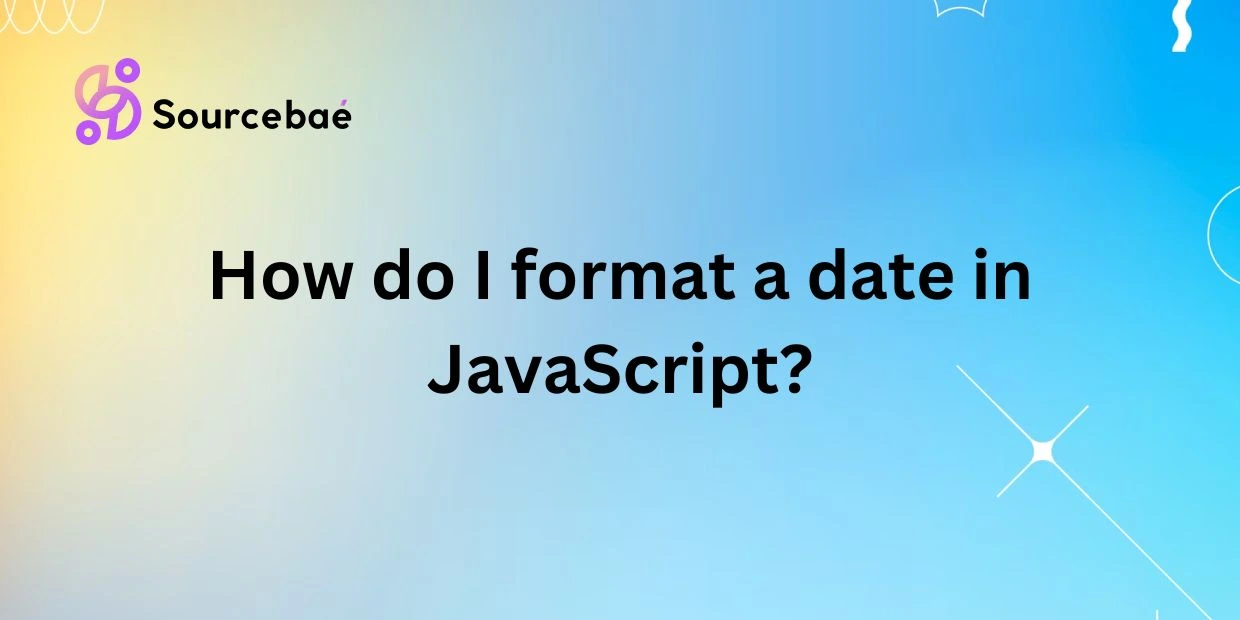Date formatting is a crucial aspect of programming, especially when working with JavaScript. Dates are displayed differently in various parts of the world, with some countries preferring the month-day-year format while others use day-month-year. Understanding how to format dates correctly is essential for creating user-friendly applications that cater to a global audience. In this blog post, we will delve into the different methods and options available for formatting dates in JavaScript, from basic methods using the Date object to more customizable options with the moment.js library.
Basic Date Formatting Methods in JavaScript
JavaScript provides a built-in Date object that allows developers to work with dates and times. One of the most commonly used methods for formatting dates is the .toLocaleDateString() method. This method retrieves the date portion of a Date object and returns it in a human-readable format based on the current locale.
For example, if you want to display the current date in a specific format, you can use the following code snippet:
const currentDate = new Date();
const formattedDate = currentDate.toLocaleDateString();
console.log(formattedDate);
This will output the current date in the format specified by the user’s locale settings. The .toLocaleDateString() method also allows you to pass options to customize the date format further, such as specifying the date style (short, medium, long, or full) and the time zone.
Custom Date Formatting Options
While the .toLocaleDateString() method provides a simple way to format dates, it may not offer the level of customization needed for certain tasks. This is where libraries like moment.js come into play. Moment.js is a popular JavaScript library for parsing, validating, manipulating, and formatting dates.
One of the key features of moment.js is its support for custom formatting options using formatting tokens. These tokens can be used to define the desired format for displaying dates. For example, the token ‘YYYY-MM-DD’ will format the date as year-month-day.
Here’s an example of how you can use moment.js to format a date in a custom way:
const currentDate = moment();
const formattedDate = currentDate.format('YYYY-MM-DD');
console.log(formattedDate);
In this code snippet, we first create a moment object representing the current date and then use the format() method to specify the desired date format. Moment.js offers a wide range of formatting tokens to customize dates according to your requirements.
Frequently Asked Questions
What is the difference between the .toLocaleDateString() method and moment.js for formatting dates?
The .toLocaleDateString() method is built-in to JavaScript and provides a simple way to format dates based on the user’s locale settings. Moment.js, on the other hand, offers more advanced customization options and a wider range of formatting tokens for displaying dates in a specific format.
How can I display the time along with the date in JavaScript?
You can use the .toLocaleString() method to display both the date and time in a single string. Alternatively, moment.js provides a ‘YYYY-MM-DD HH:mm:ss’ token for formatting both date and time.
Can I customize the date format to match a specific locale or language?
Yes, both the .toLocaleDateString() method and moment.js allow you to specify the locale or language for formatting dates. This ensures that dates are displayed in the correct format for users from different regions.
Is there a way to convert a date from one format to another in JavaScript?
Yes, you can use the .toLocaleDateString() method with custom options or moment.js to convert a date from one format to another. Moment.js also offers tools for parsing and manipulating dates.
How can I handle time zones and daylight saving time when formatting dates in JavaScript?
Moment.js provides robust support for time zones and daylight saving time adjustments, allowing you to accurately display dates in different time zones while accounting for changes in daylight saving time.
Conclusion
In conclusion, formatting dates in JavaScript is a fundamental skill that every developer should master. By understanding the different methods and options available for date formatting, you can create applications that display dates in a user-friendly and customizable way. Whether you prefer the simplicity of the .toLocaleDateString() method or the advanced customization of moment.js, there are tools available to meet your date formatting needs. I encourage you to experiment with different formatting techniques and explore additional resources for date manipulation in JavaScript to enhance your coding skills.
Overall, formatting a date in JavaScript is a straightforward process once you understand the tools and methods at your disposal. By following the guidelines outlined in this blog post, you can ensure that your date formatting is accurate, user-friendly, and tailored to the needs of your application. Happy coding!