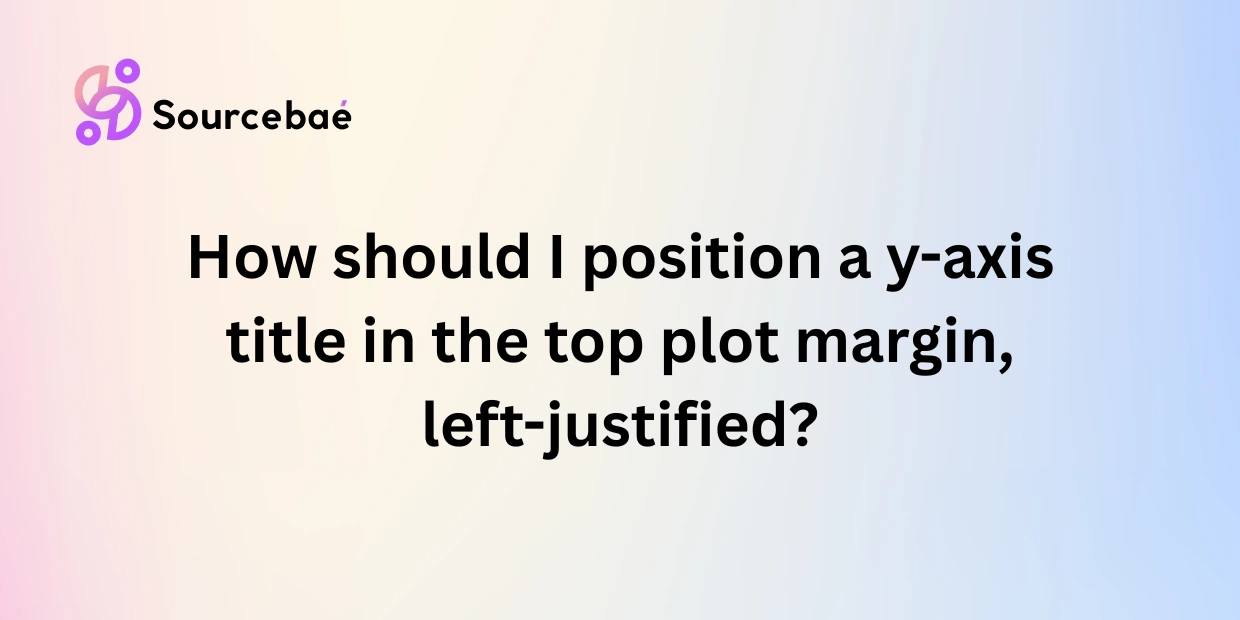Creating clear, professional-quality data visualizations involves paying attention to every detail. From selecting color schemes to fine-tuning axis labels, each step matters. One particularly common customization is positioning axis titles. If you’ve ever wondered “how should I position a Y-axis title in the top plot margin, left-justified?” you’re not alone. This guide will carefully answer this frequently asked question using examples from popular plotting libraries like R’s ggplot2 and Python’s Matplotlib.
Proper placement of titles and labels enhances readability and significantly improves the overall aesthetic value of your plots. When presenting professional-quality graphics in reports, journal articles, or business contexts, these subtle customizations can make your visuals stand out.
1. Understanding Axis Titles in Plotting Libraries
Before diving into how to position a Y-axis title in the top margin, let’s quickly summarize axis titles’ foundational aspects.
Axis titles identify the data represented on a graph’s axes. In common plotting libraries such as R’s ggplot2, Python’s Matplotlib, and even Seaborn, axis titles typically appear alongside or adjacent to the respective axes. Default positioning usually positions Y-axis titles vertically along the axis line and X-axis titles horizontally under an axis.
However, default alignments don’t always meet visual or formatting preferences, particularly when creating graphics for publication or professional presentations. Sometimes the design calls for precise placement, such as placing and left-aligning the Y-axis title at the top margin of the graphing area rather than vertically beside the Y-axis.
2. The Challenge: Left-Justifying a Y-Axis Title in the Top Margin
Standard plotting defaults generally rotate the Y-axis title vertically alongside the Y-axis line. While sufficient for many contexts, this arrangement is often visually unappealing or problematic, especially when long descriptive titles or captions are required.
The main challenges when trying to position and left-align a Y-axis title at the top margin include:
- Default axis titles are vertically oriented, harder to read.
- Titles placed by default aren’t flexible enough to be repositioned horizontally.
- Incorrect placement may lead to overlapping text, truncated labels, or unclear visual hierarchy.
Therefore, custom alignment requires a workaround or an annotation technique, rather than the standard built-in functionality.
3. Step-by-Step Guide: Left-Justifying the Y-Axis Title in the Top Margin (Example in ggplot2)
Let’s explore a detailed example with ggplot2, a popular R plotting library, demonstrating how you can place your Y-axis title precisely at the top-left of your plotting area.
a. Adjusting Margins to Create Space for Your Title
The first step involves adjusting the plot margin to ensure adequate space above the plotting area. Without sufficient top margin space, your title may become truncated or visually unappealing.
Here’s how you adjust margins using theme():
library(ggplot2)
ggplot(mpg, aes(x = displ, y = hwy)) +
geom_point() +
theme(plot.margin = unit(c(2, 1, 1, 1), "cm"))
In this snippet, the top margin is set to allow ample room (top = 2cm margin) for your axis label.
b. Removing the Default Y-Axis Title
Next, remove the default Y-axis title to ensure no duplicated or undesired labels within your graphic.
ggplot(mpg, aes(x = displ, y = hwy)) +
geom_point() +
theme(
plot.margin = unit(c(2, 1, 1, 1), "cm"),
axis.title.y = element_blank()
)
This ensures that your custom title won’t conflict with the default title placements rendered by ggplot2.
c. Manually Placing Text Element in The Top Margin
Now you’ll explicitly add your Y-axis title as an annotation. Functions like annotation_custom() coupled with a grid graphics (grid) function, or annotate("text", ...) are ideal.
For example:
ggplot(mpg, aes(x = displ, y = hwy)) +
geom_point() +
annotate("text", x = -Inf, y = Inf, label = "Highway Fuel Efficiency (mpg)",
hjust = 0, vjust = 1.5, size = 5, fontface = "bold") +
theme(
plot.margin = unit(c(2, 1, 1, 1), "cm"),
axis.title.y = element_blank()
)
d. Precisely Controlling Justification & Alignment
In the above code snippet:
x = -Inf, y = Infensures top-left positioning.hjust = 0makes left-justified alignment.vjust = 1.5fine-tunes the vertical offset allowing good visual calibration.
Minor adjustments to vjust and top margin may be necessary depending on your figure size and output medium (e.g., screen vs print).
4. Customizing Your Visual Further
Professionally oriented visualizations frequently require text customization. Explore further stylistic possibilities, including font style (fontface), size, or color by adjusting the plot annotation parameters:
annotate(
"text", x = -Inf, y = Inf,
label = "Custom Y Label Title",
hjust = 0, vjust = 2, size = 7, color = "blue",
fontface = "italic"
)
5. Common Issues & Troubleshooting
Be cautious of some common pitfalls, such as:
- Misplaced Text: If labels are placed incorrectly, fine-tune the
x,y,hjust,vjustvalues. - Hidden text or clipping: If text clips at figure boundaries, increase top margin size accordingly.
- Device and DPI variations: Confirm visualizations across multiple viewing platforms or printers, adjusting annotations for consistent quality.
6. Alternative Approaches to Position Axis Titles
While using annotations and manually adjusting placements solve most cases, some alternatives include:
- Post-processing graphics using external editing software (Adobe Illustrator, Inkscape).
- Creating layouts via LaTeX/R Markdown for academic publications.
- Incorporating titles via Photoshop or graphic editing as last-resort solutions.
Frequently Asked Questions (FAQs)
Q1 – Can I left-justify my axis title directly with built-in ggplot2 functions?
Default axis title positioning does not readily allow left-justification. It requires manual annotation or grid placement as described.
Q2 – Why is my Y-axis title getting cut off at the top?
Insufficient top margins cause truncation. Always adjust theme(plot.margin...) adequately to accommodate annotations.
Q3 – Are methods described here applicable to Matplotlib or Seaborn as well?
Conceptually, yes. Matplotlib provides similar annotation functionalities (ax.text()) allowing custom placements via coordinate adjustments.
Q4 – Can I automate axis title positions for multiple plots?
Automation is straightforward—consider creating custom ggplot2 themes or wrapper functions to consistently position your annotations across multiple visualizations.
Q5 – How much margin should I allocate generally?
Typically, around 2 cm top margins accommodate most needs safely. However, margin sizes depend heavily on actual plot dimensions, title lengths, and output usage.
Conclusion
We’ve outlined clearly how you should position your Y-axis title in the top plot margin, left-justified, offering complete control over formatting and improving the overall presentation quality significantly. Mastering these seemingly small details allows you to produce visually impactful and reader-friendly graphics that professionally communicate your results clearly.
We encourage you to further experiment with these techniques across your plotting projects, ultimately enhancing your visualization skills.
Resources & References
We’d love to hear your visual customization experience or questions related to positioning plot axes. Comment below with your insights or subscribe to our newsletter for valuable data visualization tips regularly delivered to your inbox.
Looking for your next big opportunity in top tech companies? Sourcebae makes it easy—just create your profile, share your details, and let us connect you with the right job while supporting you throughout the hiring journey.