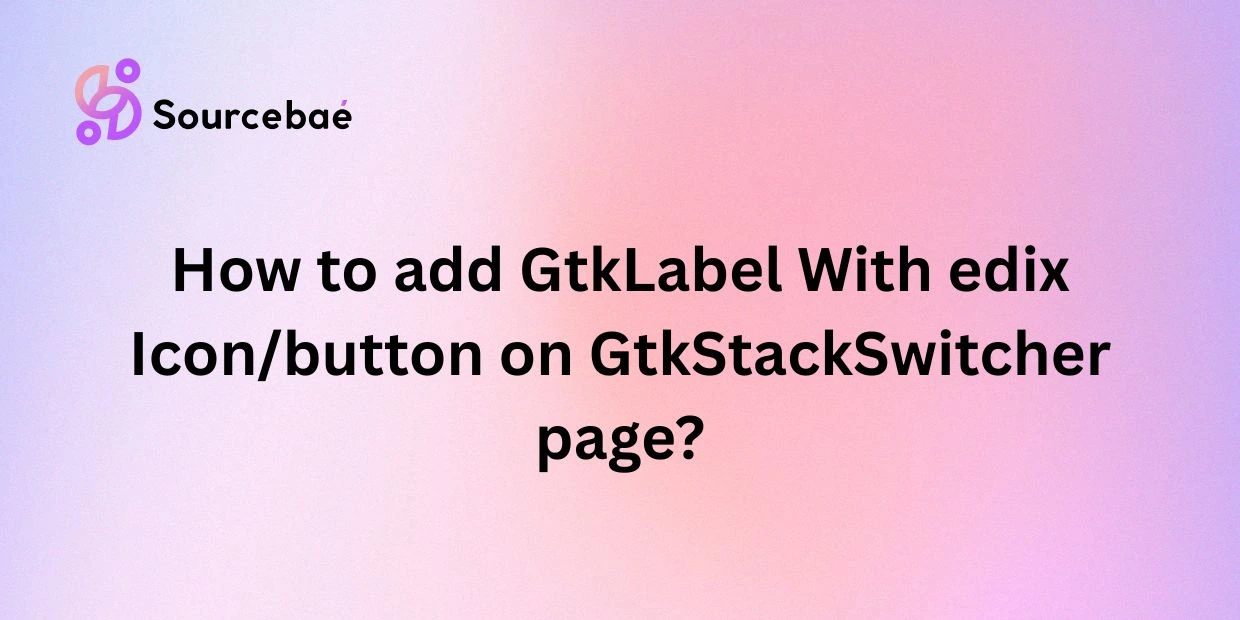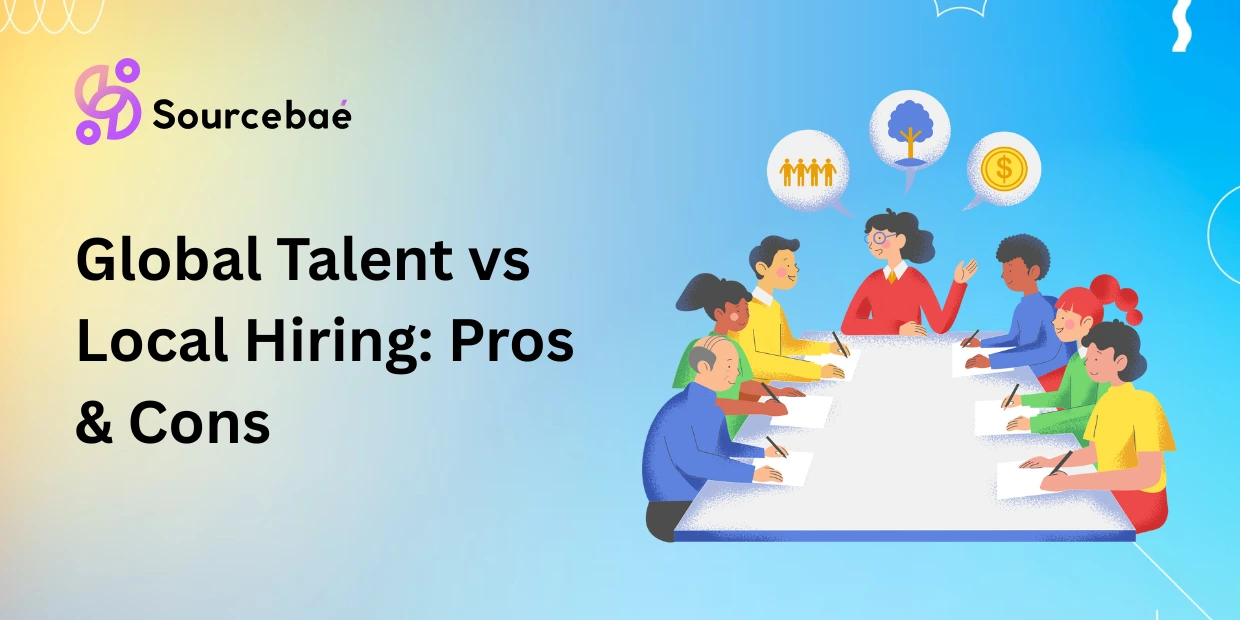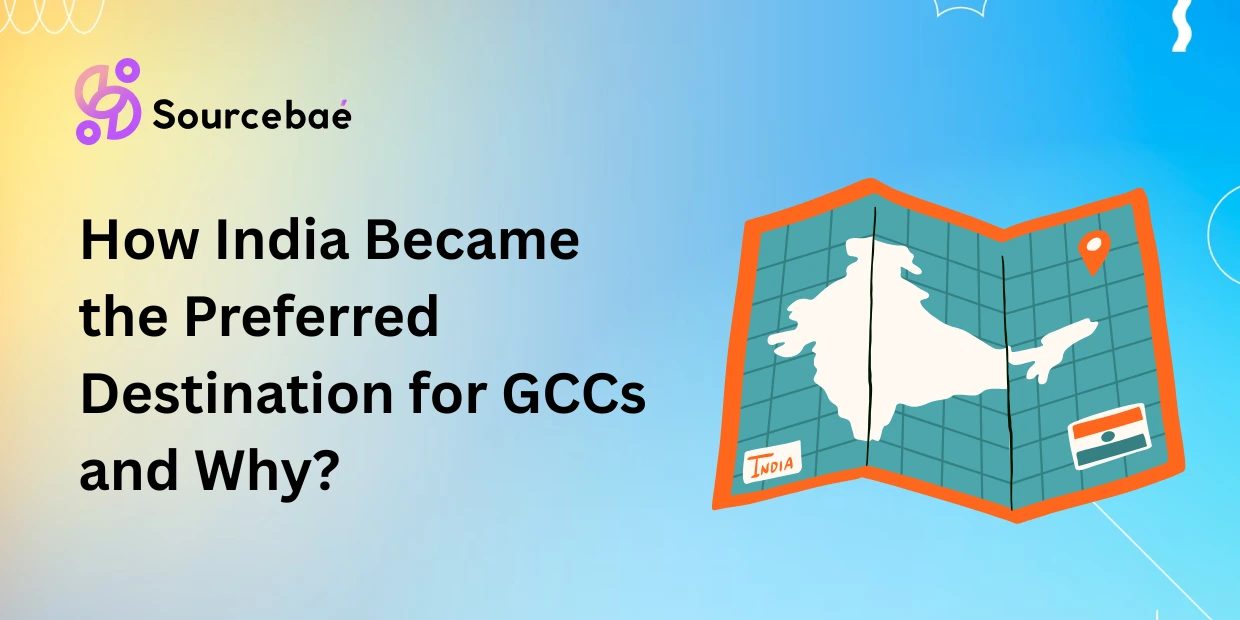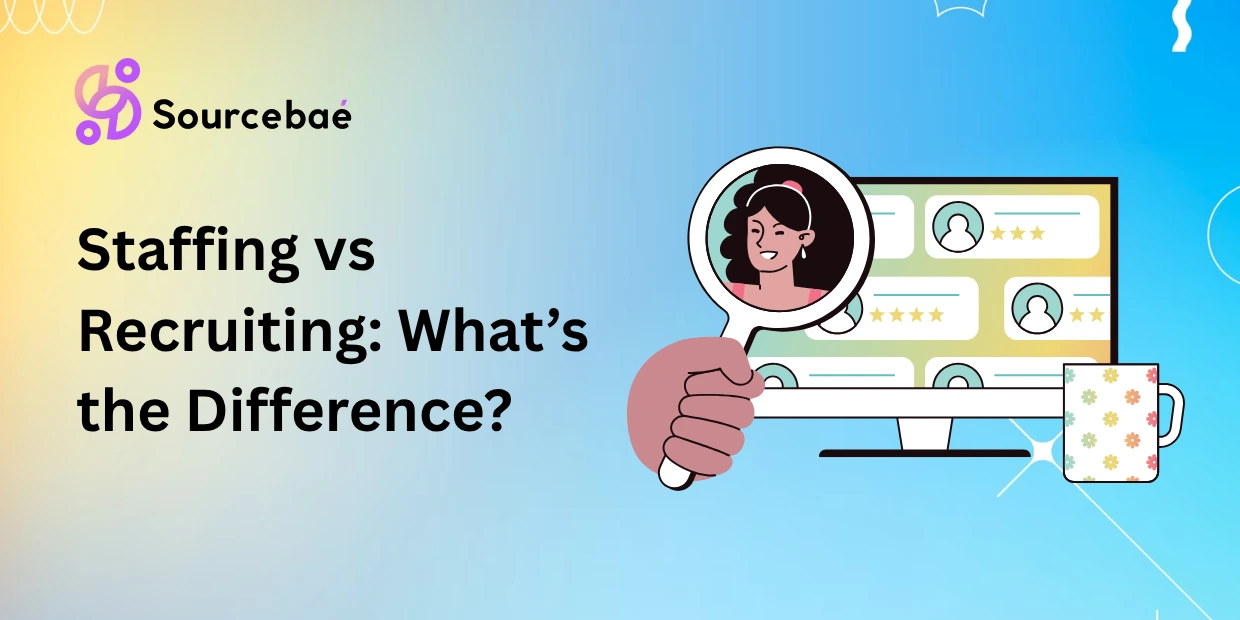Gtk applications are highly versatile and customizable, making them a preferred choice for desktop developers who require intuitive interface elements. Two of the most practical UI components in Gtk are GtkLabel and GtkStackSwitcher page. While GtkLabel is commonly used to display text, GtkStackSwitcher is utilized to seamlessly switch between different pages or views within your application. But did you know you can also enhance your GtkLabel with icons or buttons?
In this comprehensive, step-by-step guide, we will walk you through the process of adding an icon or button to a GtkLabel within a GtkStackSwitcher page. We’ll cover the basics of setting up GtkStackSwitcher, provide clear instructions for adding visual elements to your GtkLabel, and finish with insightful FAQs to clear your doubts.
What is GtkLabel and GtkStackSwitcher?
Before we jump directly into implementation, let’s clarify our fundamental concepts.
GtkLabel Overview
A GtkLabel is a graphical widget in Gtk that displays simple text. Developers frequently use it to describe interface components, provide information, or instructions. However, one challenge that often arises is how to make GtkLabels interactive or visually richer for a better user experience.
GtkStackSwitcher Overview
The GtkStackSwitcher is often paired with GtkStack to provide an effortless interface for switching between different UI components or pages. It automatically generates buttons for each page within a GtkStack, improving interface navigability and user experience on applications with multiple sections.
Adding Icons or Buttons to GtkLabels — An Introduction
While GtkLabel itself stores text content, it can be combined with images or buttons using GtkBox or GtkGrid containers. Doing this opens possibilities for appealing and more interactive UI components.
Now that we’re clear on our fundamental elements, let’s move forward to setting up our GtkStackSwitcher page.
Setting Up the GtkStackSwitcher Page
Before you can beautify your GtkLabel with icons and buttons, you first need to have your GtkStackSwitcher properly set up.
Creating a GtkStackSwitcher
First, you’ll need the appropriate object in place. Here’s how:
GtkWidget *stack_switcher;
GtkWidget *stack;
// Create your stack first
stack = gtk_stack_new();
gtk_stack_set_transition_type(GTK_STACK(stack), GTK_STACK_TRANSITION_TYPE_SLIDE_LEFT_RIGHT);
gtk_stack_set_transition_duration(GTK_STACK(stack), 300);
// Create stack switcher linked to stack
stack_switcher = gtk_stack_switcher_new();
gtk_stack_switcher_set_stack(GTK_STACK_SWITCHER(stack_switcher), GTK_STACK(stack));
In this snippet, we’ve created the GtkStack and then connected it to the GtkStackSwitcher to ensure synchronization between the two widgets.
Adding pages to your GtkStackSwitcher
Next, add individual pages with appropriate content to your GtkStack:
GtkWidget *label_page;
// Create a new label page and add it to your stack
label_page = gtk_label_new("This is your first page!");
gtk_stack_add_titled(GTK_STACK(stack), label_page, "page_1", "Page One");
Repeat labels or the interface components for every single stack page required in your application.
Adding a GtkLabel with Icon or Button onto the GtkStackSwitcher Page
Now comes the interesting part — expanding your GtkLabel with enhanced interactive elements like icons and buttons.
Understanding GtkLabel Properties and Functions
GtkLabel primarily accepts textual inputs. To integrate images or icons easily, prefer nesting your GtkLabels inside GtkBox or GtkGrid containers, which permit easy alignment of icons and text side by side or vertically.
Creating a GtkLabel With an Icon or a Button
Here’s how you can utilize GtkBox to integrate your GtkLabel widget with an icon:
GtkWidget *hbox, *icon, *label_with_icon;
// Initialize GtkBox
hbox = gtk_box_new(GTK_ORIENTATION_HORIZONTAL, 5);
// Create an icon from the theme with appropriate size
icon = gtk_image_new_from_icon_name("document-new", GTK_ICON_SIZE_BUTTON);
// Create your label
label_with_icon = gtk_label_new("New Document");
// Pack icon and label into box
gtk_box_pack_start(GTK_BOX(hbox), icon, FALSE, FALSE, 0);
gtk_box_pack_start(GTK_BOX(hbox), label_with_icon, FALSE, FALSE, 0);
Within this snappy and versatile layout, the icon visually complements your label.
Customizing the Appearance of GtkLabel With Icon/Button
Further customization of icon positioning, appearance, margin, padding, and alignment is possible with GtkBox properties. For instance, set CSS properties for advanced styling in your code:
.label-with-icon {
font-weight: bold;
color: #444;
padding-left: 10px;
}
In your Gtk application code, apply this style using:
GtkCssProvider *provider = gtk_css_provider_new();
gtk_css_provider_load_from_path(provider, "styles.css", NULL);
GtkStyleContext *context;
context = gtk_widget_get_style_context(label_with_icon);
gtk_style_context_add_provider(context, GTK_STYLE_PROVIDER(provider), GTK_STYLE_PROVIDER_PRIORITY_USER);
gtk_style_context_add_class(context, "label-with-icon");
FAQs About Adding Icons and Buttons into GtkLabels
To further enrich your understanding, we’ve answered some common questions developers often have regarding GtkLabels integrated with icons or buttons.
Can I Add Multiple Icons/Buttons to the GtkLabel?
Yes, you can use GtkBox or GtkGrid to pack multiple image icons or clickable buttons alongside your GtkLabel. Just increase the number of child widgets you pack into your container.
How Can I Change the Size of the Icon/Button on the GtkLabel?
You can modify the icon size directly via GTK_ICON_SIZE constants or by resizing and scaling specialized GtkPixbuf objects. For instance:
GtkWidget *image = gtk_image_new_from_icon_name("document-new", GTK_ICON_SIZE_DIALOG);
Can I Change the Position of the Icon/Button on the GtkLabel?
Absolutely. Changing GtkBox orientation or using gtk_box_pack_end instead of gtk_box_pack_start can reverse the arrangement easily. GtkGrid also allows explicit positioning of widgets for extra flexibility.
Is It Possible to Add a Tooltip to the Icon/Button on the GtkLabel?
Yes. Easily set tooltips using:
gtk_widget_set_tooltip_text(icon, "Create new Document");
This provides extra contextual information to the users, enhancing usability.
How Can I Handle the Click Event of the Icon/Button on the GtkLabel?
A GtkLabel itself does not accept click events, so if you want interaction, incorporate a clickable GtkButton instead. For icons that require interactivity, embed buttons rather than static images, employing a GtkButton containing an image:
GtkWidget *icon_button, *button_image;
button_image = gtk_image_new_from_icon_name("document-new", GTK_ICON_SIZE_BUTTON);
icon_button = gtk_button_new();
gtk_button_set_image(GTK_BUTTON(icon_button), button_image);
// Connect the clicked event
g_signal_connect(icon_button, "clicked", G_CALLBACK(on_button_clicked), NULL);
This way you can handle all required click events effortlessly.
Conclusion
In this detailed guide, we’ve explored step-by-step how to add icons and buttons to GtkLabels within GtkStackSwitcher pages. We’ve learned how to first set up GtkStackSwitcher, enhance the look and feel of our GtkLabels, and then addressed common FAQs to clarify doubts around Gtk development.
Adding visuals and interactions with GtkLabels elevates user experience significantly, making your application’s UI more user-friendly, intuitive, and appealing. Whether customizing icon placement, sizes, interactivity, or simply improving aesthetic features, Gtk offers broad capabilities tailor-made for modern application development.
We encourage you to explore Gtk’s official documentation and keep experimenting to bring fresh, creative interfaces to your Gtk application.
For more information on Gtk development, visit Gtk Official Documentation.
Happy coding!