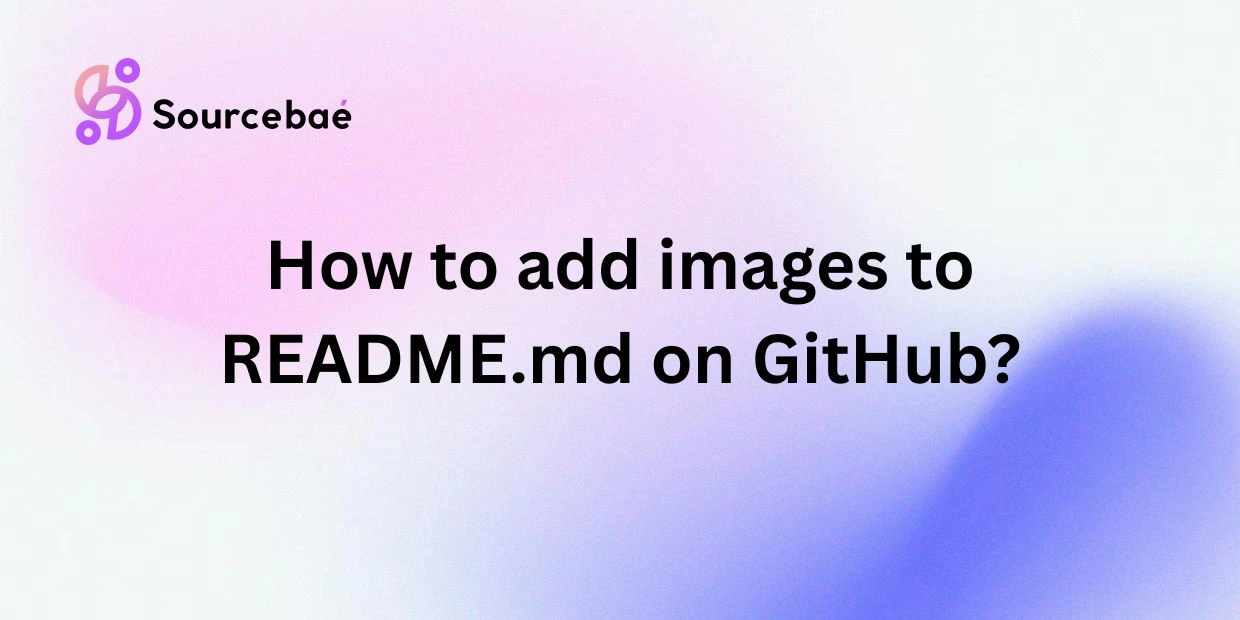README.md files on GitHub are an essential part of any repository. These files serve as a central hub for information about your project, providing users with important details such as installation instructions, project overview, and usage guidelines. One key element that can greatly enhance the readability and effectiveness of a README.md file is the inclusion of images.
Visual elements help users better understand your project, attract attention, and make the overall experience more engaging. In this blog post, we will discuss the importance of including images in README.md files on GitHub and provide a detailed step-by-step guide on how to add images effectively. We will also cover common issues and troubleshooting tips, best practices, FAQs, and conclude with final tips for effectively adding images to README.md on GitHub.
Importance of Including Images in README.md Files
Images play a crucial role in enhancing the visual appeal of your README.md files. They help break up large chunks of text, make information easier to digest, and provide visual examples of your project in action. Including screenshots, diagrams, logos, or any relevant visuals can greatly improve user engagement and understanding of your project. In a sea of textual information, images can help your project stand out and leave a lasting impression on users.
Step-by-Step Guide on How to Add Images to README.md on GitHub
A. How to Upload Images to Your GitHub Repository
Before you can include images in your README.md file, you need to upload the images to your GitHub repository. To do this, navigate to your repository on GitHub and click on the “Upload files” button. Select the images you want to upload from your local drive and commit the changes. Make sure the images are relevant to your project and follow any guidelines regarding image size and format.
B. How to Reference the Images in Your README.md File
Once you have uploaded the images to your repository, you can reference them in your README.md file using Markdown syntax. To add an image, use the following syntax:

Replace “Alt Text” with a brief description of the image for accessibility purposes and “url” with the relative path or URL to the image in your repository. Make sure the image path is correct and that the image is accessible to users when viewing your README.md file.
Common Issues and Troubleshooting Tips
A. Image Not Displaying in README.md File
If you encounter issues with images not displaying in your README.md file, double-check the image path and file format. Ensure that the image file is uploaded to the correct location in your repository and that the Markdown syntax for referencing the image is correct. If the image still does not display, try clearing your browser cache or using a different image hosting service.
B. Adding Alternative Text to Images
It is important to add alt text to your images for accessibility reasons. Alt text describes the content of the image for users who are visually impaired or cannot view the image for any reason. When adding images to your README.md file, always include descriptive alt text to ensure all users can understand the content of the image.
C. Formatting and Styling Images in README.md File
Markdown allows you to format and style images in your README.md file. You can resize images, align them to the center or right, or add borders to make them stand out. Experiment with different Markdown syntax to enhance the presentation of your images and make them more visually appealing to users.
Best Practices for Including Images in README.md Files
A. Keeping Image Files Organized in Your Repository
Organize your image files in a dedicated folder within your repository to keep them separate from other project files. This helps maintain a clean and structured repository layout and makes it easier to manage and update images as needed.
B. Choosing the Right Image Format for Your Project
Consider the type of images you are including in your README.md file and choose the appropriate image format accordingly. JPEG or PNG formats are commonly used for photographs and graphics, while SVG is ideal for scalable vector graphics. Selecting the right image format ensures optimal image quality and compatibility across different devices.
C. Crediting Sources for Images Used
If you are using images created by others in your README.md file, be sure to credit the original source or provide attribution as needed. Respect copyright laws and intellectual property rights by obtaining permission to use images that are not your own. Crediting sources shows transparency and respect for the work of others within the open-source community.
FAQs
A. Can I Use External Image Hosting Services for My README.md File?
Yes, you can use external image hosting services such as Imgur, Flickr, or Cloudinary to host images for your README.md file. Simply upload your images to the external hosting service and reference the image URLs in your README.md file using Markdown syntax.
B. Can I Add GIFs or Videos to My README.md File?
Yes, you can add GIFs or videos to your README.md file using Markdown syntax or embedding HTML code. GIFs and videos can provide dynamic visual content that enhances the user experience and showcases aspects of your project that static images cannot convey.
C. How Do I Resize Images in My README.md File?
To resize images in your README.md file, you can use HTML syntax to set the width and height attributes of the image tag. For example:
<img src="url" alt="Alt Text" width="300" height="200">
Replace “url” with the image URL and adjust the width and height values as needed to resize the image proportionally.
D. Is There a Limit to the Number of Images I Can Include in My README.md File?
There is no set limit to the number of images you can include in your README.md file. However, consider the overall file size of your README.md and the impact of multiple images on the loading speed of the page. Balance the use of images with text to maintain a well-structured and informative README.md file.
Conclusion
In conclusion, including images in README.md files on GitHub is a powerful way to enhance the visual appeal, clarity, and engagement of your project. By following the step-by-step guide, common issues and troubleshooting tips, best practices, and FAQs outlined in this blog post, you can effectively add images to your README.md file and create a more compelling and informative project documentation. Remember to credit sources, optimize image formats, and experiment with formatting to create a visually engaging README.md that showcases your project in the best light.
Final Tips for Effectively Adding Images to README.md on GitHub
- Choose high-quality and relevant images that support your project’s content.
- Optimize image file sizes to ensure fast loading times for users.
- Test the display of images across different devices and browsers for consistency.
- Regularly update and maintain images in your README.md file to reflect changes in your project.
- Solicit feedback from users or collaborators on the use of images in your README.md file to improve the overall user experience.
By following these final tips and leveraging the power of visual storytelling through images, you can create a standout README.md file that effectively communicates your project’s purpose, functionality, and value to users. Thank you for reading and happy image adding on GitHub!