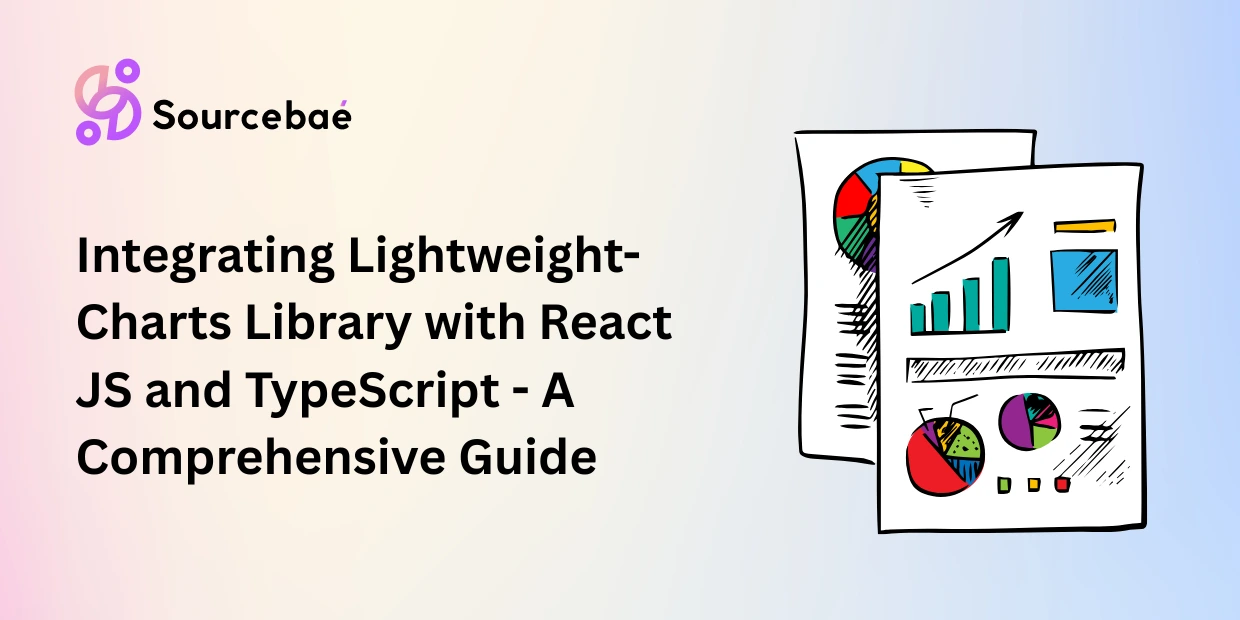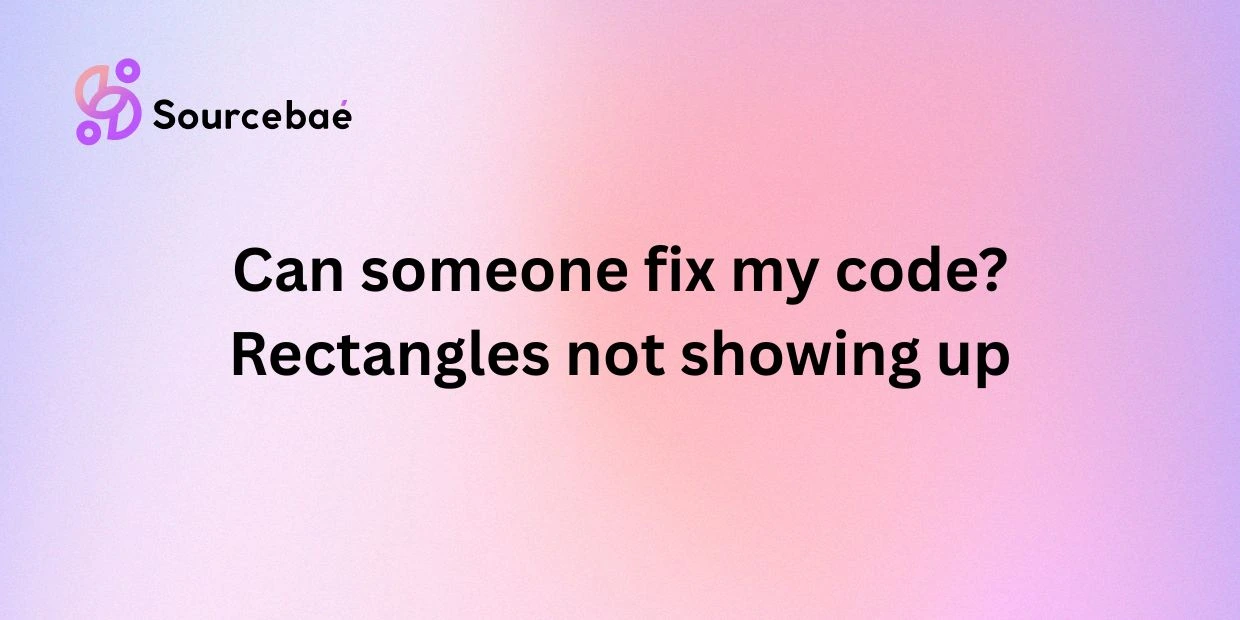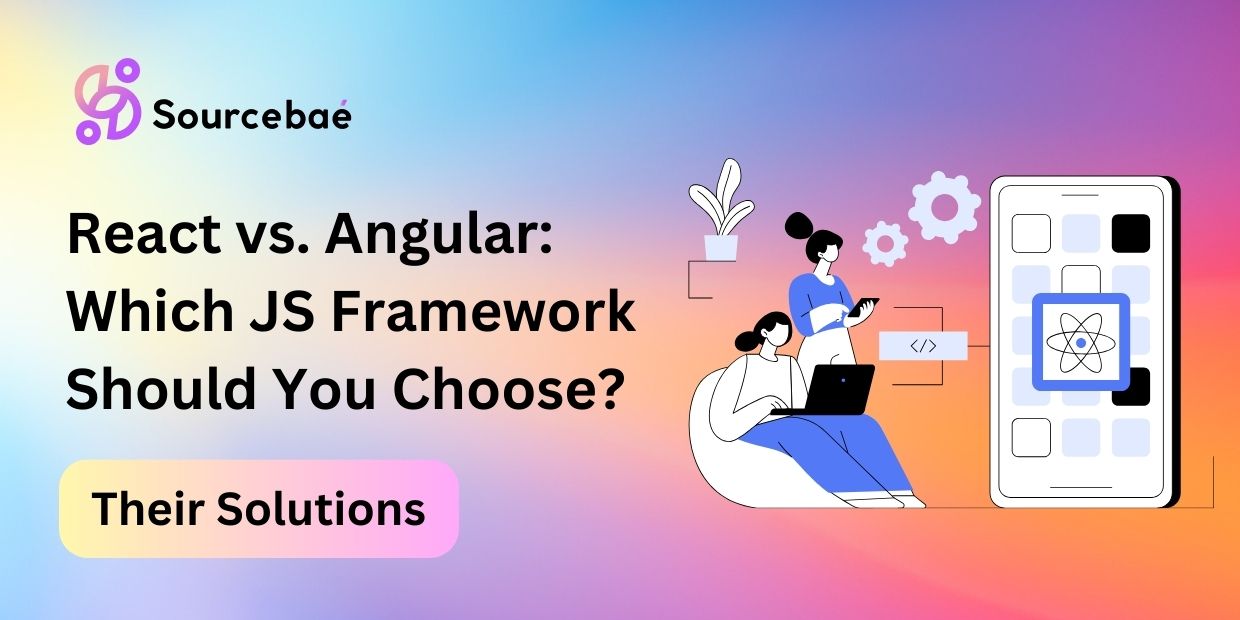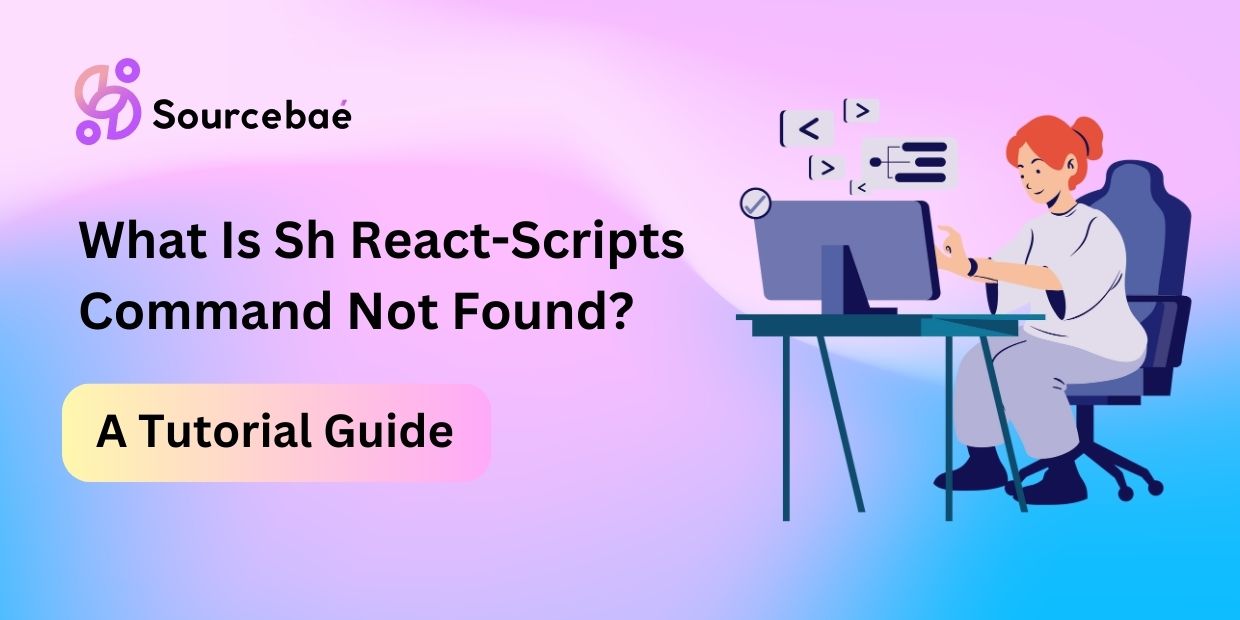In the world of modern web development, user experience and security are of paramount importance. One way to enhance both aspects is by implementing a fancy verification code component using React custom hooks. This tutorial will walk you through the process step by step, demonstrating how to create a visually appealing and functional verification code input field that engages users while ensuring data security.
Creating a Secure Foundation
To begin our journey in building the Fancy Verification Code Component, we need to establish a secure foundation for our React project. Follow these steps:
Setting Up the Project
- Initialize a New React App: Start by creating a new React app using the
create-react-appcommand. Open your terminal and enter:
npx create-react-app FancyVerificationApp- Navigate to the Project Directory: Move into the project directory using:
cd FancyVerificationApp- Install Required Dependencies: Install the necessary dependencies for our component by running:
npm install --save react react-dom styled-componentsThis includes React, React DOM, and the Styled Components library.
Designing the Verification Code UI
Now that our project is set up, let’s focus on designing the user interface for our verification code component.
- Create the Verification Component Folder Structure: In the
srcfolder, create a new folder calledVerificationCodeto organize our component files. - Build the UI Components: Inside the
VerificationCodefolder, create a file namedVerificationCode.js. This is where we’ll define our verification code input field and styling using Styled Components.
import React from 'react';
import styled from 'styled-components';
const VerificationContainer = styled.div`
/* Add your styling here */
`;
const VerificationCode = () => {
return (
<VerificationContainer>
{/* Code input field */}
</VerificationContainer>
);
};
export default VerificationCode;Crafting the Verification Logic
The next step is to add the logic that manages the verification process and validates user input.
Implementing React Custom Hooks
- Create Custom Hook for Verification Logic: In the
VerificationCodefolder, create a new file nameduseVerification.js. This is where we’ll define our custom hook to handle the verification logic.
import { useState } from 'react';
const useVerification = () => {
const [verificationCode, setVerificationCode] = useState('');
const [isCodeValid, setIsCodeValid] = useState(false);
const handleCodeChange = (inputCode) => {
// Handle code input and validation logic
};
const verifyCode = () => {
// Verify the entered code
};
return {
verificationCode,
isCodeValid,
handleCodeChange,
verifyCode,
};
};
export default useVerification;Adding a Visual Flair
Now that we have the foundational logic in place, let’s add some visual flair to our verification code component.
Styling with CSS-in-JS
- Enhance the Styling: Open the
VerificationCode.jsfile and import theuseVerificationhook. Use the hook to access the verification code state and validation status.
import React from 'react';
import styled from 'styled-components';
import useVerification from './useVerification';
const VerificationContainer = styled.div`
/* Add your styling here */
`;
const VerificationCode = () => {
const {
verificationCode,
isCodeValid,
handleCodeChange,
verifyCode,
} = useVerification();
return (
<VerificationContainer>
{/* Styled input field */}
<input
type="text"
value={verificationCode}
onChange={(e) => handleCodeChange(e.target.value)}
className={isCodeValid ? 'valid' : 'invalid'}
/>
{/* Verification button */}
<button onClick={verifyCode}>Verify</button>
</VerificationContainer>
);
};
export default VerificationCode;Check out: Hire react JS developers
FAQs
Can I use this component in my existing React project?
Absolutely! This component is designed to be modular and can be integrated into any React application.
Is Styled Components the only option for styling?
While Styled Components is used in this tutorial, you can use other styling libraries or CSS modules as well.
How can I customize the verification code length?
You can easily modify the verification code length by adjusting the validation logic in the custom hook.
Does this component include server-side verification?
This tutorial focuses on the front-end component. For robust security, server-side verification is recommended.
Can I modify the appearance of the input field?
Absolutely! You have full control over the styling of the input field and other UI elements.
Is the component responsive for different devices?
The responsiveness depends on the styling choices you make. Ensure that your styles adapt well to various screen sizes.
Conclusion
Congratulations! You’ve successfully learned how to build a fancy verification code component using React custom hooks.
By following the steps outlined in this tutorial, you’ve gained insights into creating a visually appealing and secure user interface. Remember to adapt and enhance this component according to your project’s needs.
Happy coding!