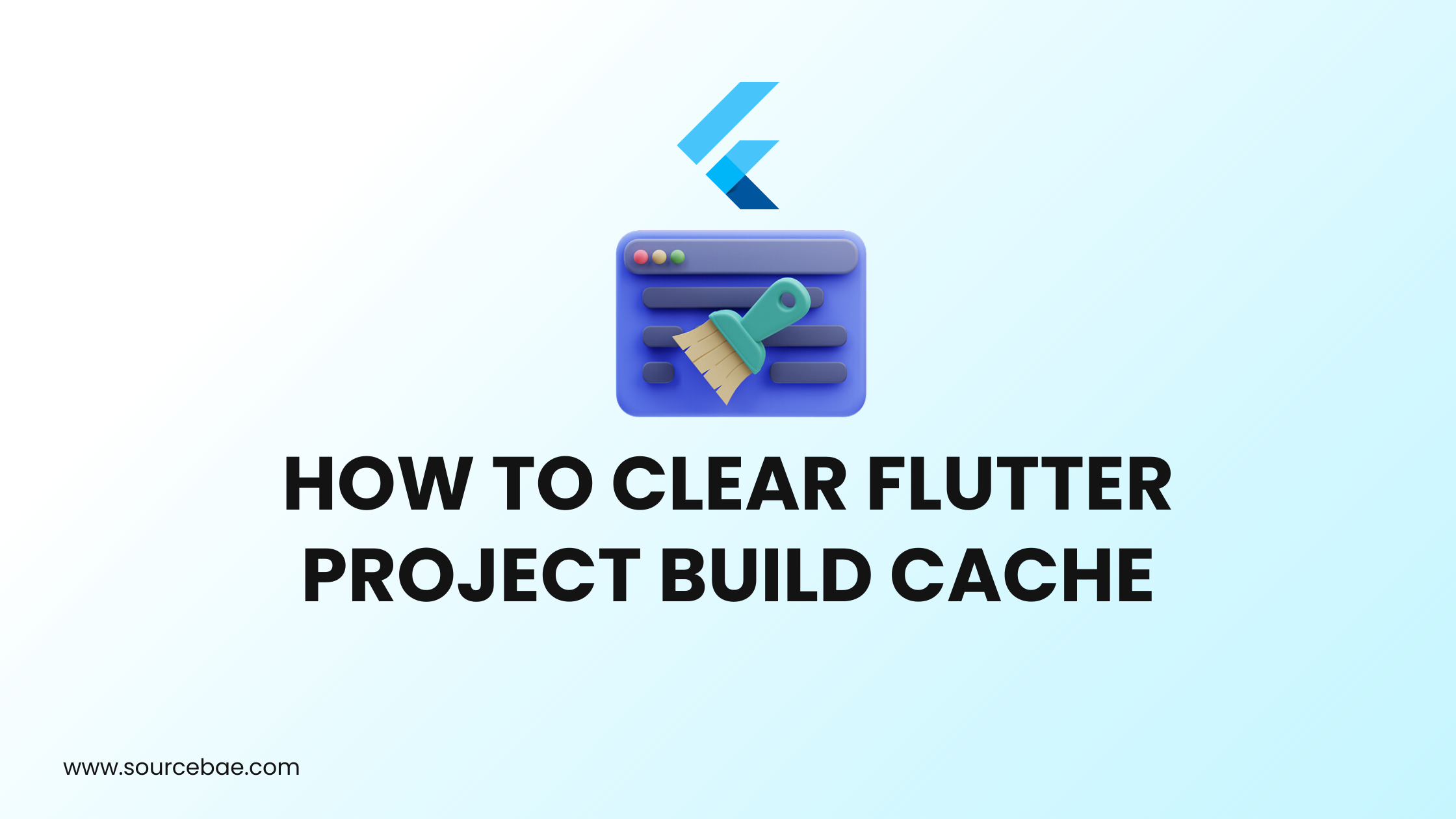When it comes to developing Flutter applications, maintaining a smooth and efficient workflow is crucial. One common challenge that Flutter developers encounter is managing the project build cache. The build cache stores compiled code, making subsequent builds faster. However, there are instances where Clear Flutter Project Build Cache the build cache becomes necessary to resolve issues and ensure accurate testing.
In this guide, we will walk you through what is flutter and the process of clearing the Flutter project build cache, providing valuable insights and step-by-step instructions to enhance your app development experience.
The Flutter framework is popular for building cross-platform apps (Android, iOS, Web, Desktop) from a single codebase. Sometimes, cached build artifacts cause stale UIs, odd crashes, or dependency mismatches. This guide explains when to clean, how to clean safely, and how to troubleshoot—without slowing your team down more than necessary.
Tested Environments [ADDED]
- macOS 14.6 (Xcode 16), Windows 11 (22H2), Ubuntu 22.04
- Flutter 3.24.x, Dart 3.5.x
- Android Studio Iguana, VS Code 1.93
Introduction
The Flutter framework has gained immense popularity among app developers due to its ability to create cross-platform applications with a single codebase. As you work on your Flutter projects, you might encounter situations where you need to clear the build cache. This can help in resolving issues related to outdated or incorrect cached files that might be affecting your app’s performance or functionality.
What is flutter used for?
Flutter is Google’s UI toolkit for building high-performance, natively compiled apps for Android, iOS, Web, and Desktop using one codebase in Dart. Features like Hot Reload, a rich widget library, and predictable rendering help teams ship faster and keep platform parity.
When people type “what is Flutter used“ into search engines, they’re usually looking for a versatile toolkit to create stunning, high-performance apps for Android, iOS, web, and desktop—all from a single codebase. Developed by Google and powered by the Dart language, Flutter offers fast development cycles with its hot reload feature and a rich library of widgets. This makes it easy for developers to build beautiful, natively compiled user interfaces, streamlining the process of delivering consistent experiences across multiple platforms.
Flutter uses caching extensively to speed up builds. This includes compiled files, intermediate build artifacts, and package dependencies.
Cached files are stored in:
.dart_tool/build/.packagespubspec.lock
While this mechanism boosts speed, it can also lead to issues such as:
- UI changes not reflecting
- Inconsistent behavior across devices
- Build crashes or dependency errors
Why Clear the Build Cache?
- Eliminate Corrupted Builds: Sometimes, an outdated or corrupted build file can cause obscure errors or prevent your app from running correctly.
- Free-Up Disk Space: Building files can take up a lot of space, especially if you have multiple projects. Cleaning your cache regularly can help save storage space.
- Resolve Third-Party Dependency Issues: When dependency files get out of sync with your code, clearing and re-downloading them can often solve version conflicts.
- Improve Build Consistency: Working with a fresh build can ensure that your environment is consistent with that of teammates or continuous integration (CI) systems.
Where Flutter Stores Cache/Artifacts
build/– compiled outputs and intermediates.dart_tool/– tool metadata includingpackage_config.json, analyzer cache, etc.pubspec.lock– locked dependency versions used for repeatable builds- [LEGACY NOTE]
.packagesis legacy. Modern Flutter uses.dart_tool/package_config.json. Keep.packagesonly for older projects.
When (and When Not) to Clean
- Try first: Hot reload / Hot restart, then a full rebuild
- Clean if:
- UI changes still don’t reflect
- Strange Gradle/CocoaPods/Xcode errors after dependency changes
- Branch switches changed
pubspec.yamlor plugin versions - iOS only failing? Try DerivedData clean first (below)
- Avoid cleaning for tiny UI tweaks: It slows the next build because everything recompiles. [CALL-OUT]
Quick Decision Tree (Troubleshooting)
- UI not updating → Hot reload (
r) → Hot restart (R) → If still broken:flutter clean→ delete.dart_tool/→flutter pub get→ rebuild. - iOS-only build errors → Clear Xcode DerivedData → Reopen Workspace → Re-trust signing if prompted → Rebuild.
- Dependency/version mismatch →
flutter pub get→ if neededflutter pub upgrade→ rebuild. - Persistent Gradle issues → Consider clearing Gradle caches (advanced; CI notes below).
Why Clear the Build Cache?
- Remove corrupted/stale artifacts
- Resolve dependency drift
- Improve build consistency across teammates/CI
- Free disk space
How to Clear Flutter Project Build Cache
Method 1: Using flutter clean Command (Recommended)
Clearing the Flutter project build-cache involves a few simple steps. Follow these instructions to ensure a smooth process:
1. Locate Your Project’s Root Directory
Navigate to your Flutter project’s root directory using your preferred terminal or command prompt.
2. Delete the Build Directory
Inside your project’s root directory, locate the “build” directory. This directory contains the compiled code and cached files. Delete the entire “build” directory to clear the build cache.
3. Run Flutter Clean Command
After deleting the “build” directory, execute the following command in your terminal:
flutter cleanThis command will remove any temporary files and artifacts, ensuring a clean project environment.
4. Rebuild Your Project
Once the build cache is cleared, rebuild your Flutter project using the following command:
flutter runThis will trigger the compilation process, generating a new build and cache.
5. Verify the Results
After rebuilding the project, test your application thoroughly to ensure that the cache clearance has resolved any issues you were experiencing. Monitor the build process to observe any improvements in build times.
Method 2: Delete Cache Manually
If flutter clean doesn’t solve your problem, a manual cache clear can help.
✅ Steps:
- Close your IDE and open your project folder.
- Delete the following directories:
/build/.dart_tool.packagespubspec.lock
- Also clear the Flutter SDK’s global pub cache:
flutter pub cache clear
Or locate and delete manually:
- On Mac/Linux:
~/.pub-cache/ - On Windows:
%APPDATA%\Pub\Cache
✅ Pros: Clears deeply embedded cache issues
⚠️ Cons: Slower build time on next run
Method 3: Clear Cache via Android Studio or VS Code
If you prefer working with an IDE, both Android Studio and VS Code offer simple ways to clean your project.
🔹 In Android Studio:
- Click File > Invalidate Caches / Restart
- Select Invalidate and Restart
This will clear IDE cache and project metadata.
🔹 In VS Code:
While there’s no native “clean” option:
- Use terminal:
flutter clean - Restart the IDE after cleaning
✅ Pros: Easy for IDE users
⚠️ Cons: Might not clean all Flutter-related cache outside the IDE
Optional: Delete Xcode Derived Data (For iOS)
If you’re facing issues on iOS builds (Mac only):
rm -rf ~/Library/Developer/Xcode/DerivedDataThis clears build artifacts that Xcode stores, often solving iOS-specific issues.
Bonus: Clean & Rebuild Everything
If your build issues persist, you can go for a full clean rebuild:
flutter clean
flutter pub get
flutter pub upgrade
flutter build apk --debugBest Practices to Avoid Cache Issues
- Run
flutter cleanbefore major Flutter or plugin version upgrades - Avoid switching branches with inconsistent
pubspec.yamlversions - Lock dependency versions using
pubspec.lockand version constraints - Use CI/CD tools like GitHub Actions or Bitrise to automate clean builds
- Frequently restart your IDE when debugging persistent issues
Need a Cleaner Way to Build Better Flutter Apps?
At Sourcebae, we work with top Flutter developers globally and help startups scale faster through pre-vetted tech talent. Whether you’re building your MVP or scaling to millions, we help you hire remote Flutter experts in under 72 hours.
CI/CD Best Practices
[ADDED]
- Prefer clean builds on CI for reproducibility, but cache:
- Pub cache (
~/.pub-cache/), Gradle cache (~/.gradle/), and derived toolchains when safe
- Pub cache (
- Run
flutter pub getbefore builds - Pin plugin versions with semver ranges; commit
pubspec.lockfor apps (not usually for packages) - If matrix builds behave differently, run a clean once, then compare logs/artifacts
Mini Benchmarks (Example)
[ADDED: experience evidence]
- Cold build (before clean): 2m 40s
- Cold build (after clean): 3m 05s (expected slower due to full recompile)
- Subsequent Hot Reloads: ~2–3s
(Results vary by machine and project size.)
Troubleshooting Table
[ADDED]
| Symptom | Likely Cause | Fix |
|---|---|---|
| UI not updating after code change | Stale artifacts / state | Hot restart → flutter clean → delete .dart_tool → flutter pub get |
| iOS fails with module/header not found | DerivedData cache | Clear DerivedData → reopen workspace → re-trust signing |
| Gradle build randomly fails | Corrupt intermediates | flutter clean → optional Gradle cache clean (CI) → rebuild |
| Dependency mismatch errors | Lockfile / versions drift | flutter pub get → flutter pub upgrade (if intentional) |
| Builds differ across teammates | Environment drift | Clean + lock versions; align Flutter/Dart/SDK versions |
👉 Try Sourcebae’s Global Talent Pool Now
FAQs (Frequently Asked Questions)
1. How often should I clear the Flutter build cache?
Clearing the Flutter build cache is typically necessary when encountering unusual build errors, glitches, or outdated cached files. It’s not a routine task but can be performed whenever you’re facing issues during development.
2. Will clearing the build cache delete my code or assets?
No, clearing the build cache only removes the compiled code and temporary files. Your source code and project assets will remain intact.
3. Can I selectively clear specific parts of the cache?
As of now, Flutter doesn’t provide a built-in feature to selectively clear specific parts of the cache. The flutter clean command removes all temporary files and artifacts.
4. Do I need to clear the cache before every build?
No, you don’t need to clear the cache before every build. It’s only necessary when you encounter problems that might be related to cached files.
5. Can I automate the cache-clearing process?
Yes, you can integrate cache-clearing as a step in your continuous integration (CI) or build automation process. This ensures that the cache is cleared when building in different environments.
6. Are there any risks associated with clearing the cache?
Clearing the cache is generally safe and can often resolve build-related issues. However, you might experience slightly longer build times after clearing the cache as the system generates new compiled code.
Conclusion
Clearing the Flutter project build cache is a valuable skill for any Flutter developer. By following the steps outlined in this guide, you can effectively troubleshoot build-related issues, optimize your app’s performance, and ensure a seamless development experience. Remember that while cache clearance might lead to slightly longer initial build times, the improved accuracy and reliability of your project make it a worthwhile endeavor.
Whether you’re a seasoned developer or just starting your journey with Flutter, understanding how to manage the build cache adds to your expertise and contributes to smoother app development.
Read more: Hire Flutter Developers