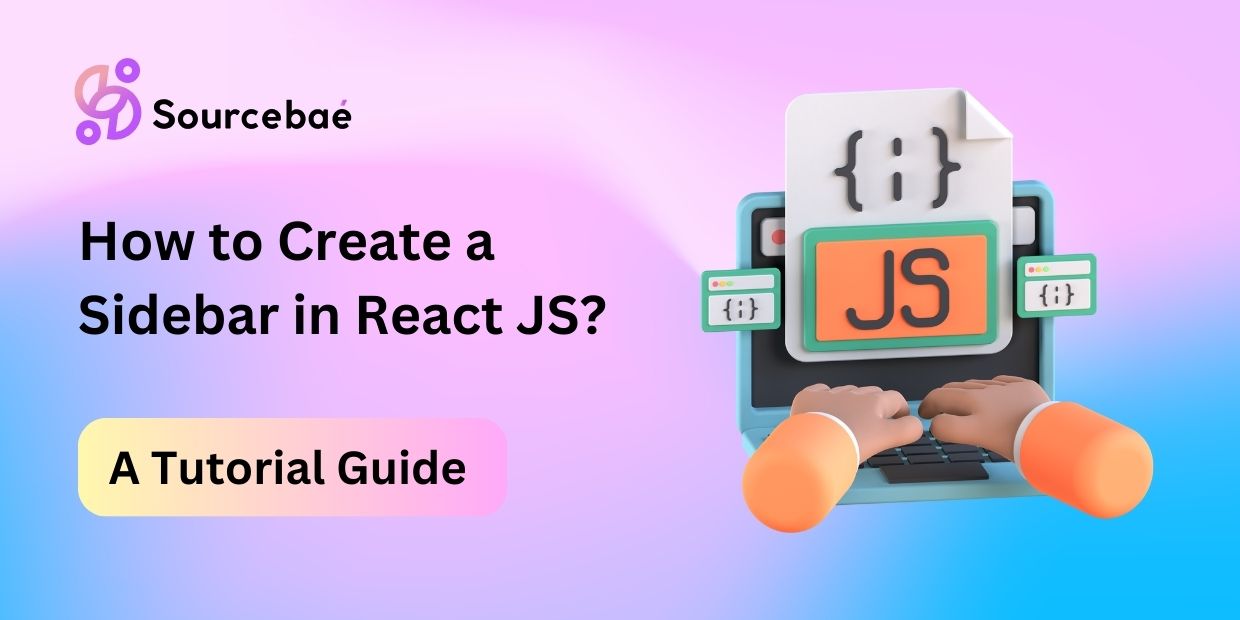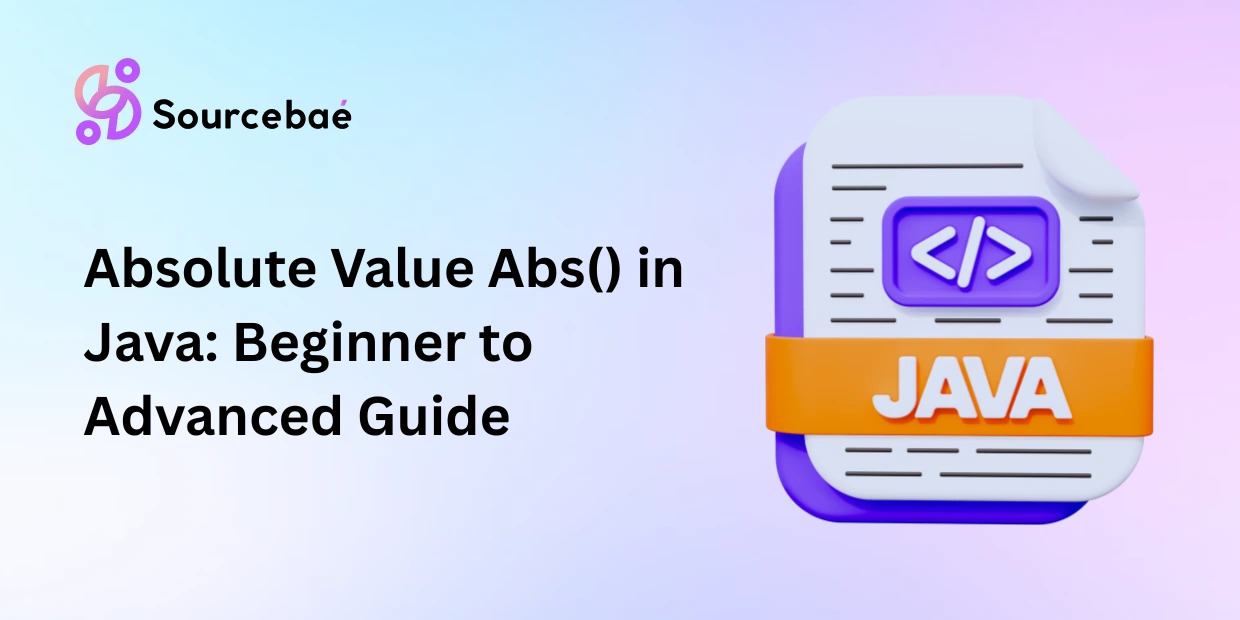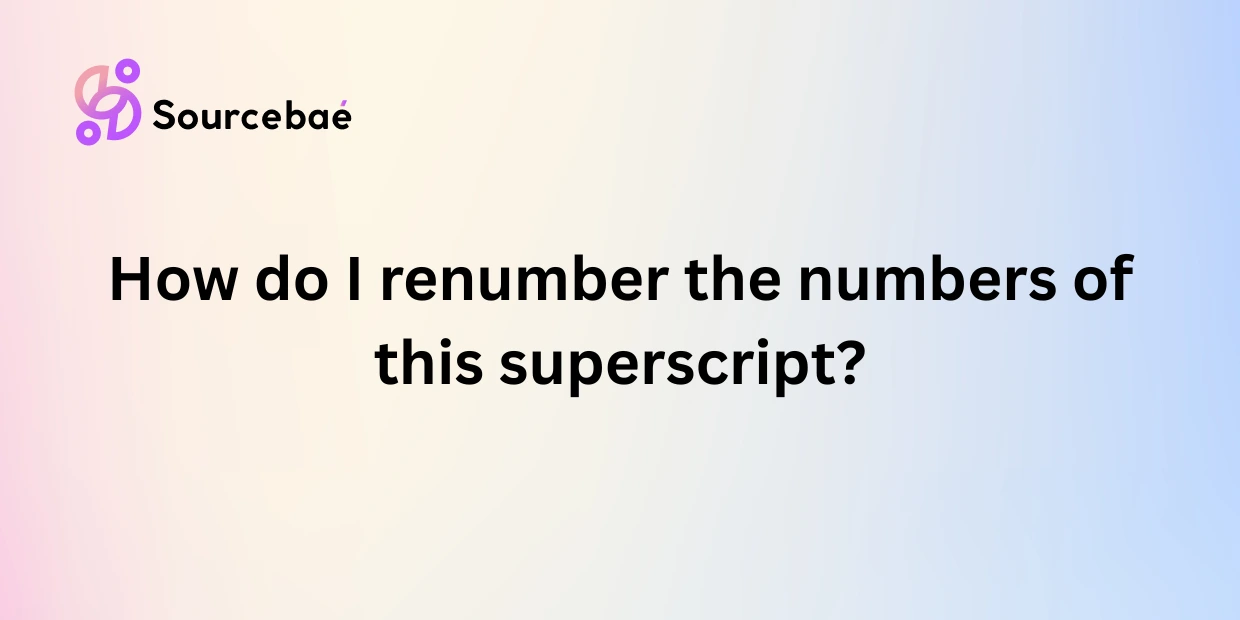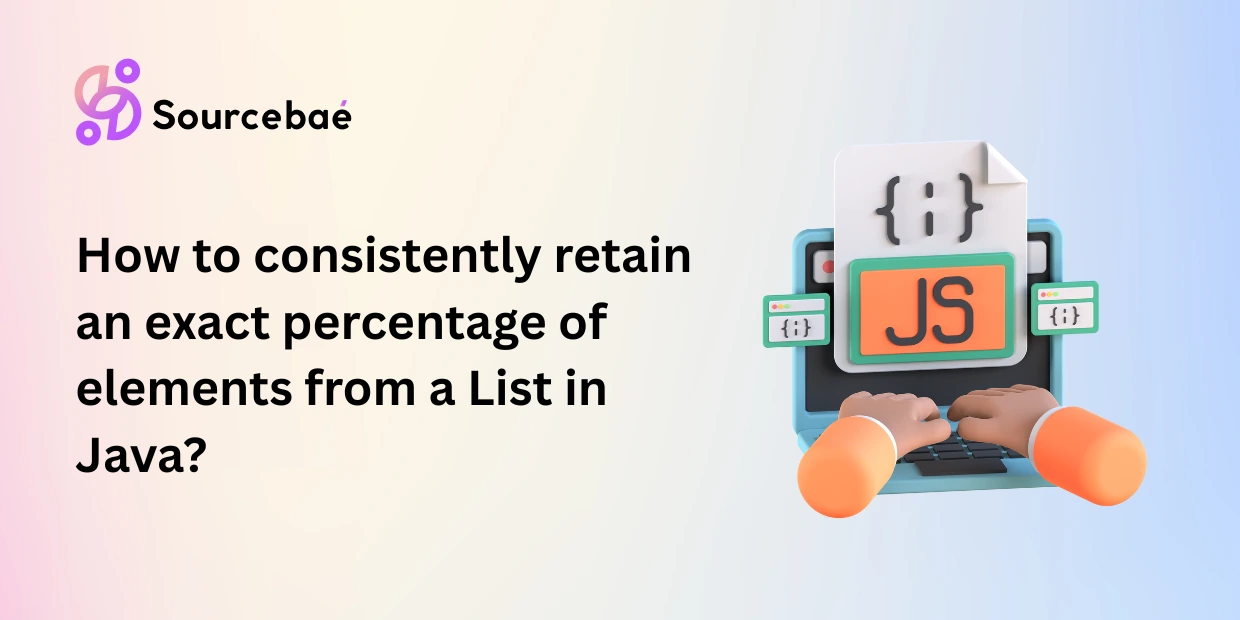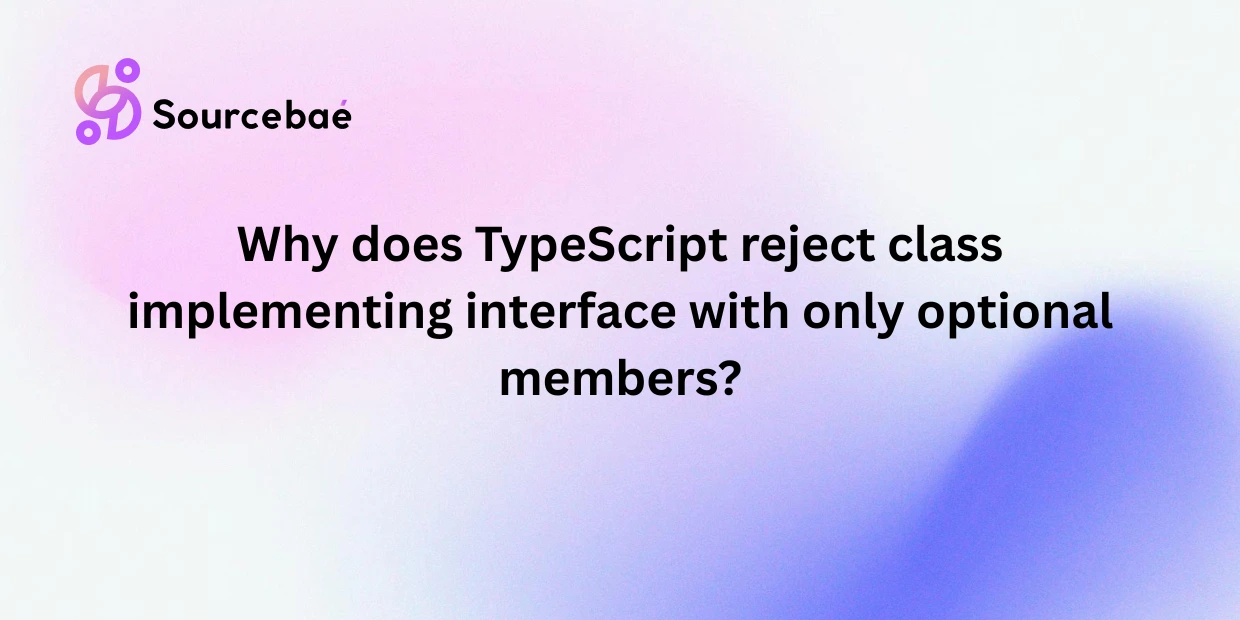Have you ever wondered how to create a sidebar in React JS that seamlessly integrates with your web application? Sidebars are a common component in modern web design, providing a convenient way to navigate and access important features. In this comprehensive guide, we’ll walk you through the process of creating a sidebar in React JS. Whether you’re a beginner or an experienced developer, you’ll find all the information you need to implement a functional and visually appealing sidebar. Let’s dive in and get started!
Before we delve into the technical details, let’s understand the role of sidebars in web design. A sidebar is a vertical column typically placed on the left or right side of a web page. It contains links to various sections of the website, allowing users to quickly navigate to different pages or access important features. Sidebars enhance user experience by providing easy access to information without the need for extensive navigation.
Setting Up Your React Project
To begin creating a sidebar in React JS, you first need to set up your React project. If you already have a project in progress, you can skip this step. Otherwise, follow these steps to create a new React application:
- Open your terminal and navigate to the directory where you want to create your project.
- Run the following command to create a new React application:
npx create-react-app sidebar-app3. This will create a new directory named “sidebar-app” with all the necessary files.
Designing the Sidebar Component
Now that you have your React project set up, it’s time to design the sidebar component. Here’s how you can do it:
- In your project directory, navigate to the “src” folder and create a new folder named “components” if it doesn’t exist.
- Inside the “components” folder, create a new file called “Sidebar.js”.
- Open “Sidebar.js” and start by importing React:
import React from 'react';4. Create a functional component named “Sidebar”:
function Sidebar() {
return (
<div className="sidebar">
{/* Sidebar content */}
</div>
);
}
export default Sidebar;In this example, we’ve used a CSS class “sidebar” to style the sidebar component. You can customize the styling according to your project’s design.
Adding Content to the Sidebar
With the basic structure of the sidebar component in place, let’s add some content to it. Typically, a sidebar contains navigation links, icons, and labels. Here’s how you can add content to your React sidebar:
- Inside the <div className=”sidebar”> element, add the navigation links using the <a> tag:
<div className="sidebar">
<a href="#">Home</a>
<a href="#">About</a>
<a href="#">Services</a>
{/* Add more links */}
</div>
2. You can also include icons for each link using popular icon libraries like Font Awesome or Material Icons.
Styling the Sidebar
To make your sidebar visually appealing, you’ll need to apply CSS styles. You can do this by creating a separate CSS file or using inline styles. Here’s an example of how you can style your React sidebar using inline styles:
<div className="sidebar" style={{ backgroundColor: '#222', color: '#fff' }}>
{/* Sidebar content */}
</div>Feel free to experiment with different styles to match your project’s design.
Implementing State for Sidebar Interaction
To enhance the functionality of your sidebar, you can implement state to manage its interaction, such as opening and closing. Here’s a simple example using React hooks:
- Import the useState hook at the beginning of your “Sidebar.js” file:
import React, { useState } from ‘react’;
2. Declare a state variable to track whether the sidebar is open or closed:
function Sidebar() {
const [isOpen, setIsOpen] = useState(false);
// Rest of the component code
}3. Use the isOpen state to conditionally apply styles or classes to the sidebar based on its open/closed state.
FAQs about Creating Sidebars in React JS
How do I add icons to sidebar links?
You can add icons to sidebar links by using icon libraries like Font Awesome or Material Icons. Simply include the icon’s HTML or component code within the <a> tag for each link.
Can I customize the sidebar’s appearance?
Absolutely! You can customize the sidebar’s appearance using CSS. Adjust colors, fonts, spacing, and other styles to match your project’s design.
Is it possible to animate the sidebar?
Yes, you can add animations to the sidebar using CSS transitions or animation libraries like React Spring. This can create a smooth and visually appealing interaction.
What’s the benefit of using React for creating sidebars?
React provides a structured way to build UI components, making it easier to create reusable and interactive sidebars. It also offers tools for managing component state and handling user interactions.
Can I nest components within the sidebar?
Yes, you can nest components within the sidebar to create more complex layouts. This allows you to include additional content such as user profiles, notifications, or settings.
Are there any pre-built sidebar components available?
Yes, several open-source libraries offer pre-built sidebar components for React. These libraries often come with customization options and additional features.
Conclusion
Creating a sidebar in React JS can greatly enhance the user experience of your web application. By following the steps outlined in this guide, you’ll be able to implement a functional and stylish sidebar that improves navigation and accessibility. Remember to experiment with different designs and styles to create a sidebar that aligns with your project’s aesthetics. With the power of React, you can create dynamic and interactive sidebars that elevate your web application to the next level.
READ MORE | HIRE REACT DEVELOPER