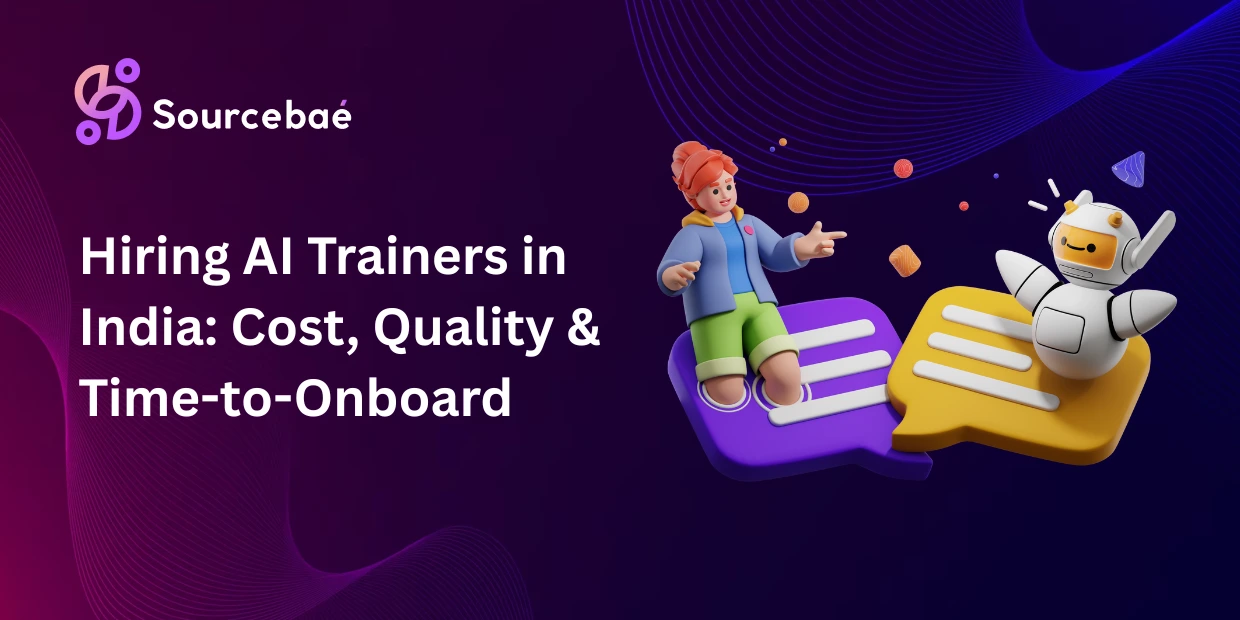OpenGL is an incredibly powerful graphics API widely used for interactive graphics, graphical simulations, games, and scientific visualization. As developers, we often face the need to support Unicode text rendering within OpenGL applications. Implementing robust Unicode text support allows applications to thrive internationally, as multilingual features and special symbols become increasingly critical. However, unlike standard ASCII, display unicode text in OpenGL can be complex. This post explores various techniques and practical methods for rendering Unicode text in OpenGL.
Why Displaying Unicode Text in OpenGL is Important
Unicode consists of thousands of characters supporting almost all the world’s languages and symbols—from European alphabets and Asian scripts to emojis and special mathematical symbols. Rendering Unicode text effectively is critical for:
- Internationalization (i18n): Reaching a global audience by supporting multiple languages.
- Multilingual Applications: Ensuring text displays correctly in diverse linguistic contexts.
- Special symbols: Including emojis, arrows, mathematical symbols, and more specialized glyphs.
However, OpenGL has limited built-in functionality for Unicode text rendering. Developers often find Unicode display daunting due to multiple character encodings, inconsistent glyph libraries, and limitations of traditional rendering methods.
In this post, we’ll demystify Unicode rendering with OpenGL, introducing several practical ways to overcome common challenges.
Understanding Unicode and Text Rendering Challenges in OpenGL
What is Unicode?
Unicode is a universal encoding standard that assigns a unique number (code point) to every character across most global languages. While ASCII encoding supports only 128 characters primarily for English alphabets and numbers, Unicode supports over 143,000 code points, representing scripts from across the world.
Character encoding formats of Unicode include:
- UTF-8: Most common and flexible variable-length encoding, widely utilized online.
- UTF-16 and UTF-32: Fixed-length encodings offering additional advantages for specific applications.
Unlike limited ASCII set, Unicode allows developers to effectively convey global textual content, making it essential for international application support.
Challenges of Unicode Rendering with OpenGL
Rendering Unicode text with OpenGL introduces several complexities, including:
- Lack of native OpenGL support: OpenGL focuses mainly on geometric primitives rather than text rendering directly.
- Complexity of multilingual glyph support and character shaping: Unicode glyphs differ significantly across languages and scripts.
- Performance considerations regarding text rasterization or glyph caching: Rendering many glyphs dynamically can hurt performance without optimization strategies.
Addressing these concerns requires thoughtful approaches, libraries, or techniques specifically designed for effective Unicode integration.
Approaches to Unicode Text Rendering in OpenGL
There are various methods developers typically utilize when rendering Unicode text. Let’s explore four prominent techniques.
Approach 1: Bitmap Fonts
Bitmap fonts involve rendering glyphs onto pre-generated image textures, which can then be displayed in OpenGL.
Pros of Bitmap Fonts:
- Simple to use
- Fast rendering performance (pre-rendered)
Cons of Bitmap Fonts:
- Lack scalability (pixelation artifacts when scaled)
- Limited Unicode support due to constraints of pre-rendered glyph sets
- Difficulties supporting dynamic multilingual fonts or special symbols
While bitmap fonts can handle limited Unicode ranges reasonably well, they’re generally impractical for robust multilingual support.
Approach 2: Texture Atlases and Font Maps
This method involves rasterizing glyphs from TrueType fonts (TTF) onto large texture atlases. Glyph metrics and coordinates are stored to render the required characters.
Pros of Texture Atlases:
- Good scalability and multilingual capability
- Easy integration with libraries like FreeType
Cons of Texture Atlases:
- Large textures can consume significant memory
- Maintaining large sets of Unicode glyphs poses potential performance challenges
Approach 3: Signed Distance Fields (SDF) Text Rendering
Signed Distance Fields (SDF) encode distance information within a glyph’s image—allowing dynamic, resolution-independent scaling with sharp edges.
Pros of SDF Fonts:
- High-quality rendering and infinite scalability
- Excellent multilingual and symbol support
- GPU-friendly processing
Cons of SDF Fonts:
- Complex initial setup and glyph generation
- Slightly higher initial computational overhead
Approach 4: Library-based Solutions (FreeType, HarfBuzz)
Libraries like FreeType provide glyph rasterization, while HarfBuzz offers advanced text shaping—essential for languages requiring complex script handling.
- FreeType: Open-source glyph rendering.
- HarfBuzz: Multilingual layout and shaping (Arabic, Hebrew, Indic languages).
Pros of this approach:
- Robust support for complex scripts and Unicode
- High-quality text output
Cons of this approach:
- Increased complexity in integration
- External dependencies in projects
Example Implementation: Rendering Unicode Text Using FreeType and Texture Atlas in OpenGL (Step-by-Step Tutorial)
Here’s a practical guide for rendering Unicode text using FreeType and texture atlases in OpenGL:
Step 1: Environment Setup
To get started, set up the following dependencies:
- OpenGL
- GLFW or GLUT for context/window creation
- FreeType for font loading/rasterization
Install required libraries on your development environment clearly outlined on FreeType official documentation and OpenGL resources page.
Step 2: Load and Rasterize a Font Glyph with FreeType
Load your font and rasterize glyphs provided by FreeType:
FT_Library ft;
FT_Init_FreeType(&ft);
FT_Face face;
FT_New_Face(ft, "Your_Font.ttf", 0, &face);
// Set glyph size
FT_Set_Pixel_Sizes(face, 0, 48);
Step 3: Create Unicode Glyph Texture Atlas
Store glyphs rasterized into a single OpenGL texture (“atlas”) that supports referencing pixels based on character metrics:
// Generate a texture and store glyph in it
glGenTextures(1, &texture);
glBindTexture(GL_TEXTURE_2D, texture);
glTexImage2D(GL_TEXTURE_2D, 0, GL_RED, width, height, 0, GL_RED, GL_UNSIGNED_BYTE, glyphBuffer);
// Configure filtering options
glTexParameteri(GL_TEXTURE_2D, GL_TEXTURE_WRAP_S, GL_CLAMP_TO_EDGE);
glTexParameteri(GL_TEXTURE_2D, GL_TEXTURE_MIN_FILTER, GL_LINEAR);
Step 4: Render Glyphs Using OpenGL Shaders (Vertex & Fragment Shaders)
Write simple shaders to map glyph textures to quads and render specified Unicode character strings efficiently.
Vertex Shader Example:
#version 330 core
layout (location = 0) in vec4 vertex;
out vec2 TexCoords;
uniform mat4 projection;
void main()
{
gl_Position = projection * vec4(vertex.xy, 0.0, 1.0);
TexCoords = vertex.zw;
}
Fragment shader example:
#version 330 core
in vec2 TexCoords;
out vec4 FragColor;
uniform sampler2D text;
uniform vec3 textColor;
void main()
{
float sampled = texture(text, TexCoords).r;
FragColor = vec4(textColor, sampled);
}
Best Practices and Optimization Tips
Follow these best practices for optimal Unicode text rendering performance and quality:
- Optimize texture atlases: Keep textures compact and efficient by loading required glyphs dynamically.
- Caching: Cache commonly used glyphs to improve speed and lower CPU overhead.
- Glyph quality: Experiment with hinting, anti-aliasing, and gamma curves for visual improvement.
Avoid common pitfalls by efficiently combining libraries such as FreeType and HarfBuzz for proper multilingual shaping.
Troubleshooting Common Issues
- Glyph Errors: Verify if the font supports your desired Unicode code points.
- Encoding Errors: Always confirm strings match required encoding (UTF-8 or UTF-32 recommended).
- Special character support: Consider fallback fonts for missing characters.
FAQ Section: Unicode Text Rendering in OpenGL
1. What is Unicode, and why is it important in text rendering?
Unicode standardizes the representation of global characters, enabling multilingual support in applications.
2. Can I use OpenGL alone to render Unicode text directly?
OpenGL doesn’t directly support Unicode. Use external libraries for glyph rasterization.
3. Recommended external libraries for Unicode Rendering in OpenGL?
FreeType (glyph rendering), HarfBuzz (text shaping).
4. Texture Atlases vs SDF?
Texture atlases suit dynamic glyph loading; SDF is excellent for scalable high-quality rendering.
5. How to Handle Right-to-Left Languages (Arabic, Hebrew)?
Employ HarfBuzz for proper shaping and rendering directionality.
6. Best methods for special symbols/emojis in OpenGL?
Fallback fonts or dedicated emoji-compatible fonts.
Conclusion
Rendering Unicode text effectively in OpenGL applications demands carefully selecting technologies like texture atlases, SDF rendering, or FreeType and HarfBuzz libraries. Following practices outlined here simplifies integration and ensures excellent multilingual support.
Explore further resources listed and continue experimenting to master robust Unicode text support in your OpenGL applications.
Resources & Further Reading
Feel free to comment or inquire further! Subscribe for more graphics tutorials and insights.
Check out related posts on OpenGL and graphics programming on our blog.