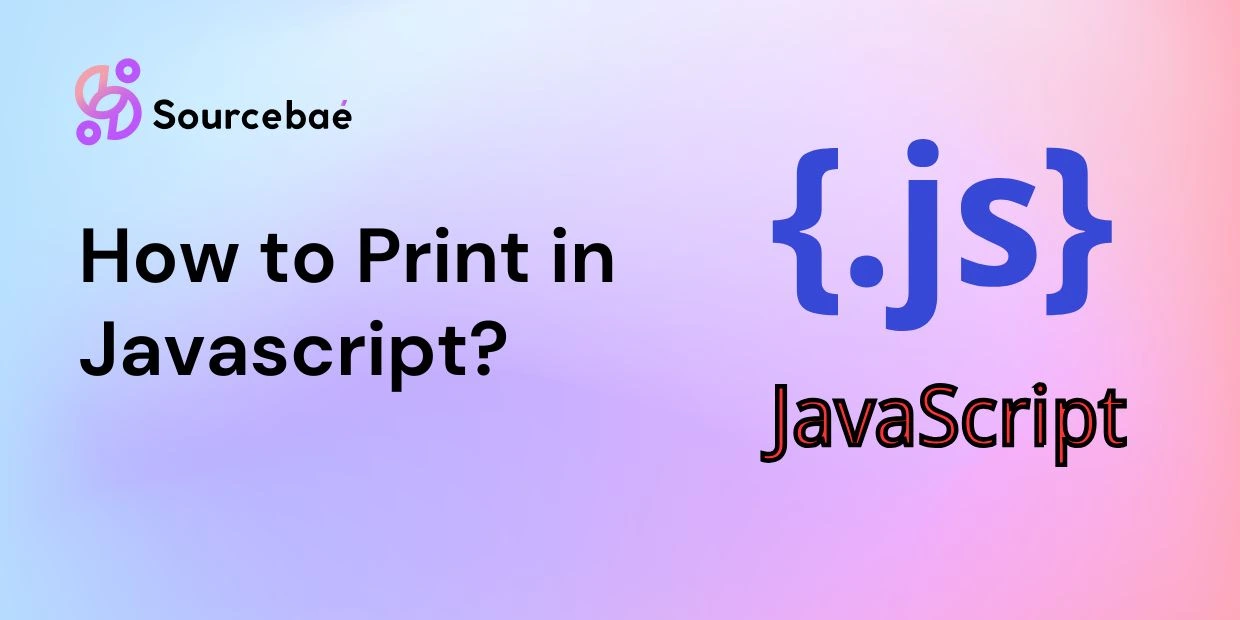Printing content from a web application is a common requirement, and JavaScript offers several methods to achieve this task. Whether you’re looking to print a document, an image, or a specific part of a webpage, understanding how to print in JavaScript can be immensely beneficial. In this guide, we will explore different approaches, techniques, and best practices to help you effortlessly implement printing functionality in your web projects.
Printing content using JavaScript is a versatile task that can be accomplished through various methods. Let’s dive into some of the most effective ways to achieve printing functionality.
Using the window.print() Method
The simplest way to enable printing in JavaScript is by using the built-in window.print() method. This method triggers the browser’s default print dialog, allowing users to print the current webpage or document. Here’s how you can use it:
// JavaScript code to print the current webpage
function printPage() {
window.print();
}Printing Specific Elements
While the window.print() method prints the entire webpage, you might want to print only specific sections. This can be achieved by creating a print-friendly version of your content and applying CSS styles for optimal printing. Here’s a basic example:
<!DOCTYPE html>
<html>
<head>
<style>
@media print {
/* Define print-specific styles here */
}
</style>
</head>
<body>
<div class="print-content">
<!-- Your content here -->
</div>
<button onclick="printContent()">Print</button>
<script>
function printContent() {
var contentToPrint = document.querySelector('.print-content');
var printWindow = window.open('', '_blank');
printWindow.document.write('<html><head><title>Print</title></head><body>');
printWindow.document.write(contentToPrint.innerHTML);
printWindow.document.write('</body></html>');
printWindow.document.close();
printWindow.print();
}
</script>
</body>
</html>Generating PDFs for Printing
Another approach is to generate PDF documents dynamically using JavaScript libraries like jsPDF. This method provides more control over the print layout and design. Here’s a basic example:
// JavaScript code using jsPDF to generate a PDF for printing
function generatePDF() {
var doc = new jsPDF();
doc.text('Your PDF content here', 10, 10);
doc.save('document.pdf');
}Enhancing the Printing Experience
To ensure a seamless printing experience, consider the following tips and techniques:
1. CSS Styling for Print
When designing print-friendly content, use CSS media queries to apply styles specifically for printing. This ensures that the printed document retains a clean and organized appearance.
2. Page Breaks
Use CSS properties like page-break-before, page-break-after, and page-break-inside to control where page breaks occur in the printed document. This is especially useful when dealing with lengthy content.
3. Print Preview
Provide users with a print preview option before they initiate the printing process. This helps them visualize how the printed document will look and make any necessary adjustments.
4. Handling Images
Optimize images for printing by using high-resolution versions. Additionally, consider providing alternative text for images to ensure accessibility.
FAQs
Q: Can I customize the print layout using JavaScript?
A: Yes, you can customize the print layout by creating a print-specific CSS and manipulating the content using JavaScript before printing.
Q: How can I print only a specific section of a webpage?
A: You can create a print-friendly version of the content using CSS and JavaScript, then open a new browser window to print the selected section.
Q: Is it possible to generate PDFs for printing with JavaScript?
A: Absolutely. Libraries like jsPDF allow you to dynamically generate PDF documents, giving you control over the print layout and content.
Q: What should I consider when printing images?
A: Use high-resolution images for printing and provide alternative text for accessibility. You can also use CSS to adjust image sizes for print.
Q: How can I provide a print preview option to users?
A: You can create a separate preview window that displays how the content will look when printed. Users can review and make changes before printing.
Q: Are there any best practices for handling page breaks?
A: Utilize CSS properties like page-break-before, page-break-after, and page-break-inside to control page breaks and maintain a readable format.
Conclusion
Printing content using JavaScript offers flexibility and customization options for web developers. Whether you’re printing an entire webpage or specific sections, the methods and techniques outlined in this guide will help you achieve a seamless printing experience. By understanding how to print in JavaScript, you can enhance the usability of your web applications and provide users with valuable functionality.
READ MORE | Hire React Developer