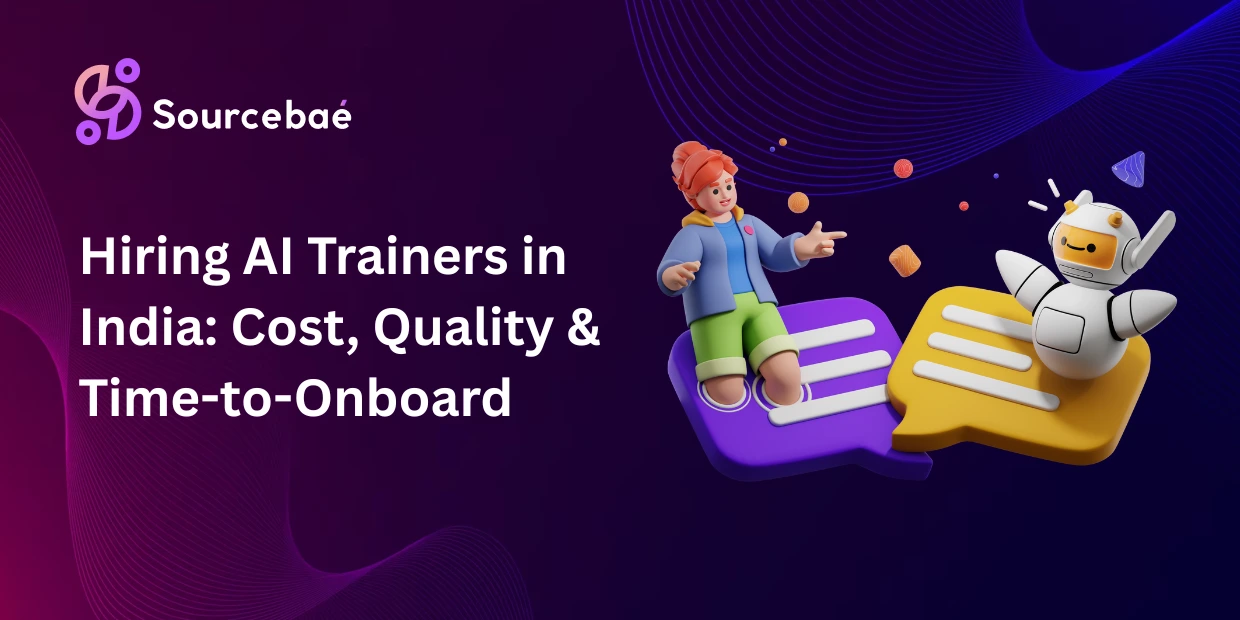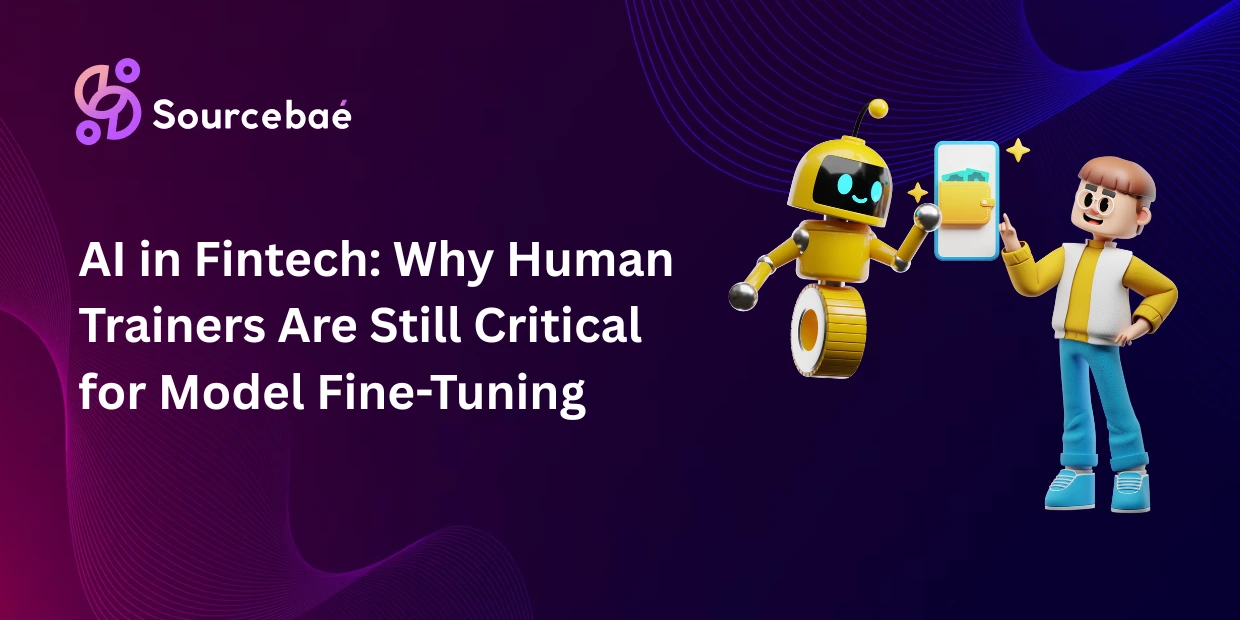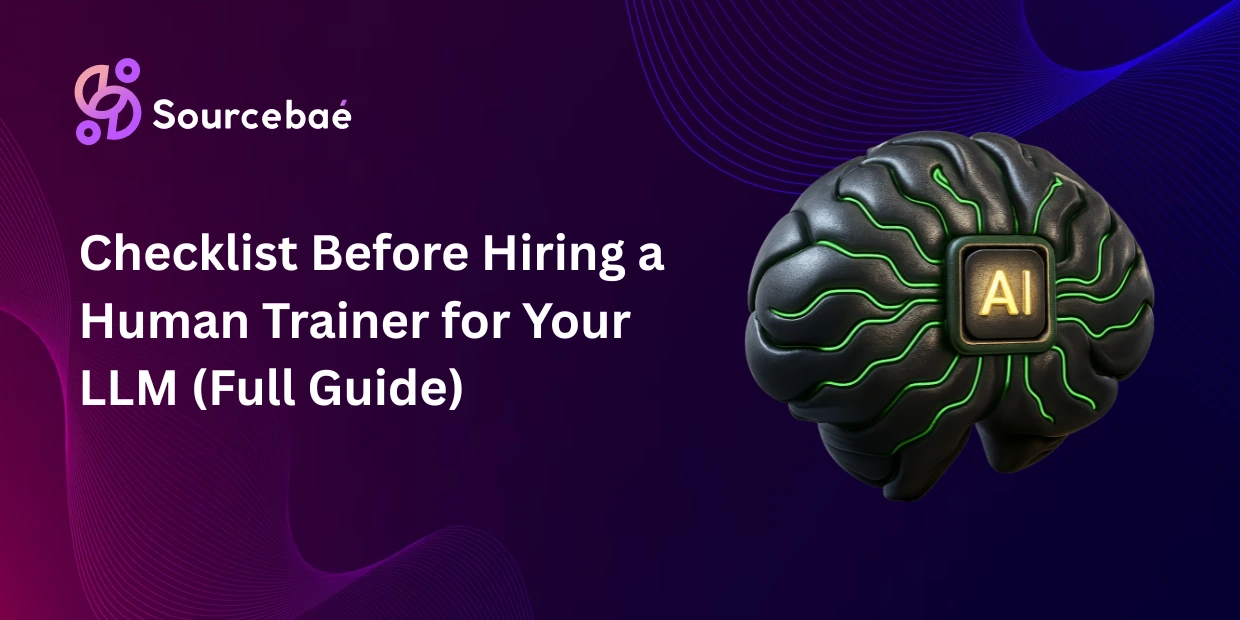CKEditor is one of the most popular rich-text editing tools available, frequently used by developers, web designers, and content managers alike. It delivers a seamless and user-friendly editing interface, allowing for easy creation and formatting of content right within web applications. However, customized implementations require tailored solutions like removing undesired toolbar features. This comprehensive guide will show you how to remove header from CKEditor, step-by-step, ensuring you achieve the clean interface you need.
Whether you’re integrating CKEditor into your website, blog, or Content Management System (CMS), sometimes the default toolbar (header) may contain unnecessary options. Removing these toolbar elements can significantly streamline the user interface, simplify user interactions, and ensure content consistency. Keep reading to explore everything you need about removing the header from CKEditor.
What is CKEditor Header?
In CKEditor, the toolbar, often referred to as the header, is the upper portion of the editing interface. It provides formatting options such as font choices, styles, alignment tools, lists, tables, text enhancements, formatting presets, and image uploads. Typically, these tools enable content creators to design, style, and format text directly within the editor.
However, not all scenarios require such extensive formatting capabilities. In fact, sometimes limiting certain functions makes content management simpler, more secure, and more consistent, which leads us to understanding why removing CKEditor headers can be valuable.
Reasons to Remove CKEditor Header
There are multiple key reasons why developers and web managers might prefer to remove or simplify CKEditor headers:
1. Cleaner User Interface (UI) and Simplified UX
A minimalistic and clean UI enhances your brand image and contributes positively to user experience. Removing unnecessary toolbar icons improves focus, reduces confusion, and creates an unintimidating editor interface.
2. Restricting User Content Formatting Options
Limiting excessive toolbar options avoids controversial formatting by ensuring users adhere to your desired styling and branding guidelines. Simplifying editing options helps ensure all content remains standardized and professional.
3. Ensuring Content Consistency across Teams or Web Pages
When managing large websites or multi-author blogs, you need to maintain consistency. Removing unused features helps define clear formatting boundaries, ensuring every contributor follows the same content style and structure.
Methods to Remove the Header from CKEditor
CKEditor offers various configuration options for customizing or entirely removing specific header components. Let’s explore some common methods:
- Customizing the editor’s config.js file
- Disabling specific toolbar items selectively
- Using toolbar groups and restructuring toolbar components
- Exploring advanced configurations such as online CKEditor Builder and runtime JavaScript customizations
Next up, we’ll provide thorough examples to guide you step-by-step on each method clearly and practically.
Step-by-Step Guide for Removing CKEditor Header
1. Customizing CKEditor Configuration File (config.js)
The CKEditor configuration file (config.js) provides straightforward customization by controlling toolbar options. Follow these practical steps:
1: Locate config.js file in your CKEditor installation directory.
2: Open config.js using any text editor and edit the toolbar configuration as shown below:
CKEDITOR.editorConfig = function( config ) {
// Completely remove toolbar
config.removePlugins = 'toolbar';
// You can also explicitly specify minimal toolbar options
config.toolbar = [];
};
3: Save the changes and refresh the cached browser. Now you will notice the CKEditor toolbar/header vanished entirely.
2. Disabling Specific Toolbar Items
Often you only need to remove a few undesired icons instead of eliminating the toolbar completely. To achieve this selective toolbar customization, use the following code snippet:
CKEDITOR.editorConfig = function(config){
// Specify only desired toolbar items
config.toolbar = [
{ name: 'basicstyles', items: [ 'Bold', 'Italic'] },
{ name: 'paragraph', items: [ 'NumberedList', 'BulletedList'] }
];
};
You have full control to modify and adjust icons based on your requirements, facilitating flexibility and improved user experience.
3. Using Toolbar Groups to Customize Header Display
Another robust customization approach is rearranging or removing toolbar groups. Here’s how you can adjust or remove toolbar groups entirely:
CKEDITOR.editorConfig = function(config){
// Customize toolbar groups
config.toolbarGroups = [
{ name: 'basicstyles', groups: [ 'basicstyles' ] },
{ name: 'links' },
{ name: 'paragraph'}
// Remove unwanted groups completely
];
// Remove unwanted buttons explicitly
config.removeButtons = 'Underline,Strike,Subscript,Superscript,Anchor,Styles,Specialchar,Source';
};
This streamlined approach provides simplicity, especially when seeking to maintain content consistency across pages or teams.
Advanced Methods and Tips for CKEditor Header Removal
- Online CKEditor Builder: CKEditor provides a user-friendly online custom builder to quickly customize and download optimized editor builds with selected toolbar options.
- Run-time JavaScript Configuration: You can dynamically adjust toolbar components through JavaScript configurations on runtime.
- Pros & Cons: Run-time configurations enable dynamic complexity but may induce slight performance overhead. Online builder customizations are efficient but require re-download and redeployment after each change.
Troubleshooting Common Issues with Removing CKEditor Header
Removing headers and toolbar items in CKEditor can sometimes present few common issues. Here’s how to resolve them:
- Toolbar not disappearing after configuration: Double-check file save actions, ensure browser cache is cleared and restart the server environment.
- Specific buttons still appear: Ensure button names are correctly spelled and follow CKEditor documentation naming conventions.
- Browser caching: Clear your website cache or browser cache thoroughly; often caching leads to old configurations remaining visible.
- CMS Integrated CKEditor: For popular CMS platforms such as Drupal, WordPress or Joomla, ensure you’re modifying the correct config.js associated with your theme or CKEditor plugin installation.
Best Practices for CKEditor Customization
Always follow these professional guidelines to minimize risks when customizing your CKEditor:
- Back up configurations before editing or removing toolbar components.
- Regularly test toolbar customizations in different browsers to ensure compatibility.
- Maintain proper documentation for future maintenance.
- Update CKEditor to newer stable versions regularly to ensure security, compatibility, and best functionality.
FAQs (Frequently Asked Questions)
Q1: Can I remove just a few icons instead of the entire CKEditor header?
Yes, CKEditor offers selective icon removal through simple toolbar configuration arrays, enabling precise control over editor elements displayed.
Q2: Will removing the CKEditor header affect the editor’s overall functionality?
Removing or hiding toolbar elements won’t harm CKEditor’s core editing capabilities. However, restricting certain features limits users’ access to formatting options.
Q3: How to revert CKEditor header removal configurations if I accidentally remove essential options?
Simply restore the original config.js configurations or reset default options provided by the official CKEditor documentation use cases.
Q4: Does toolbar/header removal methodology vary between CKEditor 4 and CKEditor 5 versions?
Toolbar configurations differ slightly between CKEditor versions. Always consult the specific official CKEditor 4 documentation or CKEditor 5 documentation site based on your installed version.
Q5: Can I remove headers from CKEditor integrated into CMS like Drupal, Joomla, or WordPress?
Yes, although exact methods vary across CMS platforms. Typically, accessing configurations or using plugins simplifies CKEditor header customizations within CMS platforms.
Conclusion
Removing header components from CKEditor streamlines the user interface, ensures content consistency, and minimizes confusion for end-users. Carefully kickstart your CKEditor customization journey by selecting toolbar elements relevant to your editorial needs. Always back up your configurations and document changes to stay flexible, adaptable, and safeguarded.
Explore deeper insights and documentation on the official CKEditor website.
Your Thoughts Matter!
What toolbar elements are you planning to remove from CKEditor? Do you have experiences or questions to share regarding CKEditor header customization? Feel free to comment below and share your insights.
Additional Resources for CKEditor Customizations:
- CKEditor Official Documentation
- CKEditor Support Community Forums
- Relevant programming tips on Stack Overflow