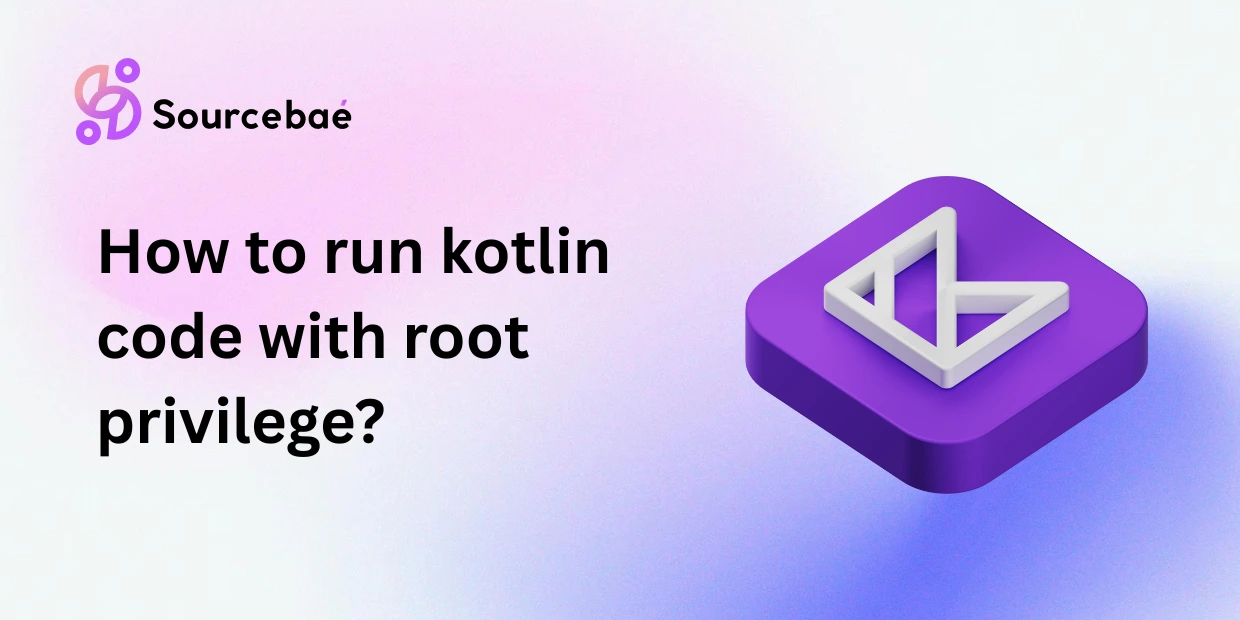Running Kotlin code with root privileges can unlock powerful system‑level capabilities for developers building automation tools, desktop utilities, or advanced Android applications. However, executing Kotlin code as root (administrator) introduces significant security and stability risks—so it must be handled with extreme care. This comprehensive guide explains how to safely run Kotlin programs with administrative privileges on Linux, macOS, Windows, and rooted Android devices.
1. Running Kotlin Code as Root on Desktop (Linux, macOS, Windows)
For Kotlin applications running on the JVM across desktop or server operating systems, the most direct method to gain root or administrator privileges is to elevate the JVM process.
1.1 Using sudo on Linux or macOS
On Unix‑based systems like Linux and macOS, sudo allows a user to execute commands as the root user. You can simply run:
sudo java -jar your-kotlin-app.jar
or
sudo kotlinc -script yourscript.kts
When prefixed with sudo, every Kotlin instruction executed inside the JVM will run with full administrative access. File operations, system configuration scripts, and network functions all inherit elevated permissions.
Best practices:
- Run only those components requiring root as
sudoprocesses. - Validate any input or file paths to prevent unintended system edits.
- Always log or audit tasks performed as root for tracking purposes.
Because this method gives unrestricted access to the entire filesystem, a single coding mistake can corrupt key system directories. It’s best to test scripts in isolated environments or containers first.
1.2 Running Kotlin as Administrator on Windows
To achieve the same result on Windows:
- Search for Command Prompt or PowerShell.
- Right‑click and choose Run as Administrator.
- Execute your Kotlin command or JAR, for instance:
java -jar your-kotlin-app.jar
This process mirrors sudo behavior on Linux and grants the JVM full administrator control. Remember, only accounts with administrative privileges can elevate this way.
Tip: On Windows servers, use PowerShell execution policies to control script privileges and reduce the risk of unintended modifications.
1.3 Desktop Security and Best Practices
- Avoid launching entire applications as root if only parts need elevation.
- Use privilege separation—configure your app to escalate privileges only for specific modules.
- Rotate logs and monitor administrative actions.
- When deploying Kotlin software to production servers, rely on role‑based access control (RBAC) rather than root execution whenever possible.
2. Running Kotlin Code with Root Privileges on Android
Android’s security architecture is designed to sandbox every application. Each app runs under a unique user ID with no direct system access. To execute Kotlin code as root on Android, the device must already be rooted.
2.1 Understanding Root on Android
Rooting gives you superuser access to device partitions and other apps’ data. Popular solutions, such as Magisk or SuperSU, install the su binary that mediates privileged operations. Once rooted, developers can perform tasks like modifying /system, adjusting CPU governors, or creating advanced task‑automation apps.
2.2 Gaining Root Access in Kotlin
The simplest way to gain root access from Kotlin is by invoking the su command:
fun grantRootAccess(): Boolean {
return try {
Runtime.getRuntime().exec("su")
true
} catch (e: IOException) {
false
}
}
If the su binary exists and permission is granted by the root manager, your app receives a root shell. This function can serve as a quick check for root capabilities before proceeding with privileged tasks.
2.3 Executing Root Commands from Kotlin
After the app gains root, you can run privileged shell commands:
val process = Runtime.getRuntime().exec("su")
val os = DataOutputStream(process.outputStream)
os.writeBytes("your-command\n")
os.writeBytes("exit\n")
os.flush()
process.waitFor()
Replace "your-command" with any shell instruction requiring root, such as editing configuration files or restarting services. When running these tasks, ensure that command inputs are sanitized to prevent security vulnerabilities.
Common pitfalls:
- If the
subinary is missing, the call will fail. - The user may deny the root request in Magisk, causing the process to hang.
- Always implement meaningful timeout handling.
2.4 Using Libraries Like libRootJava
For more robust or long‑running root tasks, libraries such as libRootJava by Chainfire simplify the process.
libRootJava GitHub
Benefits include:
- Easier communication between the main app and privileged service processes.
- Fewer manual shell interactions and increased reliability.
- Support for complex operations such as mounting partitions or daemonized background services.
Such libraries are ideal for advanced system tools where direct root shell management would be too cumbersome.
2.5 Root Permissions and Policy Management
Modern root managers (for example, Magisk) display a user confirmation prompt whenever an app requests root. This ensures transparency and reduces accidental privilege abuse.
Legacy permissions like:
<uses-permission android:name="android.permission.ACCESS_SUPERUSER" />
are deprecated and no longer respected by new root solutions.
Always inform users clearly before performing root actions, explaining why they are required and what impact they will have.
2.6 Common Use Cases for Rooted Kotlin Apps
- Modifying system configuration files in
/systemor/vendor. - Creating firewall or ad‑blocking utilities that require iptables access.
- Automating ROM flashing, backup, or performance tuning operations.
- Developing power‑user tools for device customization.
Each scenario requires responsible handling of privileges and comprehensive testing.
2.7 Limitations and Risks on Android
- Google Play Store Restriction: Apps requiring root access violate Play policy and cannot be published. Distribution must occur through alternative platforms.
- Bricking Risk: Incorrect root operations can render devices unbootable.
- Data Vulnerability: Improper permission handling might expose private user data.
Mitigate these risks through controlled code, explicit user consent, and detailed documentation.
3. Key Considerations & Best Practices
Before executing Kotlin code as root, consider the following guidelines:
- Check for Root Availability First – Verify that the device or system supports root execution before attempting privileged calls.
- Minimize Root Scope – Restrict elevated actions to small, auditable functions instead of entire applications.
- Implement Safe Error Handling – Fail gracefully when root is not available. Provide fallbacks when possible.
- Maintain Transparency and Logs – Clearly inform users of each privileged operation and maintain secure logs of all changes.
- Regular Security Review – Examine dependencies for vulnerabilities that could escalate privilege abuse.
4. Comparison: Desktop vs. Android Root Execution
| Platform | Method | Example Command | Requirements | Security Implications |
|---|---|---|---|---|
| Linux/macOS | Run JVM using sudo | sudo java -jar app.jar | Admin password | Full system access |
| Windows | Open command prompt as Administrator | Run .jar file manually | Admin account | Can modify files, registry |
| Android | Use su binary or root libraries | Kotlin code invoking Runtime.exec("su") | Rooted device | Risk of data loss or bricking |
This quick comparison highlights that while desktop systems rely on administrative escalation, Android requires a fully rooted environment with additional user confirmation.
5. Troubleshooting Common Issues
Error: su: command not found
This indicates the device is not rooted or the su binary cannot be located. Verify that Magisk or another root manager is correctly installed.
App Crashes During Root Execution
Check command syntax and ensure the root manager granted access. Inspect logs for stack traces.
Process Hangs Indefinitely
Most likely, the user didn’t approve the root prompt. Implement timeout-based process termination to prevent indefinite waiting.
FAQs – Running Kotlin as Root
Q1. Can I run Kotlin code as root without rooting my Android device?
No. Android’s security sandbox prevents root actions on unrooted devices. You must have root privileges pre‑enabled.
Q2. Is it safe to execute Kotlin code as root on a production server?
Only in controlled conditions. Always audit code, limit permissions, and ideally run root processes in containers.
Q3. Can rooted Android apps be published on the Play Store?
No. Rooted or rooting apps violate Play policy and must be distributed via other channels.
Q4. What’s the difference between sudo on Linux and su on Android?
sudo temporarily elevates privileges for a single process. su starts a root shell or executes commands in a rooted context.
Q5. What are alternatives to running Kotlin code as root?
Use official system APIs, ADB commands, or service integrations that achieve similar effects without root privileges.
Q6. Why does my Kotlin root command fail despite root access?
Check your command syntax and confirm that your code writes the correct newline characters (\n). Some commands require the full binary path.
Q7. How can I test Kotlin root operations safely?
Use a secondary test environment or emulator with root access to protect your main device or workstation from potential damage.
Conclusion
Running Kotlin code with root privileges empowers developers to build more capable tools on both desktops and Android—but with great power comes equally great responsibility. Whether you’re using sudo on Linux, an administrator shell on Windows, or invoking su on Android, always approach root execution with caution.
To stay safe:
- Keep elevated operations minimal and auditable.
- Communicate requirements transparently to users.
- Test thoroughly in isolated environments before deploying.
Used carefully, running Kotlin as root can be a valuable strategy for advanced system utilities and automation processes without compromising stability or security.
References & Further Reading
- libRootJava – Execute Java/Kotlin code as root
- Magisk Documentation & XDA Developers Root Guides
- Kotlin documentation: Running external processes and I/O