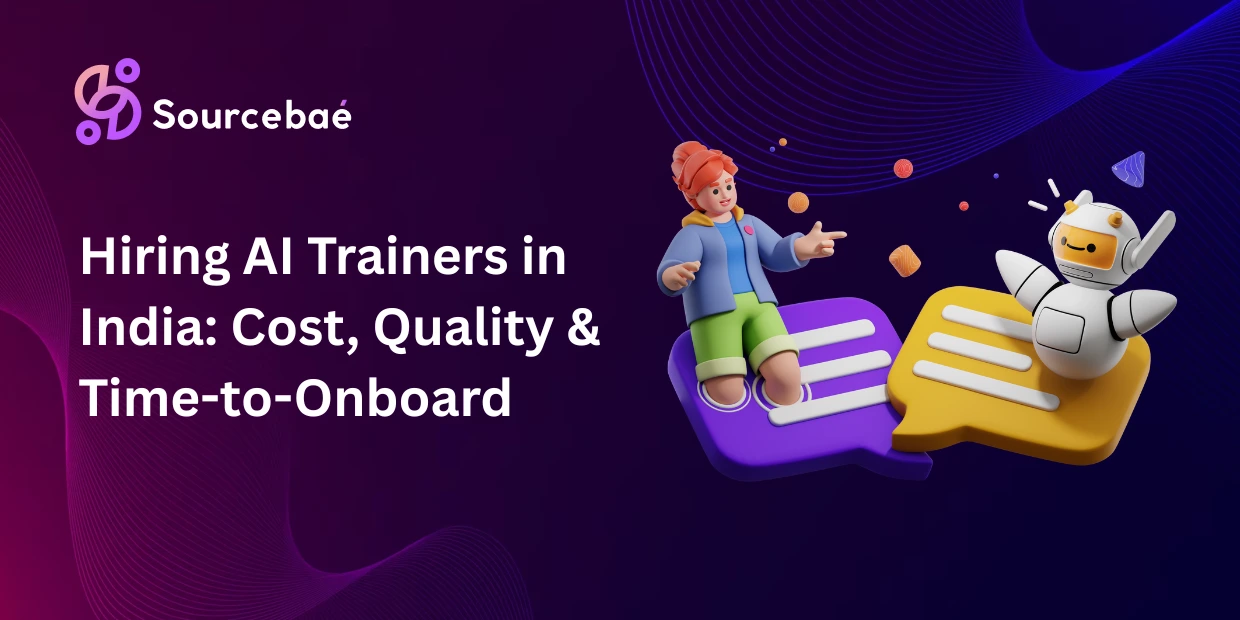Introduction
Have you ever noticed how when an activity starts in Android, the EditText automatically grabs focus? While this may seem like a minor detail, it actually has significant implications for user experience. At startup, the appearance of the keyboard could obstruct the view of other elements in your layout. In this blog post, we will delve deeper into the reasons behind this behavior and discuss strategies for preventing EditText from gaining focus when an activity begins.
Why does Edit Text gain focus when an activity starts?
In Android applications, the EditText widget is designed to gain focus upon startup by default. This behavior is beneficial when user input is required immediately after the activity opens. However, in scenarios where instant user input is not needed, this automatic focusing can create a bothersome experience for the user as the keyboard pops up unsolicited.
One common scenario where this behavior may pose a problem is when you have important information or UI controls at the bottom of your screen. The popped up keyboard can obscure these elements, hindering users from accessing important content.
How to prevent Edit Text from gaining focus
Fortunately, there are several ways to prevent EditText from automatically gaining focus:
Option 1 is to use the android:descendantFocusability attribute in the layout XML file, which is useful when you have multiple EditText elements.
Option 2 involves using the clearFocus() method in your Java code. This is a straightforward approach, especially when you need to release focus from a specific EditText.
Option 3 would be to use android:focusable and android:focusableInTouchMode attributes in your layout XML file. This approach can be beneficial if all you want is to completely disable focusing EditText.
Step-by-step guide to implementing each option
Let’s delve deeper into how each of these options can be implemented.
- To use
android:descendantFocusability, go to your layout XML file and locate the parent view of EditText. Add the attributeandroid:descendantFocusability="beforeDescendants". This ensures that the parent view takes focus before its descendants, effectively preventing EditText from gaining focus automatically.
Example:
<LinearLayout
android:descendantFocusability="beforeDescendants"
...>
<EditText
...
/>
</LinearLayout>
- To use
clearFocus()method, simply call the method for an EditText instance in your Java or Kotlin code.
Example:
EditText editText = (EditText)findViewById(R.id.editText);
editText.clearFocus();
- Similar to the first option, you can apply
android:focusableandandroid:focusableInTouchModeattributes to the parent view in the layout XML file. Make sure to set these attributes to true.
Example:
<LinearLayout
android:focusable="true"
android:focusableInTouchMode="true"
...>
<EditText
...
/>
</LinearLayout>
Frequently Asked Questions (FAQs)
Can I prevent EditText from gaining focus programmatically?
Yes, by utilizing the clearFocus() method in your Java code.
Will preventing EditText from gaining focus affect other UI elements?
No, other UI elements will behave as they normally would.
Are there any limitations or drawbacks to these solutions?
There might be instances where these attributes might not work as expected due to the complex layout or when combined with certain other attributes.
Does this issue occur in all versions of Android?
EditText gaining focus on activity start is a default behavior and exists in all versions of Android.
Conclusion
In conclusion, while EditText gaining focus automatically may be a desirable feature in some circumstances, it can nuisance in other scenarios. Thankfully, Android provides developers several options to control this behavior, enhancing the user experience by mitigating potential distractions or obstructions. We encourage you to explore these solutions in your Android app development endeavors for a better user experience.