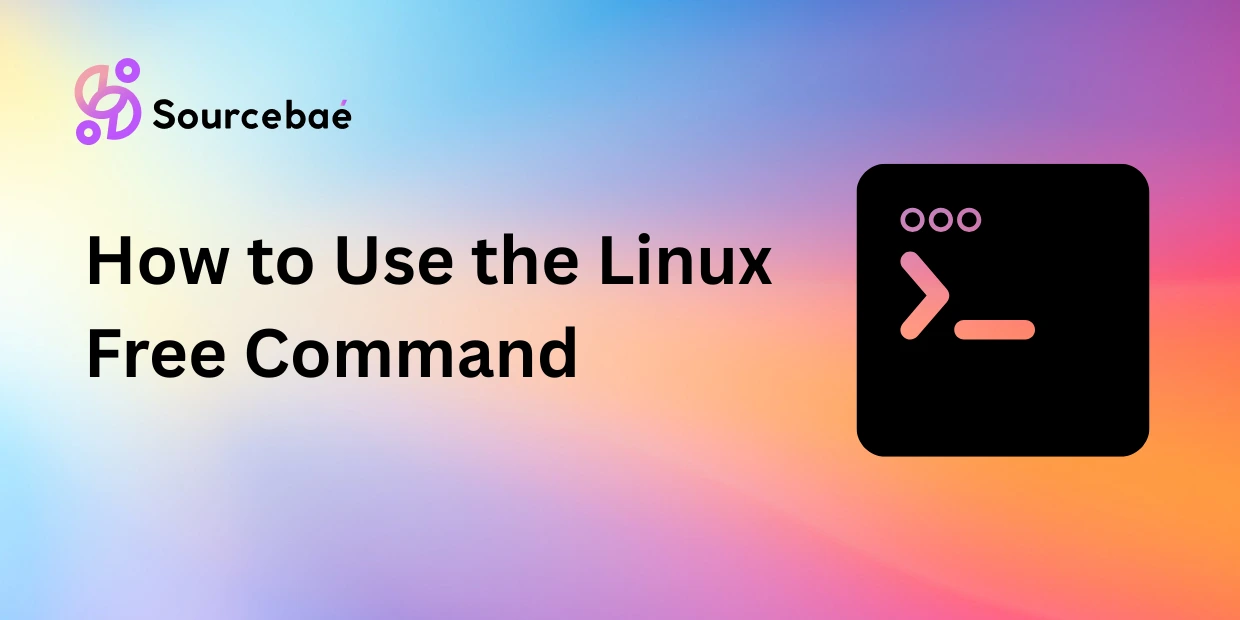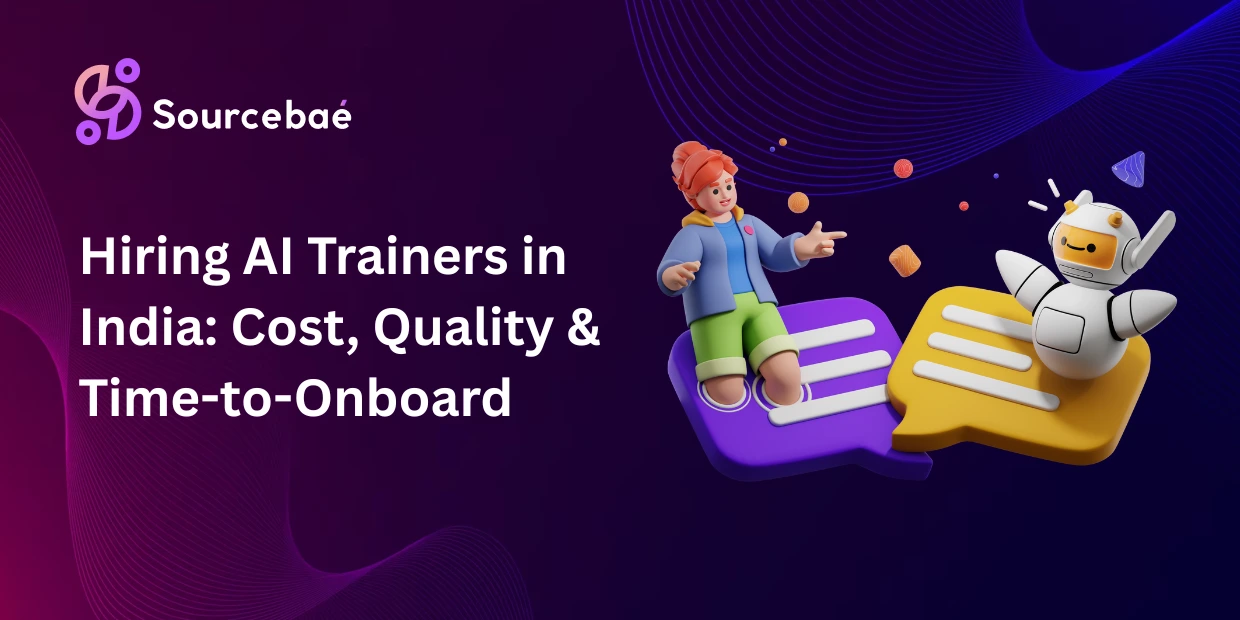Linux is a popular operating system known for its flexibility and robustness. The free command, which comes pre-installed with most Linux distributions, is used to retrieve information about memory usage. Whether you are a system administrator or a regular user, knowing how to harness the power of the Linux Free Command can greatly enhance your Linux experience.
Overview of the Free Command
The free command provides detailed information about the memory usage on your Linux system. It displays the total amount of available memory, used memory, free memory, shared memory, and more. By analyzing this information, you can optimize your system’s performance and troubleshoot memory-related issues.
Syntax
To use the free command, open a terminal window and type:
free [options]Options
The free command supports various options that allow you to customize the output. Some commonly used options include:
-h: Display memory sizes in human-readable format.-s [delay]: Repeat the command with a specified delay between updates.-b: Display memory sizes in bytes.-k: Display memory sizes in kilobytes.-m: Display memory sizes in megabytes.-g: Display memory sizes in gigabytes.
Examples
Let’s explore some practical examples of using the free command.
Example 1: Basic Usage
To obtain a basic overview of your system’s memory usage, simply run the free command without any options:
freeThis will display information such as total, used, and free memory, as well as swap usage.
Example 2: Filtering Output
You can filter the output of the free command to focus on specific information. For example, to display only the memory information in megabytes, you can use the -m option:
free -mExample 3: Specifying the Update Interval
By default, the free command displays memory information once. However, you can specify a custom update interval using the -s option. For example, to update the memory information every 5 seconds, you can use:
free -s 5Usage Tips
Here are some tips on how to make the most out of the free command:
Tip 1: Monitoring Memory Usage
To keep a constant eye on memory usage, you can combine the free command with other tools such as watch. For example, to continuously monitor memory information with a 1-second interval, you can use:
watch -n 1 freeTip 2: Checking Disk Space
In addition to providing memory information, the free command can also display disk space usage. By using the -t option, you can view a summary of both memory and disk space:
free -tTip 3: Tracking CPU Usage
If you want to monitor CPU usage along with memory information, you can utilize the top command. This powerful command provides a real-time overview of CPU, memory, and process information:
topTroubleshooting
While using the free command, you may encounter some common issues. Here are two problems you might face:
Problem: Command Not Found
If you receive an error stating that the free command is not found, it is likely that the command is not installed on your system. In such cases, you can install it using your package manager. For example, on Debian-based systems, you can use:
sudo apt-get install procpsProblem: Incorrect Output
Sometimes, the output of the free command may not provide the expected information. This can occur due to various reasons, such as compatibility issues or system misconfigurations. If you encounter such issues, it is recommended to consult official documentation or seek assistance from Linux community forums.
Conclusion
In this article, we have explored the fundamentals of the free command in Linux. By following the examples and tips provided, you can effectively utilize this command to monitor memory usage, troubleshoot issues, and optimize system performance. The free command is a valuable tool in every Linux user’s arsenal.
FAQs
How do I check memory usage on Linux?
To check memory usage on Linux, you can use the free command. It displays information about your system’s memory, including total memory, used memory, free memory, and more.
Can I use the free command to monitor swap usage?
Yes, the free command provides information about swap usage as well. Swap is a space on a hard drive that is used as virtual memory when the system’s physical memory is full.
How often should I run the free command?
The frequency of running the free command depends on your specific needs and system performance. You can run it on-demand or set up a recurring job to monitor memory usage periodically.
Can the free command display memory sizes in different units?
Yes, the free command supports options such as -b, -k, -m, and -g to display memory sizes in bytes, kilobytes, megabytes, and gigabytes, respectively.
What should I do if the free command is not working?
If the free command is not working, ensure that it is installed on your system. If not, install it using your package manager. If the issue persists, consult official documentation or seek help from the Linux community.