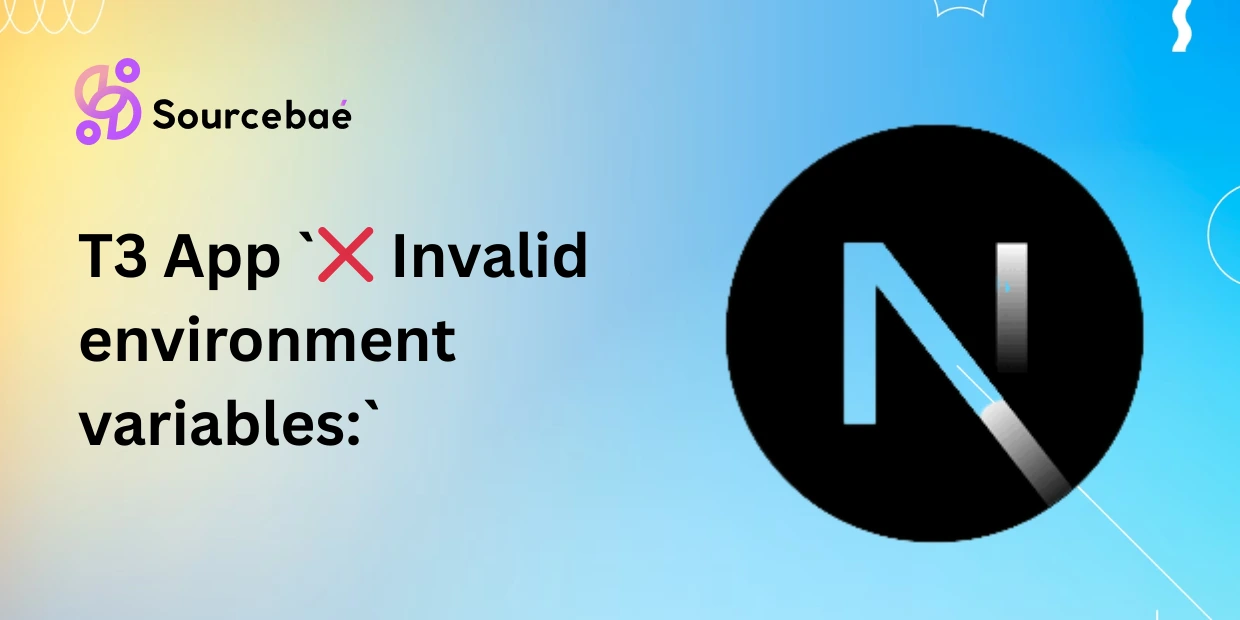Are you working with the popular T3 stack (Next.js, Prisma, tRPC, Tailwind CSS, NextAuth, and Zod) and facing an annoying “❌ Invalid Environment Variables” error? You’re not alone. Many developers in the vibrant T3 app community encounter this tricky error during project setup and deployments. Quickly fixing environment variable issues is essential to maintain smooth operations, improve productivity, and avoid deployment delays.
Join us in this comprehensive, step-by-step SEO-friendly guide as we unravel the mystery behind the “❌ Invalid Environment Variables” error and present clear, actionable solutions for your T3 applications.
Understanding Environment Variables in T3 Apps
Before diving into fixes, let’s clarify what environment variables are and why they’re vital in your T3 App workflow.
What are Environment Variables?
Environment variables are external parameters used to store sensitive data (like API keys, database URLs, OAuth secrets) and configuration settings (like dev mode, staging settings, production parameters) outside the main source code.
Common environment variable usage includes:
- Database connection secrets for Prisma
- Authentication/OAuth secrets in NextAuth
- Configuration toggles for dev/test/staging/prod environments
- API keys and secrets for external services
T3 apps frequently use .env, .env.local, .env.production, and .env.example files following the best practices for enhanced security and simplified configuration management.
Why the “❌ Invalid Environment Variables” Error Occurs
This error typically arises from improper management or misconfiguration of environment variables. Common causes include:
- Missing variables: Failing to include required variables in
.envor deployment configuration. - Typographical errors: Mistyped or incorrectly named environment variables.
- Value misconfiguration: Incorrect variable values that don’t match expectations.
- Zod schema validation failures: T3 Apps leverage Zod schemas devotedly to enforce environment variable correctness. Thus, variables must fulfill defined schema conditions precisely.
Step-by-Step Guide to Diagnosing the Error
Let’s diagnose and resolve this annoying “❌ Invalid Environment Variables” issue systematically.
Step 1: Review Error Messages Clearly
Start with the logs or errors provided in your browser or terminal. For instance, errors typically appear as:
❌ Invalid Environment Variables:
- DATABASE_URL: Required
- NEXTAUTH_SECRET: Invalid input
In this example, the logs indicate explicitly which variables are problematic or missing.
Step 2: Inspect Your .env Files Carefully
Ensure correct environment variable presence and formatting by reviewing:
.envfile structure and values- Comparison with
.env.example(make sure both match exactly) .gitignoresettings to avoid accidentally committing sensitive data into source control- Dedicated environment-specific files (
.env.local,.env.development,.env.production) correctly setup and used.
Step 3: Validate with Zod Schema
T3 Apps leverage Zod (an intuitive schema validation library) to enforce environment variable validity. Double-check the schema in your T3 app (in your src/env.mjs or similar):
Here’s an example Zod schema validation:
import { z } from "zod";
export const serverEnv = z.object({
DATABASE_URL: z.string().url(),
NEXTAUTH_SECRET: z.string().min(12),
NEXT_PUBLIC_API_URL: z.string().url().optional(),
});
serverEnv.parse(process.env);
Ensure variables precisely match these schema requirements. Adjust values to match precisely. Zod will immediately pinpoint problematic variables, enabling easy corrections.
Step 4: Inspect Next.js Configuration & NEXT_PUBLIC_ Convention (Edge Cases)
Next.js has a special naming restriction. Client-side available variables must begin explicitly with NEXT_PUBLIC_. Ensure client-side variables follow these specifications strictly.
Incorrect example:
PUBLIC_API_URL= "https://api.example.com"
Corrected example:
NEXT_PUBLIC_API_URL="https://api.example.com"
Double-check the variable prefix carefully as it’s a highly common error source.
Step 5: Check Deployment/Build Configurations
Deployments on platforms such as Vercel, Netlify, AWS, Docker, etc., may require explicit environment variable configurations. Confirm:
- Your provider environment variables dashboard correctly sets these configurations.
- Build settings correctly inject environment variables at runtime as per stack guidelines.
- Understanding build-time vs runtime environmental contexts helps avoid mismatches and errors.
Common Misconfigurations & Troubleshooting Scenarios
Let’s recap common pitfalls and quickly solve them:
- Typos:
DATABASE-URLinstead ofDATABASE_URL. Correct naming convention is key. - Missing values: Forgetting to set up vital variables (like
NEXTAUTH_SECRET) causing authentication errors. - Server vs. Client variables confusion: Keep default-sensitive variables server-side. Public variables require the
NEXT_PUBLIC_prefix. - Improper syntax/quoting: Incorrect quotes (
'value"orvalue) production errors. Stick to consistent format:NEXT_PUBLIC_KEY="value"
Best Practices for Managing Environment Variables in T3 Apps
Effective management of environment variables significantly reduces future errors. Follow these best practices:
- Use an accurate
.env.example: Provide team & contributors with a clear, always updated template file. - “dotenv-cli” package: Simplifies local
.envmanagement for local rapid development validations. - Secrets management services: Platforms like HashiCorp Vault, AWS Secrets Manager, or Vercel Secrets significantly improve security management.
- Awareness of scopes: Clearly separate environment variables (server-only) and public variables (shared with client) to avoid accidental leaks.
Preventing Future Issues: Your Checklist
Consider this proactive checklist to avoid future “❌ Invalid Environment Variables” issues:
- Regularly update your
.env.examplefile when new vars added. - Implement pre-deployment checks (script validations via Zod).
- Configure CI/CD pipeline validations carefully, leveraging Zod schemas.
- Clearly document required variables and their proper values for your project’s onboarding documents.
Summary & Key Takeaways
We’ve provided a comprehensive perspective on why the annoying “❌ Invalid Environment Variables” error occurs and precise ways to solve it within your T3 apps. Recall that:
- Errors result primarily from misconfiguration or missing environment variables.
- Environment variables must match exactly the Zod validation schema.
- Clarity around Next.js
NEXT_PUBLIC_variable conventions prevents client-side variable mistakes. - Proper usage and secure management tooling reduces error probability consistently.
FAQs
FAQ #1: What exactly causes the “❌ Invalid Environment Variables” error message in T3 apps?
Usually caused by incorrectly configured, missing, misnamed, or invalid environment variables failing to match the Zod-defined schema exactly.
FAQ #2: Why should environment variables be validated?
Validation ensures security, reliability, consistency and helps avoid runtime failures by flagging misconfigurations at development, build, or deployment stages.
FAQ #3: How do I clearly identify which variable is invalid?
Zod schemas reveal invalid variables precisely in their error log messages, simplifying quick troubleshooting.
FAQ #4: Can my issue result from differences in local and production environments?
Absolutely. Different environments might require different configurations. Cross-check your local .env setup against deployment configuration to detect discrepancies.
FAQ #5: How can I prevent accidental sensitive data exposure in environment variables?
Implement platform-specific secret management services, ensure .gitignore usage, enforce strict security policies, and never commit sensitive data in source control repositories.
FAQ #6: Can Zod help catch invalid variables early in the dev process?
Definitely. Developers commonly integrate Zod validation scripts within their dev workflows and CI/CD pipelines, catching erroneous config setups before deployment promptly.
Conclusion
The “❌ Invalid Environment Variables” error in T3 apps is highly solvable by following structured diagnostic approaches and adhering to industry-standard environment variable management practices. With proper Zod schema validations, clear Next.js conventions adherence, and secure variable management, future occurrences reduce drastically. Take control today by adopting our practical guidelines consistently.
If you found this article helpful, please bookmark and share it within your developer community networks. If complications persist, we’d love to hear from you—leave us a comment or join our community discussions anytime.