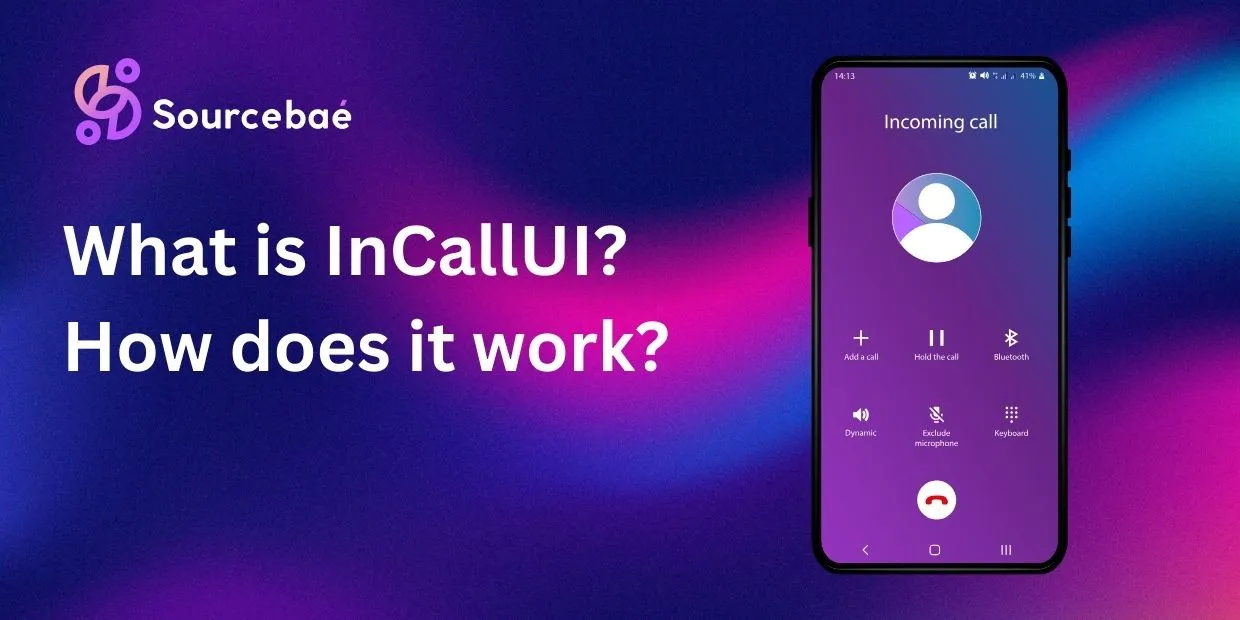If you’ve ever used a smartphone, chances are you’ve encountered the term “InCallUI.” But what exactly is InCallUI, and how does it work? In this comprehensive article, we will delve into the intricacies of InCallUI, shedding light on its functionalities, features, and the role it plays in enhancing your smartphone experience.
On Android, the in-call experience is delivered by the system’s Telecom framework together with a dialer app that provides an “in-call UI.” Many AOSP-based builds expose this as an in-call component (sometimes named InCallUI), but OEMs may bundle it inside their own Phone/Dialer app. The exact package name and UI can vary by brand and Android version.
Understanding InCallUI
InCallUI, short for “In-Call User Interface,” is a vital component of your smartphone’s operating system. It’s the interface that becomes active when you make or receive a phone call. In other words, it’s what you see on your screen when you’re in the middle of a call.
On Samsung devices, the system package often appears as com.samsung.android.incallui, which is part of the default Phone/Dialer app. Many users confuse it with a separate app, but it’s actually a system-managed component.
The Basics of InCallUI
InCallUI serves as a bridge between you and the person you’re conversing with over the phone. It provides you with essential call-related information and controls. This user-friendly interface typically includes:
- Caller ID: InCallUI displays the name and phone number of the person calling you, provided they are in your contacts.
- Call Duration: It keeps track of how long your call has been ongoing, which can be handy for monitoring your talk time.
- Mute and Speaker Options: You can easily mute your microphone or switch to speaker mode during a call, all thanks to InCallUI.
- Keypad Access: Need to enter numbers or navigate automated phone systems? InCallUI provides quick access to a virtual keypad.
Technical Description:
| Feature | Description |
|---|---|
| App Name | InCallUI (Varies by OEM; sometimes internal component name.) |
| System Package | (May appear on some AOSP builds; OEMs often integrate into their Phone app.) com.samsung.android.incallui on Samsung devices |
| Role | UI/UX for answering, managing, and controlling calls via Android’s Telecom/InCallService APIs. |
| Pre-installed? | Yes (part of system dialer/phone experience). |
| Can be removed? | Not safely. Force-disabling/removing the dialer or its in-call component can break calling—including emergency calls. |
How Does InCallUI Work?
Now that we have a basic understanding of what InCallUI is, let’s dive deeper into how it works and the key features that make it an integral part of your smartphone experience.
User-Friendly Interface
InCallUI is designed with user-friendliness in mind. It ensures you have easy access to essential call controls without confusion. The buttons for muting, switching to speaker mode, toggling Bluetooth output (when available), and ending the call are prominently displayed.
Call Management
In addition to providing call controls, InCallUI allows you to manage multiple calls efficiently. If you’re on a call and receive another call, it enables you to switch between calls seamlessly or merge them into a conference call (carrier/network permitting).
Visual Feedback
One of the standout features of InCallUI is its ability to provide visual feedback during calls. For instance, when you bring the phone close to your ear, the screen turns off automatically to prevent accidental touches. This feature, known as proximity sensing, is handled by the sensor framework with the dialer honoring it to suppress touch input during active calls.
Integration with Other Apps
InCallUI can interact with other apps on your smartphone. For instance, when you receive a text message or notification during a call, InCallUI ensures that you’re alerted without disrupting your ongoing conversation. On recent Android versions, notifications are minimized by default during active calls; tap-hold gestures or bubbles (OEM-dependent) can be used to multitask.
Customization Options
Many smartphones allow users to customize the in-call experience. You can choose different themes, call backgrounds, and ringtones. Depth of customization is OEM-specific; Pixels are more minimal, while Samsung offers extensive styling and call backgrounds.
Recruit the top 1% of global talent today!
Access exceptional professionals worldwide to drive your success.
Samsung Android InCallUI: Samsung allows deep customization like themed call screens, call backgrounds, and even automatic call recording (region-dependent).
OnePlus/Pixel: Minimal UI with fewer tweaks
Functions Handled by InCallUI:
| Function | Action Handled by InCallUI |
|---|---|
| Display Caller Info | Name, number, photo, verified business badge (where supported) |
| Call Controls | Mute, speaker, audio route (earpiece/Bluetooth/wired), hold, end, add call, merge, record (where legally enabled by OEM/carrier). |
| UI Navigation | Switch between voice and video (if the call type supports it, e.g., ViLTE/VoLTE video or app-based). |
| Background Call Support | Continue call while switching apps; floating chips/ongoing call notification persists in the shade. |
| Proximity Sensor | Auto screen off when near ear (to prevent touches) |
Accessibility: TalkBack labels, large tap targets, haptics, and contrast modes (varies by OEM). (Added)
Why is InCallUI Important?
Without InCallUI, you wouldn’t see any interface for answering or managing your calls. It’s the bridge between user actions and telecom functionalities.
Key Benefits:
- User-Friendly Call Handling: Intuitive button placements for managing calls
- Security: Accesses sensitive info like contacts only during a call
- Battery & Performance Optimized: Operates only when needed
- Custom Skinning: OEMs like Samsung, Xiaomi, OnePlus customize the look & feel
Can You Disable or Remove InCallUI?
Short answer: You shouldn’t.
ADB or package-disabling guides exist online, but doing so can:
- Break core calling functionalities
- Cause the phone app to crash
- Prevent call notifications from showing
- Affect emergency call accessibility
💡 Pro Tip: If your InCallUI is buggy or crashing, clear cache via:
Settings → Apps → Show system apps → InCallUI → Storage → Clear CacheWarning: Clearing data resets in-app settings and may remove call-recording presets or blocked lists. Back up first. (Added)
Is InCallUI a Virus or Spyware?
This is a common myth. Because it runs during calls and can access the mic (only when you place/receive a call or start recording where supported), some users get suspicious.
But rest assured:
- It’s a legit system component tied to the dialer role
- Not spyware
- Microphone access is mediated by the OS; background recording without user action is restricted.
- If you installed call enhancers/recorders from third parties, review their permissions and uninstall if unneeded. (Edited)
Real-World Example: InCallUI in Samsung vs. OnePlus
| Brand | Features Visible in InCallUI |
|---|---|
| Samsung | Call background customization, auto call recording (region-dependent), Bixby/assistant integration, video call handoff (carrier-dependent). |
| OnePlus | Minimal UI, floating call chip, flip-to-mute, quick gestures. |
| Pixel | Standard clean UI with Call Screen/Direct My Call in supported regions; tighter Material You integration. |
Note: Availability of call recording and screening features varies by country, carrier, and device model. (Added)
How to Fix Common InCallUI Issues?
If your InCallUI keeps crashing or freezing:
- Restart your phone
- Clear cache: Settings > Apps > Phone/Dialer (or “Call” on some OEMs) > Storage > Clear Cache
- Safe Mode: Reboot into Safe Mode to rule out third-party conflicts
- Update: Install system and Phone app updates
- Reset app preferences (non-destructive)
- Factory reset (last resort): Back up first; this erases device data. (Safety warning added)
Privacy, Safety & Legal (Added)
- Permissions during calls: Contacts (for caller ID), Phone/Call logs (for state), Microphone (while on a call or if you explicitly start recording), Bluetooth (for routing), Notifications (for heads-up/bubbles).
- Emergency calls: Do not disable/replace the default dialer; OS safeguards emergency access.
- Call recording: Laws vary widely (one-party vs. two-party consent). Check your local regulations before enabling recording—even if the phone supports it.
Accessibility Notes (Added)
- TalkBack labels and concise button text aid screen-reader users.
- Large tap targets and haptic feedback reduce input errors during motion.
- High-contrast modes improve visibility; many OEMs adapt the in-call UI to system accessibility settings.
Version Matrix: notable changes by Android version (Added)
| Android Version | Notables for In-Call UI / Dialer |
|---|---|
| 9–10 | Stabilized Telecom APIs; OEM-driven recording/customization differences. |
| 11–12 | Stricter background mic/call-log access; notification behavior refined during calls. |
| 13–14 | RoleManager refinements for default dialer; Material You theming; call screen features expanded on Pixels (region-dependent). |
| 15 | Ongoing privacy tightening and UX polish (OEM implementation varies). |
Frequently Asked Questions (FAQs)
Q: Can I disable InCallUI on my smartphone?
A: InCallUI is a core component of your phone’s functionality, and it cannot be disabled. However, you can customize its appearance and behavior to suit your preferences.
Q: Does InCallUI consume a lot of battery?
A: InCallUI is optimized to consume minimal battery power. It only becomes active when you’re in a call, and its impact on battery life is negligible.
Q: Can I use third-party apps instead of InCallUI for calls?
A: InCallUI is tightly integrated with your phone’s operating system. While you can use third-party dialer apps, InCallUI will still be responsible for the call’s core functionality.
Q: Does InCallUI work the same way on all smartphones?
A: InCallUI’s appearance and features may vary slightly from one smartphone brand to another, but its core functionality remains consistent across most Android devices.
Q: Can I personalize the appearance of InCallUI?
A: Yes, many smartphones offer customization options for InCallUI, allowing you to change themes, background colors, and more.
Q: Does InCallUI support conference calls?
A: Yes, InCallUI is equipped to handle conference calls, allowing you to merge multiple calls into a single conversation.
Conclusion
InCallUI—your phone’s in-call user interface—plays a crucial role in making calling seamless and safe. This updated guide clarifies how Android’s Telecom + Dialer architecture work together, adds privacy/legal and accessibility considerations, and documents OEM variations and version changes.
Added: Whether it’s Samsung Android InCallUI (com.samsung.android.incallui) or Pixel’s minimal version, the component is essential—not malware, not optional.
So, the next time you make or receive a call on your smartphone, remember that InCallUI is working behind the scenes to ensure a smooth and efficient communication experience.
READ MORE: Which is better: SAP or Oracle?