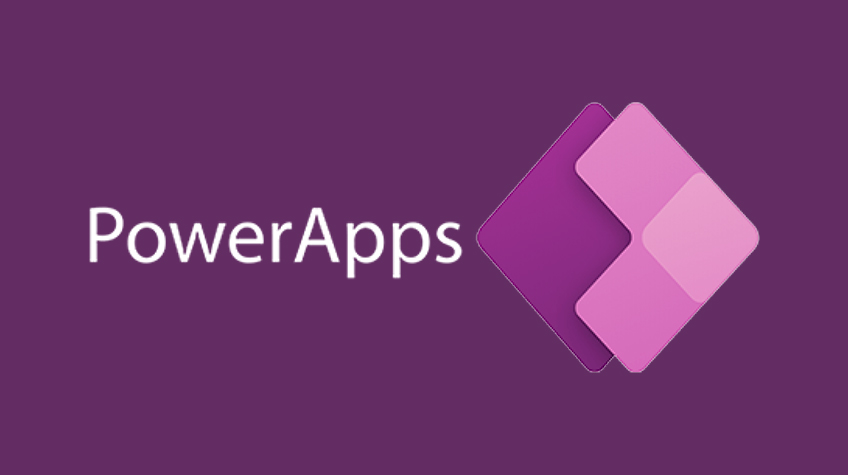What is Microsoft Canvas Apps ?
In the ever-evolving landscape of digital innovation, Microsoft Canvas Apps stand out as powerful tools that empower individuals and businesses to create customized applications without extensive coding knowledge. Whether you’re an entrepreneur aiming to streamline your operations or an enthusiast looking to bring your creative app ideas to life, Microsoft Canvas Apps provide an intuitive platform for building, deploying, and managing applications.
Microsoft Canvas Apps are a subset of the Microsoft Power Apps suite, designed to facilitate the creation of custom applications with ease. Unlike traditional software development that demands intricate coding skills, Canvas Apps employ a visual approach. This approach empowers users to build apps by arranging pre-built components like building blocks, thus eliminating the need for coding expertise.
Unleashing Creativity with Microsoft Canvas Apps
The core essence of Microsoft Canvas Apps lies in their ability to democratize app development. Individuals and teams can swiftly translate their ideas into functional applications, irrespective of their coding proficiency. By offering a plethora of templates, data connectors, and design options, Canvas Apps become a canvas where creativity knows no bounds.
Key Features and Benefits
1. User-Friendly Interface
Canvas Apps boast an intuitive drag-and-drop interface that enables users to assemble app elements effortlessly. This empowers users to design visually appealing user interfaces without grappling with complex code syntax.
2. Diverse Data Integration
Seamless integration with various data sources, including Excel, SharePoint, and Microsoft 365, empowers Canvas Apps to fetch and display data dynamically. This facilitates real-time interactions and ensures that apps are always up-to-date.
3. Rapid App Deployment
Traditional app development can be time-consuming, requiring extensive coding, testing, and debugging. Microsoft Canvas Apps accelerate this process by allowing developers to see real-time changes instantly, expediting the development cycle.
4. Customization Flexibility
Canvas Apps offer a wide range of design options, ensuring that the final product aligns with the unique branding and user experience requirements of each project.
5. Responsive Design
Apps built with Microsoft Canvas are automatically responsive, adjusting to different screen sizes and orientations. This enhances user experience across various devices, from smartphones to desktops.
6. Collaboration and Sharing
Canvas Apps support collaborative development, allowing multiple users to work on the same app simultaneously. This encourages teamwork and knowledge sharing, fostering innovation.
Implementing Microsoft Canvas Apps: Step-by-Step Guide
Creating your first Microsoft Canvas App is an exciting journey that begins with a few simple steps. Let’s walk through the process to get you started:
Step 1: Sign in to Power Apps
To begin, access Power Apps using your Microsoft account. If you don’t have an account, you can sign up for free. Once logged in, you’ll be greeted by a user-friendly dashboard that offers various options for app creation.
Step 2: Start a New App
Click on the “Create” button to initiate a new app project. Select “Canvas app” to create a blank canvas that you can customize according to your requirements.
Step 3: Choose a Layout
Upon starting a new app, you’ll be prompted to choose a layout. You can opt for a tablet or phone layout, depending on the platform you intend to target. This layout serves as the foundation for your app’s design.
Step 4: Add Data Sources
One of the key strengths of Microsoft Canvas Apps is their ability to integrate with multiple data sources. Click on the “Data sources” tab to connect your app with databases, cloud storage, and other relevant sources.
Step 5: Design Your App
This is where your creativity truly comes into play. Use the drag-and-drop interface to add screens, buttons, labels, and other components to your app. Customize the layout, colors, and fonts to align with your brand identity.
Step 6: Define App Logic
Navigate to the “Actions” tab to define the behavior of your app. You can set up actions like button clicks, data validations, and navigation between screens. This step allows you to create an interactive user experience.
Step 7: Test and Refine
Before deploying your app, it’s crucial to test it thoroughly. Use the “Preview” option to simulate how the app will function on different devices. Make any necessary adjustments to ensure a seamless user experience.
Step 8: Publish Your App
Once you’re satisfied with your app’s design and functionality, it’s time to publish it. Click on the “Publish” button to make your app accessible to users. You can choose to share it within your organization or with external users.
Enhancing User Experience with Microsoft Canvas Apps
User experience (UX) plays a pivotal role in the success of any application. Microsoft Canvas Apps offer a range of features that enable developers to create engaging and user-friendly experiences:
Visual Consistency
Canvas Apps enable developers to maintain a consistent visual theme throughout the app. By using the same fonts, colors, and design elements, you can provide users with a cohesive and familiar experience.
Responsive Design
In today’s mobile-centric world, responsive design is essential. Microsoft Canvas Apps automatically adapt to different screen sizes and orientations, ensuring that your app looks and functions seamlessly on various devices.
Interactive Controls
Canvas Apps offer a wide array of interactive controls, including buttons, sliders, and dropdown menus. These controls enhance user engagement by allowing users to interact with the app in a meaningful way.
Data Visualization
With the ability to connect to various data sources, Canvas Apps enable you to present data in compelling ways. Create charts, graphs, and tables to visually represent information and insights.
Personalization
User personalization can significantly enhance the UX. Canvas Apps allow you to customize the app’s behavior based on user preferences or roles, delivering a tailored experience that meets individual needs.
Performance Optimization
Efficient app performance is crucial for a positive user experience. Microsoft Canvas Apps provide tools to optimize performance, ensuring smooth navigation and quick loading times.
Accessibility Features
Creating inclusive applications is a priority. Canvas Apps offer accessibility features, such as screen reader compatibility and keyboard navigation, ensuring that your app is usable by everyone.
Feedback Mechanisms
Including mechanisms for user feedback can help you continuously improve your app. Incorporate features like surveys, ratings, and contact forms to gather insights and enhance the app based on user input.
By embracing these features, you can create Microsoft Canvas Apps that not only fulfill functional requirements but also provide users with an enjoyable and memorable experience.
Remember, the success of an app is closely tied to how well it addresses user needs, offers value, and resonates with its audience. By focusing on enhancing user experience, you can create Canvas Apps that stand out in the digital landscape.
Exploring Use Cases
Microsoft Canvas Apps find application across diverse sectors:
1. Business Process Automation
Streamline complex workflows and automate repetitive tasks, enhancing overall efficiency and productivity within organizations.
2. Customer Relationship Management (CRM)
Develop customized CRM applications tailored to specific business needs, optimizing customer interactions and engagement.
3. Project Management
Create project management apps to track tasks, milestones, and deadlines, ensuring seamless project execution.
4. Inventory Management
Build apps that monitor inventory levels, generate alerts, and facilitate efficient inventory control.
5. Event Registration
Craft apps for event registration, ticketing, and attendee management, simplifying the event organization process.
Frequently Asked Questions (FAQs)
Can I use Microsoft Canvas Apps without coding experience?
Absolutely! Microsoft Canvas Apps are designed for users with varying levels of coding proficiency, making app development accessible to everyone.
How do Canvas Apps differ from Model-Driven Apps in Power Apps?
While Canvas Apps focus on visual design and customization, Model-Driven Apps offer a structured data model and are more suitable for complex business processes.
Are Canvas Apps only for internal use within organizations?
No, Canvas Apps can be shared externally as well. You can publish your app to a wider audience, such as clients or partners, for seamless interactions.
Can I integrate Canvas Apps with other Microsoft tools?
Yes, Canvas Apps seamlessly integrate with various Microsoft tools like SharePoint, Microsoft 365, and Dynamics 365, enhancing data connectivity and functionality.
Are there any limitations to app complexity with Canvas Apps?
While Canvas Apps are incredibly versatile, complex apps with intricate workflows might be better suited for Model-Driven Apps that offer more advanced customization.
Is there a cost associated with using Microsoft Canvas Apps?
The cost of using Microsoft Canvas Apps varies based on your subscription plan. There are both free and premium options available, catering to different needs.
Conclusion
Microsoft Canvas Apps empower individuals and organizations to harness their creativity and bring app ideas to life without the constraints of extensive coding knowledge. With its user-friendly interface, diverse integrations, and rapid deployment capabilities, Canvas Apps stand as a testament to Microsoft’s commitment to democratizing technology. So, whether you’re a budding entrepreneur or an experienced professional, dive into the world of Microsoft Canvas Apps and unlock a realm of limitless possibilities.