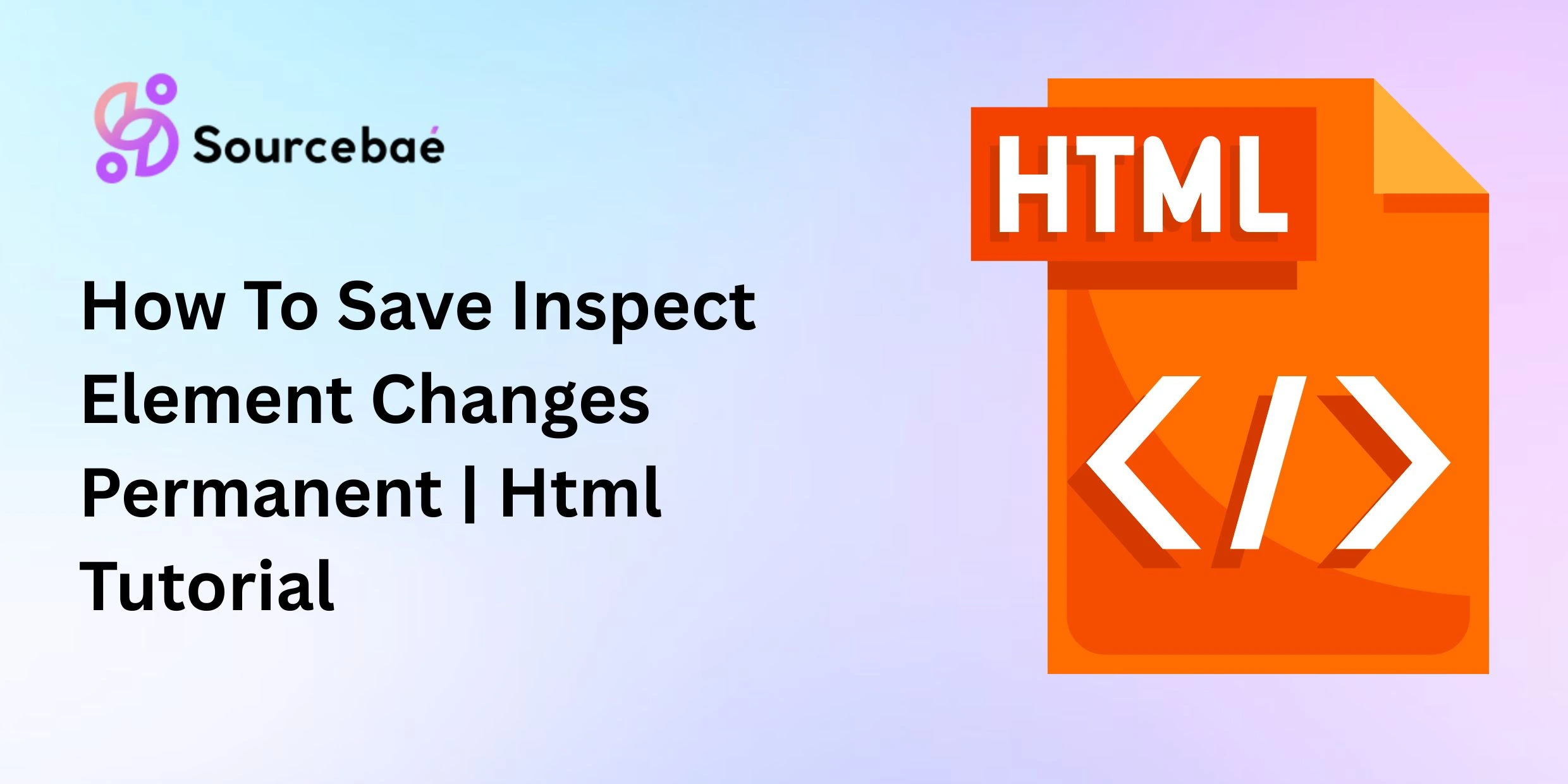Introduction
Have you ever wondered how to permanently save those temporary changes you made using Save Inspect Element in your browser? If you often inspect HTML or CSS code for debugging or design purposes, you’re likely familiar with the frustration of seeing your carefully crafted changes vanish after a simple page refresh.
Understanding how to save Inspect Element changes is essential for developers, designers, website owners, or anyone looking to customize web pages. In this comprehensive HTML tutorial, we’ll explore everything you need to know about Inspect Element editing and reveal straightforward methods to make your edits permanent inspect element.
Let’s dive in and learn exactly how to make your Inspect Element edits persistent!
What is the Inspect Element Feature?
Inspect Element, also known as Web Inspector or Developer Tools, is a built-in feature in modern browsers (such as Google Chrome, Mozilla Firefox, Microsoft Edge, and Safari). It allows you to temporarily modify or view HTML, CSS, or JavaScript directly on the webpage itself.
Introduced to help designers and developers debug and explore web pages immediately in their browsers without needing to constantly reload files, Inspect Element quickly became one of the most valuable tools for front-end development.
Common uses of Inspect Element include:
- Debugging HTML, CSS, and JavaScript code issues
- Temporary text adjustments and instant content checks
- Quick design testing and tweaking
- Analyzing user interfaces and layouts visually on the go
- Experimenting with design prototypes rapidly
Why Inspect Element Changes Are Not Permanent
Many beginners find themselves puzzled: “Why does my Inspect Element change disappear after refreshing the webpage?”
Understanding the reason for this behavior lies in knowing the difference between client-side and server-side modifications:
- Client-side modifications: Inspect Element edits happen temporarily within your own browser. They affect your browser’s local copy of the site, but not the live server itself. Thus, when you reload, the website retrieves an unchanged version from the original server, losing all edits.
- Server-side modifications: Server-side modifications: To save Inspect Element changes after refresh, you must modify the website’s actual source files (HTML, CSS, or JS) stored on the server.
By design, browsers do not offer a feature to make Inspect Element permanent due to security and privacy safeguards.
For official documentation, see Chrome DevTools Overview and MDN – Debugging CSS.
Check out: View the HTML Source in Google Chrome
Step-by-Step Guide to Permanently Save Inspect Element Changes (HTML & CSS)
Step 1: Identify Changes in Inspect Element
Open Inspect Element by:
- Windows: Press
Ctrl+Shift+Ior right-click and select “Inspect”. - Mac: Press
Cmd+Option+I.
Carefully note the HTML tags, CSS styling, or JavaScript snippets you have modified. Clearly record or take screenshots of your edits.
Step 2: Copying Modified HTML/CSS Code
After identifying your changes:
- Right-click the HTML element or CSS rules you’ve changed.
- Select “Copy > Copy OuterHTML” or manually copy the styles from the styles pane.
For accurate comparisons, tools such as DiffChecker can help highlight original versus updated code clearly.
Step 3: Saving HTML Changes to Your Web Files
Now, you’ll need access to your website’s original HTML and CSS files. There are several ways to access them, such as:
- Using FTP software like FileZilla
- Access via hosting control panels (cPanel, Plesk)
- Code hosting services like GitHub repositories
- CMS platforms (WordPress/Blogger) or website builders
Access the files and replace or update the old code with your newly modified code snippet using code editors like Visual Studio Code, Atom, Notepad++, or Sublime Text.
Important Note: Always back up original files first!
Step 4: Uploading and Testing on the Live Environment
After updating your modified HTML or CSS code:
- Save the file and upload it back via FTP or file upload feature of your hosting control panel.
- Refresh your website in the browser and verify that changes are permanent.
- Clear the cache if changes aren’t immediately visible, ensuring your site now reflects the updates clearly on every reload.
This ensures you save Inspect Element changes after refresh
Using Browser Extensions to Save Changes
Several browser extensions can streamline the process of permanent HTML editing from within your browser:
- Chrome Extensions: Live Editor, CSS Peeper, Stylebot
- Firefox Extensions: Web Developer Toolbar, Firebug (legacy users), CSS Live Editor
These extensions can keep edits locally for future sessions but do not make Inspect Element permanent on the live site. They’re best for prototyping only.
Best Practices & Tips
Take note of these practices to ensure safe, permanent HTML customization:
- Always backup website files: Strongly recommended before performing HTML or CSS modifications.
- Use Version Control (Git): Ensures trackable edits, enables quick restoration if errors occur.
- Test thoroughly on staging/development servers first: Testing ensures your website experience isn’t hindered.
- Proper validation: Validate your HTML/CSS through services like W3C Validator
Common Mistakes to Avoid
When making Inspect Element changes permanent:
- Avoid changes directly on production websites without backups.
- Don’t rely solely on browser-based edits without saving real server-side code.
- Never disregard backups (Always maintain original safe copies!)
Frequently Asked Questions (FAQs)
What exactly happens using the “Inspect Element” feature?
“Inspect Element” temporarily modifies your webpage within your device. These changes do not alter server-side content, so they vanish if refreshed.
Can Inspect Element changes be permanent within the browser alone?
No. Permanent changes need to be applied to actual files on your server (HTML/CSS). Browser edits alone are temporary.
Are there any security risks associated with Inspect Element?
Inspect Element itself poses no direct long-term security threat, as changes affect only the single local browser client temporarily.
Best browser add-ons for editing/saving HTML permanently?
Extensions like Stylebot, CSS Live Editor, and Live Editor are great assets. However, actual lasting edits always require manual file updates.
Why do webpage edits disappear after refreshing?
This happens due to client-side versus server-side differences. Refreshing returns the original files from the live server again.
Do permanent Inspect Element changes require coding knowledge?
Basic HTML and CSS knowledge helps, but platforms like WordPress and visual editors enable users with minimum coding knowledge.
Can I save CSS Inspect Element changes permanently?
Yes! Simply copy changed CSS, edit CSS stylesheet files on your server or hosting panel, upload changes, and your style will stay permanently.
Check out: Get a custom id to render using Html Helper in MVC
Conclusion
Saving Inspect Element changes permanently requires modifying server-side HTML or CSS files directly. With careful practice and adherence to our guide, you will find it easy and manageable. Don’t hesitate to experiment with developer tools—practice leads to mastery!
Did this tutorial help you? Do you have more questions about saving HTML and CSS changes? Let us know in the comments below!
Be sure to subscribe to our newsletter for more coding tutorials, web development tips, and HTML/CSS cheat-sheets delivered directly to your inbox. Happy coding!
If you’re a developer aiming to land a job at top tech companies, Sourcebae is here to support you. Just create your profile, share your details, and we’ll take care of the rest!