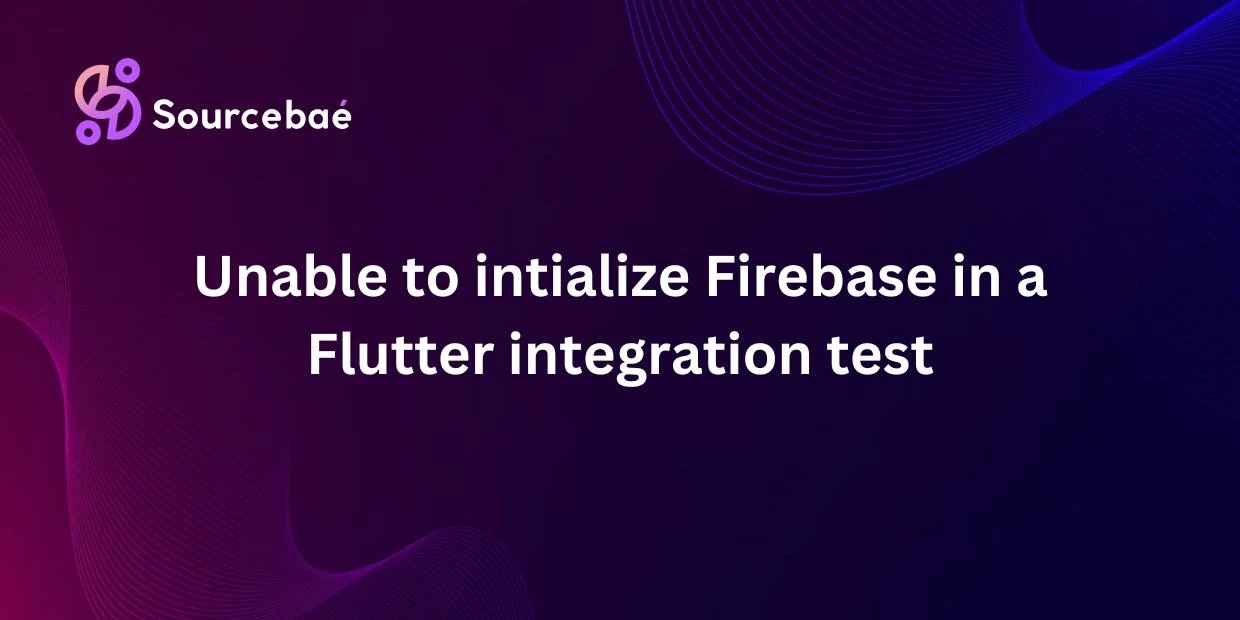Are you building Flutter apps using Firebase? Integration testing is crucial to ensure your application behaves as expected end-to-end. However, one of the most common challenges developers encounter while implementing integration tests is the dreaded “Unable to initialize Firebase” error. You’re not alone if you’ve hit a dead-end with this issue, and in this detailed, step-by-step guide, we’ll explain how to resolve Firebase initialization errors during Flutter integration test.
By addressing this common blocker in your development workflow, you’ll enjoy smoother Flutter-Firebase integration tests that run consistently and reliably.
Why Flutter Integration Tests are Crucial?
Integration testing in Flutter ensures different modules and components of your application work seamlessly together when combined. Unlike unit tests—which check individual components separately—integration tests evaluate the overall interaction between different parts of your app. This provides developers much-needed confidence before launching the app publicly to users.
Additionally, integration tests are valuable because they help identify real-world issues such as:
- UI rendering problems between widgets
- Navigation and routing performance
- Backend services integration issues, such as Firebase connectivity
A robust suite of Flutter integration tests significantly reduces the risk of unpredictable production bugs and contributes directly to the app’s long-term stability.
What is Firebase and How Does It Integrate with Flutter Apps?
Firebase provides comprehensive backend services including authentication, database management, cloud functions, analytics, and more. Flutter developers love Firebase due to its seamless integration capability, easy setup, real-time updates, and cross-platform support.
Important Firebase services Flutter developers frequently use include:
- Authentication
- Cloud Firestore Database
- Cloud Storage
- Cloud Messaging (Push Notifications)
- Analytics & Crashlytics for app monitoring
Implementing Firebase correctly and testing its integration efficiently becomes necessary for app reliability, thus reinforcing the importance of fixing initialization-related errors quickly and effectively.
Common Issue: “Unable to Initialize Firebase” Error During Flutter Integration Test
When developers first implement integration tests that involve Firebase, one of the most common errors they encounter is:
Unhandled Exception: [core/not-initialized] Firebase has not been correctly initialized.
This means your integration test environment hasn’t successfully loaded Firebase. Without initialization, Firebase functionalities remain inaccessible, causing your tests to fail instantly.
Root Causes of Firebase Initialization Errors in Flutter Integration Tests:
The most common root causes include:
- Missing call to
Firebase.initializeApp() - Incorrect configuration file placement (
google-services.jsonfor Android andGoogleService-Info.plistfor iOS) - Asynchronous initialization issues or incorrect async handling
- Platform-specific configurations not handled (Android vs. iOS)
- Firebase packages incompatibility or outdated libraries
Understanding the underlying cause is critical to solving errors permanently rather than fixing symptoms temporarily.
Step-By-Step Guide: How to Resolve “Unable to Initialize Firebase” Error in Flutter Integration Testing
Let’s walk through a practical solution step-by-step:
Step 1: Proper Setup of Firebase Configuration Files
Make sure Firebase has been configured correctly in your Flutter app. Check below items carefully:
- Android: The
google-services.jsonfile must be placed insideandroid/app/. - iOS: The
GoogleService-Info.plistmust be placed withinios/Runner/.
These files contain project-specific credentials required by Firebase.
Step 2: Set Up Integration Test Environment
You must configure the environment correctly for integration testing within Flutter:
- Ensure the integration_test package is added under
pubspec.yaml:
dev_dependencies:
integration_test:
sdk: flutter
- Place integration test files under the dedicated project folder:
project-root/integration_test/
Step 3: Integrate Firebase Initialization Code in Your Test Suite Properly
Within your integration test’s main method (integration_test/app_test.dart or similar), include code similar to this:
import 'package:flutter_test/flutter_test.dart';
import 'package:integration_test/integration_test.dart';
import 'package:firebase_core/firebase_core.dart';
import 'firebase_options.dart';
import 'package:yourapp/main.dart';
void main() async {
IntegrationTestWidgetsFlutterBinding.ensureInitialized();
await Firebase.initializeApp(
options: DefaultFirebaseOptions.currentPlatform,
);
runApp(const MyApp());
}
This ensures your integration tests start only after Firebase is ready.
Step 4: Handle Platform-Specific Firebase Initialization Differences
Be aware of differences across platforms, and run your tests on both emulators and real devices to assure consistency:
- For Android: Frequently validate permissions and emulator support.
- For iOS: Pay careful attention to Info.plist file consistency and setup.
Step 5: Debugging Common Errors and Reading Logs Carefully
Regularly inspect your log outputs when running integration tests, and look specifically for Firebase initialization warnings or errors. The Firebase console logs can hint where exactly the integration initialization process fails.
Running flutter clean and rebuilding your project regularly can also clear cached errors or outdated settings:
flutter clean
flutter pub get
flutter run integration_test
Best Practices for Firebase Initialization in Flutter Integration Test
To maintain reliable integration testing, follow these best practices:
- Initialize Firebase only once for your entire test suite—doing so repeatedly can cause unexpected behavior.
- Use clear setup-and-tear-down structures in your tests to isolate environment states from each test run.
- Fully handle asynchronous Firebase initialization before letting tests begin.
- Ensure your CI/CD environments (e.g., GitHub Actions, Jenkins, or GitLab CI) have proper access and Firebase configurations.
Quick Checklist to Troubleshoot “Unable to Initialize Firebase” Issues ✅
- ✅ Firebase configuration files placed correctly (Android/iOS)?
- ✅ Called Firebase.initializeApp() correctly inside integration test’s main()?
- ✅ Correct handling of asynchronous initialization?
- ✅ All required dependencies are up-to-date in pubspec.yaml?
- ✅ Ran flutter clean before retrying the test?
FAQs (Frequently Asked Questions)
Why am I seeing “[core/not-initialized]” in Firebase?
Because calling Firebase.initializeApp() is mandatory for initializing Firebase plugins inside Flutter. Without this process correctly implemented—especially in asynchronous contexts—Firebase plugins won’t function.
Where should Firebase initialization reside in integration tests?
The initialization should always reside in your main entry function (main()) and before runApp(). It ensures Firebase is ready before your tests are executed.
Do integration tests need separate Firebase configurations?
Usually not required—unless separate backend databases or services exist solely for testing. One default configuration typically suffices.
Why do Firebase plugins work fine normally but fail during integration testing?
During normal runs, the app lifecycle and initialization patterns differ slightly from integration test contexts. Integration tests require explicit initialization and careful asynchronous code handling.
Can integration tests involving Firebase run in CI/CD environments?
Absolutely. CI providers like GitHub Actions, GitLab CI, Jenkins can run Flutter integration tests involving Firebase. Just ensure environment variables and Firebase credentials/configuration files are properly configured within your pipeline.
Additional Resources and Helpful Links
Flutter Integration Testing Documentation- Firebase Flutter Official Docs
Relevant Stack Overflow Solutions
Conclusion
Resolving “Unable to Initialize Firebase” issues in Flutter integration test requires clear understanding, careful setup of Firebase initialization, and adherence to best practices. By consistently leveraging the guidance shared above, your integration tests will run smoothly.
If you have additional tips or faced challenging issues during Firebase Initialization, please leave suggestions or questions below. Community collaboration is critical for continuous improvement.
Enjoyed this post? Subscribe for more helpful Flutter and Firebase tips. If you’ve found this helpful, consider sharing it within your Flutter development communities!
Got more questions? Share your Firebase integration testing experiences and insights in the comments below!