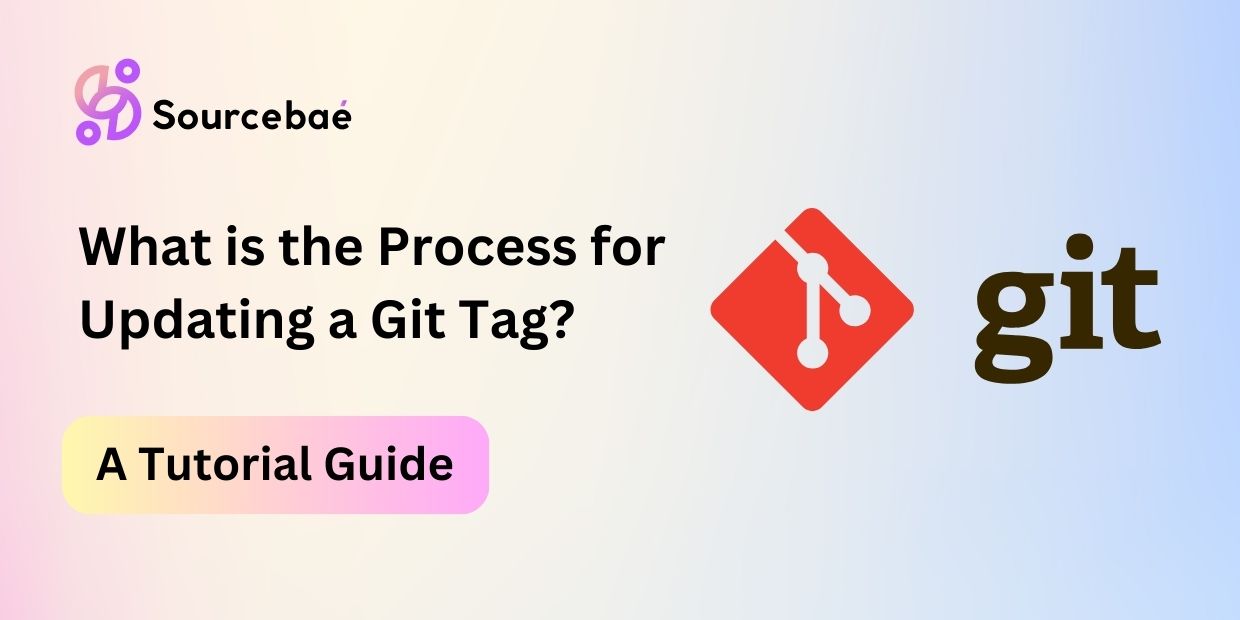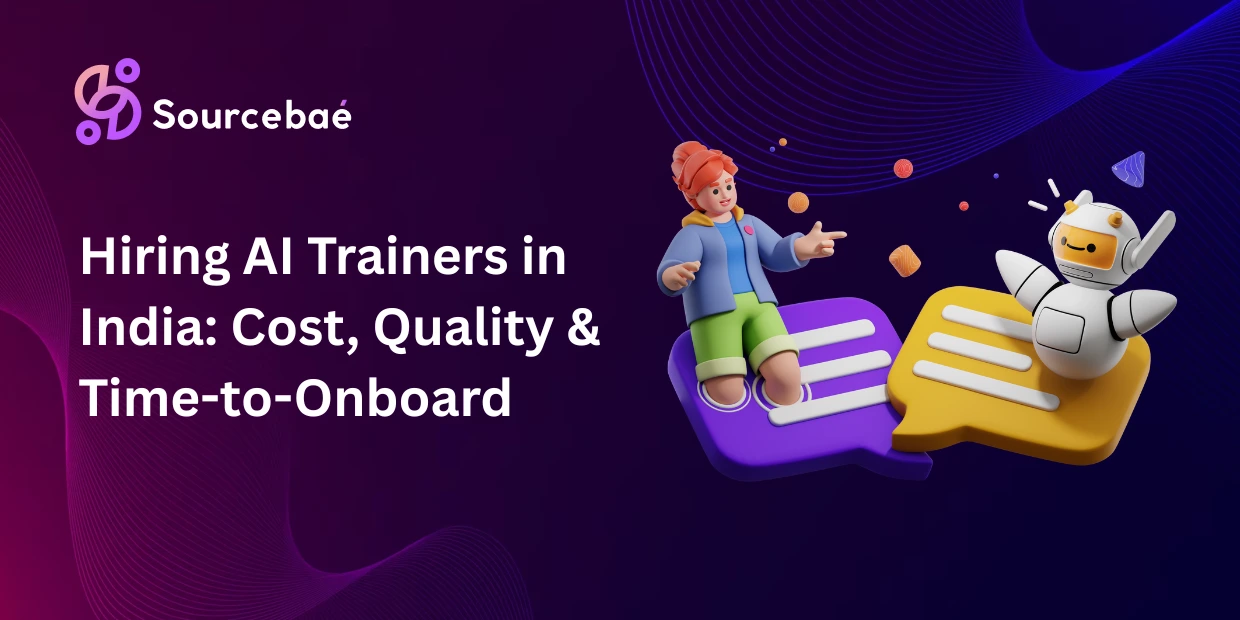Updating a Git Tag: A Step-by-Step Guide
In the fast-paced world of software development, managing and tracking changes is crucial. Git tags are invaluable tools for marking significant points in a project’s history. But what if you need to update a Git tag often searched as “git update tag”? This article will provide you with a detailed guide on the process, including essential tips and tricks. Whether you’re a seasoned developer or just starting, understanding how to update Git tags is a must. Let’s dive in!
What is the Process for Updating a Git Tag?
Git tags are like bookmarks in your project’s history. They allow you to mark specific points, such as releases or milestones, making it easy to revisit them later. However, there may come a time when you need to update a tag. Here’s how to do it:
1. Locate the Tag
Before you can update a Git tag, you need to find it. Use the following command to list all your tags:
git tagThis will display a list of all tags in your repository. Find the one you want to update.
2. Delete the Tag Locally
To update a tag, you must first delete it locally. Use the following command to delete the tag:
git tag -d <tagname>Replace <tagname> with the name of the tag you want to update.
3. Create a New (Preferably Annotated) Tag
Use an annotated tag for releases (it includes a message, tagger, and date).
git tag -a <tagname> -m "Release notes here" <commit>You can still create a lightweight tag, but it won’t store a message or tagger metadata:
git tag <tagname> <commit>4. Update the Tag on the Remote
To update the tag on the remote repository, use the following command:
git push origin <tagname>Simply pushing the tag won’t overwrite an existing remote tag. Use delete-then-push (recommended) or a force push.
Option A – Delete & republish (safer, clearer history):
git push origin :refs/tags/<tagname> # delete remote tag
git push origin <tagname> # publish updated tagOption B – Force update (use sparingly):
git push --force origin <tagname>Rewriting a published tag can break CI/CD, package registries, and downstream consumers. Coordinate with your team and consider creating a new version tag (e.g., v1.2.3 → v1.2.4) instead of moving an existing one.
Protected tags: Some hosts (GitHub/GitLab) allow protected tags. You may need specific permissions or to temporarily disable protection to delete/force-push.
5. Verify the Update
Check locally
git show <tagname>
git rev-parse <tagname>Check on the remote:
git ls-remote --tags origin | grep <tagname>6. Inform Your Team
If you’re working in a team, make sure to inform your colleagues about the tag update to avoid confusion.
Consider posting:
- The tag name
- Old commit SHA → new commit SHA
- Reason for the change
- Any CI/release notes updates required
References to Reputable Guides –
Alongside your post, recommend these well-known tutorials and guides for readers seeking more:
- Pro Git Book (by Scott Chacon & Ben Straub): Freely available, covers basic to advanced concepts.
- Atlassian Git Tutorials: Comprehensive, up-to-date tutorials for all levels.
- Learn Enough Git to Be Dangerous: A practical, hands-on introduction for newcomers.
- GitHub Docs – Viewing Releases and Tags: Reference for using tags on GitHub repos.
- Git SCM Reference:
git tag,git push,git show,git verify-tag
FAQs
1. How do I delete a Git tag?
To delete a Git tag, use the following command:
git tag -d <tagname> # delete locally
git push origin :refs/tags/<tagname> # delete on remoteDeleting locally does not remove it from the remote.
2. Can I update a tag’s message?
Yes, if it’s an annotated tag. Recreate the tag with -a -m (at the same or a new commit), then delete/force-push to the remote:
git tag -d <tagname>
git tag -a <tagname> -m "New message" <commit>
git push origin :refs/tags/<tagname>
git push origin <tagname>3. What if I accidentally delete a tag?
If you haven’t deleted it on the remote, recreate locally from the remote’s commit and push. If you deleted it remotely, recreate and push again (permissions may be required).
4. Is it possible to rename a Git tag?
Git doesn’t have a direct rename. Delete the old tag and create a new one:
git tag -d <old>
git tag -a <new> -m "Rename <old> to <new>" <commit>
git push origin :refs/tags/<old>
git push origin <new>5. Can I update a tag’s date?
Annotated tags store tagger name/email/date (set when you create the tag). Lightweight tags don’t store tag metadata. To “change” the date, recreate the annotated tag.
6. What if I need to update a tag on a remote repository?
Follow the same process: recreate locally, then either delete the remote tag and push or force-push the updated tag:
git push origin :refs/tags/<tagname> # or: git push --force origin <tagname>
git push origin <tagname>7. Should I sign tags?
git tag -s <tagname> -m "Signed release" <commit>
git verify-tag <tagname>Conclusion
Updating a Git tag is a straightforward process that can come in handy when managing your project’s history. By following these steps, you can ensure that your Git tags accurately reflect the state of your codebase. Whether you’re fixing a mistake or adjusting a release point, knowing how to update Git tags is a valuable skill for any developer.
Last updated: September 22, 2025
READ MORE: What are the Best Software Development Services in India?
Sourcebae
Mujahid AQ