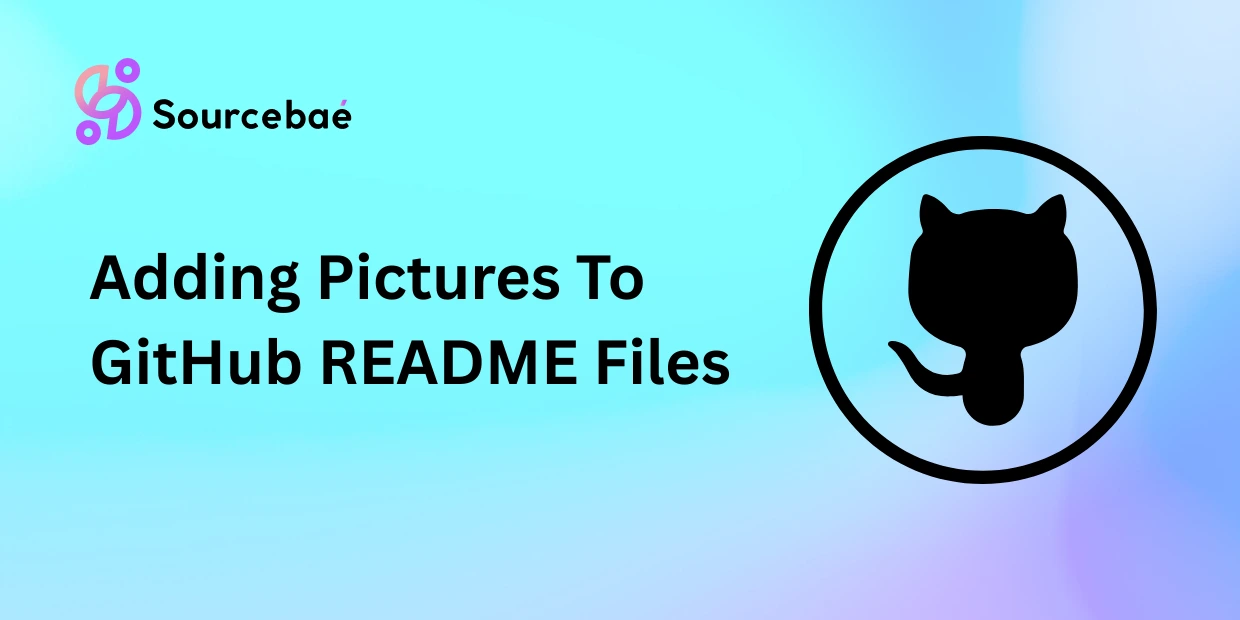Captivating visuals can make a world of difference when it comes to presenting your projects on GitHub. By adding pictures to your README files, you can provide context, illustrate concepts, and engage your readers in a more impactful way. In this article, we’ll delve into the process of adding pictures to GitHub README files, guiding you through the steps and sharing valuable insights to help you create visually stunning documentation.
When you’re showcasing a project on GitHub, plain text can only convey so much. That’s where pictures come in. Visuals provide instant clarity, making it easier for readers to understand your project’s features, functionality, and overall purpose. They say a picture is worth a thousand words, and in the context of GitHub README files, this couldn’t be truer.
With GitHub being a hub for collaboration and open-source projects, using visuals effectively can help attract contributors and users to your project. Whether it’s a diagram illustrating your project’s architecture or a screenshot showcasing the user interface, pictures add an extra layer of communication to your documentation.
Adding Visuals 101: Step-By-Step Guide
Adding pictures to your GitHub README files is a straightforward process that can elevate your project’s presentation. Let’s break down the steps:
Prepare Your Visuals:
Before you start, ensure that you have the images you want to include ready to go. It’s recommended to have these images saved in a separate folder within your repository for organization.
Upload Images:
Upload your images to the repository. You can do this by simply dragging and dropping the images into the desired folder using the GitHub web interface or by using Git commands.
Markdown Magic:
GitHub README files use Markdown for formatting. To add an image, use the following Markdown syntax:  Replace Alt Text with a brief description of the image and relative_path_to_image with the actual path to your image.
Commit Changes:
After adding the Markdown code for your images, commit the changes to your repository. This ensures that the images become part of your project’s history.
Preview Your README:
To ensure everything looks as intended, use GitHub’s preview feature to see how your README appears to others.
Fine-Tune Visual Placement:
Use Markdown to adjust the size and alignment of your images. For instance, to resize an image, you can add HTML attributes like this: <img src="relative_path_to_image" alt="Alt Text" width="400"/> This code will display the image with a width of 400 pixels.
Tips for Visual Excellence: Making Your Images Shine
Creating an optimal visual experience in your GitHub README files requires attention to detail. Here are some tips to ensure your images shine:
- Optimize Image Size: To keep your README fast to load, ensure that your images are appropriately sized and compressed without compromising quality.
- Use Descriptive Alt Text: Accessibility matters. Always provide descriptive alt text for your images so that users with disabilities can understand their content.
- Consistent Styling: Maintain a consistent styling approach for your images. Whether it’s borders, alignment, or captions, a cohesive look enhances professionalism.
- Consider Image Formats: Choose appropriate image formats. JPEG is great for photographs, while PNG works well for images with transparency.
FAQs
Q: Can I use external image links in my README files?
A: Yes, you can use external image links by providing the complete URL instead of a relative path.
Q: What’s the recommended image resolution for README visuals?
A: Aim for a resolution of around 72 DPI (dots per inch) for screen viewing. This ensures clarity without overloading the file size.
Q: Can I include GIFs in my GitHub README?
A: Absolutely! GIFs are a fun way to showcase animations or short demonstrations within your README files.
Q: How do I align images to the center using Markdown?
A: To center-align an image, use HTML alignment attributes like this:
<p align="center">
<img src="relative_path_to_image" alt="Alt Text" width="400"/>
</p>
Q: Are there any restrictions on image file names?
A: Stick to alphanumeric characters and underscores in image file names to ensure compatibility across different platforms.
Q: Can I embed videos in my GitHub README?
A: GitHub README files don’t support direct video embedding. However, you can use GIFs or provide links to videos hosted on platforms like YouTube.
Conclusion
Elevating your GitHub README files with images can transform your project documentation into a visually engaging experience. By following our step-by-step guide and implementing the provided tips, you’ll be well-equipped to seamlessly add pictures to your README files. Remember, in the world of open-source collaboration, effective communication through visuals can make your project stand out and attract a wider audience.
So go ahead, enhance your GitHub READMEs with captivating pictures, and make your projects more accessible and appealing to everyone!
SOURCEBAE: HIRE REACT DEVELOPER