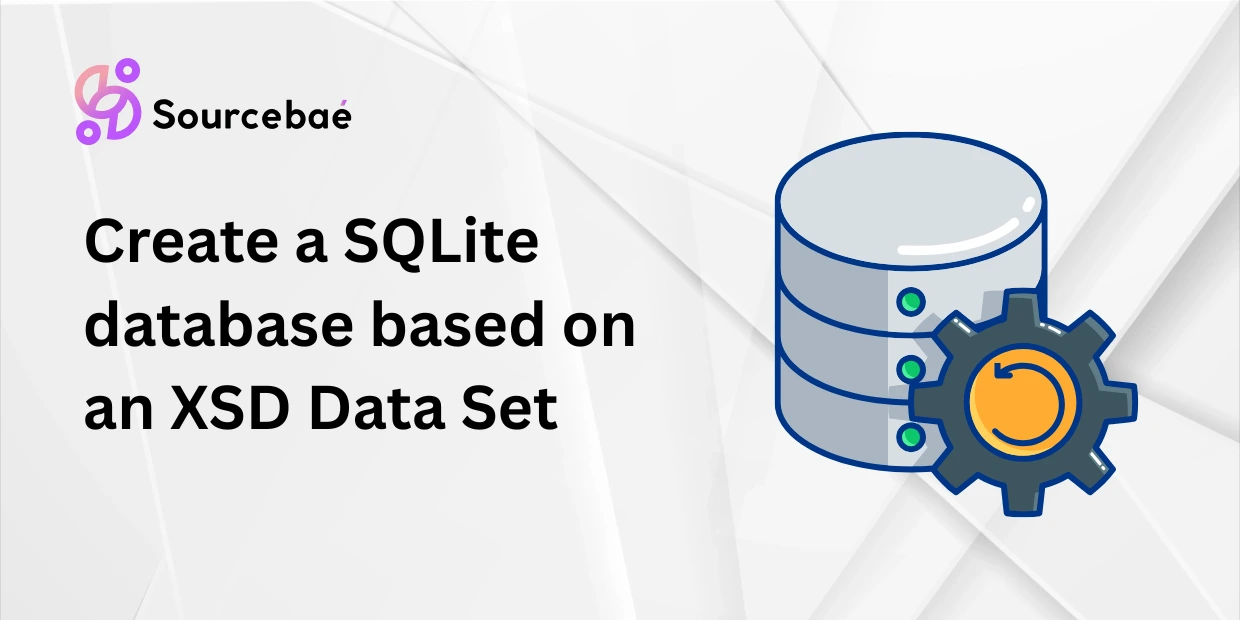Have you ever considered generating a SQLite database directly from an XML Schema Definition (XSD)? As database structures and XML datasets continue to overlap in real-world projects, creating SQLite databases from XSD data sets is becoming an increasingly essential task. This approach helps you ensure database designs match precisely with the structured data described by XML schemas.
In this comprehensive guide, we’ll walk you step-by-step on how to create a SQLite database schema directly from an XSD data set. We’ll cover essential tools, practical examples, validation & testing approaches, and best practices. Let’s dive in!
Understanding SQLite and XSD Data Sets
What is SQLite?
SQLite is a lightweight yet powerful relational database engine that stores data in a single, portable file. It stands out in applications requiring simplicity, minimal configuration, and portability, such as mobile apps, embedded systems, and lightweight web applications.
Benefits of SQLite include:
- Portability: Stores data within a single file transferable across systems.
- Ease of use: Minimal setup and administration.
- Embedded solution: No need for dedicated database servers, ideal for small to medium application scenarios.
What is an XSD (XML Schema Definition)?
XSD specifies rules and structure for XML documents, describing elements, attributes, relationships, data types, and constraints. It ensures XML data uniformity, accuracy, and compatibility.
Important XSD concepts include:
- Elements: Basic units defining XML tags.
- Attributes: Properties or additional information about elements.
- Complex and simple types: Defines whether an element has nested sub-elements or simple atomic data types (e.g., integer, string, date).
- Restrictions & constraints: Rules specifying data validity.
How Can They Complement Each Other?
Why map SQLite databases from XSD schemas? By directly translating XSD’s constraints into a database schema, you gain consistency in database storage and XML file representations. It reduces discrepancies, simplifies validation, and makes data easily interchangeable.
Preparing Your Environment and Tools
Required Software/Tools
Preparing the right tools beforehand ensures smoother development:
- SQLite Database: Download it from SQLite.org, install and configure basic tools for SQLite database handling.
- XML Editor or IDE: Visual Studio, Eclipse, Oxygen XML, Notepad++ (with XML plugins).
- XSD/XML Validator: Use XMLSpy, Oxygen XML Editor or free online validators (FreeFormatter).
Initial Project Setup
Establishing a clear workspace structure helps maintain organization as projects grow:
MySQLiteProject/
├── schema_sample.xsd
├── SQLiteDatabases/
│ └── dataset.db
├── XMLSamples/
└── scripts/
Analyzing and Interpreting Your XSD File
Basics of Reading an XSD File
Before converting, understand how your XSD schema elements map to SQLite tables. Identify:
- Complex types → Tables with multiple columns and relationships
- Simple elements → Columns with basic data type definitions
- Attributes → Column properties with constraints (e.g., required/not required, allowed values)
Simple Example of an XSD File
Consider this simple XSD snippet to illustrate our mapping process:
<xs:schema xmlns:xs="http://www.w3.org/2001/XMLSchema">
<xs:element name="books">
<xs:complexType>
<xs:sequence>
<xs:element name="book" maxOccurs="unbounded">
<xs:complexType>
<xs:sequence>
<xs:element name="title" type="xs:string" />
<xs:element name="author" type="xs:string" />
<xs:element name="year" type="xs:integer" />
</xs:sequence>
<xs:attribute name="bookID" type="xs:integer" use="required"/>
</xs:complexType>
</xs:element>
</xs:sequence>
</xs:complexType>
</xs:element>
</xs:schema>
Clearly, each component here translates intuitively to SQLite structures
Converting XSD to SQLite Database Schema
Manual Conversion Approach
Careful analysis allows manual conversion of an XSD:
- ComplexType → SQLite tables: Nested elements become columns.
- Elements → Table Columns: XML elements and attributes translate straightforwardly.
- Data Types and Constraints: Map XML types (string, integer, date) to SQLite types (TEXT, INTEGER, REAL).
Automated Conversion Tools
If manual processes are tedious, automate using powerful tools or libraries. Several intuitive tools offer automated conversions:
- Altova XMLSpy (commercial)
- SQLite Manager (Open-source browser-based tool with XML import capability)
- Liquid Studio (Free trial for XSD-to-database conversion features)
Manual vs. Automated Conversion: Pros and Cons
- Manual conversion provides deeper insights and customization.
- Automated processes streamline quick conversions with less human errors but may lack granular control.
Creating a SQLite Database From an XSD Schema (Hands-On Steps)
Here’s a practical example of translating our sample XSD into SQLite database tables:
Creating SQLite Database Schema (Example)
CREATE TABLE Books (
bookID INTEGER PRIMARY KEY,
title TEXT NOT NULL,
author TEXT NOT NULL,
year INTEGER
);
Each attribute and element is directly represented. Notice ‘bookID’ is defined as the primary key, aligning perfectly with the XSD’s required attribute.
Testing and Validating Your SQLite Database
Inserting Sample Data and Validating Constraints
To confirm schema integrity, insert data:
INSERT INTO Books (bookID, title, author, year)
VALUES (101, 'SQLite Basics', 'John Doe', 2023);
SQLite constraints protect schema consistency. For instance, a duplicate bookID will trigger constraint violation errors, notifying of integrity issues.
Verifying Data Structure
Compare database structures thoughtfully with your original XSD. Use SQLite Browser tools (DB Browser for SQLite), confirm fields and constraints match exactly what the XSD specified.
Advanced Considerations and Best Practices
- Handling Namespaces: Clearly defined namespaces simplify conversion between multiple schemas.
- Schema Evolution: Plan ahead by defining migration strategies whenever modifying your database structures.
- Performance Recommendations: Indexing important columns enhances query performance, especially with large datasets.
FAQs (Frequently Asked Questions)
What is the advantage of using XSD to design a database?
Using XSD ensures structured, standard-compliant data, enforcing consistency between XML storage and SQL-compatible databases.
Can I automate the SQLite-on-XSD process entirely?
Absolutely. Tools like Altova XMLSpy and Liquid Studio automate the schema-to-database creation process efficiently.
What if my XSD has namespaces, enumerations, or complex nested structures?
Use clear mapping methodologies and comprehensive tools that handle advanced XSD features effectively.
Is SQLite suitable for production applications?
Yes. SQLite powers numerous applications, including mobile apps, embedded devices, and small web apps demanding reliable yet lightweight database support.
Are there good free tools for XML/XSD validation?
Yes, you can use online services like FreeFormatter, or open-source editors like XML Notepad.
Can the database schema evolve post-creation?
Absolutely. Carefully plan migrations and maintain schema version controls to track changes.
How can I query complex XML-oriented data in SQLite databases?
SQLite supports advanced querying, and you can use standard SQL syntax, JOINs, and indexed views for efficient data retrieval.
Conclusion
Creating a SQLite database schema directly from an XSD data set offers unmatched schema consistency, simplifies XML data handling, and improves overall application reliability. It not only streamlines your development process but strengthens data quality and coherence.
Now you’re equipped to apply these principles in your projects—you’ll appreciate its efficiency, flexibility, and advantages firsthand.
Resources
Call to Action
We hope this guide helped you create your SQLite database from an XSD schema confidently. Do you have additional questions or personal experiences with XSD and SQLite creation workflows? Share in the comments, subscribe for updates, and if you found this helpful, please share it with colleagues and friends!
If you are a developer and want to Join a good company with fantastic package please register here.