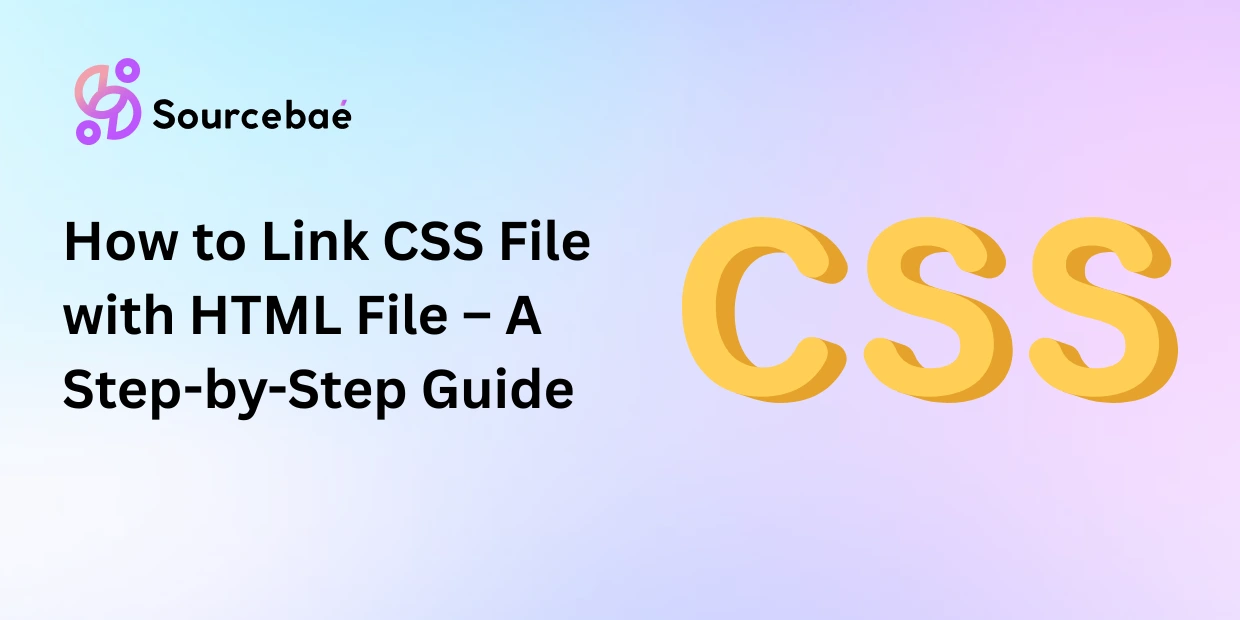Are you starting your journey into web development? Understanding how HTML and CSS work together is fundamental to creating appealing, efficient, and responsive websites. HTML provides the structure, while CSS controls the style and layout. In today’s guide, we will learn exactly how to link a CSS File Linking with an HTML file, discuss the best practices, common pitfalls, troubleshooting steps, and much more. Let’s dive into the world of CSS and HTML integration!
1. Basics of CSS and HTML
Before we delve into the specifics of linking CSS, let’s quickly understand HTML and CSS’s core roles in web development.
1.1 What is HTML?
HTML, or HyperText Markup Language, forms the foundation of all websites. HTML defines the structure, content, and layout of web documents using elements and tags. It outlines headings, paragraphs, images, links, forms, and much more. Every webpage you visit has HTML as its skeleton.
1.2 What is CSS?
CSS, or Cascading Style Sheets, controls the appearance of webpages created with HTML. CSS adds colors, fonts, layouts, and responsive designs. It allows developers to separate content (HTML) from design (CSS), fostering a cleaner, easier-to-manage site. Together, HTML and CSS create visually appealing, responsive web pages.
2. Importance of Linking CSS to HTML
Why is it essential to link CSS to your HTML file separately?
- Separation of concerns: Clean separation improves readability and maintainability, keeping your code organized and easy to update.
- Easy style management: Edit styles across multiple webpages instantly from a single CSS file.
- Enhanced performance: An external CSS file enables caching, resulting in faster loading speeds.
- Consistency: Ensures uniform design and styling across multiple webpages.
3. Methods of Including CSS in HTML Files
You have three ways to add CSS to HTML:
- Inline CSS – CSS within HTML elements directly.
- Internal CSS – CSS defined within the HTML file itself (usually within
<style>tags). - External CSS – Separate CSS file linked to an HTML file.
3.1 Inline CSS (Quick Overview & Example)
Inline CSS involves applying styles directly to HTML elements through the style attribute, like this:
<p style="color:blue; font-size:14px;">This is inline CSS example.</p>
Pros:
- Great for quick, specific changes.
- Immediately overrides external CSS.
Cons:
- Not scalable or efficient for bigger projects.
3.2 Internal CSS (Quick Overview & Example)
Internal CSS involves adding CSS within your HTML’s <head> tag:
<head>
<style>
p {
color: blue;
font-size: 16px;
}
</style>
</head>
Pros:
- Handy for single-page sites or small projects.
- Quick testing.
Cons:
- Less efficient on larger projects.
- Harder maintainability and readability.
3.3 External CSS (Main Focus & Detailed Coverage)
External CSS involves creating a separate .css file and linking it to your HTML. It’s the recommended and most commonly used method.
Advantages of External CSS:
- Scalable, easy to maintain, and organized.
- CSS caching improves website speed.
- Easy modification and reusability.
Typical External CSS File Structure:
- File ends in
.css(e.g.,styles.css). - Consists of CSS selectors and properties.
- Linked to HTML through the
<link>tag.
4. Step-by-Step Guide: Linking an External CSS File to an HTML Document
Let’s see a step-by-step guide.
Step 1: Creating the HTML File
Create a simple HTML file, and structure it as follows:
<!DOCTYPE html>
<html lang="en">
<head>
<meta charset="UTF-8">
<meta name="viewport" content="width=device-width, initial-scale=1.0">
<title>Linking CSS to HTML</title>
</head>
<body>
<h1>Welcome to Web Development!</h1>
<p>This page demonstrates linking CSS to HTML.</p>
</body>
</html>
Step 2: Creating the CSS File
Create a new file named styles.css. Define your styles clearly within this file:
h1 {
color: teal;
font-size: 32px;
}
p {
color: black;
font-size: 18px;
}
Step 3: Linking CSS File using the <link> Tag
In your HTML file’s <head> section, use the following syntax to link the external CSS file:
<head>
<link rel="stylesheet" href="styles.css">
</head>
rel: Describes the relationship between HTML and your CSS.href: Path to your CSS file (ensure it’s correctly referenced).
Step 4: Testing the Linked CSS
Open your HTML file in a browser and observe your styled elements. Styles should appear correctly. If not, consider:
- Checking file paths carefully.
- Clearing browser caches and refreshing.
- Utilizing browser developer tools to inspect elements.
5. Common Issues and Troubleshooting Tips
Encountering CSS loading issues? Here’s what you can try to resolve them:
- Verify file paths and filenames for typos or spacing errors.
- Directories might be incorrectly referenced (relative path errors).
- Clear browser cache and refresh.
- Examine code carefully for CSS syntax or tag errors.
- Test across different browsers for compatibility.
- Leverage debugging tools like Chrome DevTools for inspecting page elements.
6. Advanced CSS Linking Considerations
Experienced developers often use advanced techniques while linking CSS.
- Linking multiple CSS files: This allows style modularity and cleaner organization.
- Responsive Design (media queries): Using multiple CSS files or queries for different screens/devices.
- Linking CSS frameworks via CDN: Bootstrap, Tailwind CSS, or Google Fonts can be used to enhance styling.
- CSS preprocessors (Sass, LESS): These tools enable advanced features and efficient coding.
7. Best Practices for Maintaining CSS & HTML Integration
Maintain your CSS and HTML clearly and efficiently through:
- Organized folder structures for CSS, images, HTML, JS clearly.
- Consistent naming conventions (e.g., lower-case, hyphen-separated file names).
- Adding comments and detailed documentation into CSS.
- Using version control (Git/Github) for CSS versioning and troubleshooting.
8. Practical Examples and Use-Cases
In professional web development, CSS files often look like:
<head>
<link rel="stylesheet" href="css/reset.css">
<link rel="stylesheet" href="css/layout.css">
<link rel="stylesheet" href="css/colors.css">
<link rel="stylesheet" href="https://cdnjs.cloudflare.com/ajax/libs/bootstrap/5.1.0/css/bootstrap.min.css">
</head>
Professionals regularly integrate external CSS from frameworks and multiple CSS files for clean, maintainable, and scalable codebases.
9. Summary and Additional Resources
We covered:
- Importance of external CSS.
- Detailed linking process.
- Troubleshooting, best practices, and advanced considerations.
For further knowledge:
10. Frequently Asked Questions (FAQs)
What is the correct syntax for linking a CSS file in HTML?
Use the <link> tag in the <head> section:
<link rel="stylesheet" href="styles.css">
Can I link multiple CSS files to one HTML file? How?
Yes, simply add multiple <link> tags, each referencing distinct CSS files.
Where within the HTML file should external CSS be linked?
Inside the <head> section for best practice and faster load time.
What should I do if my CSS file isn’t affecting my HTML page?
Check file paths, file names, links, or browser cache issues.
What’s the advantage of external CSS vs inline or internal styles?
Easier maintenance, faster load times, clear separation, scalability, etc.
Does linking CSS affect page load speed significantly?
Usually positively—CSS caching often results in improved performance.
How can I verify if CSS is correctly linking to HTML?
Use browser developer tools (inspect mode), validate using online validators, and cross-browser checks.
Conclusion
Linking an external CSS file to your HTML document greatly enhances readability, performance, maintainability, scalability, and efficiency. By following best practices in CSS linking, you set a strong foundation for your website’s aesthetics and functionality.
Call to Action
Now it’s your turn! Follow the steps above, practice linking CSS in different ways, share your experiences, or any questions in the comments below. Don’t forget to subscribe for more helpful web development tutorials and resources!