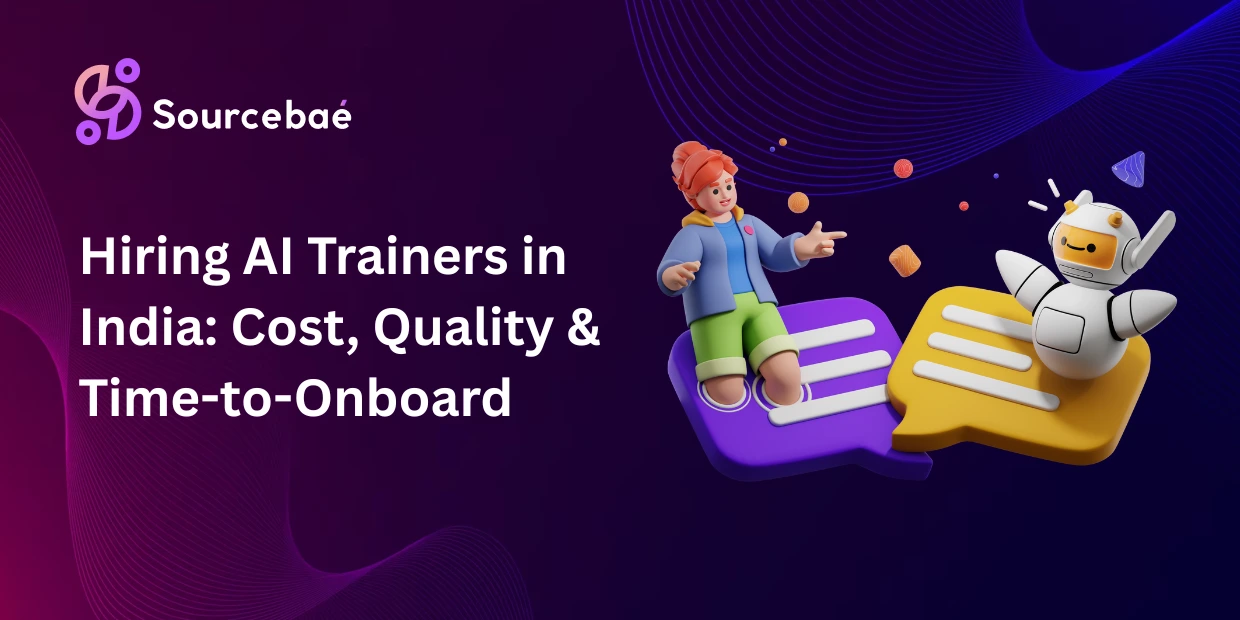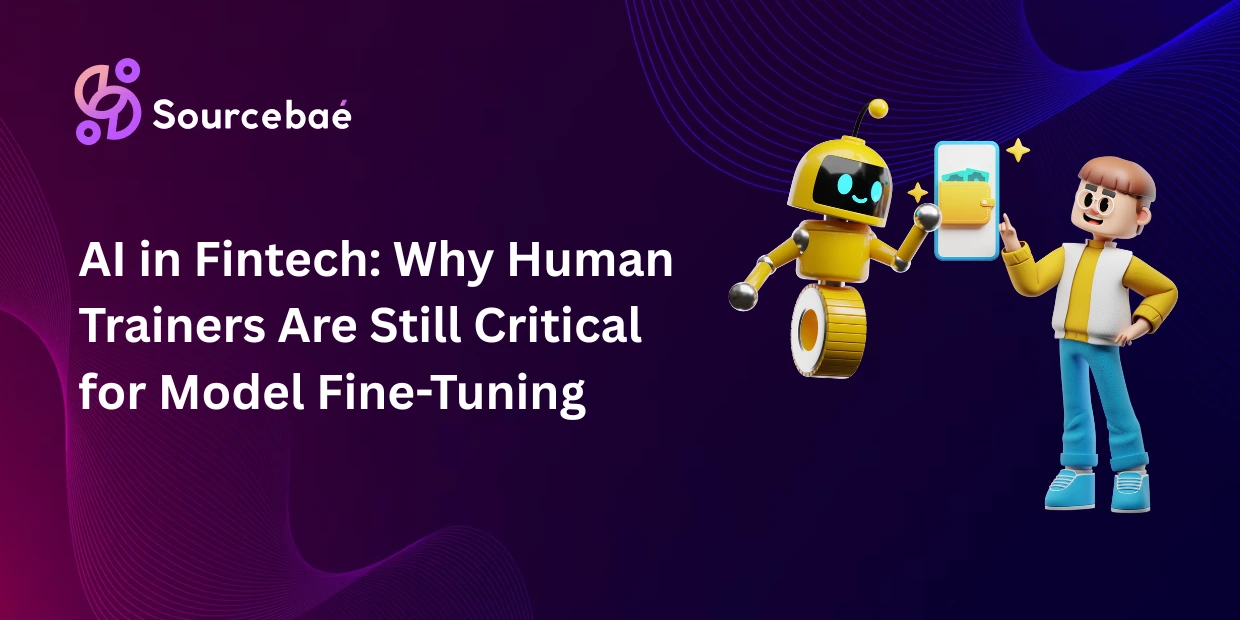**Title: Mastering Text Search in Linux: A Comprehensive Guide for Professionals**
**Meta Description: Dive into our complete tutorial on how to locate files containing specific text on Linux, with practical examples using tools like grep, ack, and more. Learn efficient debugging and log analysis techniques today!**
### Introduction
Navigating through countless files to find particular strings of text is a powerhouse skill in Linux, crucial for tasks like debugging software, sifting through logs, or managing configurations effectively. For system administrators, developers, or IT professionals, mastering this capability can greatly enhance productivity and problem-solving acumen.
### I. Understanding the Basics
Before plunging into the specifics of text search, it’s essential to have a grasp of the Linux command line or shell environment. Here, tasks are executed by typing commands and parameters into a terminal rather than clicking on graphical elements. Basics such as `ls` for listing directory contents, `cd` for changing directories, and `mkdir` for creating directories lay the foundation for advanced operations.
### II. Tools and Commands to Search for Text in Files
#### – grep
The `grep` command is stalwart for searching text across files. Its basic syntax involves specifying the search pattern and the file(s) to be searched. For instance, `grep ‘error’ filename.txt` searches for the word ‘error’ in `filename.txt`. Essential options include `-r` for recursive search, `-i` for case-insensitive search, and `-n` for displaying line numbers of matching text.
**Example:**
“`bash
grep -rin ‘server error’ /var/log/*
“`
This command does a case-insensitive search for ‘server error’ in all files within `/var/log`, also listing line numbers.
#### – ack
`ack` is a search tool tailored for programmers with better defaults for searching code. Unlike `grep`, `ack` skips over commonly ignored directories (like `.git`), making searches faster and more relevant.
**Basic Usage Example:**
“`bash
ack ‘getConfig()’
“`
This searches for the function call `getConfig()` in all permissible files under the current directory.
#### – ag (The Silver Searcher)
`ag` enhances the performance of search by leveraging multi-threading, making it significantly faster than `grep` when dealing with large codebases. It respects `.gitignore` rules, thus skipping files that you’ve told git to ignore.
**Usage Example:**
“`bash
ag ‘initializeApp’
“`
Quickly finds occurrences of ‘initializeApp’ in all tracked project files.
#### – ripgrep (rg)
`ripgrep` combines the usability of `grep` with the speed of `ag`. It’s optimal for very large repositories. Like `ag`, it respects `.gitignore` rules, but it’s generally faster.
**Usage Example:**
“`bash
rg ‘API_KEY’
“`
Searches for ‘API_KEY’in all files considering `.gitignore` settings.
### III. How to Interpret Search Results
Search outputs typically include the file name, line number, and a snippet of text where the match occurs. It’s crucial to learn how to discern this output to effectively navigate and resolve the issues or requirements you’re dealing with.
### IV. Automating and Scripting
Automating repetitive search tasks can save time and reduce errors. For instance, a simple bash script using `grep` could be set up to scan system logs nightly for errors and email the results.
**Example Script:**
“`bash
#!/bin/bash
grep -r ‘Fatal error’ /var/log/apache2/* | mail -s “Daily Error Log Scan” admin@example.com
“`
### V. Advanced Searching Techniques
Leveraging regular expressions (regex) can significantly enhance the power of your searches, allowing for pattern matching which is invaluable in complex search scenarios. Multiple tools can also be chained together to filter results or perform additional processing.
### VI. Common Issues and Troubleshooting
Permission issues, handling binary files, and searching within large filesystems are common hurdles. Using `sudo` can overcome permission barriers, while tools like `strings` can help extract text from binary files. Performance can be enhanced by using more efficient tools (`rg` over `grep`) and narrowing down search directories.
### Conclusion
Equipped with knowledge about powerful text search tools like `grep`, `ack`, `ag`, and `ripgrep`, you’re now ready to tackle any searching challenges on Linux. Experiment with these tools and commands to refine your approach and improve your operational efficiency.
### FAQs
**How do I search for a text string across all files in a directory recursively?**
Use `grep -r “string” /path/to/directory`.
**What is the difference between `grep`, `ack`, and `ripgrep`?**
`grep` is traditional and widely used; `ack` is optimized for programmers with better defaults for code; `ripgrep` combines speed and efficiency, ideal for large code repositories.
**How can I exclude specific directories or files from my search?**
Tools like `ack` and `ripgrep` respect `.gitignore` settings, automatically excluding files. With `grep`, you can use the `–exclude-dir` and `–exclude` options.
**Can these command-line tools handle searches in binary files?**
Yes, though sometimes with limitations. `grep` can output binary matches with the `-a` option.
**How do I ensure case-insensitive searching?**
Most tools have a `-i` option to enable case-insensitive searches.
**What is the best way to handle search results for further analysis?**
Redirect output to files or other command-line utilities for further processing.
**Are there GUI tools for searching text across files on Linux?**
Yes, tools like `gnome-search-tool` provide a graphical interface for file searching tasks.
**Can I use these search commands on remote Linux servers?**
Yes, you can execute them over SSH or other remote terminal protocols.
**How can I combine search results with other command line utilities for advanced processing?**
Piping search results to other commands (like `awk`, `sed`, or `cut`) can help refine the output.
**What should I do if I’m encountering performance issues when searching large numbers of files?**
Consider using more efficient search tools (`ripgrep` or `ag`), reduce the scope of your search, or optimize your search patterns.
By integrating these tools into your daily operations, you can dramatically enhance your efficiency and effectiveness in managing Linux environments.