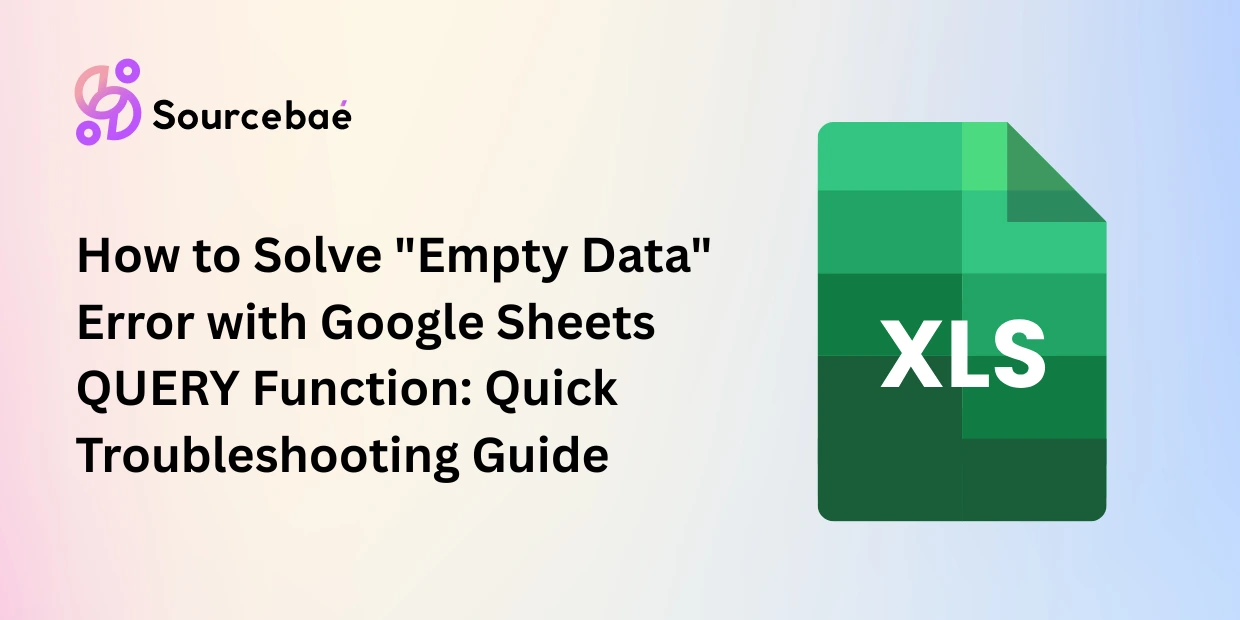Google Sheets is a powerful online spreadsheet tool for organizing, analyzing, and visualizing data effortlessly. Among its many helpful formulas, the QUERY function stands out as particularly versatile and powerful. Yet despite its usefulness, the QUERY formula can occasionally present confusing errors. One of the most frequently encountered problems is the “Empty Data” error message: "QUERY completed with an empty output."
In this comprehensive troubleshooting guide, we’ll explore what triggers the dreaded Google Sheets QUERY “Empty Data” error, walk through the diagnosis process, and provide practical steps and examples to help you solve this quickly. By mastering this skill, you’ll save time, frustration, and maintain smooth operations with your spreadsheets.
Understanding the “Empty Data” QUERY Error in Google Sheets
Before we jump into troubleshooting steps, it’s essential to understand precisely what the “Empty Data” QUERY error means and why Google Sheets displays it:
- Typical displayed error:
"QUERY completed with an empty output." - Meaning: Google Sheets cannot find any data matching your specified QUERY conditions. Your QUERY formula ran successfully but returned no matching records.
- Why It’s Important to Understand: Knowing exactly why an error occurs helps you fix it effectively instead of guessing at solutions.
Here’s the good news: this error is typically straightforward to resolve once you understand the common culprits.
Common Reasons Behind the QUERY’s Empty Data Error
When Google Sheets returns “QUERY completed with an empty output,” several common factors usually come into play:
1. Data Range Issues
One of the most frequent causes is an incorrect data range reference within your QUERY formula.
- Your data range might be missing critical rows or columns.
- Extra blank rows or empty cells might cause issues and yield no results.
2. Incorrect QUERY Conditions
Syntax errors or conditions not matching any data entries often lead your QUERY to trigger an empty data error:
- Missing quotes around strings.
- Logical operators (such as ‘=’, ‘>’, ‘<‘) mistakenly applied.
- Conditions so strict or incorrect they fail to retrieve any matching records.
3. Data Formatting Issues
Google Sheets QUERY is particular about data formats, and mismatches can cause unexpected empty results.
- Mismatched numeric data (numbers formatted as text or vice versa).
- Dates formatted incorrectly causing query mismatches.
- Mixed-format fields (numbers and text intermixed).
4. Headers and Title Mismanagement
Incorrect handling or misunderstanding of headers is also a widespread cause of no-output QUERY results:
- Incorrectly specifying the ‘headers’ parameter.
- Misalignment between your QUERY formula and the actual dataset headings.
Step-by-Step Troubleshooting Guide to Fix Google Sheets QUERY “Empty Data” Error
Here’s a structured approach to clearing up your unwanted “Empty Data” QUERY error easily:
Step 1: Verify Your QUERY Syntax
Firstly, carefully examine your QUERY syntax. An incorrectly written formula is commonly responsible for errors, including empty output messages.
- Ensure you use double-quotes properly (
"SELECT A, B WHERE A='Apples'"). - Confirm appropriate logical operators (‘=’, ‘<’, ‘>’).
- Check parentheses, commas, and all syntax carefully.
Incorrect Example (no quotes):=QUERY(A1:D10, SELECT A,B WHERE A=Apples)
Correct Example (with quotes):=QUERY(A1:D10, "SELECT A,B WHERE A='Apples'")
Step 2: Inspect Your Data Range
If the syntax checks out, examine the data range you’ve specified to confirm it’s accurate and complete.
- Ensure the data range (
A1:D10) includes essential rows and columns. - Check for unintended blank rows or columns disrupting the results.
For instance, if cells in your referenced range become blank due to filtering or accidental deletion, your QUERY result can appear empty.
Step 3: Check Data Formats
Next, assess your data formatting in each column referenced by your QUERY. Misalignment in formatting often results in empty QUERY results.
- Numbers should be consistent—formatted uniformly as numeric.
- Textual data should avoid unnecessary spaces or inconsistent capitalization.
- Dates should be formatted consistently (e.g., mm/dd/yyyy), not mixed formats.
Use built-in functions like TRIM, VALUE, or formatting options to ensure conformity. For instance, changing text-formatted numbers back to numerical values may instantly resolve the QUERY empty data error.
Step 4: Evaluate Your QUERY Conditions
Now, consider your conditions. Are they unintentionally excluding all rows?
- Simplify overly complex conditions temporarily.
- Add or remove conditions incrementally to isolate the issue.
- Use a simple query initially and expand incrementally to verify each step works.
For example, if you have:=QUERY(A1:D10,"SELECT A,B WHERE B>100")
but no rows actually contain values larger than 100, your formula will result in an empty data output.
To troubleshoot quickly, temporarily remove conditions or adjust conditions and re-check results after each adjustment.
Step 5: Examine Your Header Parameters
Lastly, pay close attention to how you handle headers:
- The
headersparameter in the QUERY must reflect your actual data structure. - Setting headers incorrectly can produce unexpected empty data results.
Example of proper headers usage:
- No headers:
=QUERY(A1:D10,"SELECT A,B",0) - With headers:
=QUERY(A1:D10,"SELECT A,B",1)
Check the table to ensure alignment matches. If you’re uncertain, test changing header parameters (0 to 1, or vice versa), observing how it impacts your results.
Practical Examples with Visual Guide
For clarity, here’s a practical illustrated guide to diagnose and quickly fix the QUERY “Empty Data” error:
Example Scenario:
Imagine you’ve got a QUERY formula:=QUERY(A1:C20, "SELECT A,B WHERE B>'500'",1)
But the result shows empty data. Here’s an illustrated process:
- Check range: Confirm visually your data is indeed located in
A1:C20. - Check formatting: Make sure the data in column B are numeric (not text).
- Adjust conditions: Temporarily change “greater than 500” to a smaller number to confirm the QUERY works at all.
- Reassess syntax: Make sure your QUERY statement is enclosed in proper double quotes.
Following those steps regularly prevents and resolves these empty outputs quickly and efficiently.
Best Practices to Avoid Google Sheets QUERY Errors in Future
Regularly adopting these handy best practices can significantly reduce empty data QUERY errors going forward:
- Maintain consistent data structures—no random blank cells or mixed formats.
- Verify QUERY syntax thoroughly while building complex conditions.
- Preview and test frequently when establishing new QUERY formulations.
- Keep header parameters clear and aligned with your dataset structure.
FAQs (Frequently Asked Questions)
Q1: Why does my QUERY appear empty when data clearly exists in Google Sheets?
Your QUERY could be experiencing a syntax error, incorrect data range reference, formatting mismatch, or overly restrictive conditional logic. Check these common issues thoroughly.
Q2: How can I quickly spot syntax issues in my QUERY formula?
Break your QUERY into simpler portions, validate syntax through smaller, incremental tests, and confirm correct spelling, quotes, and logical operators are used.
Q3: Can cell formatting really lead to the “Query Completed with Empty Output” error?
Yes, absolutely! Numeric fields stored as text, dates formatted incorrectly, and inconsistent formatting can easily cause empty QUERY errors.
Q4: My QUERY syntax seems correct, yet still returns “Empty Data”—why?
Examine your conditions; they might exclude all rows unintentionally. Simplify your QUERY, remove conditions temporarily, and progressively build and evaluate the accuracy of each condition.
Q5: Can ignoring headers parameter cause an empty QUERY result?
Incorrectly specifying header parameters (0 for no header, 1 for headers included, etc.) could indeed contribute heavily towards empty QUERY problems. Clarify and match the header parameter consistently to your data to avoid this issue.
Conclusion and Final Thoughts
We’ve discussed practical troubleshooting strategies targeting the infamous Google Sheets “QUERY completed with an empty output” error. By carefully reviewing your syntax, results range, formatting, conditional logic, and headers, you’ll quickly find out what’s triggering the problem.
Utilizing Google Sheets QUERY feature proficiently significantly enhances your data analysis capability. Regular practice of troubleshooting will provide confidence, efficiency, and ultimately help you harness the QUERY function’s real potential in your spreadsheets.
Keep these guidelines handy. With regular attention and a systematic approach to troubleshooting, you’ll soon master avoiding empty data errors completely!