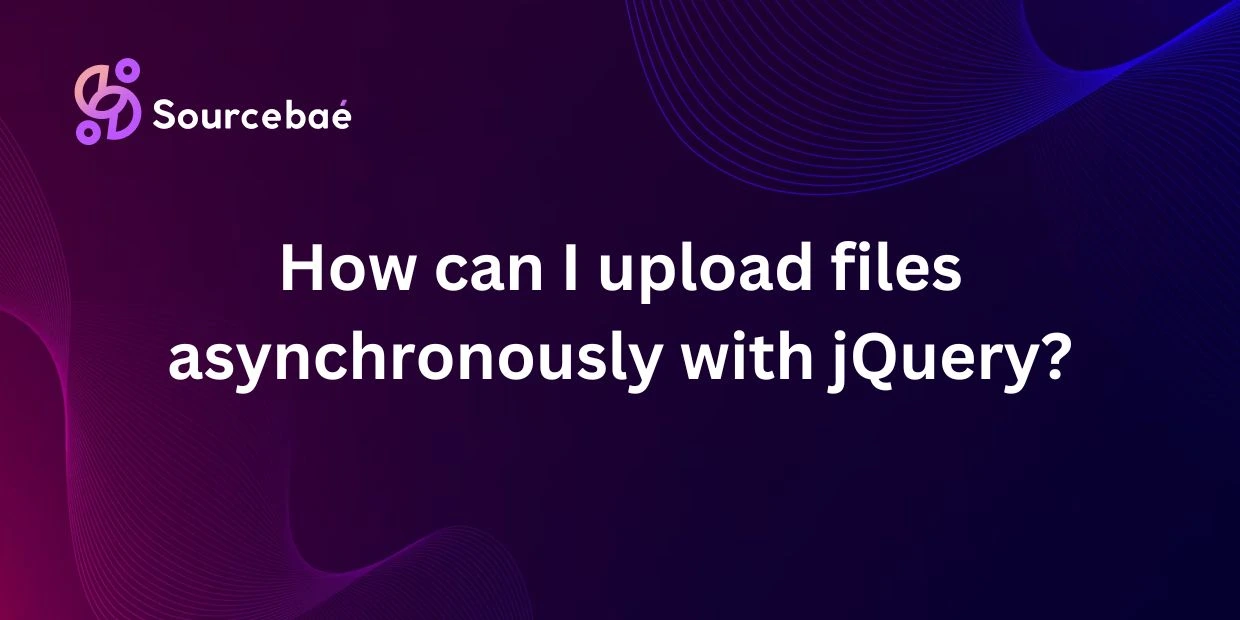Introduction
In the realms of web development, the ability to upload files asynchronously with jQuery has become a household name. This concept, rather simple in nature, entails a web application continuing to function while executing another task—like uploading a file—in the background.
Embracing asynchronous file uploads is of crucial significance due to its multiple benefits, the primary one being enhanced user experience. Imagine a scenario where you hit the ‘upload’ button, and you can’t navigate around the website until your file finishes uploading. Frustrating, right? Asynchronous file uploads eliminate this issue, allowing you to continue with other tasks on the webpage while your files upload seamlessly in the background.
Setting up the HTML Form
Creating the form structure for file uploads is rather straightforward. The basic HTML skeleton comprises a form element that encloses input fields for file selection and a submit button to initiate the upload process.
Adding input fields within this form structure allows users to select the files they wish to upload. You need to specify the input type as ‘file’ in the HTML code for this purpose.
Implementing the jQuery Code for Asynchronous File Uploads
Firstly, to utilize jQuery’s power for asynchronous file uploads, you need to include the jQuery library in your project. Installing it can simply be done via a Content Delivery Network (CDN) or by downloading the library and hosting it on your server.
Next, the magic of async file uploads happens in the JavaScript code where AJAX (Asynchronous JavaScript and XML) comes into play. AJAX submits the form data to the server and receives a response without refreshing the page.
Within this AJAX code, you can manage the file upload process. For instance, you can specify the server-side script that handles the uploaded files, set the method as ‘post’, and set asynchronous to be true.
Adding Progress Bars and Notifications
Everyone admires good feedback systems, and file uploads are no different. Displaying the progress of a file upload is essential under two scenarios: substantial file sizes and slower network connections. For this purpose, an event listener that tracks the ‘progress’ event can update a progress bar in real time.
Similarly, showing success or error messages after upload completion is critical for good user experience. By using AJAX’s success and error callbacks, you can handle these notifications effortlessly.
Handling Errors and Troubleshooting
Though AJAX and jQuery are designed neatly for handling asynchronous file uploads, common issues may arise concerning connectivity interruptions, invalid file types, or server-side errors.
Troubleshooting these issues often involves checking the network conditions, validating the file types before upload, and debugging the server-side code.
FAQs
To check if a file has been successfully uploaded, you can look for success messages or callbacks from the server-side script.
Yes, jQuery does support multiple simultaneous file uploads with the help of the ‘multiple’ attribute in the input field.
To limit the file types for upload, you can use attribute ‘accept’ in the input field.
The maximum file size for asynchronous upload highly depends on the server-side configuration rather than jQuery.
Customizing the appearance of the progress bar primarily involves CSS manipulations and themes.
Conclusion
Uploading files asynchronously with jQuery promises a delightful user experience, seamless functionality, and efficient handling of uploads. Creating an HTML form, implementing the jQuery-AJAX magic, displaying progress and completion notifications, and effective troubleshooting are the key takeaways.
Dive into asynchronous file uploads and bring this smooth functionality to your web applications. For further learning, jQuery’s official documentation and numerous online tutorials offer ample knowledge on this topic.