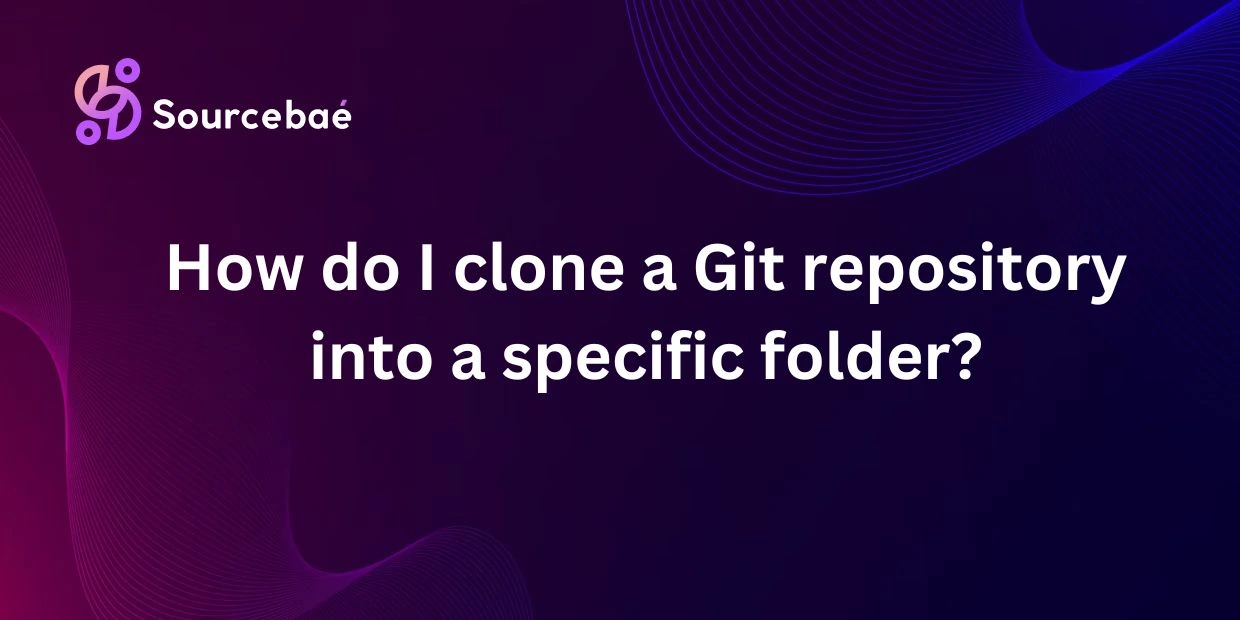Cloning a Git repository into a specific folder is a common practice among developers to manage their code and collaborate with others efficiently. In this blog post, we will explore the importance of clone a Git repository into a specific folder, provide a step-by-step guide on how to do it, explain common errors that may occur during the process, address frequently asked questions, and conclude with the key takeaways.
Introduction
Cloning a Git repository refers to creating a local copy of a remote repository on your machine. This allows you to work on the code, make changes, and push those changes back to the remote repository. Cloning into a specific folder is essential for organizing your projects, especially when working on multiple repositories simultaneously.
Step-by-step guide on how to clone a Git repository into a specific folder
A. Open Git Bash or terminal: Start by opening Git Bash or your preferred terminal application.
B. Navigate to the directory where you want to clone the repository: Use the “cd” command to navigate to the directory where you want to store the cloned repository.
C. Copy the URL of the Git repository you want to clone: Go to the repository on GitHub or any other Git hosting service, copy the URL of the repository.
D. Use the “git clone [repository URL]” command followed by the desired folder name: In the terminal, enter the “git clone [repository URL]” command followed by the desired folder name where you want to clone the repository.
Explanation of common errors and how to troubleshoot them
A. Error: “fatal: destination path ‘folder_name’ already exists and is not an empty directory.”
- Explanation: This error occurs when the specified folder already exists or contains files.
- Solution: To resolve this error, delete or rename the existing folder before cloning the repository.
FAQs
A. Can I clone a Git repository into a non-empty folder?
- Yes, you can clone a Git repository into a non-empty folder, but the folder must be empty for the cloning process to be successful.
B. Can I rename the folder after cloning?
- Yes, you can rename the folder after cloning using the “mv” command in the terminal.
C. Can I clone a private repository?
- Yes, you can clone a private repository if you have the necessary permissions to access it.
D. What is the difference between cloning and forking a repository?
- Cloning creates a copy of the repository on your local machine, while forking creates a copy on a remote server, such as GitHub.
Conclusion
In conclusion, cloning a Git repository into a specific folder is a standard practice in software development. By following the step-by-step guide provided in this blog post and understanding how to troubleshoot common errors, you can efficiently clone repositories and effectively collaborate with others. Remember to organize your projects by cloning into specific folders, and always follow the correct steps for successful cloning. Thank you for reading!