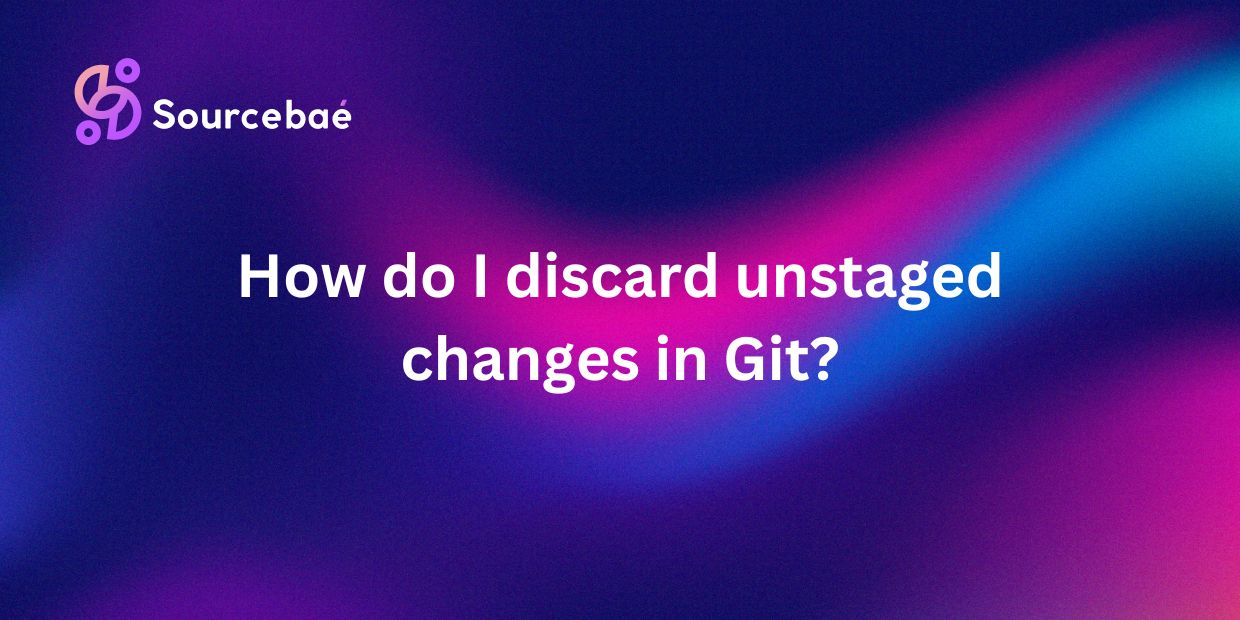Unstaged changes in Git can be a common occurrence during the development process. These changes are modifications made to files that have not been added to the staging area for committing. It is important to understand the significance of discarding unstaged changes in Git to maintain a clean and organized version control system.
Importance of Discarding Unstaged Changes
Discarding unstaged changes is crucial for several reasons. Firstly, it helps in keeping your repository tidy by removing unnecessary changes that may not be intended for commit. This ensures that only the relevant and intentional modifications are included in the next commit.
Secondly, discarding unstaged changes can prevent conflicts and confusion when merging branches or collaborating with other team members. By discarding unwanted modifications, you avoid potential conflicts that may arise due to mismatched changes in the codebase.
Lastly, cleaning up unstaged changes also improves the overall performance of your Git repository by reducing unnecessary clutter and optimizing the commit history. This can have a positive impact on the efficiency and speed of your version control system.
Why Would I Want to Discard Unstaged Changes?
There are various scenarios in which discarding unstaged changes becomes necessary. For instance, if you have made accidental modifications to a file and do not wish to include those changes in the next commit, discarding them is the appropriate action. Additionally, if you have experimented with different code changes but decide not to proceed with them, discarding the unstaged changes can revert the files to their previous state.
Moreover, when switching between branches or working on multiple features simultaneously, discarding unstaged changes ensures that you are working with the most up-to-date and relevant code. This helps in maintaining a clean and consistent codebase across different branches and development tasks.
How to Discard Unstaged Changes in Git
A. Using `git checkout` command
The `git checkout` command is a powerful tool for discarding unstaged changes in Git. To discard unstaged changes using `git checkout`, follow these steps:
1. Open your terminal and navigate to the Git repository where you have unstaged changes.
2. Use the following command to discard unstaged changes in a specific file:
“`
git checkout —
“`
3. Replace “ with the name of the file you want to discard the changes for.
4. Press Enter to execute the command and revert the file to its previous state.
The `git checkout` command is a simple and effective way to discard unstaged changes in Git and maintain a clean working directory.
B. Using `git stash` command
Another method to discard unstaged changes in Git is by using the `git stash` command. Here’s how you can discard unstaged changes using `git stash`:
1. In your terminal, navigate to the Git repository with unstaged changes.
2. Use the following command to stash away the changes and revert the working directory to its clean state:
“`
git stash
“`
3. This command will save the current changes in a stash and revert the files to their last committed state.
4. To retrieve the stashed changes later, you can use the `git stash apply` command.
Frequently Asked Questions
A. What is the difference between discarding unstaged changes and reverting a commit?
Discarding unstaged changes removes the modifications that have not been added to the staging area, while reverting a commit reverts the changes made in a specific commit. Discarding unstaged changes is more focused on cleaning up the working directory, whereas reverting a commit involves undoing a specific set of changes.
B. Will discarding unstaged changes delete my work forever?
No, discarding unstaged changes does not delete your work permanently. Git provides a safety net with the ability to recover discarded changes using the `git reflog` or `git fsck` commands. By using these commands, you can identify and restore any accidentally discarded changes from your Git history.
C. What happens if I accidentally discard staged changes?
Accidentally discarding staged changes removes the changes that were already added to the staging area, potentially leading to data loss. To prevent this, always double-check the changes before discarding them and use caution when using commands like `git checkout` or `git stash` to ensure that only the intended modifications are discarded.
Conclusion
In conclusion, discarding unstaged changes in Git is a fundamental practice that helps in maintaining a clean and organized version control system. By understanding the importance of discarding unwanted modifications, you can ensure a streamlined development process and avoid potential conflicts in your codebase. Utilizing the `git checkout` and `git stash` commands for discarding unstaged changes provides you with the necessary tools to keep your Git repository efficient and up-to-date. Make use of these methods and best practices to enhance your workflow and productivity in Git development.