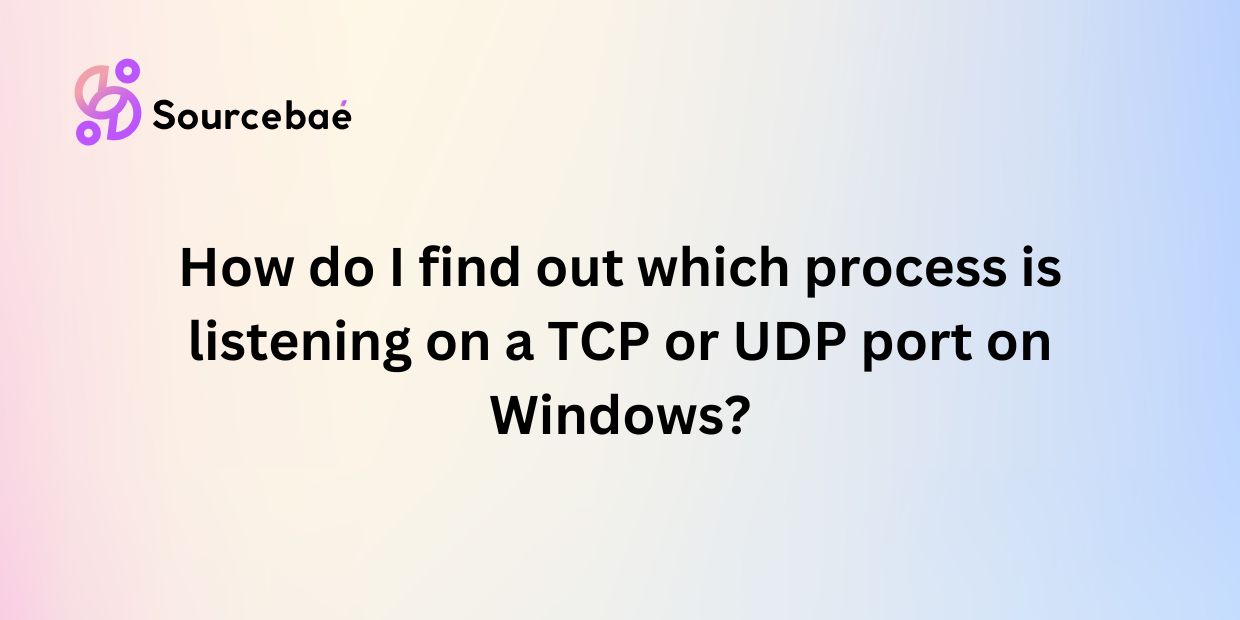Are you struggling to identify which process is listening on a TCP or UDP port on your network? Understanding TCP and UDP ports as well as knowing which process is utilizing a particular port is crucial for network monitoring and security. In this comprehensive guide, we will explore the significance of knowing which process is listening on a port, various methods to find out this information, and address frequently asked questions to deepen your understanding of this essential network concept.
Introduction
A. Explanation of TCP and UDP ports
Transmission Control Protocol (TCP) and User Datagram Protocol (UDP) are transport layer protocols used for communication between devices on a network. Ports are virtual endpoints that processes use to establish connections and communicate over a network. Each process or service running on a device listens on a specific port to receive incoming data.
B. Importance of knowing which process is listening on a port
Identifying the process that is listening on a port is essential for network troubleshooting, monitoring, and security. It allows administrators to track network activity, detect unauthorized or malicious processes, and optimize network performance.
Methods to find out which process is listening on a TCP or UDP port
A. Using Command Prompt
1. Netstat Command
The netstat command is a powerful tool for displaying active network connections, listening ports, and related processes. By running netstat -a -n -o, you can view all active connections and the associated process IDs (PIDs).
2. Tasklist Command
Once you have obtained the PID using netstat, you can use the tasklist command to identify the process name corresponding to the PID. Simply execute tasklist /FI "PID eq <PID>" to find out which process is listening on a specific port.
B. Using Resource Monitor
Resource Monitor is a built-in Windows tool that provides detailed information about hardware resources and processes. Navigate to the Network tab in Resource Monitor to view network activity, active connections, and associated processes.
C. Using Third-Party Tools
There are various third-party tools available that offer advanced features for monitoring network connections and identifying processes listening on ports. Tools like Wireshark, TCPView, and Portqry are popular options for network administrators.
FAQs
A. What is a TCP port and a UDP port?
TCP and UDP ports are numerical identifiers that processes use to establish communication on a network. TCP ports provide reliable, connection-oriented communication, while UDP ports offer faster, connectionless communication.
B. Why is it important to know which process is listening on a port?
Understanding which process is utilizing a specific port is crucial for network monitoring, security, and troubleshooting. It helps in detecting unauthorized or malicious activity, optimizing network performance, and ensuring proper resource allocation.
C. Will finding out the process listening on a port help in troubleshooting network issues?
Yes, identifying the process listening on a port can aid in troubleshooting network issues by pinpointing the source of connectivity problems, performance issues, or security threats. It allows administrators to take appropriate actions to resolve issues promptly.
D. Can I stop a process from listening on a port?
Yes, you can stop a process from listening on a port by terminating the associated process or service. However, it is important to understand the implications of stopping a process, as it may impact other dependent services or applications.
E. Are there any risks associated with identifying processes on ports?
While identifying processes on ports is crucial for network security, there are potential risks such as exposing sensitive information, disrupting critical services, or inadvertently impacting network performance. It is essential to exercise caution and follow best practices when monitoring network activity.
Conclusion
A. Recap of methods to find out which process is listening on a TCP or UDP port
In conclusion, knowing which process is listening on a TCP or UDP port is a vital aspect of network monitoring and security. By utilizing tools like Command Prompt, Resource Monitor, and third-party applications, administrators can effectively identify processes and manage network activity.
B. Importance of monitoring network activity
Continuous monitoring of network activity helps in detecting anomalies, protecting against security threats, and optimizing network performance. It enables administrators to proactively manage network resources, ensure compliance with policies, and enhance overall network stability.
C. Final thoughts on ensuring network security and optimization
As the digital landscape continues to evolve, ensuring network security and optimization remains a top priority for organizations. By staying informed about network processes, monitoring activity regularly, and implementing robust security measures, businesses can safeguard their data, protect against cyber threats, and maintain a resilient network infrastructure.
In conclusion, understanding which process is listening on a TCP or UDP port plays a critical role in network management and security. By following the methods outlined in this guide and staying proactive in monitoring network activity, you can enhance the security posture of your network and optimize its performance for the future.