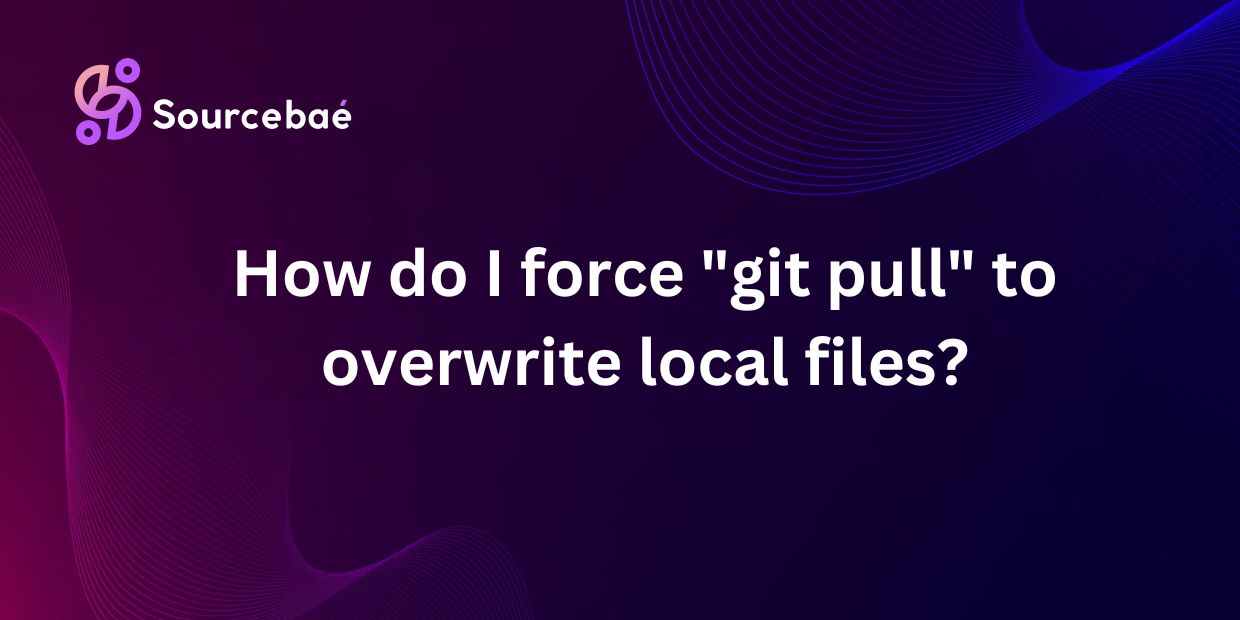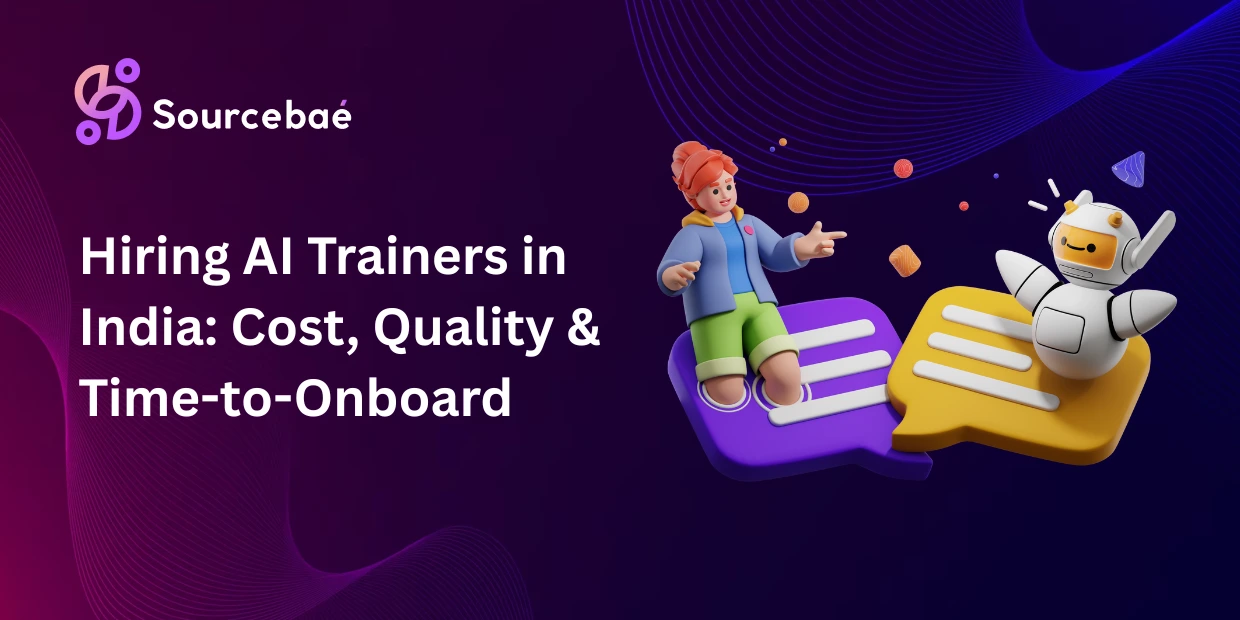In the world of software development, keeping your local files updated is crucial for collaboration and ensuring that you are working with the most current version of the code. Git pull is a command that allows developers to update their local files with changes from a remote repository. However, there can be instances where local files are not being overwritten as expected, causing confusion and potential issues. In this blog post, we will delve into the importance of using git pull to update local files and explore different methods to force git pull to overwrite local files.
Working with Git can be a lifesaver — until it tells you that your local changes would be overwritten by a git pull. We’ve all been there. You try to pull the latest code from the remote repository, but Git throws an error like:
error: Your local changes to the following files would be overwritten by merge
Frustrating, right? So how do you tell Git, “Just overwrite my local files with whatever is on the remote”? In this post, we’ll walk you through safe and forceful ways to do just that.
Quick Warning
Before you proceed, make sure you’re okay with losing your local changes. Forcing Git to overwrite local files means you’ll be discarding any uncommitted modifications.
The Cleanest Way: Reset and Pull
If you don’t need your local changes at all, the safest way is to reset your local branch to match the remote, like so:
git fetch --all
git reset --hard origin/<your-branch-name>
Explanation:
git fetch --alldownloads the latest updates from the remote.git reset --hard origin/<branch>sets your local branch to exactly match the remote branch.- All local changes will be discarded.
If you’re on main, for example:
git reset --hard origin/main
Alternative: Force Pull Using Git Stash
If you might want to preserve your changes (just in case), stash them first:
bashCopyEditgit stash save "My local changes"
git pull
git stash pop
git stashtemporarily shelves your changes.git pullfetches and merges remote changes.git stash poptries to re-apply your changes (conflicts may arise if edits overlap).
The Nuclear Option: Force Overwrite with git pull --rebase
Sometimes you want to tell Git: “Just give me the latest version and forget mine.” You can do this with:
git fetch
git reset --hard HEAD
git pull --rebase
This works well when you don’t want merge commits and want to keep history clean. But again, local changes will be lost.
One-Liner to Force Pull and Overwrite Everything
If you’re really in a hurry:
git fetch origin && git reset --hard origin/$(git rev-parse --abbrev-ref HEAD)
This will:
- Fetch the latest changes from
origin - Overwrite your current branch with what’s on the remote
What If You Accidentally Overwrite Something?
Check your Git reflog!
git reflog
It keeps a log of all actions — you might be able to recover a previous state even after a hard reset.
Best Practices
- Always commit or stash your work before doing force operations.
- Use
git statusoften to stay aware of your changes. - Don’t use
--hardunless you’re absolutely sure.
Understanding “git pull” Command
Git pull is a command used to fetch and download content from a remote repository and immediately update the local repository to match that content. This command combines two actions: fetching changes from the remote repository and merging those changes into the local repository. It is important to note that git pull is different from git fetch, which only downloads changes from the remote repository but does not merge them into the local repository.
Common scenarios where local files are not being overwritten include conflicts between the local and remote files, changes made in the local repository that have not been committed, or changes made in the remote repository that have not been pulled.
Ways to Force Git Pull to Overwrite Local Files
Using the “git reset –hard” Command
One way to force git pull to overwrite local files is by using the “git reset –hard” command. This command resets the current state of the local repository to match the state of the commit being pulled from the remote repository.
Here is a step-by-step guide on how to use the “git reset –hard” command to force overwrite local files:
1. Open your terminal or command prompt and navigate to the local repository directory.
2. Use the command “git fetch” to fetch the changes from the remote repository.
3. Use the command “git reset –hard origin/master” to reset the local repository to the state of the remote repository.
4. Check the status of the local repository using the command “git status” to ensure that the changes have been overwritten.
Using the “git fetch” and “git reset –hard” Commands Combined
Another method to force overwrite local files is by combining the “git fetch” and “git reset –hard” commands. By using these two commands together, you can fetch the changes from the remote repository and reset the local repository to match the state of the remote repository.
To use this method, follow these steps:
1. Run the command “git fetch” to fetch the changes from the remote repository.
2. Run the command “git reset –hard origin/master” to reset the local repository to the state of the remote repository.
3. Check the status of the local repository using the command “git status” to ensure that the changes have been overwritten.
Using the “–force” Flag with the “git pull” Command
You can also force git pull to overwrite local files by using the “–force” flag with the “git pull” command. This flag tells git to force the merge, even if it results in conflicts.
To use the “–force” flag with the “git pull” command, follow these steps:
1. Run the command “git pull –force” to force the merge and overwrite local files.
2. If there are conflicts during the merge, resolve them manually and commit the changes.
3. Check the status of the local repository using the command “git status” to ensure that the changes have been overwritten.
FAQs
Can I Lose My Changes by Forcing Git Pull to Overwrite Local Files?
There is a risk of losing changes when forcing git pull to overwrite local files, especially if there are conflicts between the local and remote files. It is important to carefully review the changes being overwritten and make sure to backup any important changes before proceeding with the force overwrite.
What Should I Do If I Accidentally Overwrite Important Changes?
If you accidentally overwrite important changes while forcing git pull, you can use the “git reflog” command to view the history of your repository and find the commit that contains the lost changes. You can then reset the repository to that commit using the “git reset” command.
How Do I Prevent Conflicts When Forcing Git Pull to Overwrite Local Files?
To prevent conflicts when forcing git pull to overwrite local files, it is essential to communicate with other developers working on the same repository and ensure that everyone is aware of the changes being made. It is also a good practice to commit your changes frequently, so that conflicts can be resolved in smaller increments.
Conclusion
In conclusion, keeping your local files updated with changes from a remote repository is essential for seamless collaboration in software development. Git pull is a powerful command that allows developers to update their local files with changes from the remote repository.
By understanding different methods to force git pull to overwrite local files, you can ensure that you are working with the most current version of the code. It is crucial to be aware of the risks involved in forcing git pull and to always seek help if needed. By following the guidelines outlined in this blog post, you can effectively manage your local repository and stay on top of the latest developments in your project.
Visit now: Adding Pictures To GitHub README Files