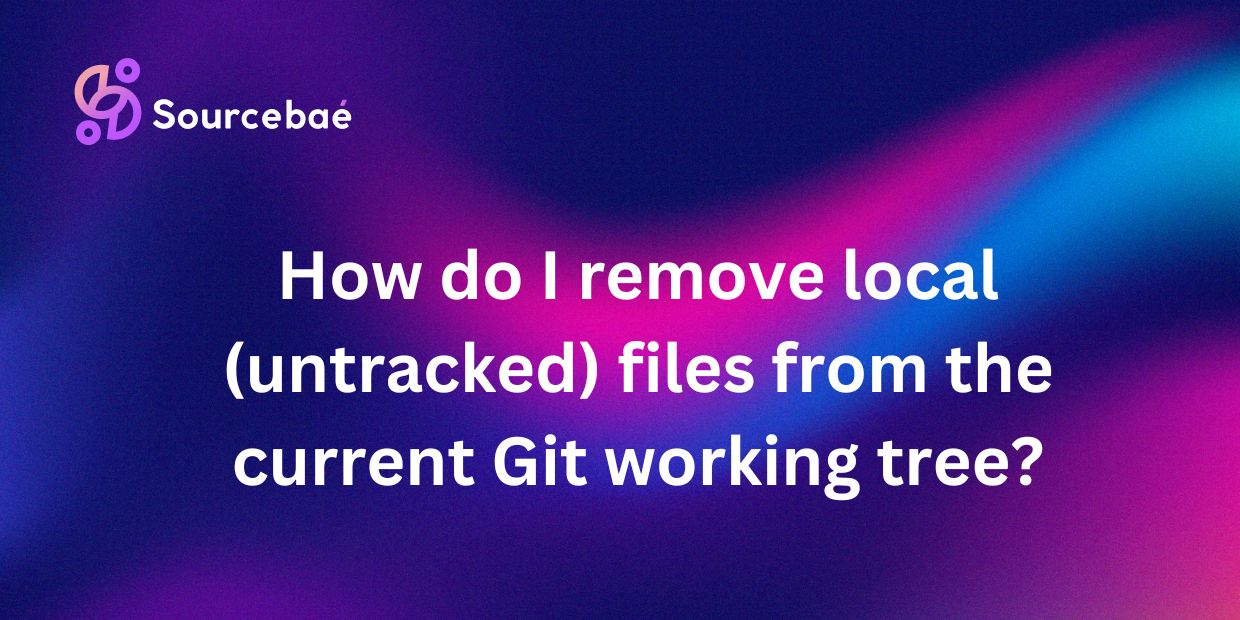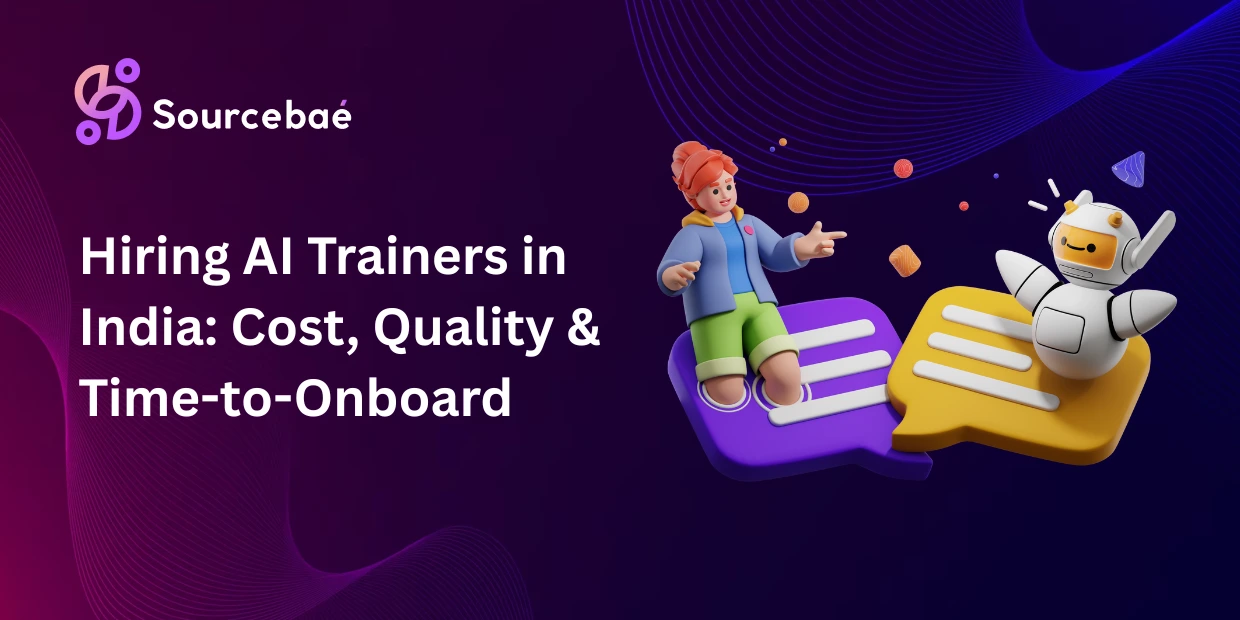In the world of software development, Git is a widely used version control system that allows developers to track changes in their codebase efficiently. One important aspect of Git is managing local (untracked) files in the working tree. These untracked files are not being managed by Git and can cause issues if left unchecked. In this blog post, we will explore the importance of removing untracked files from the working tree and provide a step-by-step guide on how to do so. Additionally, we will address some frequently asked questions regarding local files in Git.
Introduction
When working with Git, it is crucial to understand the concept of local (untracked) files. These files are not being tracked or managed by Git and can be a potential source of issues in your codebase. Removing untracked files from the working tree is essential for maintaining a clean and organized repository. By regularly cleaning up untracked files, you can prevent conflicts and ensure the integrity of your codebase.
Steps to remove local (untracked) files from the current Git working tree
a. Checking the status of local files using git status
Before removing untracked files, it is important to first check the status of your working directory using the `git status` command. This command will show you which files are untracked and need to be removed. By running `git status`, you can get a clear overview of the state of your working tree and identify any untracked files that need to be cleaned up.
b. Removing untracked files using git clean
To remove untracked files from the working tree, you can use the `git clean` command. This command is used to remove untracked files and directories from the current directory. By running `git clean -f`, you can safely delete untracked files from your working tree. It is important to use caution when using the `git clean` command, as it permanently deletes files and cannot be undone.
c. Confirming the removal of untracked files
After running the `git clean` command to remove untracked files, you can confirm that the files have been successfully deleted by running `git status` again. This will show you that the untracked files have been removed from the working tree and no longer appear in the list of untracked files. Confirming the removal of untracked files ensures that your working directory is clean and free of unnecessary files.
Frequently Asked Questions
a. What are local (untracked) files in Git?
Local (untracked) files in Git are files that are not being tracked or managed by Git. These files are typically created or modified in the working directory but have not been added to the Git repository. Untracked files do not appear in the list of tracked files and can cause issues if left unchecked.
b. Why is it important to remove untracked files from the working tree?
It is important to remove untracked files from the working tree to maintain a clean and organized repository. Untracked files can lead to conflicts, clutter the working directory, and make it difficult to track changes in your codebase. By regularly cleaning up untracked files, you can ensure the integrity of your repository and prevent potential issues.
c. How do I check for untracked files in my Git working directory?
You can check for untracked files in your Git working directory by running the `git status` command. This command will show you which files are untracked and need to be removed. By regularly checking the status of your working directory, you can identify and remove untracked files to keep your repository clean and organized.
d. Can I recover accidentally deleted untracked files?
Unfortunately, once untracked files have been deleted using the `git clean` command, they cannot be easily recovered. It is important to use caution when deleting untracked files, as the `git clean` command permanently removes files from the working tree. To prevent accidental deletion, make sure to double-check the list of untracked files before running the `git clean` command.
e. Are there any risks associated with removing untracked files from the working tree?
While removing untracked files from the working tree is generally safe, there are some risks to be aware of. Deleting untracked files using the `git clean` command permanently removes them from the working directory and cannot be undone. It is important to carefully review the list of untracked files before running the `git clean` command to prevent unintentional deletion.
f. What is the difference between untracked and unmodified files in Git?
In Git, untracked files are files that are not being tracked or managed by Git and have not been added to the repository. Unmodified files, on the other hand, are files that are being tracked by Git but have not been changed since the last commit. Unmodified files appear in the list of tracked files and do not need to be removed from the working tree.
Conclusion
In conclusion, managing local (untracked) files in Git is an important aspect of maintaining a clean and organized repository. By regularly removing untracked files from the working tree, you can prevent conflicts, keep your repository clean, and ensure the integrity of your codebase. Following the outlined steps for removing untracked files can help streamline your Git workflow and improve the efficiency of your development process. Remember to check the status of your working directory, remove untracked files using the `git clean` command, and confirm the removal to keep your repository in top shape. Regularly cleaning up untracked files is key to a successful Git workflow and will help you stay organized and on track with your development projects.