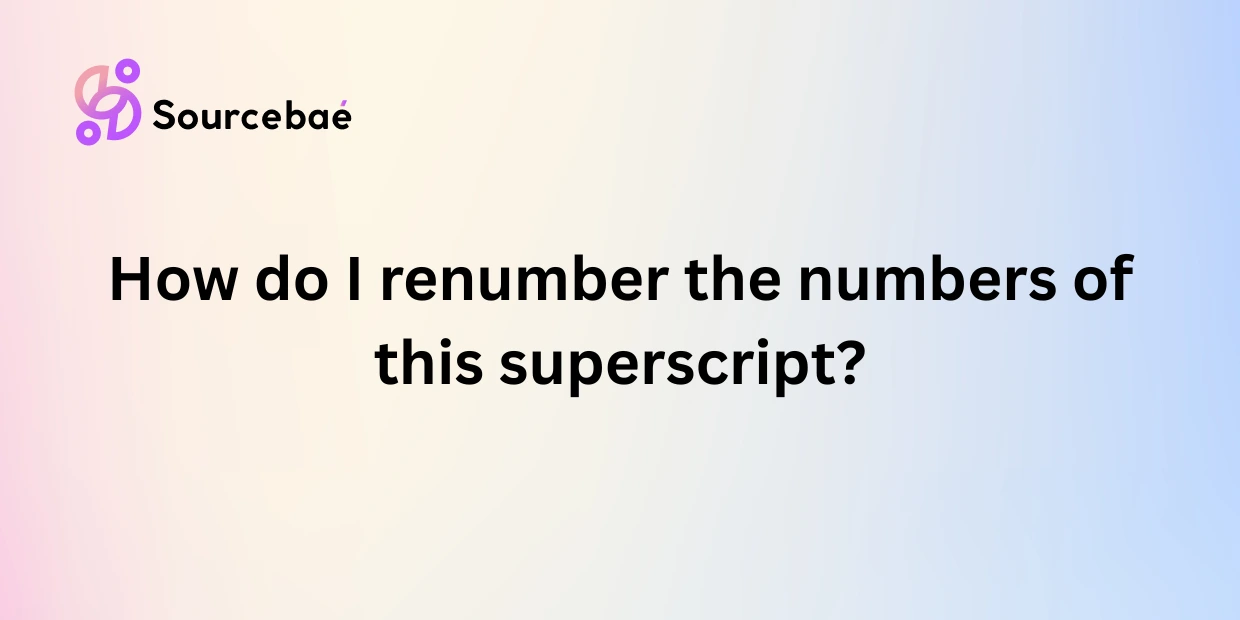Writing professional documents, research papers, or website content often requires precision. A critical tool in ensuring clarity and accuracy is the superscript feature. Superscripts make referencing clearer, improve readability, and add credibility through well-organized citations and notes. Yet, the complexity arises when editing your content, causing numbering inconsistencies. This article provides a detailed, easy-to-follow guide on how to renumber the numbers of your superscripts effectively. Let’s dive in and simplify your document management process.
Understanding Superscripts
Before learning how to renumber superscript references, it helps to clearly understand what they are and why they matter.
What Are Superscripts?
In typography, superscript denotes the small numbers, letters, or symbols placed slightly above your standard text line. Commonly, superscripts are used for references, citations, endnotes, footnotes, and math or scientific formulas.
Common Use-Cases of Superscripts:
- Academic Citations: Superscripts help scholars cite their sources without interrupting readability.
- Footnotes & Endnotes: Authors provide additional context or explanations neatly organized at the end.
- Chemical Formulas & Math Equations: Superscripts indicate exponents, isotopes, and standardized chemical notations.
Proper superscript numbering ensures clarity and proper understanding by readers. Misnumbered superscripts appear unprofessional and may mislead or confuse the audience.
When Is it Necessary to Renumber Superscripts?
Document editing is dynamic—text gets relocated, new citations added, or outdated data deleted. Thus, regularly renumbering is essential when:
- Adding new references.
- Rearranging document sections.
- Merging content or sections together.
- Editing or updating content involving scientific or mathematical formulas.
Failure to renumber and update these superscripts could result in misguided pointers, confusion, and even inaccuracies—which can harm your reputation or credibility as an author.
Methods for Renumbering Superscripts Using Different Tools
Different platforms and document types demand specialized renumbering procedures. Let’s explore these scenarios.
A. Renumbering in Microsoft Word
Microsoft Word provides brilliant, quick solutions to renumber citations, footnotes, and endnotes.
Step-by-Step Renumbering Guide in Microsoft Word:
- Open your document and navigate to the “References” tab on the Ribbon.
- Click “Insert Footnote” or “Insert Endnote,” depending on your requirement.
- For existing footnotes or endnotes, simply right-click and choose “Note Options.”
- Choose your numbering format—continuous, restarting on every page, or section—and click “Apply.”
- After rearranging or adding new notes, press “Ctrl + A” (Windows) or “CMD + A” (Mac) to select the entire content.
- Right-click anywhere on selected content, and select “Update Field.” All superscripts and note numbering will automatically refresh.
This built-in functionality simplifies citation management significantly and takes seconds, not hours.
B. Renumbering Using Google Docs
Google Docs offers a streamlined experience when it comes to footnotes.
Step-by-Step Renumbering Guide in Google Docs:
- Select “Insert” from the top menu, then click “Footnote” for new additions.
- Footnotes will automatically number sequentially.
- If superscript numbering doesn’t update automatically (for instance, after content editing), refresh the page (F5 on Windows, CMD + R on a Mac) to reset the numbering correctly.
- Note that Google Docs currently doesn’t support endnote automation directly—the footnote function is most common.
For minor manual adjustments, simply delete and re-insert footnotes ensuring Google’s automated systems renumber efficiently.
C. HTML/CSS and Superscript Renumbering
Creating webpages or blogging includes HTML and CSS coding, requiring specific approaches.
- HTML syntax for superscripts:
<sup>text or number</sup> - CSS may be used to style superscripts clearly and consistently.
Automating Numbering Using CSS/JavaScript:
If you’re comfortable with coding, CSS counters or JavaScript libraries can automate superscript numbering:
body { counter-reset: ref-counter; }
sup::before {
counter-increment: ref-counter;
content: counter(ref-counter);
font-size: smaller;
vertical-align: super;
}
This setup automatically manages and updates numbering when adding new superscripts.
Common Problems and How to Troubleshoot
Even after correctly following these standard methods, some typical issues can arise. Quickly troubleshooting these common problems saves frustration and valuable time:
- Numbering Isn’t Updating Automatically:
- In Microsoft Word, select all text (Ctrl/CMD + A), right-click, click “Update Field,” and numbers will reset.
- Formatting Inconsistencies (Size, Font, Spacing):
- Ensure consistent styles in your document. Use predefined styles and templates. Check superscript formatting options carefully selected from toolbar menus.
- Manual Renumbering Pitfalls:
- Avoid manual renumbering whenever possible. Lean on automated features, built-in functions, or specialized add-ins/tools to reduce errors.
Practical Examples (Step-by-Step Demonstration)
Microsoft Word Scenario:
- You’ve added footnotes and rearranged paragraphs. Simply select all content (
Ctrl + A), right-click, choose “Update field.” All superscripts automatically reorganize.
Google Docs Scenario:
- Edited paragraphs with footnotes? Refresh your document browser page, and automatic renumbering clearly adjusts the numeration immediately.
HTML/CSS Scenario:
- Using the CSS Counter Method mentioned, renumbering happens seamlessly without manual hassles. Add or remove superscripts freely—CSS counters adjust numbers instantly.
Tips and Best Practices for Managing Superscripts
To effectively manage superscripts, bear in mind the following tips:
- Maintain consistent styles across documents.
- Centralize your references or footnotes for easier management.
- Regularly review documents after major edits or content changes.
- Utilize built-in software features or specialized tools/add-ins to automate superscript management and renumbering efficiently.
Incorporating these best practices will save valuable time, prevent frustration, and ensure credibility and accuracy throughout all document types.
FAQs (Frequently Asked Questions)
Why aren’t my superscript numbers updating automatically in Word?
Commonly, automation fails because fields are not refreshed. Ensure you select your entire document (Ctrl + A) then right-click and choose “Update Field” to refresh automatically.
Is there an easier way to manage superscript numbers than manually adjusting each one?
Absolutely! Use software automation tools built-in Microsoft Word and Google Docs, CSS counters online, or dedicated add-ins (Zotero, EndNote, Citation Managers) to automate numbering effortlessly.
How can I fix a long document where superscript numbers become corrupted after edits?
Revert to backed-up documents or version histories first, then refresh fields completely (Word). Regularly saving multiple versions prevents such troubles significantly.
Does Google Docs automatically renumber superscripts when moving sections around?
Yes, Google Docs auto-renumbers footnotes after rearranging or editing, although occasionally requires a simple page refresh for full accuracy and synchronization.
Can I automate superscripts numbering on HTML websites without coding?
Yes. Website platforms like WordPress or content management systems (CMS), offer plugins or page builders (Elementor, Beaver Builder), allowing automatic superscript note numbering without manual coding.
Conclusion: Achieve Effortless Superscript Renumbering
Clearly, superscripts significantly influence document readability and accuracy, making their proper management essential. Understanding how and when to renumber your superscripts is crucial. By following these detailed steps, leveraging built-in software functionalities, and adopting smarter working practices, you’ll overcome common superscript numbering struggles once and for all.
Incorporate these practical tips into your regular workflow; ensure quality referencing and a consistently professional appearance.
Call to Action: Join Our Community!
Did this guide help simplify your superscript renumbering process? Feel free to comment below and share your experiences or additional valuable tips! Don’t forget to subscribe to our blog for more expert tutorials, document-management advice, and professional writing tips. Have additional questions? Leave them in the comments—we’d love to hear from you!
Want to land a job at leading tech companies? Sourcebae streamlines the process—create your profile, share your details, and let us find the perfect role for you while guiding you every step of the way.