React has gained immense popularity in the world of web development due to its efficiency and flexibility in building user interfaces. If you’re new to React and looking to dive into coding with this JavaScript library, you’ve come to the right place.
In this article, we will provide a step-by-step guide on how to start coding with React, from setting up your development environment to creating your first React component.
How to Start Coding with React:
- Setting up your development environment:
Before you begin coding with React, you need to set up your development environment. Start by installing Node.js, a JavaScript runtime, and npm (Node Package Manager).
These tools are essential for managing dependencies and running React applications. Once installed, you can use npm to install create-react-app, a command-line tool for creating React projects.
This tool sets up a new React project with the necessary files and configurations. Open your terminal or command prompt and run the following command:
npx create-react-app my-react-appThis command will create a new directory called my-react-app and install the required dependencies.
- Understanding the React project structure:
After setting up your React project, take a moment to understand its structure. Themy-react-appdirectory will contain various files and folders. The main files to focus on are:
src: This folder holds your application’s source code.public: This folder contains the publicly accessible files like the HTML template.index.js: The entry point for your React application.App.js: The main component of your application.
- Creating your first React component:
Now that your development environment is set up and you understand the project structure, it’s time to create your first React component. OpenApp.jsin your code editor and replace its contents with the following code:
import React from 'react';
function App() {
return (
<div>
<h1>Hello, React!</h1>
</div>
);
}
export default App;This code defines a functional component named App that renders a <div> containing an <h1> element with the text “Hello, React!”.
- Running your React application:
To see your React component in action, go back to your terminal or command prompt and navigate to the project directory (my-react-app). Run the following command:
npm startThis command will start the development server and open your React application in your default web browser. You should see the “Hello, React!” message displayed.
- Further exploration and learning resources:
Congratulations! You have successfully started coding with React. This article has covered the basics of setting up your development environment, understanding the project structure, creating your first React component, and running your application.
However, React offers many more features and concepts to explore. To deepen your understanding and enhance your React skills, consider the following resources:
- The official React documentation: https://reactjs.org/docs/
- Online tutorials and courses on React, such as those offered by Udemy, Coursera, and FreeCodeCamp.
- Joining the React community through forums, discussion boards, and social media groups.
- Exploring open-source React projects on GitHub and contributing to them.
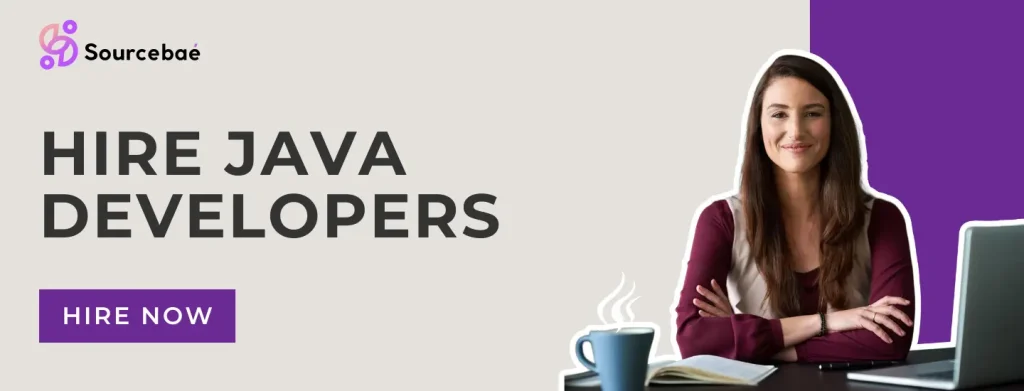
Conclusion:
Starting your journey with React may seem daunting at first, but with the right resources and guidance, you can quickly become proficient.
By following the steps outlined in this article, you are now equipped to set up your development environment, understand the project structure, create React components, and run your applications.
Remember to keep practicing, exploring, and seeking support from the React community. With dedication and perseverance, you’ll be well on your way to mastering React and building dynamic user interfaces. Happy coding!





