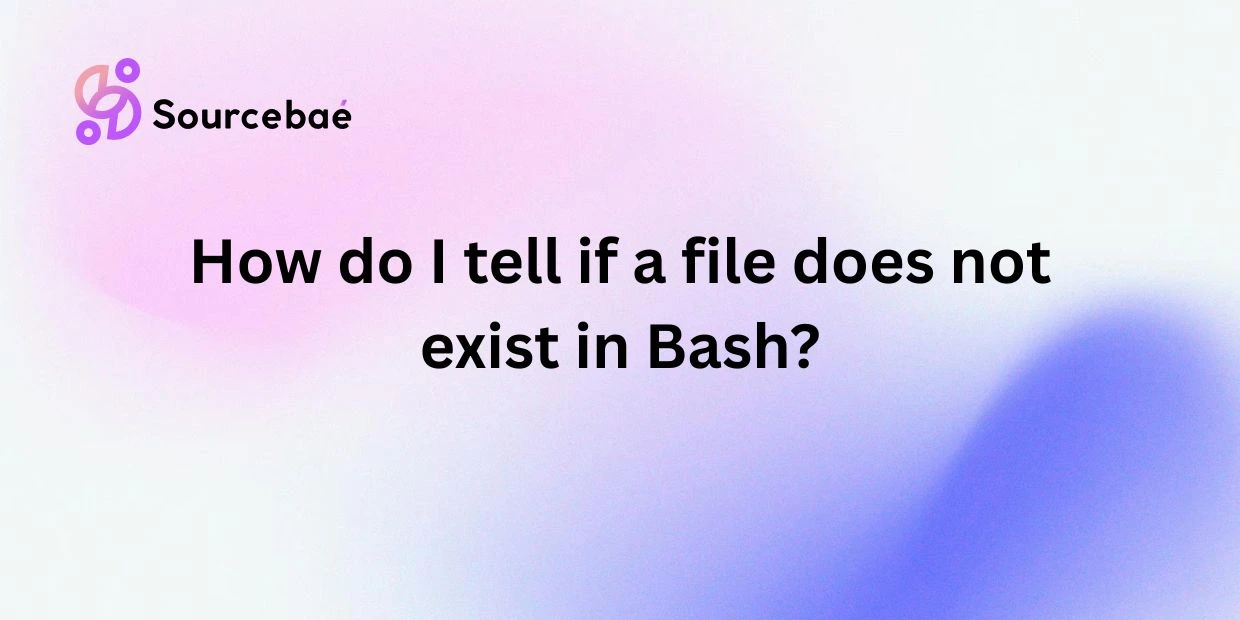When writing scripts in Bash, checking whether a file does or does not exist is one of the most common tasks you’ll encounter. Bash scripting, a powerful and intuitive shell scripting language, offers various commands and syntaxes to test file conditions efficiently. Whether you’re scripting for system administration tasks, automating a workflow, or enhancing data processing, verifying file existence (or the lack thereof) plays a crucial role. In this detailed post, we’ll explore several different methods to check if a file does not exist in Bash scripting and discuss practical examples for beginners and advanced users alike.
Additionally, we’ll offer answers to some frequently asked questions about checking for file non-existence in Bash, so you can handle edge cases and special scenarios without worry.
Ways to Check if a File Does Not Exist in Bash
Numerous commands and syntaxes enable checking if a file does not exist in Bash. The most common techniques typically utilize the test command, the conditional [[ ]] structure, or the negation operator (!). Let’s explore each of these different methods.
Using the test command in Bash to Check If File Does Not Exist
The Bash test command is one of the classic and most straightforward methods for file checks, integrating seamlessly into traditional scripts.
Here’s the basic syntax of the test command:
test condition
Alternatively, you can use square brackets, [ condition ], which is equivalent and more popular due to its readability:
[ condition ]
Syntax and Usage of the test Command
The standard way to test if a file does not exist looks like this simple snippet:
if [ ! -e filename ]; then
echo "File does not exist."
else
echo "File exists."
fi
The flag -e here indicates it is testing for file existence. By prefixing it with a ! (logical NOT), this command inverts the result, effectively checking if the file does NOT exist.
Example Using the test Command:
Consider you have a file named data.csv and want to check if it doesn’t exist. Use the following:
FILE="data.csv"
if [ ! -e "$FILE" ]; then
echo "$FILE does not exist on the system!"
else
echo "$FILE already exists."
fi
The example above is simple, practical, and easy to read, making it perfect for beginners and intermediate users scripting routine tasks.
Checking File Non-Existence with the [[ -e file ]] Bash Syntax
Bash has a built-in conditional syntax represented by [[ ]]. It performs similar checks but offers additional benefits, including better readability and extended functionality.
Here’s the general syntax:
if [[ condition ]]; then
# Commands
fi
The example of checking file non-existence looks like this:
if [[ ! -e "example.txt" ]]; then
echo "example.txt does not exist"
fi
Advantages Over the Test Command:
- Cleaner Syntax: Easier readability due to its structured, modern appearance.
- Advanced Conditional Logic: Provides compatibility for pattern matching, regular expressions, and logical operators.
Example of Using [[ -e ]] to Check For File Non-existence:
if [[ ! -e "/etc/passwd" ]]; then
echo "/etc/passwd file is not found!"
else
echo "The passwd file exists!"
fi
In general, experts recommend using [[ ]] for modern Bash scripts due to its enhanced readability and additional condition-handling features.
Using the ! -f file Syntax to Check If File Does Not Exist in Bash
Sometimes, merely verifying file existence is not enough. You might need to ensure a specific type of file or regular file doesn’t exist. For this particular scenario, Bash provides different flags such as -f (for regular files).
The syntax is similar to the previous methods:
if [ ! -f file ]; then
# File does NOT exist (or is not a regular file)
fi
Example Using ! -f To Check File Non-Existence:
Suppose we must verify if a regular file named “log.txt” doesn’t exist and then create that file:
FILE="log.txt"
if [ ! -f "$FILE" ]; then
echo "$FILE doesn't exist, creating it now."
touch "$FILE"
else
echo "$FILE already exists!"
fi
This code snippet effectively verifies if the given regular file doesn’t exist, helping users maintain workflow efficiency and prevent potential file overwrites or access problems.
Frequently Asked Questions (FAQs) About Checking File Non-Existence in Bash
To provide additional clarity and deeper insights, let’s cover some frequently asked questions related to checking if files don’t exist in Bash:
How can I check if a file does not exist and create it if it doesn’t?
You can use an if conditional statement combined with the touch command. Consider the following example:
FILE="newdata.txt"
if [ ! -f "$FILE" ]; then
echo "$FILE doesn't exist. Creating it now..."
touch "$FILE"
fi
Can I check for file non-existence in a specific directory?
Yes, you can easily verify file non-existence in a particular directory. Here’s a useful snippet:
if [ ! -e "/home/user/documents/report.txt" ]; then
echo "The file report.txt does NOT exist in documents directory."
fi
Is there a way to check if a file does not exist without printing an error message?
Many Bash commands throw error messages by default if files don’t exist. To suppress unwanted error output, use the 2>/dev/null redirection approach:
FILE="nonexistent.log"
if [ ! -f "$FILE" ] 2>/dev/null; then
echo "File not found, proceeding silently without errors showing."
fi
Additional Tips for File Checks in Bash Scripting
To build robust scripts for production environments:
- Always quote your variables (
"$VAR") to safeguard against whitespace or special characters. - Consider using
set -eto exit immediately if a command returns a non-zero status, adding a layer of reliability to your scripts. - For directory checks, you may replace flags with others (
-dfor directories). - Explore additional flags:
-r(readable),-w(writeable), or-x(executable), all beneficial for enhancing your scripts.
Conclusion: Efficiently Checking File Non-Existence in Bash Scripts
Throughout this guide, we’ve covered essential ways to check if a file does not exist in Bash scripting, including using the traditional test command, the modern [[ ]] syntax, and checking regular files using the ! -f option. Understanding these methods will enhance your scripting skills and optimize your workflow significantly.
The versatility of Bash scripting encompasses multiple solutions for checking file conditions, empowering you to build more robust and dependable scripts. Remember, regular practice and experimentation is key to mastering the possible scenarios you may encounter in real-life production settings.
Now, armed with these techniques, you can confidently enhance your Bash scripting efficiency. Don’t forget to incorporate best practices for storing scripts and file management, ensuring reliability and security in your script operations.
Additional Resources on Bash Scripting:
Continue exploring, keep practicing regularly, and become a confident Bash scripting pro!