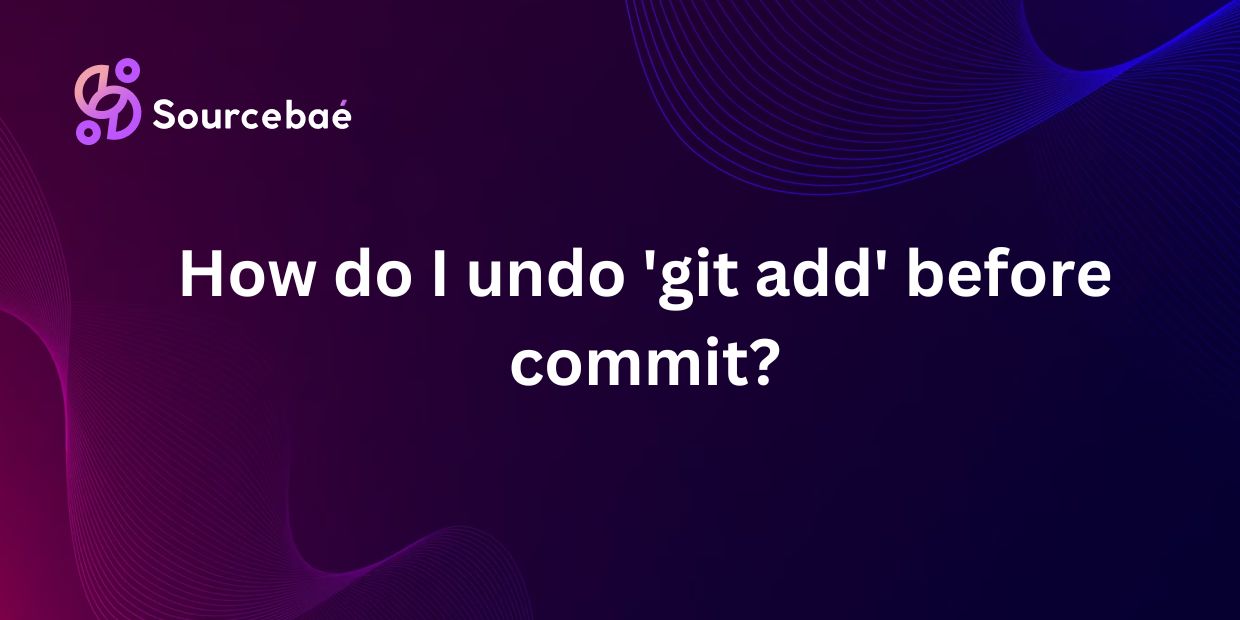With the growing popularity of version control systems like Git, many developers are familiar with the basic commands such as ‘git add’. However, what happens if you accidentally add the wrong file or simply change your mind before committing your changes? In this blog post, we will explore the importance of being able to undo ‘git add’ before commit and provide a step-by-step guide on how to do so effectively. By the end of this post, you will have a clear understanding of how to revert changes made with the ‘git add’ command and avoid any mishaps in your development process.
A. Explanation of ‘git add’ command in Git
Before delving into how to undo ‘git add’, it is essential to understand the purpose of this command in Git. The ‘git add’ command is used to stage changes made to files in your working directory, preparing them to be included in the next commit. By adding files to the staging area, you are informing Git that you want to include these changes in your next commit.
B. Importance of being able to undo ‘git add’ before commit
While ‘git add’ is a crucial step in the version control process, there may be instances where you need to undo changes that have been staged. Whether you accidentally added the wrong file or simply changed your mind about including certain changes, the ability to undo ‘git add’ before committing can save you from potential headaches down the line. By learning how to revert these changes effectively, you can maintain a clean and organized version history in your Git repository.
How to Undo ‘git add’ Before Commit
A. Step-by-step guide to undo ‘git add’
1. Use the git reset command
One way to undo changes that have been staged with ‘git add’ is to use the git reset command. This command allows you to reset the index (staging area) to the last commit, effectively removing any changes that have been added. To undo a specific file that has been staged, you can use the following command:
“`
git reset
“`
Alternatively, if you want to unstage all changes that have been added, you can use the following command:
“`
git reset
“`
2. Use the git restore command
Another method to undo changes made with ‘git add’ is to use the git restore command. This command allows you to restore files to their state at the time of the last commit, effectively undoing any changes that have been staged. To undo changes for a specific file that has been added, you can use the following command:
“`
git restore –staged
“`
If you want to undo changes for all files that have been staged, you can use the following command:
“`
git restore –staged .
“`
3. Use the git checkout command
The git checkout command can also be used to undo changes that have been added with ‘git add’. This command allows you to discard changes in your working directory, effectively removing any changes that have been staged. To undo changes for a specific file that has been added, you can use the following command:
“`
git checkout —
“`
If you want to undo changes for all files that have been staged, you can use the following command:
“`
git checkout — .
“`
Resource – Git add
Frequently Asked Questions (FAQs)
A. Can you undo ‘git add’ after committing?
Once you have committed your changes, it is not possible to undo ‘git add’ for those specific changes. However, you can use Git’s version control features such as git revert or git reset to revert the commit and make the necessary changes before committing again.
B. What happens if you accidentally add a file to git?
If you accidentally add a file to Git using the ‘git add’ command, you can follow the steps outlined above to undo the changes before committing. By using commands such as git reset, git restore, or git checkout, you can effectively remove the changes from the staging area and restore the file to its previous state.
C. Is there a way to undo ‘git add’ for multiple files at once?
Yes, you can undo ‘git add’ for multiple files at once by using the commands mentioned earlier. By specifying a file or using the dot symbol to refer to all files in the staging area, you can quickly undo changes for multiple files simultaneously.
D. How can I prevent accidentally adding files to Git in the future?
To prevent accidentally adding files to Git in the future, you can utilize Git’s status command before using ‘git add’. This command allows you to see which files have been modified and which files are staged for commit, helping you avoid adding the wrong files by mistake.
Conclusion
A. Recap of steps to undo ‘git add’ before commit
In conclusion, being able to undo changes made with the ‘git add’ command is a valuable skill for any developer using Git. By following the step-by-step guide outlined in this blog post, you can effectively revert changes that have been staged and prevent any mishaps in your version control process.
B. Importance of being cautious when using Git commands
While Git offers powerful version control capabilities, it is essential to exercise caution when using commands like ‘git add’. By being mindful of the changes you stage and utilizing the techniques discussed in this post to undo ‘git add’, you can maintain a clean and organized repository without any unnecessary clutter.
C. Encouragement to reach out for help if needed
If you encounter any difficulties or have further questions about undoing ‘git add’ or any other Git-related topics, do not hesitate to reach out for help. Git’s vast community and online resources are available to assist you in navigating through any challenges you may face in your development process.
By mastering the ability to undo ‘git add’ before commit, you can enhance your version control practices and streamline your workflow in Git. Stay diligent, stay curious, and continue learning to make the most out of Git’s powerful features for managing your code effectively.
Check out: undo the most recent local commits in Git