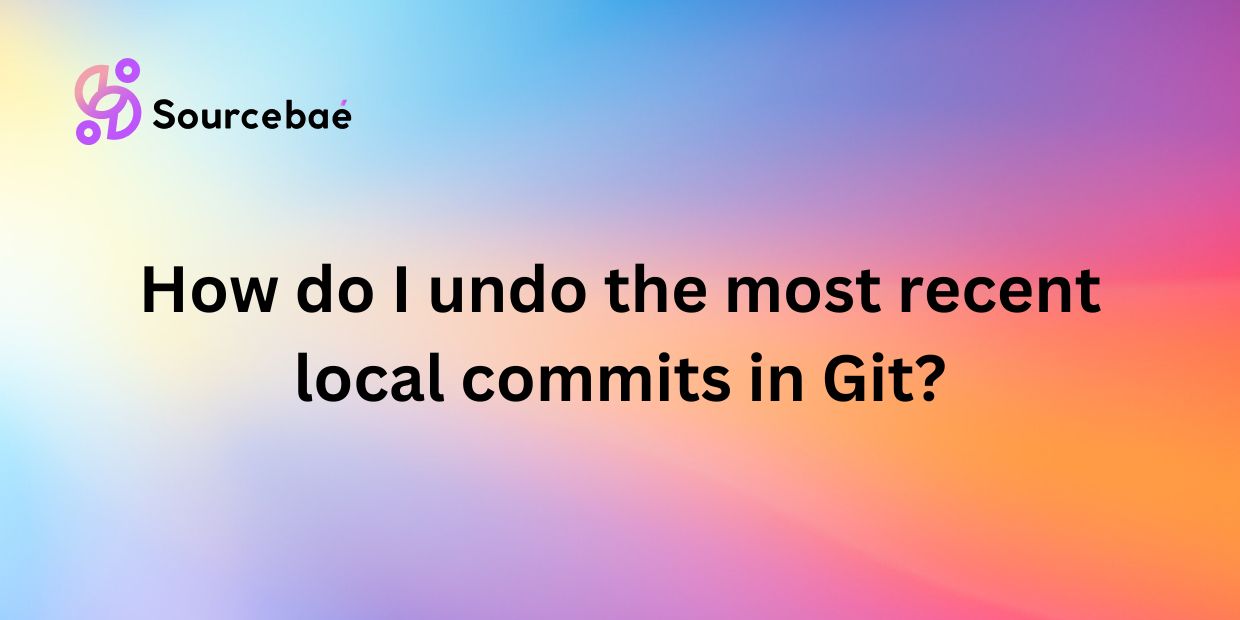Local commits play a crucial role in Git workflows, allowing developers to save progress and changes within their own local repository before pushing them to a remote repository. However, there are times when these local commits need to be undone for various reasons such as errors, changes in requirements, or simply a change in direction. In this blog post, we will explore the importance of undoing local commits in Git and provide a detailed guide on how to undo the most recent local commits effectively.
Understanding Local Commits in Git
Before diving into how to undo local commits, it is essential to understand what local commits are and how they differ from remote commits. Local commits are changes that are saved within your local repository using Git. These commits are independent of the remote repository and act as a way to track changes and progress within your own development environment. On the other hand, remote commits are changes that are pushed to a remote repository, such as GitHub or Bitbucket, for collaboration with other team members.
Managing local commits effectively is crucial in a Git workflow as it allows developers to track changes, maintain a clean commit history, and collaborate with team members seamlessly. By understanding local commits and how they work within Git, developers can ensure a smooth and efficient development process.
How to Undo the Most Recent Local Commits in Git
There are several methods to undo the most recent local commits in Git, depending on your preference and familiarity with the command line interface or GUI tools. In this section, we will outline two common methods to undo local commits – the command line method and using Git GUI tools.
Command Line Method
1. Open your terminal and navigate to the repository where you want to undo the commits using the `cd` command followed by the directory path.
2. Use the `git reset` command followed by `HEAD~1` to undo the most recent commit. This command will move the HEAD pointer to one commit back, effectively undoing the most recent commit.
3. Use the `–soft`, `–mixed`, or `–hard` flag depending on how you want to undo the commit.
– `–soft` will undo the commit but keep the changes staged.
– `–mixed` will undo the commit and keep the changes in your working directory.
– `–hard` will undo the commit and discard all changes.
Using Git GUI Tools
1. Open your preferred Git GUI tool, such as Sourcetree or GitKraken.
2. Navigate to the repository where you want to undo the commit and locate the commit you wish to undo.
3. Use the appropriate option provided in the GUI tool to reset or revert the commit. This will allow you to undo the most recent commit using a visual interface.
Frequently Asked Questions
Can I undo multiple local commits at once?
Yes, you can undo multiple local commits at once using the `git reset` command with a specific commit hash. Simply specify the commit hash of the commit you want to reset to, and Git will move the HEAD pointer to that commit, effectively undoing multiple commits at once.
Will undoing local commits affect my remote repository?
Undoing local commits does not have an immediate impact on your remote repository. The changes are only reflected in your local repository until you push the changes to the remote repository.
It is essential to communicate with your team members and ensure that any undone commits are properly managed and synced with the remote repository.
How can I undo a commit but keep the changes as uncommitted changes in my working directory?
To undo a commit but keep the changes in your working directory, you can use the `git reset –soft` command. This command will undo the commit but leave the changes in your working directory, allowing you to make further modifications or revisions before committing the changes again.
Conclusion
In conclusion, effectively managing local commits in Git workflows is essential for maintaining a clean commit history, tracking changes, and collaborating with team members. Undoing local commits when necessary can help developers address errors, changes in requirements, or any unforeseen issues that may arise during the development process.
By practicing the methods outlined in this blog post and familiarizing yourself with how to undo local commits in Git, you can streamline your development workflow and ensure a smooth and efficient coding experience. Remember to always test undoing local commits in a safe environment before applying them to real projects to avoid any unintended consequences.