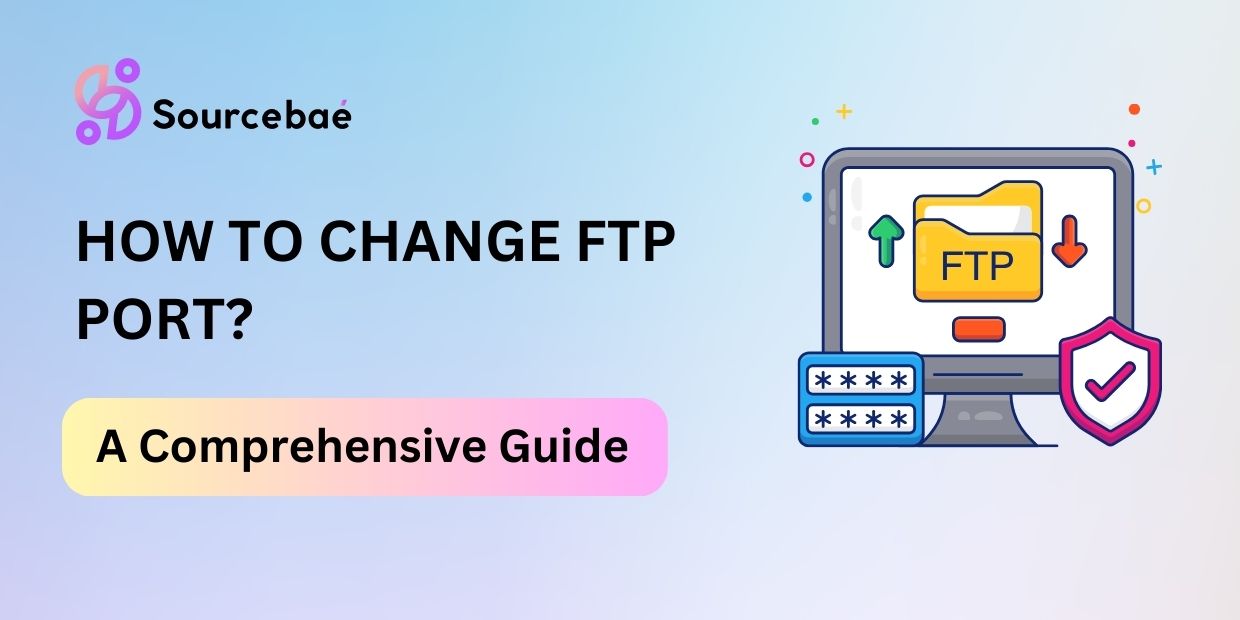In today’s digital age, where data security is of utmost importance, taking necessary measures to protect our online assets is crucial. One such measure is changing the default FTP port. In this article, we will delve into the significance of FTP and explore the process of changing the FTP port for enhanced security.
Understanding FTP Port
FTP, an acronym for File Transfer Protocol, is a standard network protocol for transferring files between a client and a server on a computer network. The FTP port, also known as the control port, is a numerical value assigned to denote the communication channel through which FTP connections occur.
By default, FTP relies on port 21 for communication, but this default setting poses security risks, as malicious actors often target well-known ports for unauthorized access.
Changing FTP Port
There are several reasons why you should consider changing the default FTP port. Firstly, altering the port number adds a layer of security by decreasing the chances of automated attacks. Secondly, changing the FTP port helps avoid conflicts using the default port with other services.
To change the FTP port, follow these simple steps:
- Access your FTP server’s configuration file.
- Locate the setting for the FTP port (usually denoted as “Port”).
- Replace the default port number (21) with the desired port number.
- Save the configuration file and restart the FTP server for the changes to take effect.
It is essential to ensure that any other running services do not use the new port you choose. Additionally, avoid choosing well-known port numbers to mitigate potential risks.
Verifying the New FTP Port
You can perform a quick test to confirm that the FTP port has been successfully changed.
- Open a web browser and enter the FTP server’s IP address.
- Specify the port number by appending a colon and the new port number (e.g., ftp://your_server_ip:custom_port).
- The port change is successful if the FTP server responds and prompts for authentication.
Troubleshooting
Changing the FTP port may sometimes result in particular issues. Common problems include:
- Firewall blocking the new port: Update your firewall settings to allow the new FTP port for inbound and outbound traffic.
- Incompatibility with FTP client software: If you encounter connection issues, ensure that your FTP client software supports the custom port configuration.
- Incorrect configuration: Double-check your configuration file for mistakes and ensure the correct port number is used.
- Network or server issues: If the FTP server is inaccessible after changing the port, verify if the server is running correctly, and check network connectivity.
If you encounter any issues, refer to the documentation provided by your FTP server software or consult their support forums for further guidance.
FAQs
FAQ 1: Why is it recommended to change the FTP port?
Changing the FTP port lowers the risk of automated attacks and unauthorized access attempts. It adds an extra layer of security to your FTP server.
Answer: Modifying the default FTP port makes it harder for attackers to identify and target your server quickly.
FAQ 2: Can I choose any port number while changing the FTP port?
While you can technically choose any port number to replace the default FTP port, selecting a port not already used by other services or applications is advisable to avoid port conflicts.
Answer: Select an unused port number from the registered ports range (1024-49151) to ensure smooth communication without interfering with other services.
FAQ 3: Will changing the FTP port affect my existing FTP connections?
Changing the FTP port does not affect existing FTP connections. However, after changing the port, you must update the FTP client settings to use the new port.
Answer: To establish a connection, users accessing your FTP server must input the new port number in their FTP client.
FAQ 4: Should I change the server and client’s FTP port?
Changing the FTP port only requires modifications on the server side. The client side must be updated with the new port number to establish a connection.
Answer: The FTP client needs to be configured with the new port number to ensure successful communication with the server.
FAQ 5: Is changing the FTP port the only security measure I should take for my FTP server?
Changing the FTP port alone is not sufficient for comprehensive security. It should be combined with other measures such as strong passwords, SSL/TLS encryption, and regular software updates to ensure optimal protection.
Answer: Implementing multiple security measures strengthens the overall security posture of your FTP server and protects it from various threats.
Conclusion
Changing the FTP port from the default setting is a proactive step towards safeguarding your data and fortifying your online presence. Opting for a non-standard port can effectively reduce the risk of unauthorized access and potential automated attacks. Remember to choose an unused port and verify the changes to ensure a successful transition.
READ MORE: Why Most IT Projects Fail