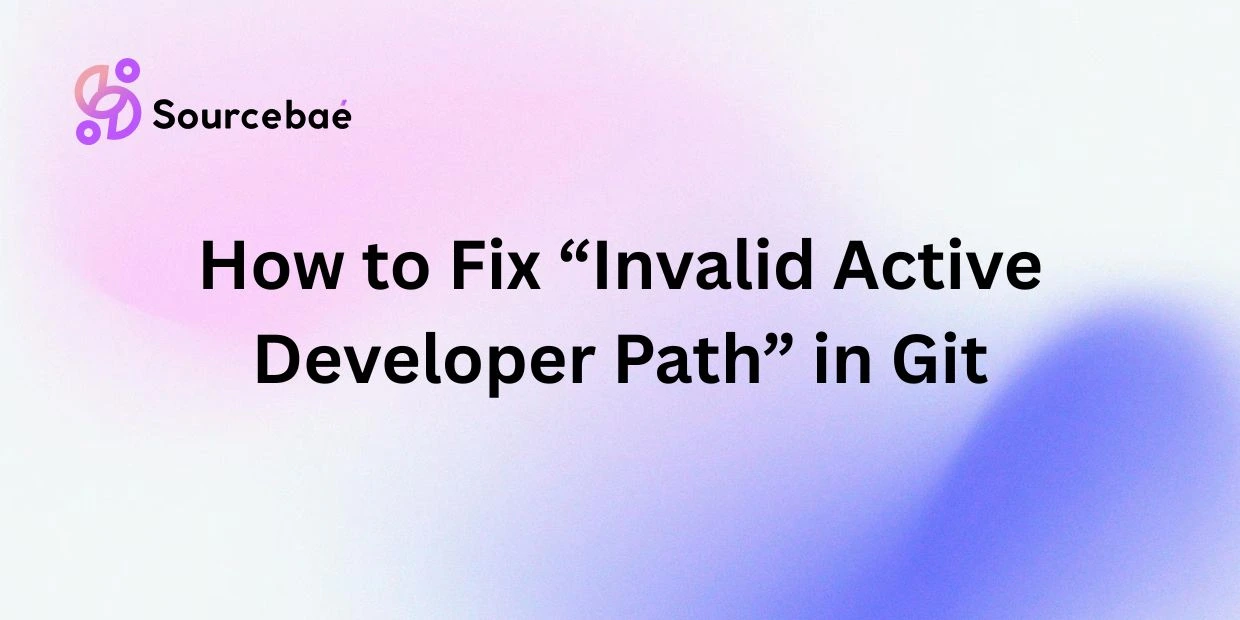In today’s digital age, Git has become an indispensable tool for software developers, allowing them to efficiently manage and collaborate on code. However, like any software platform, Git is not immune to errors and glitches that can disrupt workflow and cause frustration. One common error that Git users may encounter is the “Invalid Active Developer Path” error. This error message can be perplexing for those unfamiliar with the inner workings of Git, but fear not – in this blog post, we will guide you through understanding the error, its causes, and most importantly, how to fix it to ensure a seamless development process.
Understanding the “Invalid Active Developer Path” Error
Before diving into the steps to fix this error, it’s important to understand what triggers the “Invalid Active Developer Path” error in Git. This error typically occurs when the developer path settings in Git are misconfigured or outdated. The developer path is the location where Git looks for developer tools such as Xcode Command Line Tools on macOS. When this path is incorrect or not set up properly, Git is unable to execute certain commands, leading to the “Invalid Active Developer Path” error.
Common scenarios in which this error may arise include:
- Upgrading to a new version of macOS or Xcode without updating Git configurations.
- Changing the path of developer tools on your system without updating Git settings.
- Installing a new version of Xcode Command Line Tools without reconfiguring Git.
- Cloning a repository that relies on specific developer tools that are not correctly set up on your system.
Now that we have a better understanding of why the “Invalid Active Developer Path” error occurs, let’s move on to the steps to fix this issue and get your Git workflow back on track.
Steps to Fix the “Invalid Active Developer Path” Error in Git
Checking the current developer path settings:
The first step in resolving the “Invalid Active Developer Path” error is to check the current developer path settings in Git. You can do this by running the following command in your terminal:
xcode-select -p
This command will display the current developer path that Git is using on your system. If the path is incorrect or outdated, you will need to update it to resolve the error.
Updating the developer path in Git:
To update the developer path in Git, you can use the following command:
sudo xcode-select --reset
This command will reset the developer path to the default location on your system. If you need to specify a custom path, you can use the following command:
sudo xcode-select --switch /path/to/developer/tools
Replace “/path/to/developer/tools” with the actual path to your developer tools directory. Once you have updated the developer path, you can move on to the next step.
Verifying the changes have been successfully applied:
After updating the developer path in Git, it’s important to verify that the changes have been successfully applied. You can do this by running the following command:
xcode-select -p
This command should now display the updated developer path that you set in the previous step. If the path is correct, you can proceed to the final step of testing Git commands.
Testing Git commands to ensure the error has been resolved:
To ensure that the “Invalid Active Developer Path” error has been fixed, you can test Git commands on your system. Try running common Git commands such as git status, git add, and git commit to ensure that Git is functioning as expected without throwing any errors. If you encounter any issues, double-check the developer path settings and make sure they are configured correctly.
FAQs
What is the significance of the developer path in Git?
The developer path in Git is crucial for the proper functioning of the software, as it specifies the location of developer tools on your system. If this path is incorrect or outdated, Git may encounter errors such as the “Invalid Active Developer Path” error.
Is this error specific to certain operating systems?
While the “Invalid Active Developer Path” error is commonly associated with macOS systems, similar errors related to developer paths can occur on other operating systems as well. It’s important to ensure that developer paths are configured correctly on all systems to avoid such issues.
Can this error impact the overall functionality of Git?
Yes, the “Invalid Active Developer Path” error can disrupt the normal operation of Git by preventing certain commands from executing properly. Resolving this error is essential to maintain a smooth and efficient workflow in Git.
Are there any alternative methods to fix this error?
In addition to the steps outlined above, some users have reported success by reinstalling Xcode Command Line Tools or updating their macOS system to the latest version. However, these methods may not always be necessary, and it’s recommended to start with checking and updating the developer path settings in Git.
How can one prevent encountering this error in the future?
To prevent the “Invalid Active Developer Path” error from occurring in the future, it’s important to keep developer path settings updated whenever you make changes to your system or install new software. Regularly checking and verifying the developer path in Git can help avoid this error and ensure a seamless development experience.
Conclusion
In conclusion, the “Invalid Active Developer Path” error in Git can be a frustrating obstacle for developers, but with the right knowledge and steps, it can be easily resolved. By understanding the causes of this error, checking and updating developer path settings, and verifying the changes, you can fix the error and prevent workflow disruptions in Git. Remember that timely resolution of this error is essential for maintaining a productive and efficient development process. If you encounter any difficulties or need further assistance in fixing the “Invalid Active Developer Path” error, don’t hesitate to reach out to the Git community or seek help from experienced developers. With the right approach and troubleshooting, you can overcome this error and continue your coding journey with confidence and ease.