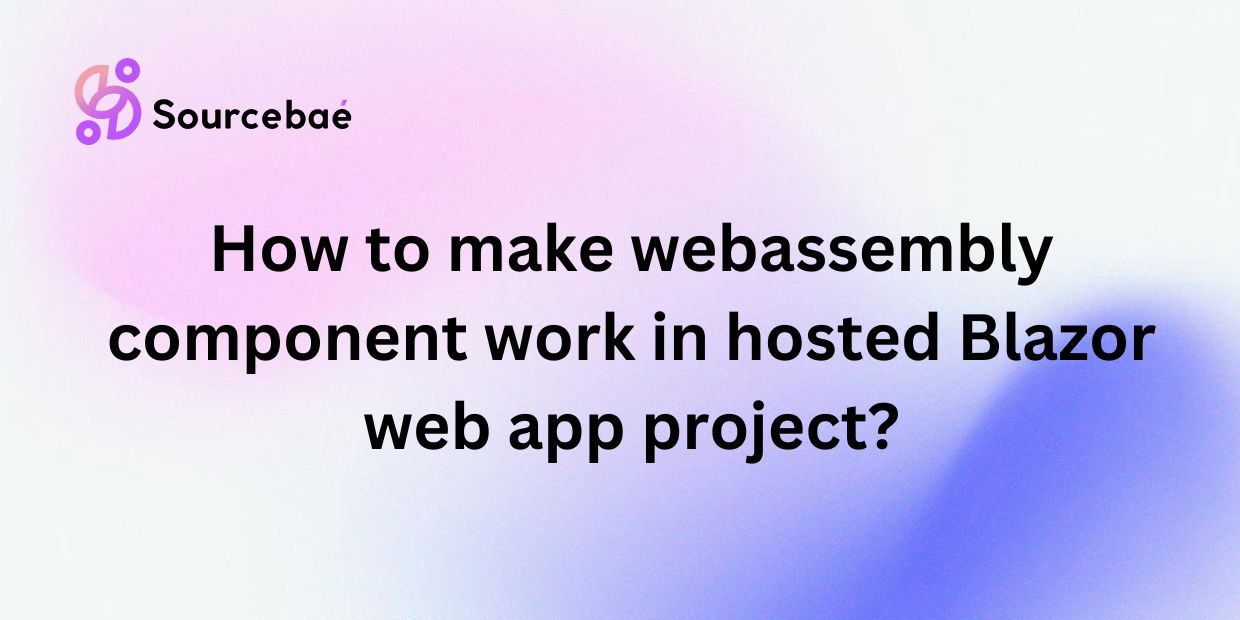IntroductionThe tech landscape constantly evolves, introducing speedier and more efficient methodologies to enhance user experience and streamline development workflows. Among those advancements, Blazor has emerged as a technological superstar in the realm of modern web development. It leverages the power of .NET to help developers build interactive and reusable web UIs using C# instead of JavaScript.
Further enhancing the capability of Blazor is the integration of WebAssembly (Wasm), a binary instruction format that executes at near-native speed by taking advantage of common hardware capabilities. The incorporation of WebAssembly components in a hosted Blazor application is vital for developers aiming to optimize performance and make full use of client and server capabilities. This guide will walk you through the essentials of creating and integrating WebAssembly components within a hosted Blazor web app.
Section 1: Understanding the Architecture
To start, you must understand the distinction between Blazor WebAssembly and Blazor Server. Blazor WebAssembly is a client-side framework where the code runs directly in the browser, while Blazor Server executes the code on the server and uses SignalR to handle UI updates over the web. Understanding this difference is crucial since it influences responsiveness and the overall architecture of your application.
A hosted Blazor Web App typically consists of three main projects: Client, Server, and Shared. This structure allows you to use WebAssembly in the Client project where components can execute directly in users’ browsers, thereby enhancing performance and reducing server load.
Section 2: Setting Up Your Environment
Before diving into code, ensure you have the necessary tools:
– **Visual Studio 2019** or later with the **ASP.NET and web development** workload
– **.NET 5.0 SDK** or later
Create a new project in Visual Studio and select the “Blazor WebAssembly App” template. Check the “ASP.NET Core Hosted” option to create a solution that includes both client-side and server-side parts, organizing the project into distinct Client, Server, and Shared segments.
Section 3: Creating a WebAssembly Component
Creating a WebAssembly component involves several steps:
1. **Choose a source language**: While C# is standard for Blazor, you can create WebAssembly modules using other languages like C++ or Rust.
2. **Develop the component**: Write the functionality you need in your chosen language.
3. **Compile to WebAssembly**: Use tools like Emscripten for C++ or wasm-pack for Rust to compile your code into `.wasm` files.
Section 4: Integrating WebAssembly Components into Your Project
To use your WebAssembly component in Blazor:
1. **Add the .wasm file to your project**: Place it in the wwwroot folder of the Blazor Client project.
2. **Reference the module in your component**: Use JavaScript interop to load and interact with the WebAssembly module. This might involve some initial configuration and setup in the `index.html` or `_Host.cshtml` file to ensure the module loads correctly.
Section 5: Best Practices
When working with WebAssembly in Blazor, consider the following:
– **Manage memory efficiently**: WebAssembly has a different memory management model. Make sure to handle allocations and deallocations properly to avoid memory leaks.
– **Ensure security**: Validate all input to WebAssembly modules and use the latest versions of your chosen toolchain to benefit from security updates.
– **Optimize performance**: Profile your application to identify bottlenecks and optimize them. Also, lazily load modules when possible to reduce the initial load time.
Section 6: Common Issues and Troubleshooting
Developers frequently encounter several issues:
– **Module loading errors**: Ensure paths are correct, and the server correctly serves the `.wasm` files with the appropriate MIME type.
– **Browser compatibility**: Test your app across different browsers to handle discrepancies in how WebAssembly is implemented.
Section 7: Real-World Use Cases
Companies employing hosted Blazor apps with WebAssembly components see significant improvements in performance and capabilities. For example, a real-time financial data processing tool can execute complex calculations on the client-side more efficiently, reducing server load and network latency.
Conclusion
Integrating WebAssembly into a hosted Blazor web app opens up a wealth of possibilities for enhancing app performance and user experience. By following the steps outlined, you can start leveraging this powerful technology in your projects.
FAQs
1. What exactly is Blazor WebAssembly?
Blazor WebAssembly is a client-side framework where the Blazor app runs directly in the browser using WebAssembly.
2. How does hosting a Blazor Web App differ from running a standalone Blazor WebAssembly app?
A hosted app includes server-side components, potentially improving scalability and manageability by dividing workloads between client and server.
3. What are the primary benefits of using WebAssembly in a hosted Blazor app?
Improved performance, reduced server load, and enhanced user experience.
Call to ActionReady to boost your Blazor projects with WebAssembly? Experiment with different modules, and don’t hesitate to share your experiences or tips in the comments below. For more resources, check out [link to further resources].
This comprehensive approach ensures that developers are well-equipped to integrate and maximize WebAssembly in their hosted Blazor applications effectively.