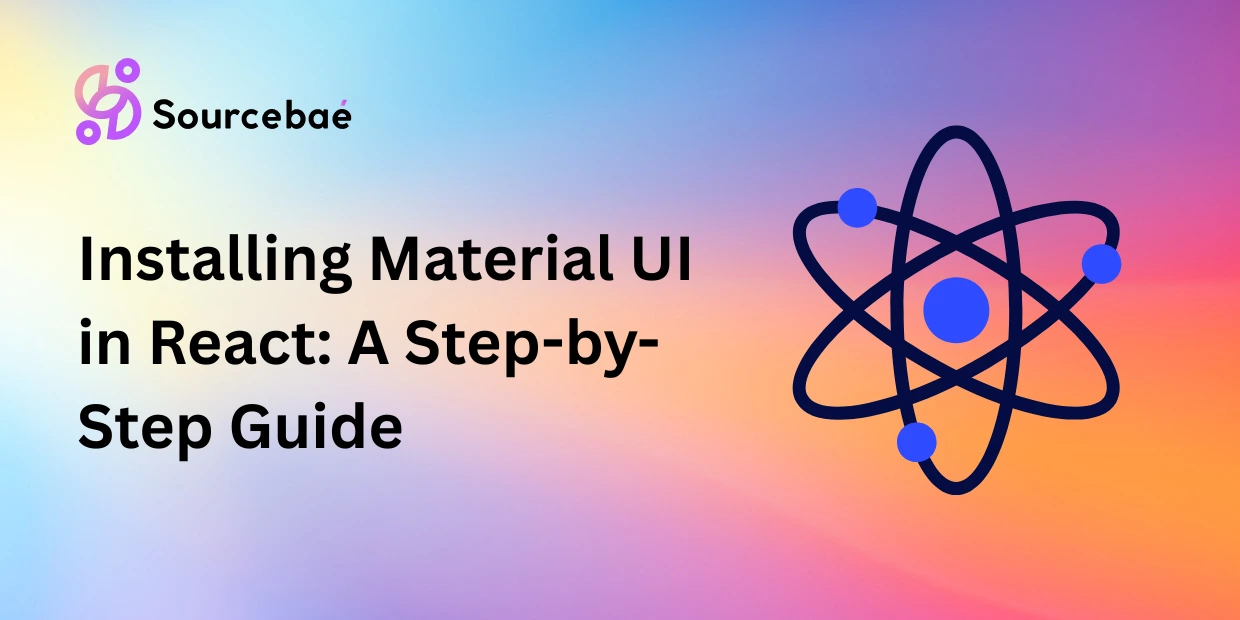Are you looking to enhance the aesthetics and functionality of your React applications? Incorporating Material UI into your projects can be a game-changer! In this guide, we’ll walk you through the process of how to install Material UI in React and provide you with valuable insights to help you create visually stunning and user-friendly web applications. Whether you’re a seasoned developer or just starting out, our comprehensive guide has got you covered.
Getting Started with Material UI
To kick off your journey into the world of Material UI, follow these simple steps:
Installing Material UI
- Open your React project directory.
- Open the terminal and run the following command:
npm install @mui/material @emotion/react @emotion/styledThis command installs the Material UI library along with the required dependencies.
Setting Up a Theme Provider
Material UI comes with a powerful theming system that allows you to customize the look and feel of your components. To set up a theme provider, follow these steps:
- Import the necessary modules:
import { createTheme, ThemeProvider } from '@mui/material/styles'; - Create a theme using the
createThemefunction:const theme = createTheme({
// Your theme configurations here
}); - Wrap your application with the
ThemeProvidercomponent, providing the theme as a prop:<ThemeProvider theme={theme}>
{/* Your app components */}
</ThemeProvider>
Integrating Material UI Components
Material UI offers a plethora of pre-designed components that you can easily integrate into your React application. Let’s explore how:
Using Material UI Components
- Import the desired Material UI components at the beginning of your file:
import { Button, TextField, AppBar, Toolbar } from '@mui/material'; - Start using these components in your JSX code:
<Button variant="contained" color="primary">Click Me</Button>
<TextField label="Enter your name" />
<AppBar>
<Toolbar>
{/* Your navigation elements */}
</Toolbar>
</AppBar>
Styling with Material UI
Material UI provides various ways to style your components and create a cohesive design across your application. Let’s explore styling options:
Using CSS-in-JS
Material UI supports Emotion, a popular CSS-in-JS library. You can style your components using Emotion’s syntax:
- Import the
styledfunction:import { styled } from '@mui/system'; - Create a styled component:
const StyledButton = styled(Button)({
backgroundColor: 'purple',
color: 'white',
}); - Use the styled component in your JSX:
<StyledButton>Styled Button</StyledButton>
Frequently Asked Questions (FAQs)
How do I customize the theme colors in Material UI?
You can customize the theme colors by modifying the theme object using the createTheme function. Change the primary, secondary, and other color values to match your desired palette.
Can I use Material UI with other CSS frameworks?
Yes, Material UI can be used alongside other CSS frameworks. However, it’s recommended to avoid conflicting styles by properly organizing and managing your stylesheets.
Is Material UI mobile-responsive out of the box?
Yes, Material UI components are designed to be mobile-responsive by default. They adapt to different screen sizes and orientations seamlessly.
Can I create my own custom Material UI components?
Absolutely! Material UI provides an extensive customization API that allows you to create your own components while adhering to the Material Design principles.
How often is Material UI updated?
Material UI is actively maintained and frequently updated by its development team. It’s advisable to check for updates regularly to stay up-to-date with the latest features and improvements.
Is it possible to integrate Material UI with server-side rendering (SSR)?
Yes, Material UI offers support for server-side rendering. You can use the @mui/styles package to achieve server-side rendering with Material UI components.
Conclusion
Incorporating Material UI into your React applications opens up a world of possibilities for creating visually captivating and user-friendly interfaces. By following the steps outlined in this guide, you’ve learned how to install Material UI, integrate its components, and style your application effectively. Experiment with different themes, components, and customization options to bring your web projects to life. Start building stunning and engaging web applications today with the power of Material UI and React!
If you’re a developer looking to work for big tech companies, Sourcebae can help. Create your profile and provide us with all your details, and we will handle the rest!