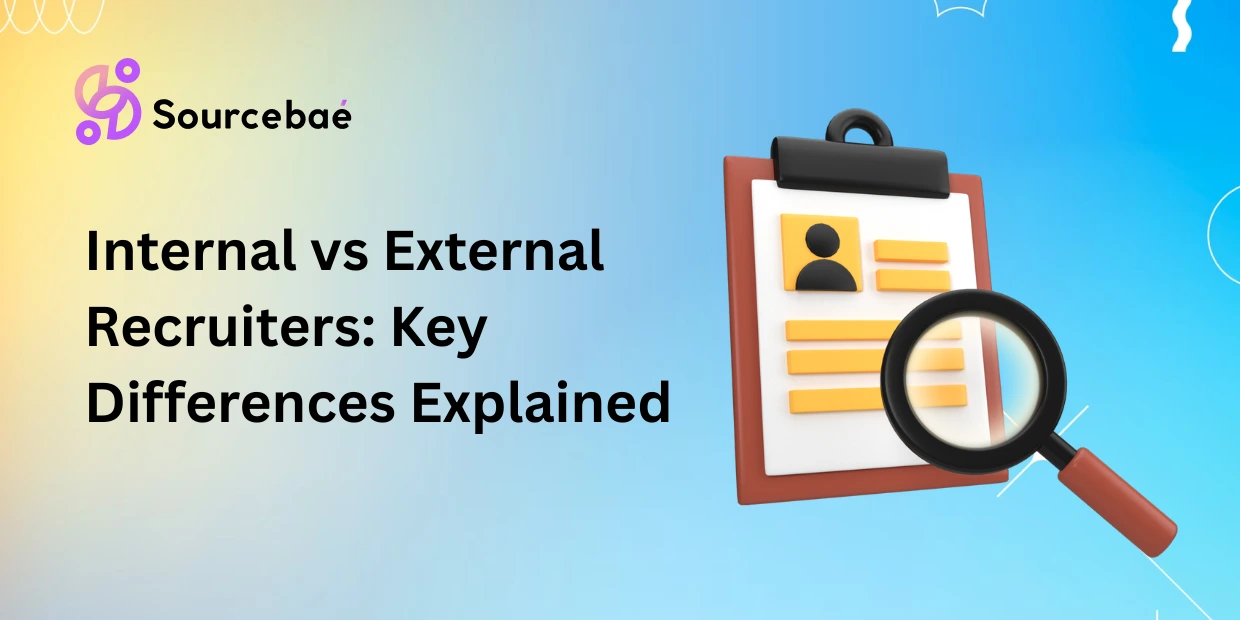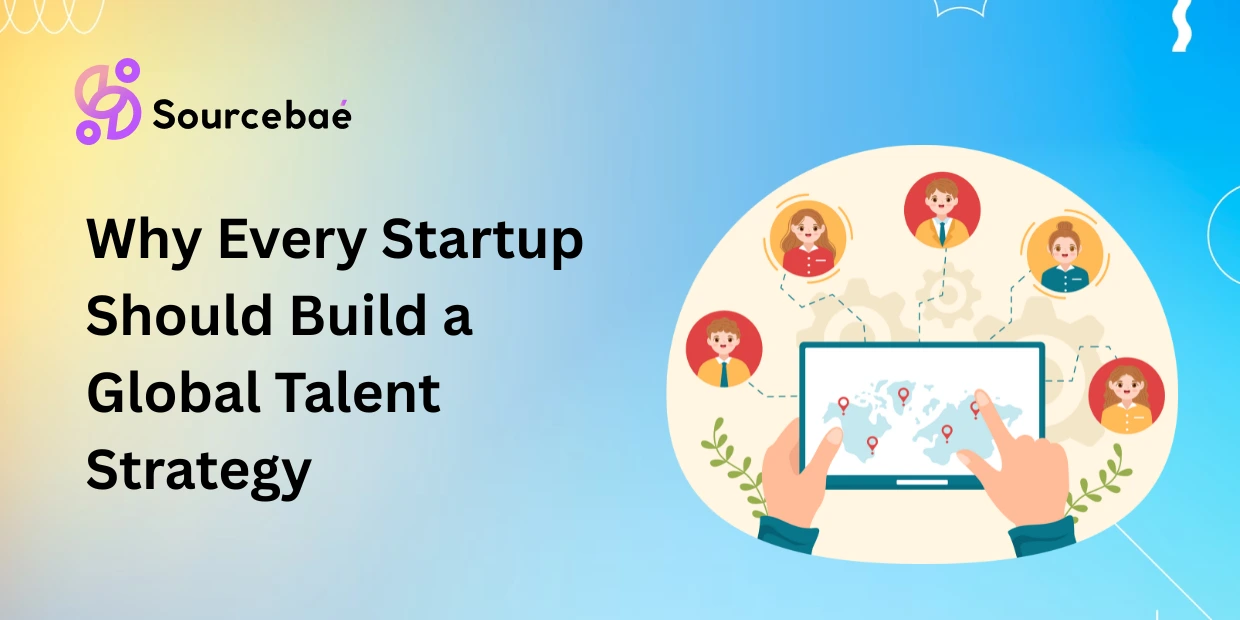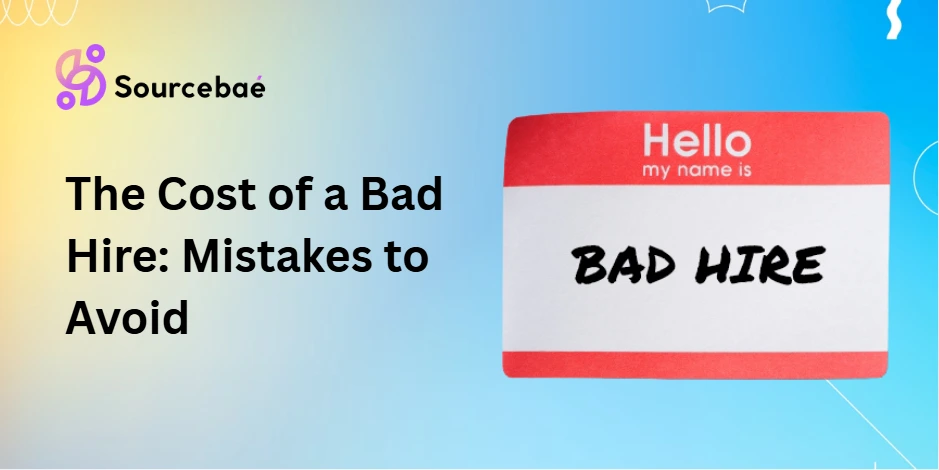ASP.NET has significantly simplified the development of dynamic and secure websites, especially with built-in controls for handling authentication, login status, and personalized content. Among these handy controls is the LoginView, a popular choice for easily displaying customized content based on user authentication status.
However, developers often encounter annoying UI quirks, including the frequent issue of an unwanted bar appearing at the top of the LoginView control. This bar often causes formatting inconsistencies and negatively affects the overall user interface presentation.
In this detailed guide, we’ll explore how to effectively remove the bar at the top of LoginView for cleaner UI formatting. You’ll also learn to maintain a user-friendly, seamless, and professional appearance across your website.
Understanding the ASP.NET LoginView Control
The ASP.NET LoginView control helps web developers conditionally display different content based on a user’s login status. It simplifies implementing customizable layouts without extensive backend logic or manual session handling.
Common scenarios include:
- Personalizing content shown only to authenticated users.
- Displaying login prompts and registration links for anonymous visitors.
- Seamlessly switching content based on the visitor’s account or role status.
By default, LoginView generates specific HTML markup, often including nested tables or div-elements, controlled by built-in ASP.NET server-side logic.
Common UI Issues with LoginView
Despite being highly convenient, the default rendered markup and styles of the LoginView control may not integrate seamlessly into all website designs. A particularly common complaint involves:
- Visible borders and unwanted margin lines.
- Annoying bars and gaps around LoginView content, especially a noticeable “bar at the top”.
- Inconsistent formatting and spacing in comparison with surrounding elements.
Here’s a visual example: After adding LoginView, you’re often faced with an awkward thin border or horizontal bar atop the rendered content section.
Analyzing the Problem: Why is There a Bar at the Top?
This persistent and unpleasant formatting element generally appears due to default ASP.NET styling rules. Typically, the LoginView rendered markup includes tables or div elements wrapped with standard styling. These default CSS definitions might add a default border line or padding at the top.
The root cause usually includes:
- Default browser CSS for tables, divs and spans.
- Built-in themes provided by Visual Studio or ASP.NET Web Forms.
- CSS from third-party UI libraries or controls causing styling conflicts.
The good news: you can quickly identify and remove this top bar using modern CSS customizations or template adjustments.
Step-by-Step Guide to Remove the Top Bar
Here is a clear step-by-step process for removing the top bar at the LoginView control, keeping your ASP.NET site looking professional and streamlined:
Step 1: Identify the Rendered HTML Structure
Use browser developer tools (Chrome DevTools) to inspect the rendered element of your LoginView control. Locate and highlight the problematic top bar or offending element (often an unwanted table border).
In Chrome:
- Right-click on the page section with the bar.
- Select “Inspect”.
- Examine the HTML and CSS to pinpoint causing elements.
Doing this helps you discover the exact element and class names requiring CSS adjustments.
Step 2: Use CSS to Remove the Bar
Once you spot the problematic HTML structure, add custom CSS to your Stylesheet like this example:
/* Remove unwanted bar from top of LoginView */
.loginViewControl table {
border-top: none;
margin-top: 0px;
}
/* If further hiding required */
.loginViewControl table tr:first-child td {
padding-top: 0;
border-top: none;
}
Explanation: This CSS precisely targets the unwanted top border styling rules generated by default ASP.NET markup. Adjust properties like border-top and margin-top to remove annoying spacing lines.
Step 3: Modify the Control Template (Optional Advanced Solution)
As an alternative, advanced users can replace the entire default rendered template by providing custom template markup in the LoginView definitions. Consider this crisp, clean template:
<asp:LoginView ID="myLoginView" runat="server">
<LoggedInTemplate>
<div class="user-welcome">
Welcome, <asp:LoginName ID="lnName" runat="server" />!
<asp:LoginStatus ID="statusControl" runat="server" LogoutText="Logout" />
</div>
</LoggedInTemplate>
<AnonymousTemplate>
<div class="guest-section">
<asp:Login ID="widgetLogin" runat="server" />
</div>
</AnonymousTemplate>
</asp:LoginView>
These templates offer total granular control over the content your users view while eliminating unwanted default formatting artifacts.
Testing and Validation of UI
Following CSS or template changes, always test the formatted page thoroughly:
- Cross-browser testing using Chrome, Firefox, Edge, Safari.
- Verify mobile and responsive views on various screen resolutions.
- Simplify CSS if possible to ensure easier maintenance and debugging over time.
Common Mistakes to Avoid
Be cautious of these common mistakes when removing those unwanted bars in ASP.NET LoginView:
- Applying overly broad CSS selectors that unintentionally alter other tables.
- Forgetting to scope styles precisely to your LoginView control.
- Neglecting to test UI after UX & design changes across multiple browsers and devices.
Tips for Optimized Formatting Beyond the LoginView Control
Crafting consistent UI formatting involves thoughtful CSS and HTML markup practices:
- Create reusable CSS class definitions for common elements.
- Opt for popular responsive frameworks like Bootstrap for stable, easy-to-maintain design.
- Leverage CSS preprocessors or Sass to simplify stylesheet management.
Tools and practices like these significantly streamline the process of maintaining clean and professional UI components.
Alternative Controls and Authentication Methods
In cases where continuous issues persist or you prefer more modern ways, consider moving beyond traditional ASP.NET LoginView controls:
- Adopt ASP.NET Identity and MVC, offering greater flexibility and simpler default markup.
- Explore third-party login widgets or controls with built-in Azure AD authentication or OAuth support.
- Integrate modern frontend frameworks for advanced and intuitive login functionality.
Check out: remove the white bar on top in my react native app
FAQ Section: Frequently Asked Questions
What causes the bar at the top of LoginView controls by default?
Usually, this happens due to default browser display styling or default control markup (especially tables used by Web Forms).
Can I remove the LoginView borders without affecting all the tables on my site?
Absolutely. Use specific CSS selectors relating to LoginView control (e.g., .loginViewControl table) to limit your styling changes to only those elements you intend to modify.
Will removing the bar affect my site’s accessibility or usability?
Typically, removing pure decorative elements doesn’t negatively impact your site’s accessibility or UX. Always double-check that accessibility standards remain unharmed during UI changes.
I’m using ASP.NET Web Forms. Is it safe/easy to modify control templates directly?
Yes, modifying control template markup remains extremely common and entirely safe. Carefully test controls afterward to ensure optimal performance and functionality.
Should I consider a different control or approach if I frequently encounter UI difficulties with LoginView?
If LoginView continues causing frustrations, consider new UI approaches, including modern authentication frameworks like ASP.NET Identity, or using MVC Razor-style components integrated with Bootstrap designs.
Conclusion
In this comprehensive guide, we identified the annoying bar which ASP.NET LoginView controls occasionally display and navigated a straightforward way to eliminate it. By using targeted CSS or custom templates, your interface can effortlessly reflect professionalism and user-focused design.
Always remember detailed testing across browsers and resolutions after changes, optimizing your website’s performance and user experience.
We hope this guide helped you overcome this particular ASP.NET UI challenge. What other formatting issues have you encountered with LoginView or other ASP.NET controls? Share your experiences and solutions with us below!
Have feedback, additional tips, or further questions? We’d love to hear from you below!
If you’re a developer looking to work for big tech companies, Sourcebae can help. Create your profile and provide us with all your details, and we will handle the rest!