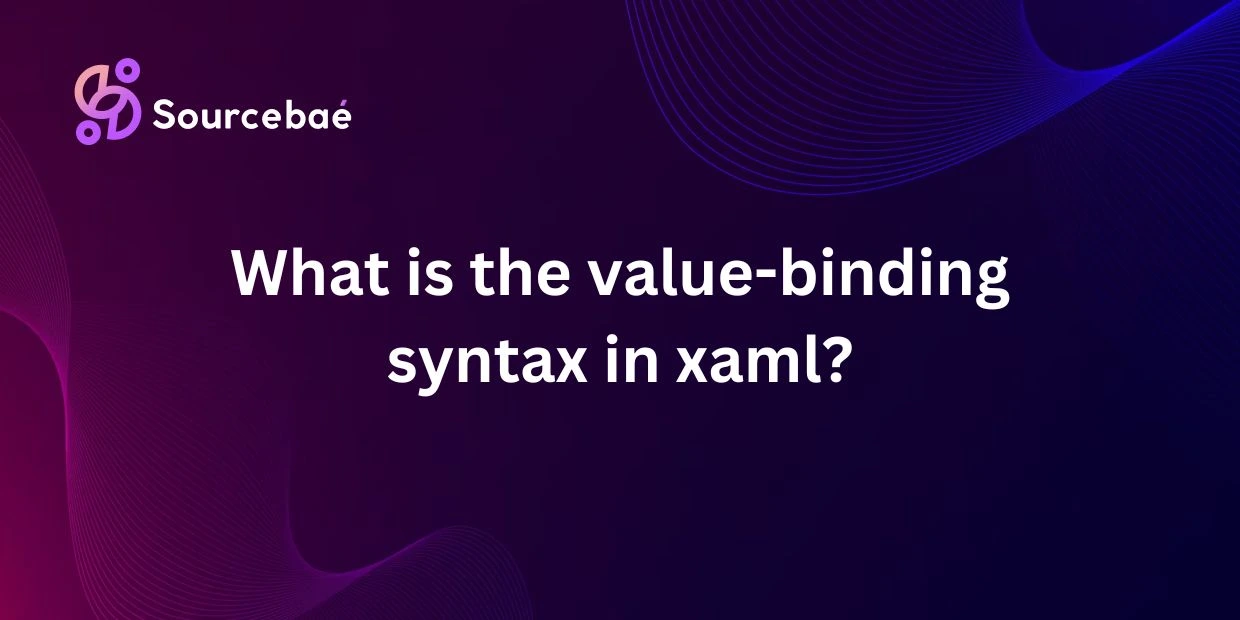Introduction
Extensible Application Markup Language (XAML) is an integral tool for developing flexible, powerful user interfaces. Developers frequently utilize XAML in various Microsoft framework platforms such as Windows Presentation Foundation (WPF), Universal Windows Platform (UWP), and Xamarin. One of the most compelling reasons for adopting XAML is its powerful data-binding mechanism, allowing developers to create responsive User Interfaces (UIs) efficiently. This extensive guide is designed to help developers efficiently comprehend and utilize value-binding syntax effectively, providing examples, best practices, FAQs and practical troubleshooting tips for using XAML bindings.
Data binding is a core concept within WPF, enabling developers to extract maximum productivity by synchronizing UI elements directly with underlying application data. Despite the significant advantages data binding brings, developers often struggle with the subtleties of its syntax, commonly known as “value-binding syntax.”
What is XAML?
XAML stands for Extensible Application Markup Language. Quite simply, it is a declarative language developed by Microsoft, used for initializing structured objects and creating dynamic, feature-rich user interfaces.
Common uses of XAML include:
- Creating visually appealing user interfaces in WPF (.NET desktop apps).
- User-interface design in Universal Windows Platform (UWP) apps.
- Cross-platform mobile app development using Xamarin.Forms.
- Defining workflows, animations, and templates within advanced enterprise applications.
XAML has gained prominence due to its readability and simplicity. It fosters a clean separation between UI logic and business logic, making XAML indispensable for MVVM-based applications.
Check out: Meaning of this syntax error
Overview of Data Binding
Data binding in XAML provides a technique to automatically synchronize UI elements to observable data sources. This synchronization simplifies code structure, reduces boilerplate, and vastly improves maintainability.
Benefits of XAML data binding:
- Reduced Amount of Code: Binding processes abstract interaction complexity, thus minimizing manual UI updates.
- Enhanced App Responsiveness: Changes in data automatically reflected on UI, reducing latency and improving user experience.
- Separation of Concerns: Improved application architecture by clearly separating UI-markup, logic, and data models according to the MVVM pattern.
Different types of data bindings:
XAML provides three basic binding modes:
- One-Way Binding: Data flows from source to target UI element. Target is updated once changes occur in the source.
- Two-Way Binding: Data is synchronized both ways, updating UI whenever data changes and updating data from UI input automatically.
- One-Time Binding: Binding occurs only once—the initial value passed from source to UI and doesn’t update automatically again.
Introducing the Value-Binding Syntax in XAML
The value-binding syntax, or binding expressions, in XAML utilize special curly-brace syntax: {Binding}. This syntax connects UI elements to underlying data.
Examples of binding syntax include:
<TextBlock Text="{Binding Path=UserName}" />
Simplified shorthand binding syntax:
<TextBlock Text="{Binding UserName}" />
Anatomy of XAML Binding Syntax:
XAML binding syntax uses specific sub-properties:
- Path: Specifies the data object’s property to bind.
- Mode: Determines the data flow direction (OneWay, TwoWay, OneTime).
- Converter: Converts value between source and target.
- Source/RelativeSource/ElementName: Defines binding source object explicitly.
- FallbackValue/TargetNullValue: Provides values when binding fails or encounters null.
Example with all syntax elements:
Recruit the top 1% of global talent today!
Access exceptional professionals worldwide to drive your success.
<TextBox Text="{Binding Path=Age, Mode=TwoWay, Converter={StaticResource AgeConverter},
FallbackValue=0, UpdateSourceTrigger=PropertyChanged}" />
Differences Between {Binding}, {StaticResource}, and {DynamicResource}
While using XAML, developers often encounter different markup extensions:
{Binding}: Allows real-time synchronization with dynamic data like ViewModels or data stored in DataContext.{StaticResource}: Refers statically to resources explicitly defined in XAML resource dictionaries. Cannot dynamically respond to resource dictionary changes at runtime.{DynamicResource}: Refers dynamically to resources, updates the property automatically when the resource value changes at runtime.
While StaticResources and DynamicResources focus primarily on referencing static/dynamic resources margins, colors, styles or templates, Binding specifically targets real-time presentation of dynamic data.
Check out: PHP parse/syntax errors
Practical Examples of Value Binding in XAML
Basic Binding Example (One-Way):
<TextBlock Text="{Binding FirstName}" />
Two-Way Binding Example:
<TextBox Text="{Binding UserEmail, Mode=TwoWay, UpdateSourceTrigger=PropertyChanged}" />
Example With Converters:
<Window.Resources>
<local:BoolToVisibilityConverter x:Key="BoolToVisibilityConverter" />
</Window.Resources>
<Button Content="Save Changes"
Visibility="{Binding HasUnsavedChanges, Converter={StaticResource BoolToVisibilityConverter}}" />
MVVM Practical Scenario:
We commonly use value binding in MVVM architecture to power user input forms. A practical form with data binding:
<StackPanel>
<TextBlock Text="User Name" />
<TextBox Text="{Binding UserName, Mode=TwoWay}" />
<TextBlock Text="Current Age" />
<TextBox Text="{Binding Age, Mode=TwoWay, UpdateSourceTrigger=PropertyChanged}" />
</StackPanel>
Common Mistakes and Troubleshooting Binding Issues
XAML binding is powerful but can be error-prone. Developers frequently encounter issues:
- Missing DataContext: Forgetting to set DataContext browser prevents bindings from working.
- Incorrect Path: Misspelling property names or incorrect nesting levels in data object.
- Using the Incorrect Mode: Incorrect binding modes might prevent proper updates.
Effective binding troubleshooting strategy:
- Examine Visual Studio Output Window for detailed Binding errors.
- Utilize debugging external tools: “Snoop” and “XAML Spy” to analyze UI bindings at runtime.
- Verify correct setting of DataContext, PropertyChanged notification implementation within ViewModels.
Best Practices for Using Binding Syntax in XAML
Using data binding effectively involves best-practices adherence:
- Clearly establish and organize each View’s DataContext for clarity.
- Adopt clear naming standards and proper usage of Binding Path, to avoid misinterpretation.
- Utilize MVVM architectural pattern consistently.
- Optimize performance through correct binding usage (isolate heavy computations from UI-bound properties).
Check out: Query Syntax Error
FAQs Section
What exactly is “Path” in data binding syntax?
The path defines the property name in object source being bound. Example:
<TextBlock Text="{Binding Path=FirstName}" />
Here, “FirstName” is the directly bound source property.
Can you explain what “DataContext” is and how it relates to value binding?
DataContext defines a data object source for binding. All child UI elements inherit DataContext from parent UI elements automatically unless explicitly set otherwise.
What are differences between One-Way, Two-Way, and One-Time bindings?
- One-Way: Source → UI (updates UI only).
- Two-Way: UI ↔ Source (both directions).
- One-Time: Source → UI (single initial value transfer).
What are Converters in Binding and when should I use them?
Converters convert data types or values between source properties and UI controls. Typical scenarios include visibility states, formatting numbers/dates/strings.
What happens if binding value is null or binding fails?
FallbackValue or TargetNullValue automatically replace failed/null bind scenarios:
<TextBlock Text="{Binding Username, FallbackValue='Unknown User'}" />
Difference between StaticResource, DynamicResource vs. Binding?
While Binding primarily handles runtime data synchronization, StaticResource provides fixed references, and DynamicResource provides runtime-changeable references typically for UI resources, styles, and templates.
Conclusion
In XAML-WPF development, understanding value-binding syntax is invaluable. Binding effectively eliminates repetitive boilerplates, eases maintenance, and provides responsive user interfaces. Mastering binding syntax directly empowers better MVVM architectural designs and cleaner, more intuitive user experiences.
By leveraging resources like converters, understanding nuances between resource references and binding, troubleshooting effectively, and following best practices, developers gain extraordinary flexibility and intuitive UI design capability.
Additional Resources and References:
- Microsoft Docs – Data Binding Overview(WPF)
- XAML official documentation from Microsoft
- MVVM Tutorials and best practices: MVVM Pattern Step-by-step Tutorial