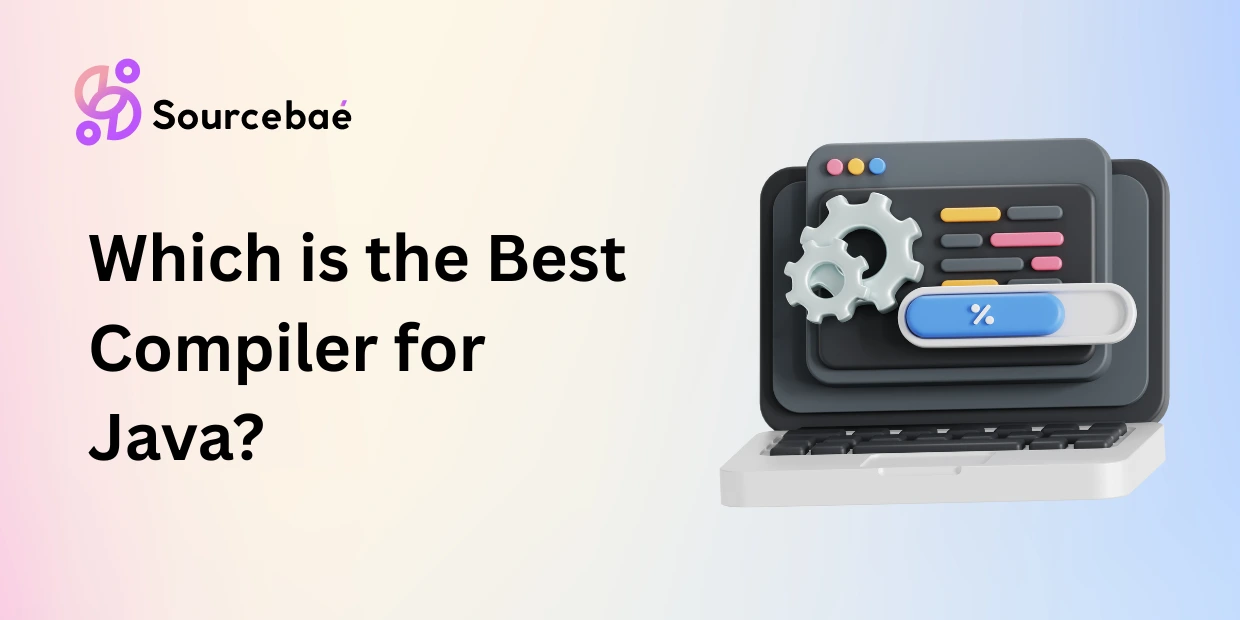A Java compiler is a software tool that translates Java source code (.java files) into bytecode (.class files) for the Java Virtual Machine (JVM). This compilation step is crucial in Java development: the compiler checks code for errors, optimizes it, and produces runnable programs. For example, the standard javac compiler (included in the JDK) reads Java class and interface definitions and outputs bytecode.
Developers download the JDK (Java Development Kit) to get javac; Oracle and the OpenJDK project provide free JDK binaries for all platforms. In practice, most Java developers use an IDE or development environment that wraps around a compiler. Choosing the right compiler/IDE can greatly boost productivity. Below we introduce the 10 best Java compilers in 2025 – each with key features, strengths, and download info.
10 Best Java Compilers in 2025
1. Eclipse
Figure: Eclipse IDE with Java code editing (an open-source, plugin-based Java IDE). Eclipse is a leading open-source Java IDE maintained by the Eclipse Foundation. It supports the latest Java versions (e.g. Java 23) and provides advanced development tooling. Eclipse’s platform is hugely extensible via plugins – you can add support for many languages (Java, C/C++, Python, etc.) and frameworks (Maven, Gradle, etc.). It runs on Windows, macOS, and Linux. Key features include a rich code editor, powerful refactoring tools, integrated debugger, version control integration, and GUI builders. Eclipse is free and open-source under the Eclipse Public License.
Strengths and use cases: Eclipse is ideal for professional developers. Its modular plugin architecture makes it a great Java code runner and build environment. It is perfect for large projects (e.g. enterprise and Android development) due to robust project organization and team collaboration plugins. However, it can be heavyweight for beginners.
Setup: Download the Eclipse Installer or package for your OS from the official Eclipse site. Simply run the installer, select “Eclipse IDE for Java Developers,” and Eclipse sets up a complete Java dev environment. No cost is required – Eclipse packages include a bundled JRE.
2. NetBeans
Figure: Apache NetBeans IDE (an official Java IDE with form designers and editors). NetBeans is an IDE that’s free and open source (Apache-2.0 license). It provides an integrated development environment for Java (and other languages) with drag-and-drop GUI design and built-in tools. NetBeans supports Java, JavaScript, PHP, HTML5, CSS, and more. It’s cross-platform and runs on any OS with Java (Windows, Linux, macOS, BSD). Major features include intelligent code editing, easy project templates, Maven/Gradle support, and integrated profiling.
Strengths and use cases: NetBeans is well-suited for intermediate to advanced Java developers. It simplifies building Java desktop apps (Swing/JavaFX) and web applications. Because it installs on Java 11+, it’s great for modern Java (17, 21, 24) development. The IDE also includes a form editor and support for enterprise frameworks (Jakarta EE). It’s free to download and use.
Setup: Visit the Apache NetBeans website. Download the latest release (e.g. NetBeans 26) for your OS. NetBeans provides a platform-independent ZIP or native installers (Windows EXE, macOS DMG, Linux binaries). For Windows/macOS/Linux, download the NetBeans bundle with a JDK inside, then run the installer. NetBeans is a full IDE (not an online compiler), and it includes a code runner to compile/run Java projects.
3. IntelliJ IDEA
Figure: IntelliJ IDEA Community Edition (Kotlin example, also supports Java). IntelliJ IDEA (by JetBrains) is a professional Java/Kotlin IDE known for its intelligent code analysis and productivity features. It fully supports Java 24 and Kotlin, with advanced refactoring, debugging, and deep framework integration. IntelliJ is cross-platform (Windows, macOS, Linux). It comes in two editions: Community Edition (free, open-source, Apache 2 license) and Ultimate (paid, commercial). Even the free Community Edition offers smart code completion and static analysis.
Key features: Slick intelligent code completion, error detection in real time, built-in Git/GitHub tools, and support for JVM languages (Java, Kotlin, Scala, Groovy). The Ultimate edition adds full support for web development (Spring, JavaScript, SQL, etc.). IntelliJ also has integrated build tools and test runners.
Strengths and use cases: IntelliJ IDEA is favored by professional developers. Its strength lies in large-scale project development and enterprise frameworks. Many find its UI and ergonomics superior. The AI assistant and recent AI-powered coding features (code completion via built-in AI) boost productivity.
Setup: Download IntelliJ IDEA from the JetBrains website. Choose the Community (free) or Ultimate (trial) for Windows/macOS/Linux. After installing, you simply open or create a Java project. IntelliJ bundles the necessary compiler (javac) under the hood, but you can also configure the JDK (downloadable via Oracle or OpenJDK).
4. Xcode
Xcode is Apple’s official IDE for macOS and iOS development. It includes the LLVM compiler and tools for Swift, Objective-C, C++, and Apple frameworks. Platform: macOS only (available free from the Mac App Store). In Xcode, you can write Java code by installing a JDK and running builds manually, but there is no built-in Java compiler support in recent versions. Historically Xcode’s Java support was removed after Xcode 9. Now, Xcode is best for Swift/Obj-C development.
Key features: Rich interface builder, source editor, and Simulator for Apple platforms. It has advanced debugging, profiling, and Git integration. However, Xcode does not serve as a free Java compiler or IDE; it is tailored to Apple development languages.
Strengths and use cases: Xcode is ideal for macOS/iOS developers. One might mention it as a “compiler” because it includes command-line tools, but it’s not a Java IDE. There’s no official “download Xcode for Java” – Xcode itself is free, but its Java utility is limited. For Java on Mac, other IDEs (Eclipse, IntelliJ, etc.) are preferred.
5. Tabnine
Tabnine is an AI code completion tool, not a compiler per se. It integrates into various IDEs (VS Code, IntelliJ IDEA, Eclipse, etc.) and uses machine learning to suggest code snippets. According to the official site, “Tabnine is the AI code assistant that accelerates and simplifies software development”. Tabnine itself doesn’t compile code, but it works inside IDEs to help you write code faster (multi-line completions, context-aware suggestions).
Key features: AI-powered code completion and chat for coding assistance. It supports many languages (Java, Python, JavaScript, etc.) via plugins. There is a free tier (basic AI completions) and paid pro plans with advanced models and privacy features.
Strengths and use cases: Tabnine is great for experienced developers who want AI-powered productivity in any Java IDE. It’s language-agnostic and runs locally or in the cloud. It is not a compiler or code runner itself, but it enhances the coding process in your existing Java IDE or editor.
Setup: Go to the Tabnine website and install the Tabnine extension for your IDE. For example, in IntelliJ or VS Code, add the Tabnine plugin from the marketplace. Tabnine then loads when you type code. No separate “download Java compiler” needed. Tabnine’s free version may suffice, but you can buy a subscription for more features.
6. Codenvy (Eclipse Che)
Codenvy (now part of Red Hat) is a cloud IDE and developer workspace server built on Eclipse Che. It combines an IDE, runtime, and project management into a browser-based environment. Multiple developers can collaborate in the same workspace. Codenvy runs everything in containers (Docker/Kubernetes) for instant, consistent dev environments. Because it’s browser-based, Codenvy is effectively an online Java compiler and IDE.
Key features: Browser-based code editor with terminal, Git support, and one-click project setup. Uses plug-ins (including VS Code and JetBrains IDEs) that run in the browser. Workspaces can be shared and are reproducible.
Strengths and use cases: Codenvy is ideal for distributed teams or cloud-native development. Beginners can code Java without installing anything locally, and multiple developers can work on the same project in real time. It supports any language/toolchain that can run in Linux containers. It can be self-hosted or used via services like Red Hat CodeReady Workspaces.
Setup: Codenvy/Eclipse Che can be tried online or deployed on Kubernetes. Visit the Eclipse Che site for a hosted option. For a quick start, sign up for an online workspace and create a new Java project. Codenvy will pull a JDK container, so you get a free cloud IDE with Java support. (Advanced enterprise features may require subscriptions, but there is an open-source community edition under Eclipse Public License.)
7. BlueJ
Figure: BlueJ – a simple Java IDE designed for beginners. BlueJ is a free, open-source IDE (GPL v2 with Classpath Exception) aimed at teaching. It runs on Windows, Mac, and Linux (any system with Java 11+). BlueJ’s interface is simpler than professional IDEs, making it easy for novices. Notable features include an interactive object bench: you can create objects and call methods without writing extra code. You can even evaluate snippets in a code pad (a mini REPL for Java).
Strengths and use cases: BlueJ is ideal for students and instructors. It visualizes classes graphically, highlights scope of code blocks, and makes learning OOP concepts intuitive. It is not intended for large projects, but it is fully capable of compiling and running small Java programs. Because it’s free and educational, it’s often used in intro programming courses.
Setup: Download BlueJ from the official BlueJ site (Windows EXE, macOS DMG, or Linux package). Installation is straightforward. Once launched, you can compile/run Java code with its big green Compile and Run buttons. BlueJ includes a Java compiler (based on the JDK) internally, so it works as a Java code runner out of the box.
8. jGRASP
jGRASP is a lightweight Java IDE developed by Auburn University. It focuses on visualizing software structures. jGRASP automatically generates UML class diagrams and control structure diagrams (CSDs) for Java code. It runs anywhere with Java (Windows, macOS, Linux; any JVM 1.8+). The interface is simple but includes useful analysis tools (like dynamic object viewers and complexity profiles).
Key features: Automatic static visualizations of code (CSDs) and dynamic visualizations of data structures at runtime. It integrates a debugger and allows inspection of variables/objects graphically. jGRASP is free (open-source), written in Java, with a plugin architecture for IntelliJ/Eclipse that adds its viewers. For non-Java languages, it works as a basic source code editor (able to invoke external compilers).
Strengths and use cases: jGRASP is great for learning and small projects. Its visualization features help new programmers understand code flow and data structures. It’s also used in teaching computer science courses. As a full IDE, it’s not as powerful as others, but it’s very lightweight and portable (it can run from a USB).
Setup: Download jGRASP from jgrasp.org. Install by unzipping and running the jgrasp.jar (it requires a JDK 1.8+). jGRASP includes a Java compiler interface (it typically uses the system javac). You just open your .java file and click compile/run. It’s completely free.
9. JavaC (javac)
JavaC (javac) is the standard Java compiler included in the Java Development Kit (JDK). It is not an IDE, but it’s the command-line compiler that every Java developer ultimately uses. When you install a JDK (from Oracle or OpenJDK), you get javac. Running javac MyProgram.java compiles the source to bytecode.
Key features: javac supports all Java language features (from older Java 7 up through Java 24). It performs syntax checking, type checking, and annotation processing, producing .class files. It has many command-line options (like -d, -source, -target etc.) for controlling compilation.
Strengths and use cases: As the official Java compiler, javac is extremely reliable and well-tested. It’s ideal for all levels of Java developers. Beginners might use it via an IDE or editor, while experts can use it in scripts and build tools. javac itself has no GUI; it’s accessed via the terminal.
Download: To get javac, install the JDK. Oracle’s Java SE (under free license for developers) and the OpenJDK (GPL-licensed) both include javac. For example, download OpenJDK 24 from jdk.java.net/24 and install. After installing, you can use javac in any console. Because it’s a compiler, not an IDE, it’s offline and command-line only.
10. SlickEdit
SlickEdit is a commercial, cross-platform code editor that supports Java among 60+ languages. It runs on Windows, macOS, Linux (even Raspberry Pi). SlickEdit is not free – it has Standard ($125) and Pro ($299) editions. Both editions offer fast editing of large files, keyboard macros, and customization. The Pro version adds features like symbol navigation, integrated debugging, version control, and Java-specific tools (live error checking, JUnit integration).
Key features: Smart editing features (auto-indenting, multiple cursors, syntax beautifier), and in Pro: symbol/tag database for code navigation, diff tools, and debuggers. SlickEdit’s Java Live Errors highlight code issues in real time.
Strengths and use cases: SlickEdit is targeted at professional developers who value a powerful editor for multiple languages. It’s useful for Java developers who work on very large codebases and need advanced search/navigation. It functions as an offline editor, not an online compiler.
Setup: Visit slickedit.com to download a trial or buy a license. Install the Standard or Pro edition for your OS. You will need to configure it to use a Java SDK for building/running (SlickEdit itself does not include a compiler). In the UI, you can run external build commands (e.g. Ant, Maven) or integrate with a JDK. Note: SlickEdit is commercial, so it’s not a free Java compiler.
Comparison Table
| Compiler/IDE | Platform Support | Language Support | License | Online/Offline | Target Audience |
|---|---|---|---|---|---|
| Eclipse | Windows, macOS, Linux | Java (23+), others via plugins | Free, Open Source (EPL) | Offline (Desktop IDE) | Intermediate & Pro developers |
| NetBeans | Windows, macOS, Linux | Java (multilingual: JavaScript, PHP, HTML/CSS, etc.) | Free, Open Source (Apache 2.0) | Offline (Desktop IDE) | Intermediate & Pro developers |
| IntelliJ IDEA | Windows, macOS, Linux | Java, Kotlin, Scala, Groovy; plugins add Python, PHP, JS, etc. | Free (Community, Apache 2.0); Commercial (Ultimate) | Offline (Desktop IDE) | Professional developers |
| Xcode | macOS only | Swift, Obj-C, C/C++; no modern Java support | Free (Apple, from App Store) | Offline (Desktop IDE) | Professional (Apple platform) |
| Tabnine | Any (IDE plugin) | Many languages (AI completion, e.g. Java, Python, JS) | Freemium (free basic, paid tiers) | Offline (plugin) | Intermediate & Pro developers |
| Codenvy (Che) | Browser-based (any OS) | Java, plus any containerized runtime | Open Source (Eclipse Public License) | Online (Cloud IDE) | Professional (teams/cloud dev) |
| BlueJ | Windows, macOS, Linux | Java only | Free (GPL v2 + Classpath exception) | Offline (Desktop IDE) | Beginners & Students |
| jGRASP | Windows, macOS, Linux | Java (primary), C/C++, Python, Ada (basic) | Free (freeware) | Offline (Desktop IDE) | Beginners & Educators |
| javac (JDK) | Windows, macOS, Linux | Java (source-to-bytecode compiler) | Free (GPL / Oracle license) | Offline (CLI tool) | All Java developers |
| SlickEdit | Windows, macOS, Linux | 60+ languages (Java, C/C++, Python, etc.) | Commercial (paid; Standard/Pro) | Offline (Desktop editor) | Professional developers |
Choosing the Best Java Compiler
All tools above can compile and run Java code, but they serve different needs. Eclipse, NetBeans, and IntelliJ IDEA are full-featured IDEs – free or open-source – and are among the most popular choices for Java development. Use these if you want an integrated experience with code editing, compiling, and debugging in one package. BlueJ and jGRASP are excellent free options for learners or educators, with simple interfaces and interactive features.
If you prefer command-line or build-tool-based development, the standard javac compiler (JDK) is always available by installing Java. For cloud or collaborative coding, Codenvy/Eclipse Che offers an online Java compiler environment. Tabnine can complement any editor with AI assistance but isn’t a compiler itself. Finally, SlickEdit is a high-end, paid editor with Java support for those who need a powerful multi-language tool.
In summary, free compilers like Eclipse, NetBeans, IntelliJ Community, javac, BlueJ, and jGRASP are great for most users. Commercial tools like IntelliJ Ultimate or SlickEdit add advanced features. If you need online Java code running, consider Codenvy. Ultimately, the best choice depends on your level and project: beginners benefit from BlueJ/jGRASP, while professionals often lean toward IntelliJ IDEA or Eclipse.
References: Java compiler functionality and platform support are documented on official sites. Each tool’s website provides downloads and setup guides (see links in the text).
Also read: Add Double Quotes in String in Java