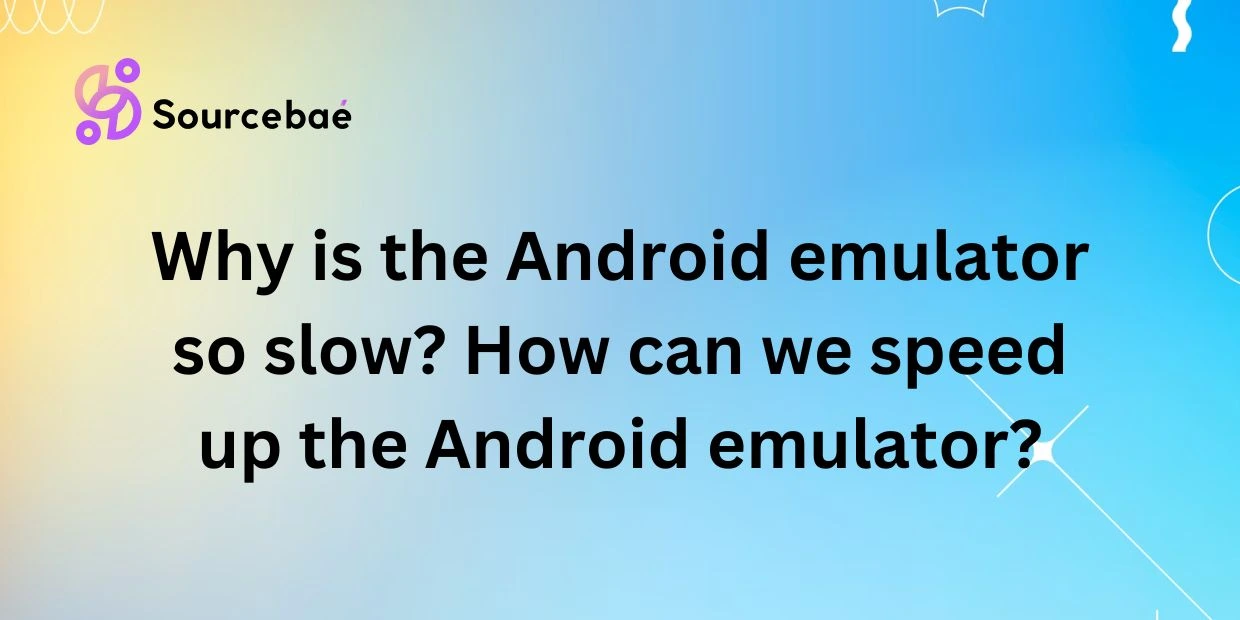Android emulators are a crucial tool for developers looking to test their applications without the need for physical devices. However, one common issue that plagues many developers is the slowness of the Android emulator. This can significantly hinder the development process and lead to frustration among developers. In this blog post, we will explore the reasons why the Android emulator so slow and provide actionable tips on how to speed it up for a more efficient development experience.
Introduction
A. Brief overview of the Android emulator
The Android emulator is a software application that mimics the functionality of a physical Android device, allowing developers to test and debug their applications on a virtual platform. It provides an essential tool for developers to ensure the compatibility and functionality of their apps across various Android devices and versions.
B. Explanation of why the Android emulator is commonly known for being slow
One of the main criticisms of the Android emulator is its slow performance compared to physical devices. Many developers have experienced delays and lag when using the emulator, which can significantly impact the development process.
C. Importance of speeding up the emulator for efficient development
Efficient development is crucial for meeting deadlines and delivering high-quality applications. By speeding up the Android emulator, developers can enhance their workflow, test their apps more efficiently, and ultimately improve the overall development process.
Reasons why the Android emulator is slow
A. Hardware requirements
The Android emulator requires significant hardware resources to function optimally. Insufficient RAM, slow processors, and limited storage can contribute to the slow performance of the emulator.
B. Configuration settings
Improper configuration settings, such as allocating too little RAM or using outdated graphics settings, can lead to sluggish performance on the emulator.
C. Software limitations
The Android emulator software itself may have limitations that affect its speed and performance. Updates and optimizations are constantly being made to improve the emulator’s efficiency.
D. Resource allocation
The emulator may not be properly allocating resources, leading to bottlenecks and slowdowns during operation. Monitoring and optimizing resource usage is essential for improving emulator performance.
E. Third-party plugins or dependencies
External plugins or dependencies used in conjunction with the emulator may introduce additional overhead, causing the emulator to run slower than expected.
How to speed up the Android emulator
A. Use faster hardware
- Increasing RAM
Upgrading the amount of RAM on your computer can significantly improve the performance of the Android emulator. More RAM allows the emulator to run multiple processes simultaneously without slowing down.
- Utilizing SSD storage
Using a solid-state drive (SSD) instead of a traditional hard drive can also boost the speed of the emulator. SSDs have faster read and write speeds, reducing loading times and improving overall performance.
B. Update emulator configuration settings
- Adjusting RAM allocation
Increasing the amount of RAM allocated to the emulator can help improve its performance. This can be done through the emulator settings in Android Studio.
- Changing graphics settings
Optimizing the graphics settings of the emulator can also result in better performance. Lowering the resolution or disabling unnecessary visual effects can help speed up the emulator.
C. Use snapshots for quicker startup
Snapshots allow you to save the current state of the emulator and quickly restore it when needed. This can significantly reduce startup times and improve overall efficiency.
D. Utilize hardware acceleration
- Enabling VT-x/AMD-V in BIOS
Enabling hardware virtualization in the computer’s BIOS can enhance the performance of the emulator. This feature allows the emulator to directly access the hardware, resulting in faster operation.
- Installing HAXM (Intel Hardware Accelerated Execution Manager)
HAXM is a software driver that enables hardware acceleration for Intel processors. Installing HAXM can further boost the speed of the emulator on compatible hardware.
E. Use Genymotion or other third-party emulators
Genymotion is a popular third-party emulator known for its speed and performance. Consider using Genymotion or other alternatives to the default Android emulator for faster testing and debugging.
F. Update Android Studio and emulator software
Regularly updating Android Studio and the emulator software is essential for ensuring optimal performance. New features and optimizations are often included in updates that can improve the speed of the emulator.
G. Monitor resource usage and optimize accordingly
Keep an eye on resource usage while using the emulator and optimize settings as needed. Closing unnecessary applications and processes can free up resources for the emulator to run more smoothly.
H. Disable unnecessary plugins or dependencies
If you are using plugins or dependencies that are not essential for the development process, consider disabling them to reduce overhead and improve emulator performance.
FAQs
A. Why is my Android emulator so slow?
The Android emulator can be slow due to various reasons, such as inadequate hardware, improper configuration settings, software limitations, resource allocation issues, or third-party dependencies.
B. What are the common reasons for slow performance on the Android emulator?
Common reasons for slow performance on the Android emulator include insufficient RAM, slow processors, outdated graphics settings, lack of hardware acceleration, and excessive resource usage.
C. How can I speed up my Android emulator?
To speed up the Android emulator, consider upgrading your hardware, adjusting configuration settings, using snapshots, enabling hardware acceleration, utilizing third-party emulators, updating software, monitoring resource usage, and disabling unnecessary plugins.
D. What hardware upgrades can I make to improve emulator performance?
Hardware upgrades such as increasing RAM, utilizing SSD storage, and enabling hardware virtualization in the BIOS can improve the performance of the Android emulator.
E. Are there any software tweaks I can make to improve emulator speed?
Software tweaks such as adjusting RAM allocation, changing graphics settings, using snapshots, installing HAXM, updating software, and monitoring resource usage can improve the speed of the Android emulator.
F. Is using a third-party emulator a good alternative to speeding up the Android emulator?
Yes, using a third-party emulator like Genymotion can be a good alternative to the default Android emulator for faster performance and enhanced features.
G. How often should I update my Android Studio and emulator software for optimal performance?
It is recommended to regularly update Android Studio and emulator software to take advantage of new optimizations and features that can improve the performance of the emulator.
H. What tools can I use to monitor and optimize resource usage on the Android emulator?
Tools such as Task Manager, Android Device Monitor, and Android Profiler can be used to monitor resource usage on the Android emulator and optimize settings for improved performance.
Conclusion
In conclusion, the speed of the Android emulator plays a vital role in the efficiency of the development process. By understanding the reasons behind its slow performance and implementing the tips provided in this blog post, developers can significantly improve the speed and responsiveness of the emulator. A fast and efficient Android emulator is essential for smooth testing and debugging of applications, ultimately leading to better overall development outcomes. Take the time to implement the suggestions outlined in this post and experience a more seamless development experience with the Android emulator.